sensor Seat Leon SC 2015 MEDIA SYSTEM PLUS - NAVI SYSTEM
[x] Cancel search | Manufacturer: SEAT, Model Year: 2015, Model line: Leon SC, Model: Seat Leon SC 2015Pages: 88, PDF Size: 2.23 MB
Page 13 of 88
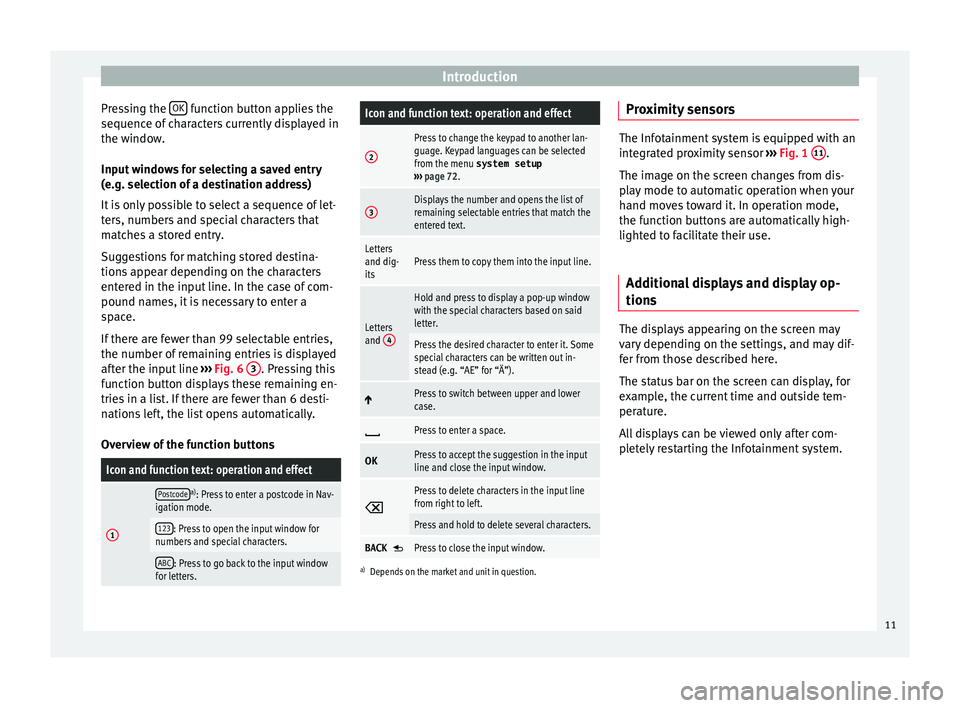
Introduction
Pressing the OK function button applies the
sequenc e of
c
haracters currently displayed in
the window.
Input windows for selecting a saved entry
(e.g. selection of a destination address)
It is only possible to select a sequence of let-
ters, numbers and special characters that
matches a stored entry.
Suggestions for matching stored destina-
tions appear depending on the characters
entered in the input line. In the case of com-
pound names, it is necessary to enter a
space.
If there are fewer than 99 selectable entries,
the number of remaining entries is displayed
after the input line ››› Fig. 6 3 . Pressing this
f u
nction b
utton displays these remaining en-
tries in a list. If there are fewer than 6 desti-
nations left, the list opens automatically.
Overview of the function buttons
Icon and function text: operation and effect
1
Postcodea) : Press to enter a postcode in Nav-
igation mode.
123: Press to open the input window for
numbers and special characters.
ABC: Press to go back to the input window
for letters.
Icon and function text: operation and effect
2
Press to change the keypad to another lan-
guage. Keypad languages can be selected
from the menu system setup
››› page 72.
3Displays the number and opens the list of
remaining selectable entries that match the
entered text.
Letters
and dig-
itsPress them to copy them into the input line.
Letters
and 4
Hold and press to display a pop-up window
with the special characters based on said
letter.
Press the desired character to enter it. Some
special characters can be written out in-
stead (e.g. “AE” for “Ä”).
Press to switch between upper and lower
case.
Press to enter a space.
OKPress to accept the suggestion in the input
line and close the input window.
Press to delete characters in the input line
from right to left.
Press and hold to delete several characters.
BACK Press to close the input window.
a)
Depends on the market and unit in question.
Proximity sensors The Infotainment system is equipped with an
inte
gr
ated proximity sensor ››› Fig. 1 11 .
The imag e on the s
creen changes from dis-
play mode to automatic operation when your
hand moves toward it. In operation mode,
the function buttons are automatically high-
lighted to facilitate their use.
Additional displays and display op-
tions The displays appearing on the screen may
v
ar
y
depending on the settings, and may dif-
fer from those described here.
The status bar on the screen can display, for
example, the current time and outside tem-
perature.
All displays can be viewed only after com-
pletely restarting the Infotainment system.
11
Page 38 of 88
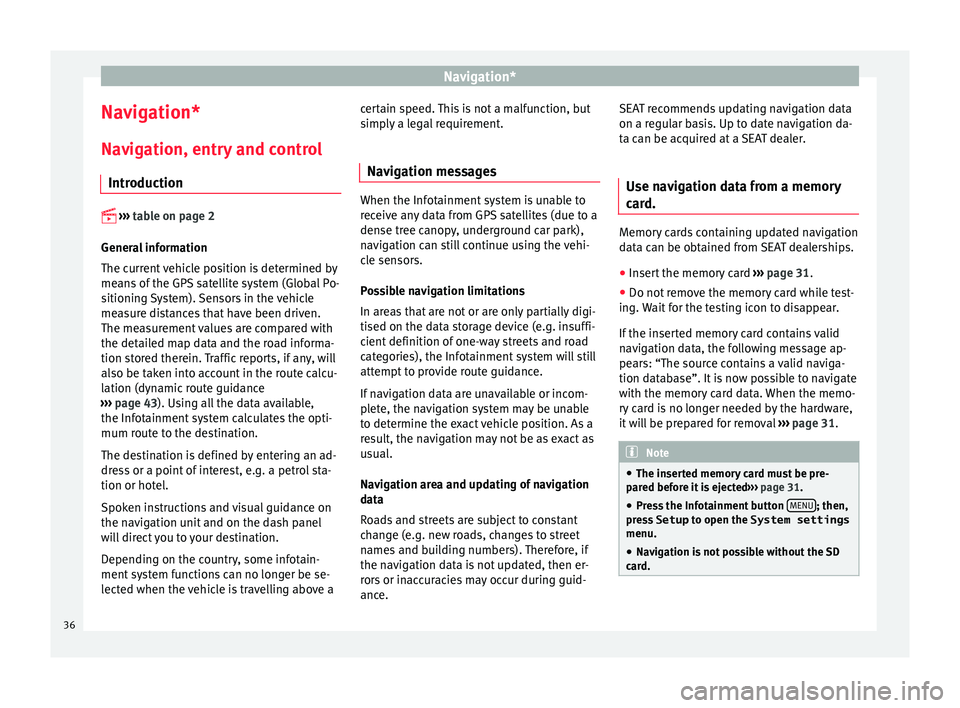
Navigation*
Navigation*
Nav ig
ation, entr
y and control
Introduction
›› ›
table on page 2
General information
The current vehicle position is determined by
means of the GPS satellite system (Global Po-
sitioning System). Sensors in the vehicle
measure distances that have been driven.
The measurement values are compared with
the detailed map data and the road informa-
tion stored therein. Traffic reports, if any, will
also be taken into account in the route calcu-
lation (dynamic route guidance
››› page 43). Using all the data available,
the Infotainment system calculates the opti-
mum route to the destination.
The destination is defined by entering an ad-
dress or a point of interest, e.g. a petrol sta-
tion or hotel.
Spoken instructions and visual guidance on
the navigation unit and on the dash panel
will direct you to your destination.
Depending on the country, some infotain-
ment system functions can no longer be se-
lected when the vehicle is travelling above a certain speed. This is not a malfunction, but
simp
ly
a legal requirement.
Navigation messages When the Infotainment system is unable to
rec
eiv
e any data from GPS satellites (due to a
dense tree canopy, underground car park),
navigation can still continue using the vehi-
cle sensors.
Possible navigation limitations
In areas that are not or are only partially digi-
tised on the data storage device (e.g. insuffi-
cient definition of one-way streets and road
categories), the Infotainment system will still
attempt to provide route guidance.
If navigation data are unavailable or incom-
plete, the navigation system may be unable
to determine the exact vehicle position. As a
result, the navigation may not be as exact as
usual.
Navigation area and updating of navigation
data
Roads and streets are subject to constant
change (e.g. new roads, changes to street
names and building numbers). Therefore, if
the navigation data is not updated, then er-
rors or inaccuracies may occur during guid-
ance. SEAT recommends updating navigation data
on a re
gu
lar basis. Up to date navigation da-
ta can be acquired at a SEAT dealer.
Use navigation data from a memory
card. Memory cards containing updated navigation
dat
a c
an be obtained from SEAT dealerships.
● Insert the memory card ›››
page 31 .
● Do not remove the memory card while test-
ing. W
ait for the testing icon to disappear.
If the inserted memory card contains valid
navigation data, the following message ap-
pears: “The source contains a valid naviga-
tion database”. It is now possible to navigate
with the memory card data. When the memo-
ry card is no longer needed by the hardware,
it will be prepared for removal ›››
page 31. Note
● The inser t
ed memory card must be pre-
pared before it is ejected ››› page 31.
● Press the Infotainment button MENU ; then,
pre s
s Setup to open the System settings
menu.
● Navigation is not possible without the SD
card. 36
Page 74 of 88
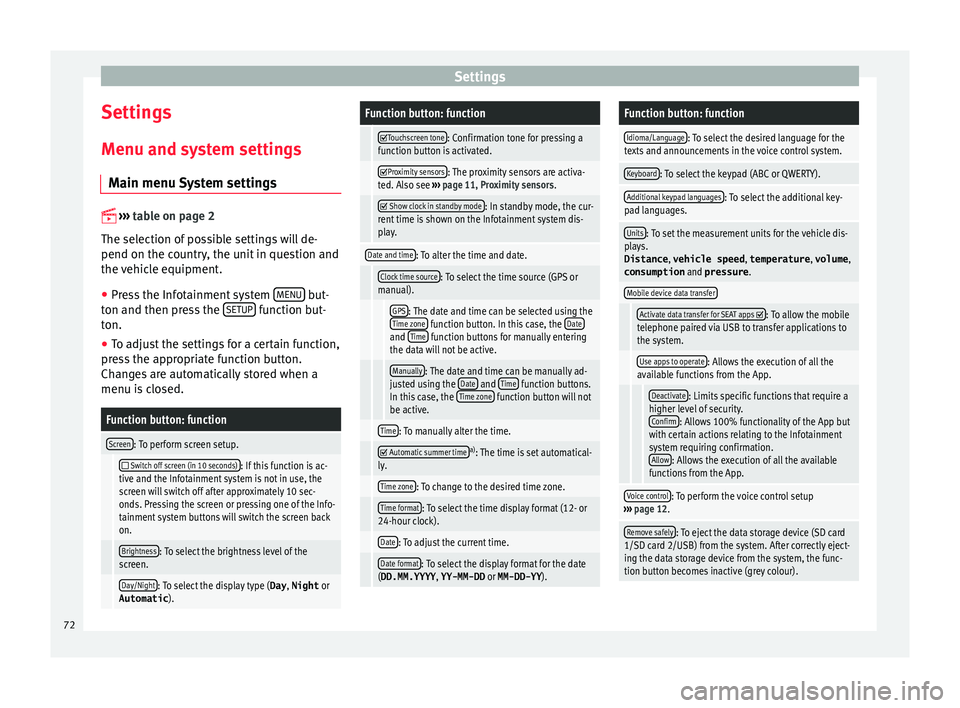
Settings
Settings
M enu and sy
s
tem settings
Main menu System settings
›› ›
table on page 2
The selection of possible settings will de-
pend on the country, the unit in question and
the vehicle equipment.
● Press the Infotainment system MENU but-
t on and then pr
e
ss the SETUP function but-
t on.
● To a
djust the settings for a certain function,
pres
s the appropriate function button.
Changes are automatically stored when a
menu is closed.
Function button: function
Screen: To perform screen setup.
Switch off screen (in 10 seconds): If this function is ac-
tive and the Infotainment system is not in use, the
screen will switch off after approximately 10 sec-
onds. Pressing the screen or pressing one of the Info-
tainment system buttons will switch the screen back
on.
Brightness: To select the brightness level of the
screen.
Day/Night: To select the display type ( Day, Night or
Automatic ).
Function button: function
Touchscreen tone: Confirmation tone for pressing a
function button is activated.
Proximity sensors: The proximity sensors are activa-
ted. Also see ››› page 11, Proximity sensors .
Show clock in standby mode: In standby mode, the cur-
rent time is shown on the Infotainment system dis-
play.
Date and time: To alter the time and date.
Clock time source: To select the time source (GPS or
manual).
GPS: The date and time can be selected using the
Time zone function button. In this case, the Dateand Time function buttons for manually entering
the data will not be active.
Manually: The date and time can be manually ad-
justed using the Date and Time function buttons.
In this case, the Time zone function button will not
be active.
Time: To manually alter the time.
Automatic summer timea)
: The time is set automatical-
ly.
Time zone: To change to the desired time zone.
Time format: To select the time display format (12- or
24-hour clock).
Date: To adjust the current time.
Date format: To select the display format for the date
(DD.MM.YYYY , YY-MM-DD or MM-DD-YY ).
Function button: function
Idioma/Language: To select the desired language for the
texts and announcements in the voice control system.
Keyboard: To select the keypad (ABC or QWERTY).
Additional keypad languages: To select the additional key-
pad languages.
Units: To set the measurement units for the vehicle dis-
plays.
Distance , vehicle speed , temperature, volume,
consumption and pressure .
Mobile device data transfer
Activate data transfer for SEAT apps : To allow the mobile
telephone paired via USB to transfer applications to
the system.
Use apps to operate: Allows the execution of all the
available functions from the App.
Deactivate: Limits specific functions that require a
higher level of security. Confirm
: Allows 100% functionality of the App but
with certain actions relating to the Infotainment
system requiring confirmation. Allow
: Allows the execution of all the available
functions from the App.
Voice control: To perform the voice control setup
››› page 12.
Remove safely: To eject the data storage device (SD card
1/SD card 2/USB) from the system. After correctly eject-
ing the data storage device from the system, the func-
tion button becomes inactive (grey colour). 72
Page 81 of 88
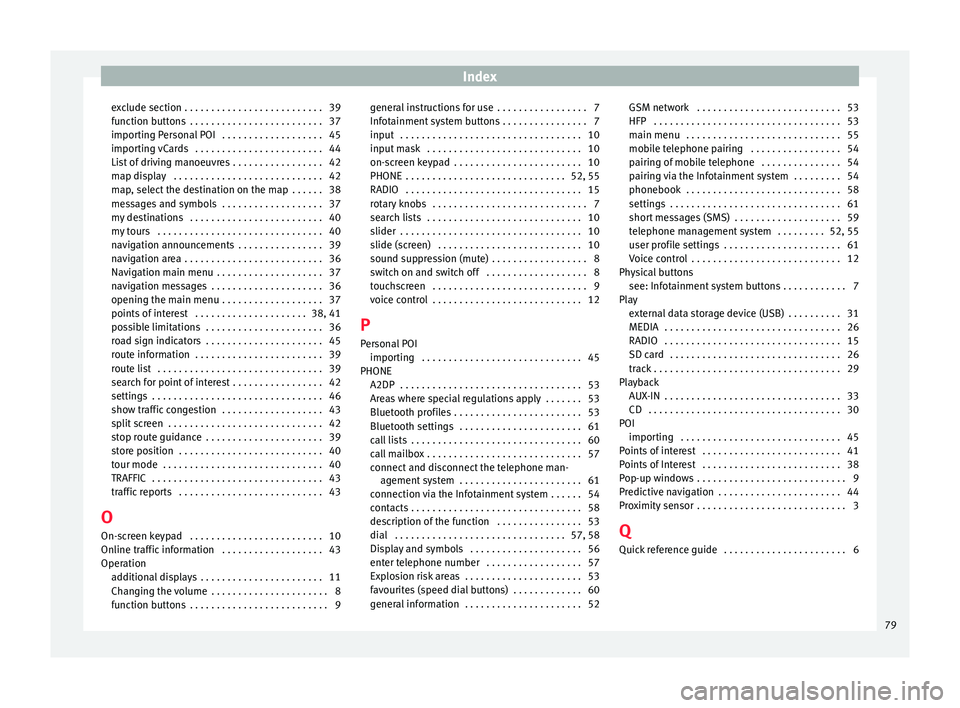
Index
exclude section . . . . . . . . . . . . . . . . . . . . . . . . . . 39
f u
nction b
uttons . . . . . . . . . . . . . . . . . . . . . . . . . 37
importing Personal POI . . . . . . . . . . . . . . . . . . . 45
importing vCards . . . . . . . . . . . . . . . . . . . . . . . . 44
List of driving manoeuvres . . . . . . . . . . . . . . . . . 42
map display . . . . . . . . . . . . . . . . . . . . . . . . . . . . 42
map, select the destination on the map . . . . . . 38
messages and symbols . . . . . . . . . . . . . . . . . . . 37
my destinations . . . . . . . . . . . . . . . . . . . . . . . . . 40
my tours . . . . . . . . . . . . . . . . . . . . . . . . . . . . . . . 40
navigation announcements . . . . . . . . . . . . . . . . 39
navigation area . . . . . . . . . . . . . . . . . . . . . . . . . . 36
Navigation main menu . . . . . . . . . . . . . . . . . . . . 37
navigation messages . . . . . . . . . . . . . . . . . . . . . 36
opening the main menu . . . . . . . . . . . . . . . . . . . 37
points of interest . . . . . . . . . . . . . . . . . . . . . 38, 41
possible limitations . . . . . . . . . . . . . . . . . . . . . . 36
road sign indicators . . . . . . . . . . . . . . . . . . . . . . 45
route information . . . . . . . . . . . . . . . . . . . . . . . . 39
route list . . . . . . . . . . . . . . . . . . . . . . . . . . . . . . . 39
search for point of interest . . . . . . . . . . . . . . . . . 42
settings . . . . . . . . . . . . . . . . . . . . . . . . . . . . . . . . 46
show traffic congestion . . . . . . . . . . . . . . . . . . . 43
split screen . . . . . . . . . . . . . . . . . . . . . . . . . . . . . 42
stop route guidance . . . . . . . . . . . . . . . . . . . . . . 39
store position . . . . . . . . . . . . . . . . . . . . . . . . . . . 40
tour mode . . . . . . . . . . . . . . . . . . . . . . . . . . . . . . 40
TRAFFIC . . . . . . . . . . . . . . . . . . . . . . . . . . . . . . . . 43
traffic reports . . . . . . . . . . . . . . . . . . . . . . . . . . . 43
O On-screen keypad . . . . . . . . . . . . . . . . . . . . . . . . . 10
Online traffic information . . . . . . . . . . . . . . . . . . . 43
Operation additional displays . . . . . . . . . . . . . . . . . . . . . . . 11
Changing the volume . . . . . . . . . . . . . . . . . . . . . . 8
function buttons . . . . . . . . . . . . . . . . . . . . . . . . . . 9 general instructions for use . . . . . . . . . . . . . . . . . 7
Infotainment
system buttons . . . . . . . . . . . . . . . . 7
input . . . . . . . . . . . . . . . . . . . . . . . . . . . . . . . . . . 10
input mask . . . . . . . . . . . . . . . . . . . . . . . . . . . . . 10
on-screen keypad . . . . . . . . . . . . . . . . . . . . . . . . 10
PHONE . . . . . . . . . . . . . . . . . . . . . . . . . . . . . . 52, 55
RADIO . . . . . . . . . . . . . . . . . . . . . . . . . . . . . . . . . 15
rotary knobs . . . . . . . . . . . . . . . . . . . . . . . . . . . . . 7
search lists . . . . . . . . . . . . . . . . . . . . . . . . . . . . . 10
slider . . . . . . . . . . . . . . . . . . . . . . . . . . . . . . . . . . 10
slide (screen) . . . . . . . . . . . . . . . . . . . . . . . . . . . 10
sound suppression (mute) . . . . . . . . . . . . . . . . . . 8
switch on and switch off . . . . . . . . . . . . . . . . . . . 8
touchscreen . . . . . . . . . . . . . . . . . . . . . . . . . . . . . 9
voice control . . . . . . . . . . . . . . . . . . . . . . . . . . . . 12
P
Personal POI importing . . . . . . . . . . . . . . . . . . . . . . . . . . . . . . 45
PHONE A2DP . . . . . . . . . . . . . . . . . . . . . . . . . . . . . . . . . . 53
Areas where special regulations apply . . . . . . . 53
Bluetooth profiles . . . . . . . . . . . . . . . . . . . . . . . . 53
Bluetooth settings . . . . . . . . . . . . . . . . . . . . . . . 61
call lists . . . . . . . . . . . . . . . . . . . . . . . . . . . . . . . . 60
call mailbox . . . . . . . . . . . . . . . . . . . . . . . . . . . . . 57
connect and disconnect the telephone man-agement system . . . . . . . . . . . . . . . . . . . . . . . 61
connection via the Infotainment system . . . . . . 54
contacts . . . . . . . . . . . . . . . . . . . . . . . . . . . . . . . . 58
description of the function . . . . . . . . . . . . . . . . 53
dial . . . . . . . . . . . . . . . . . . . . . . . . . . . . . . . . 57, 58
Display and symbols . . . . . . . . . . . . . . . . . . . . . 56
enter telephone number . . . . . . . . . . . . . . . . . . 57
Explosion risk areas . . . . . . . . . . . . . . . . . . . . . . 53
favourites (speed dial buttons) . . . . . . . . . . . . . 60
general information . . . . . . . . . . . . . . . . . . . . . . 52 GSM network . . . . . . . . . . . . . . . . . . . . . . . . . . . 53
HFP . . . . . . . . . . . . . . . . . . . . . . . . . . . . . . . . . . . 53
main menu
. . . . . . . . . . . . . . . . . . . . . . . . . . . . . 55
mobile telephone pairing . . . . . . . . . . . . . . . . . 54
pairing of mobile telephone . . . . . . . . . . . . . . . 54
pairing via the Infotainment system . . . . . . . . . 54
phonebook . . . . . . . . . . . . . . . . . . . . . . . . . . . . . 58
settings . . . . . . . . . . . . . . . . . . . . . . . . . . . . . . . . 61
short messages (SMS) . . . . . . . . . . . . . . . . . . . . 59
telephone management system . . . . . . . . . 52, 55
user profile settings . . . . . . . . . . . . . . . . . . . . . . 61
Voice control . . . . . . . . . . . . . . . . . . . . . . . . . . . . 12
Physical buttons see: Infotainment system buttons . . . . . . . . . . . . 7
Play external data storage device (USB) . . . . . . . . . . 31
MEDIA . . . . . . . . . . . . . . . . . . . . . . . . . . . . . . . . . 26
RADIO . . . . . . . . . . . . . . . . . . . . . . . . . . . . . . . . . 15
SD card . . . . . . . . . . . . . . . . . . . . . . . . . . . . . . . . 26
track . . . . . . . . . . . . . . . . . . . . . . . . . . . . . . . . . . . 29
Playback AUX-IN . . . . . . . . . . . . . . . . . . . . . . . . . . . . . . . . . 33
CD . . . . . . . . . . . . . . . . . . . . . . . . . . . . . . . . . . . . 30
POI importing . . . . . . . . . . . . . . . . . . . . . . . . . . . . . . 45
Points of interest . . . . . . . . . . . . . . . . . . . . . . . . . . 41
Points of Interest . . . . . . . . . . . . . . . . . . . . . . . . . . 38
Pop-up windows . . . . . . . . . . . . . . . . . . . . . . . . . . . . 9
Predictive navigation . . . . . . . . . . . . . . . . . . . . . . . 44
Proximity sensor . . . . . . . . . . . . . . . . . . . . . . . . . . . . 3
Q Quick reference guide . . . . . . . . . . . . . . . . . . . . . . . 6
79