navigation Seat Leon SC 2017 Appendix Digital Cockpit
[x] Cancel search | Manufacturer: SEAT, Model Year: 2017, Model line: Leon SC, Model: Seat Leon SC 2017Pages: 16, PDF Size: 0.72 MB
Page 3 of 16
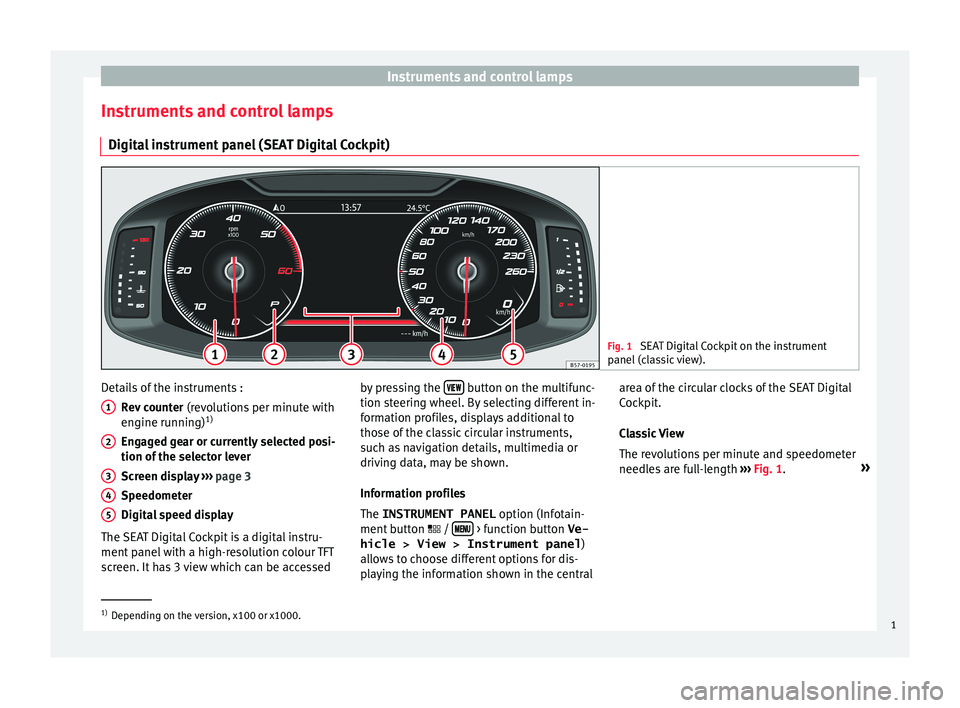
Instruments and control lampsInstruments and control lampsDigital instrument panel (SEAT Digital Cockpit)Fig. 1
SEAT Digital Cockpit on the instrument
panel (classic view).
Details of the instruments :
Rev counter (revolutions per minute with
engine running) 1)
Engaged gear or currently selected posi-
tion of the selector lever
Screen display ››› page 3
Speedometer
Digital speed display
The SEAT Digital Cockpit is a digital instru-
ment panel with a high-resolution colour TFT
screen. It has 3 view which can be accessed12345by pressing the button on the multifunc-
tion steering wheel. By selecting different in-
formation profiles, displays additional to
those of the classic circular instruments,
such as navigation details, multimedia or
driving data, may be shown.
Information profiles
The INSTRUMENT PANEL option (Infotain-
ment button /
> function button
Ve-
hicle > View > Instrument panel )
allows to choose different options for dis-
playing the information shown in the central
area of the circular clocks of the SEAT Digital
Cockpit.
Classic View
The revolutions per minute and speedometer
needles are full-length ››› Fig. 1 . »1)
Depending on the version, x100 or x1000.
1
Page 4 of 16
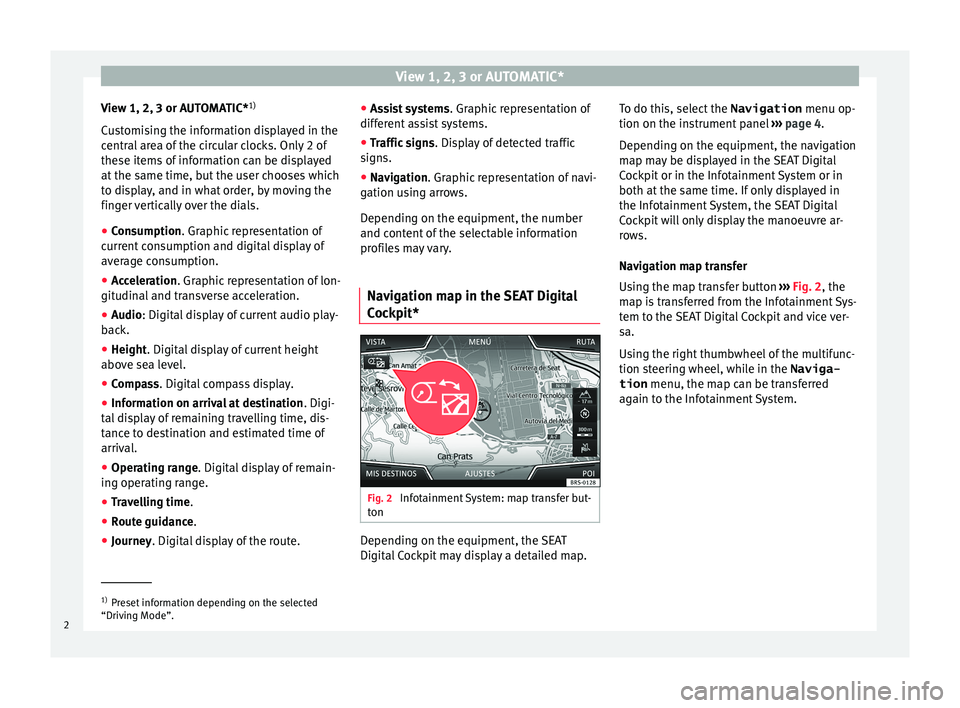
View 1, 2, 3 or AUTOMATIC*View 1, 2, 3 or AUTOMATIC*1)
Customising the information displayed in the central area of the circular clocks. Only 2 of
these items of information can be displayed
at the same time, but the user chooses which
to display, and in what order, by moving the finger vertically over the dials.●
Consumption . Graphic representation of
current consumption and digital display of
average consumption.
●
Acceleration . Graphic representation of lon-
gitudinal and transverse acceleration.
●
Audio : Digital display of current audio play-
back.
●
Height . Digital display of current height
above sea level.
●
Compass . Digital compass display.
●
Information on arrival at destination . Digi-
tal display of remaining travelling time, dis-
tance to destination and estimated time of
arrival.
●
Operating range . Digital display of remain-
ing operating range.
●
Travelling time .
●
Route guidance .
●
Journey. Digital display of the route.
●
Assist systems . Graphic representation of
different assist systems.●
Traffic signs . Display of detected traffic
signs.
●
Navigation . Graphic representation of navi-
gation using arrows.
Depending on the equipment, the number
and content of the selectable information
profiles may vary.
Navigation map in the SEAT Digital
Cockpit*
Fig. 2
Infotainment System: map transfer but-
ton
Depending on the equipment, the SEAT
Digital Cockpit may display a detailed map.
To do this, select the Navigation menu op-
tion on the instrument panel ››› page 4 .
Depending on the equipment, the navigation
map may be displayed in the SEAT Digital
Cockpit or in the Infotainment System or in
both at the same time. If only displayed in
the Infotainment System, the SEAT Digital Cockpit will only display the manoeuvre ar-
rows.
Navigation map transfer
Using the map transfer button ››› Fig. 2 , the
map is transferred from the Infotainment Sys-
tem to the SEAT Digital Cockpit and vice ver-
sa.
Using the right thumbwheel of the multifunc-
tion steering wheel, while in the Naviga-
tion menu, the map can be transferred
again to the Infotainment System.1)
Preset information depending on the selected
“Driving Mode”.
2
Page 5 of 16
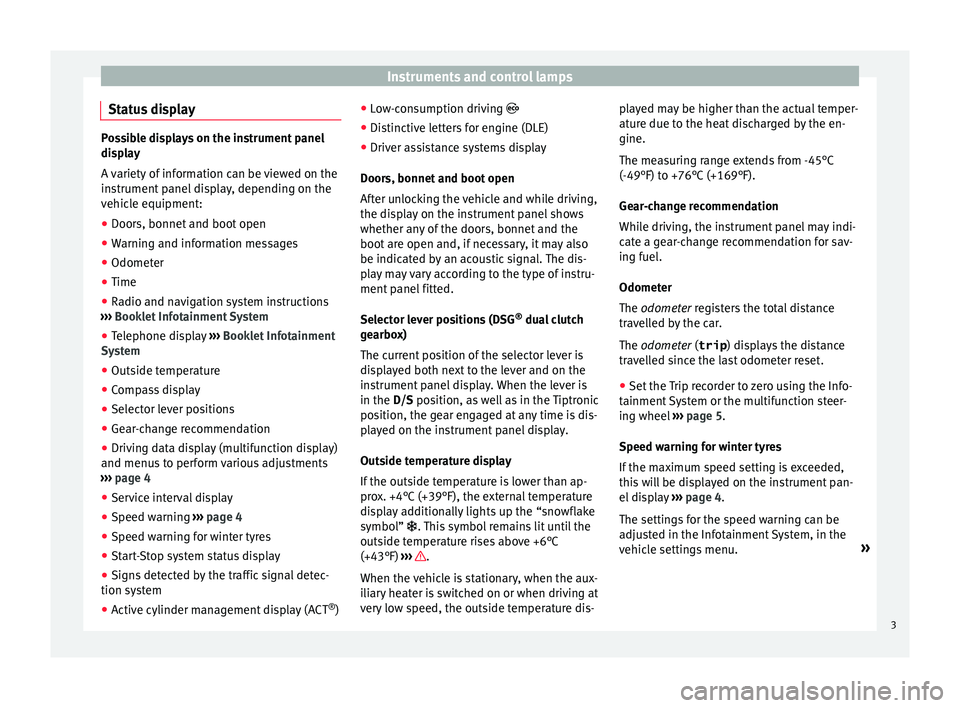
Instruments and control lampsStatus display
Possible displays on the instrument paneldisplay
A variety of information can be viewed on the instrument panel display, depending on the
vehicle equipment:
●
Doors, bonnet and boot open
●
Warning and information messages
●
Odometer
●
Time
●
Radio and navigation system instructions
››› Booklet Infotainment System
●
Telephone display ›››
Booklet Infotainment
System
●
Outside temperature
●
Compass display
●
Selector lever positions
●
Gear-change recommendation
●
Driving data display (multifunction display)
and menus to perform various adjustments
››› page 4
●
Service interval display
●
Speed warning ›››
page 4
●
Speed warning for winter tyres
●
Start-Stop system status display
●
Signs detected by the traffic signal detec-
tion system
●
Active cylinder management display (ACT ®
)
● Low-consumption driving ●
Distinctive letters for engine (DLE)
●
Driver assistance systems display
Doors, bonnet and boot open
After unlocking the vehicle and while driving,
the display on the instrument panel shows
whether any of the doors, bonnet and the
boot are open and, if necessary, it may also
be indicated by an acoustic signal. The dis-
play may vary according to the type of instru-
ment panel fitted.
Selector lever positions (DSG ®
dual clutch
gearbox)
The current position of the selector lever is
displayed both next to the lever and on the
instrument panel display. When the lever is
in the D/S position, as well as in the Tiptronic
position, the gear engaged at any time is dis- played on the instrument panel display.
Outside temperature display
If the outside temperature is lower than ap-
prox. +4°C (+39°F), the external temperature
display additionally lights up the “snowflake
symbol”
. This symbol remains lit until the
outside temperature rises above +6°C
(+43°F) ›››
.
When the vehicle is stationary, when the aux-
iliary heater is switched on or when driving at very low speed, the outside temperature dis-
played may be higher than the actual temper-
ature due to the heat discharged by the en-
gine.
The measuring range extends from -45°C
(-49°F) to +76°C (+169°F).
Gear-change recommendation
While driving, the instrument panel may indi-
cate a gear-change recommendation for sav-
ing fuel.
Odometer
The odometer registers the total distance
travelled by the car.
The odometer (trip
) displays the distance
travelled since the last odometer reset.●
Set the Trip recorder to zero using the Info-
tainment System or the multifunction steer-
ing wheel ››› page 5
.
Speed warning for winter tyres
If the maximum speed setting is exceeded,
this will be displayed on the instrument pan-
el display ››› page 4
.
The settings for the speed warning can be
adjusted in the Infotainment System, in the
vehicle settings menu. »
3
Page 6 of 16
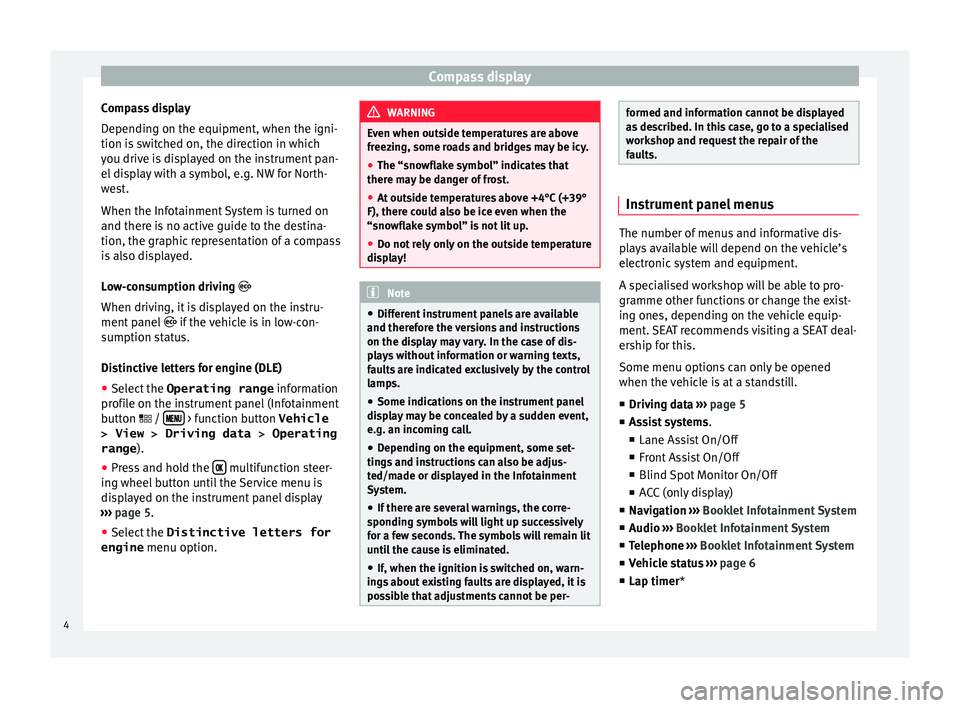
Compass displayCompass display
Depending on the equipment, when the igni- tion is switched on, the direction in which
you drive is displayed on the instrument pan-
el display with a symbol, e.g. NW for North-
west.
When the Infotainment System is turned on
and there is no active guide to the destina-
tion, the graphic representation of a compass
is also displayed.
Low-consumption driving
When driving, it is displayed on the instru-
ment panel if the vehicle is in low-con-
sumption status.
Distinctive letters for engine (DLE)●
Select the Operating range
information
profile on the instrument panel (Infotainment
button
/
> function button
Vehicle
> View > Driving data > Operating
range ).
●
Press and hold the multifunction steer-
ing wheel button until the Service menu is
displayed on the instrument panel display
››› page 5
.
●
Select the Distinctive letters for
engine menu option.
WARNINGEven when outside temperatures are above
freezing, some roads and bridges may be icy.●
The “snowflake symbol” indicates that
there may be danger of frost.
●
At outside temperatures above +4°C (+39°
F), there could also be ice even when the “snowflake symbol” is not lit up.
●
Do not rely only on the outside temperature
display!
Note● Different instrument panels are available
and therefore the versions and instructions
on the display may vary. In the case of dis-
plays without information or warning texts,
faults are indicated exclusively by the control
lamps.●
Some indications on the instrument panel
display may be concealed by a sudden event,
e.g. an incoming call.
●
Depending on the equipment, some set-
tings and instructions can also be adjus-
ted/made or displayed in the Infotainment
System.
●
If there are several warnings, the corre-
sponding symbols will light up successively
for a few seconds. The symbols will remain lit
until the cause is eliminated.
●
If, when the ignition is switched on, warn-
ings about existing faults are displayed, it is
possible that adjustments cannot be per-
formed and information cannot be displayed
as described. In this case, go to a specialised
workshop and request the repair of the
faults.
Instrument panel menus
The number of menus and informative dis-
plays available will depend on the vehicle’s
electronic system and equipment.
A specialised workshop will be able to pro-
gramme other functions or change the exist-
ing ones, depending on the vehicle equip-
ment. SEAT recommends visiting a SEAT deal-
ership for this.
Some menu options can only be opened
when the vehicle is at a standstill.
■ Driving data
››› page 5
■ Assist systems .
■ Lane Assist On/Off
■ Front Assist On/Off
■ Blind Spot Monitor On/Off
■ ACC (only display)
■ Navigation
››› Booklet Infotainment System
■ Audio
››› Booklet Infotainment System
■ Telephone
››› Booklet Infotainment System
■ Vehicle status
››› page 6
■ Lap timer *
4
Page 11 of 16
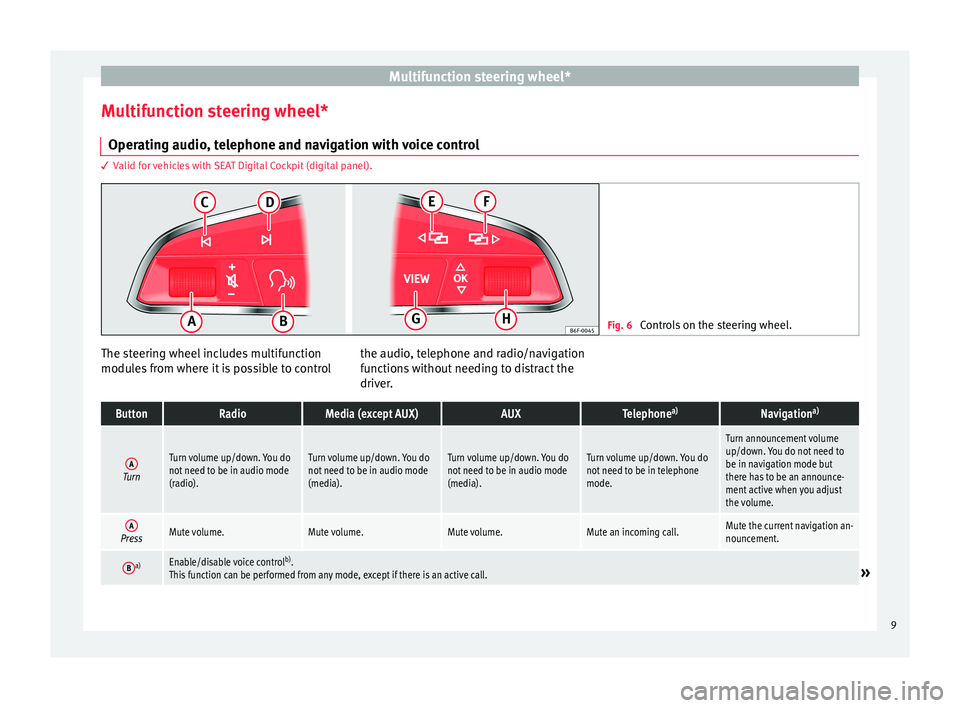
Multifunction steering wheel*Multifunction steering wheel*Operating audio, telephone and navigation with voice control
3 Valid for vehicles with SEAT Digital Cockpit (digital panel).
Fig. 6
Controls on the steering wheel.
The steering wheel includes multifunction
modules from where it is possible to controlthe audio, telephone and radio/navigation
functions without needing to distract the
driver.ButtonRadioMedia (except AUX)AUXTelephonea)Navigationa)ATurnTurn volume up/down. You donot need to be in audio mode(radio).Turn volume up/down. You donot need to be in audio mode(media).Turn volume up/down. You donot need to be in audio mode(media).Turn volume up/down. You donot need to be in telephonemode.Turn announcement volumeup/down. You do not need tobe in navigation mode butthere has to be an announce-ment active when you adjustthe volume.APressMute volume.Mute volume.Mute volume.Mute an incoming call.Mute the current navigation an-nouncement.Ba)Enable/disable voice controlb).This function can be performed from any mode, except if there is an active call.
»9
Page 12 of 16
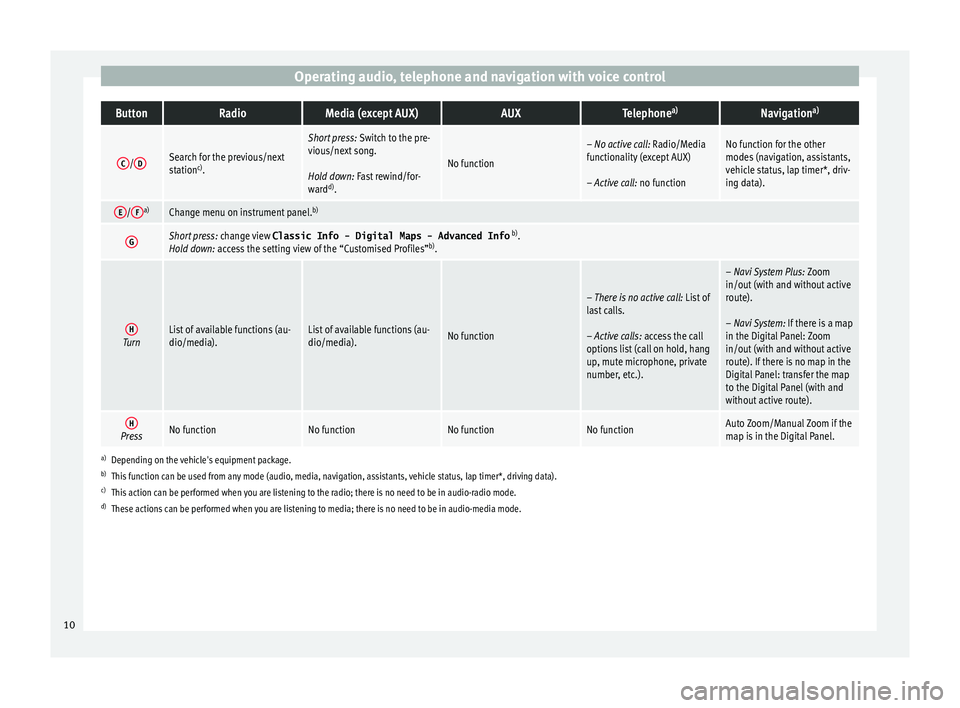
Operating audio, telephone and navigation with voice controlButtonRadioMedia (except AUX)AUXTelephonea)Navigationa)C/DSearch for the previous/nextstationc).Short press: Switch to the pre-vious/next song. Hold down: Fast rewind/for-wardd).No function– No active call: Radio/Mediafunctionality (except AUX) – Active call: no functionNo function for the othermodes (navigation, assistants,vehicle status, lap timer*, driv-ing data).E/Fa)Change menu on instrument panel.b)GShort press: change view Classic Info - Digital Maps - Advanced Info b).Hold down: access the setting view of the “Customised Profiles”b).HTurnList of available functions (au-dio/media).List of available functions (au-dio/media).No function– There is no active call: List oflast calls. – Active calls: access the calloptions list (call on hold, hangup, mute microphone, privatenumber, etc.).– Navi System Plus: Zoomin/out (with and without activeroute). – Navi System: If there is a mapin the Digital Panel: Zoomin/out (with and without activeroute). If there is no map in theDigital Panel: transfer the mapto the Digital Panel (with andwithout active route).HPressNo functionNo functionNo functionNo functionAuto Zoom/Manual Zoom if themap is in the Digital Panel.a)Depending on the vehicle's equipment package.b)This function can be used from any mode (audio, media, navigation, assistants, vehicle status, lap timer*, driving data).c)This action can be performed when you are listening to the radio; there is no need to be in audio-radio mode.d)These actions can be performed when you are listening to media; there is no need to be in audio-media mode.10