steering wheel Seat Leon SC 2017 Appendix Digital Cockpit
[x] Cancel search | Manufacturer: SEAT, Model Year: 2017, Model line: Leon SC, Model: Seat Leon SC 2017Pages: 16, PDF Size: 0.72 MB
Page 3 of 16
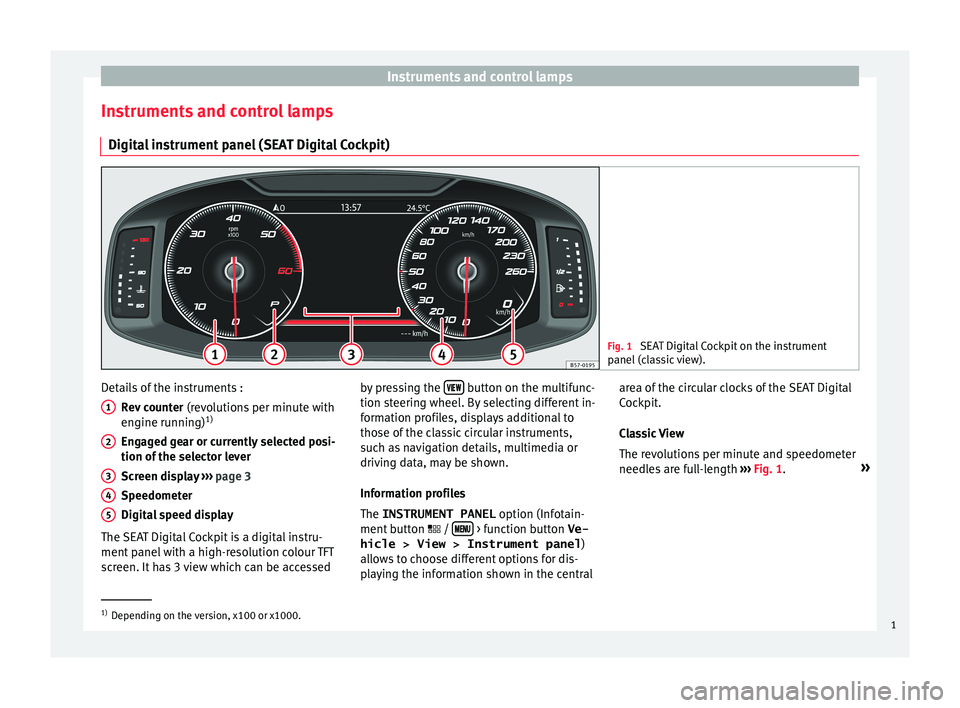
Instruments and control lampsInstruments and control lampsDigital instrument panel (SEAT Digital Cockpit)Fig. 1
SEAT Digital Cockpit on the instrument
panel (classic view).
Details of the instruments :
Rev counter (revolutions per minute with
engine running) 1)
Engaged gear or currently selected posi-
tion of the selector lever
Screen display ››› page 3
Speedometer
Digital speed display
The SEAT Digital Cockpit is a digital instru-
ment panel with a high-resolution colour TFT
screen. It has 3 view which can be accessed12345by pressing the button on the multifunc-
tion steering wheel. By selecting different in-
formation profiles, displays additional to
those of the classic circular instruments,
such as navigation details, multimedia or
driving data, may be shown.
Information profiles
The INSTRUMENT PANEL option (Infotain-
ment button /
> function button
Ve-
hicle > View > Instrument panel )
allows to choose different options for dis-
playing the information shown in the central
area of the circular clocks of the SEAT Digital
Cockpit.
Classic View
The revolutions per minute and speedometer
needles are full-length ››› Fig. 1 . »1)
Depending on the version, x100 or x1000.
1
Page 4 of 16
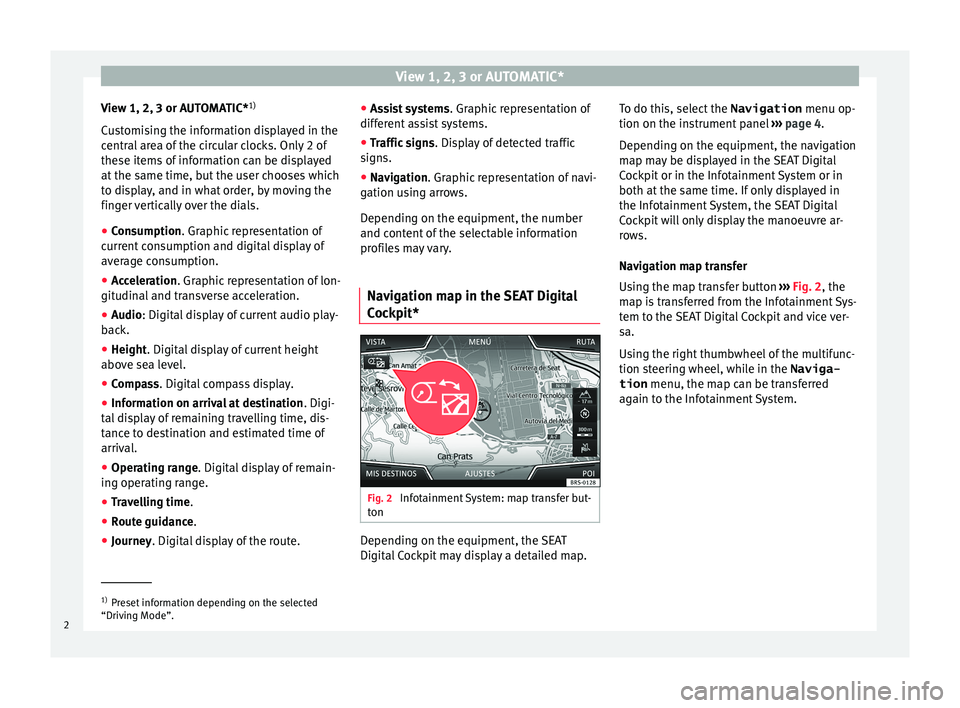
View 1, 2, 3 or AUTOMATIC*View 1, 2, 3 or AUTOMATIC*1)
Customising the information displayed in the central area of the circular clocks. Only 2 of
these items of information can be displayed
at the same time, but the user chooses which
to display, and in what order, by moving the finger vertically over the dials.●
Consumption . Graphic representation of
current consumption and digital display of
average consumption.
●
Acceleration . Graphic representation of lon-
gitudinal and transverse acceleration.
●
Audio : Digital display of current audio play-
back.
●
Height . Digital display of current height
above sea level.
●
Compass . Digital compass display.
●
Information on arrival at destination . Digi-
tal display of remaining travelling time, dis-
tance to destination and estimated time of
arrival.
●
Operating range . Digital display of remain-
ing operating range.
●
Travelling time .
●
Route guidance .
●
Journey. Digital display of the route.
●
Assist systems . Graphic representation of
different assist systems.●
Traffic signs . Display of detected traffic
signs.
●
Navigation . Graphic representation of navi-
gation using arrows.
Depending on the equipment, the number
and content of the selectable information
profiles may vary.
Navigation map in the SEAT Digital
Cockpit*
Fig. 2
Infotainment System: map transfer but-
ton
Depending on the equipment, the SEAT
Digital Cockpit may display a detailed map.
To do this, select the Navigation menu op-
tion on the instrument panel ››› page 4 .
Depending on the equipment, the navigation
map may be displayed in the SEAT Digital
Cockpit or in the Infotainment System or in
both at the same time. If only displayed in
the Infotainment System, the SEAT Digital Cockpit will only display the manoeuvre ar-
rows.
Navigation map transfer
Using the map transfer button ››› Fig. 2 , the
map is transferred from the Infotainment Sys-
tem to the SEAT Digital Cockpit and vice ver-
sa.
Using the right thumbwheel of the multifunc-
tion steering wheel, while in the Naviga-
tion menu, the map can be transferred
again to the Infotainment System.1)
Preset information depending on the selected
“Driving Mode”.
2
Page 7 of 16
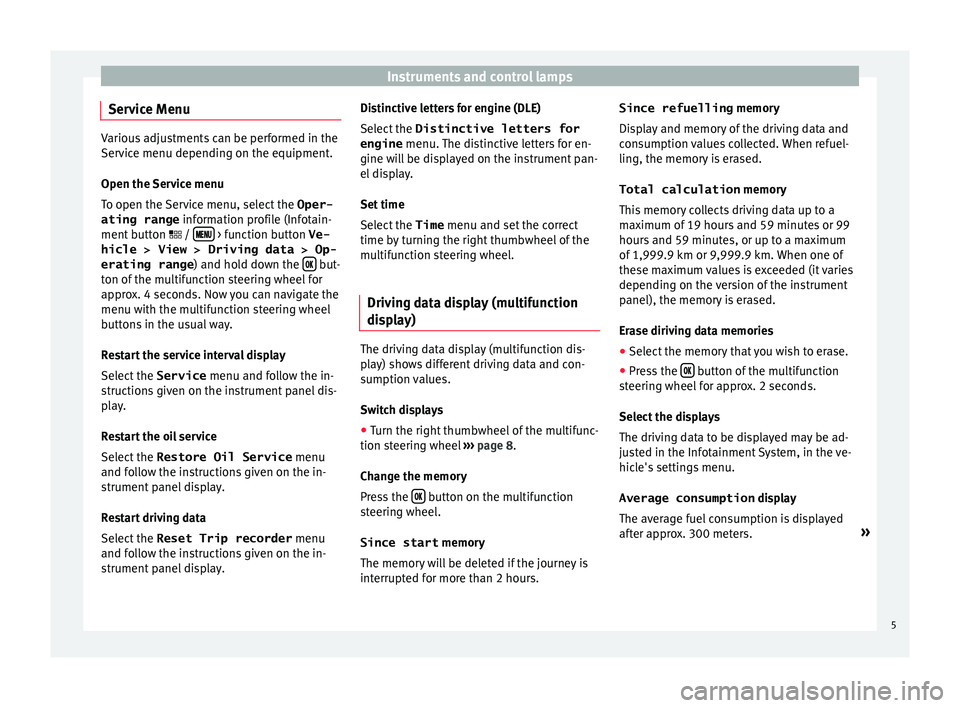
Instruments and control lampsService Menu
Various adjustments can be performed in the
Service menu depending on the equipment.
Open the Service menu
To open the Service menu, select the Oper-
ating range information profile (Infotain-
ment button /
> function button
Ve-
hicle > View > Driving data > Op‐
erating range ) and hold down the
but-
ton of the multifunction steering wheel for
approx. 4 seconds. Now you can navigate the
menu with the multifunction steering wheel
buttons in the usual way.
Restart the service interval display
Select the Service
menu and follow the in-
structions given on the instrument panel dis-
play.
Restart the oil service Select the Restore Oil Service
menu
and follow the instructions given on the in-
strument panel display.
Restart driving data
Select the Reset Trip recorder
menu
and follow the instructions given on the in-
strument panel display.
Distinctive letters for engine (DLE)
Select the Distinctive letters for
engine menu. The distinctive letters for en-
gine will be displayed on the instrument pan-
el display.
Set time
Select the Time menu and set the correct
time by turning the right thumbwheel of the
multifunction steering wheel.
Driving data display (multifunction
display)
The driving data display (multifunction dis-
play) shows different driving data and con-
sumption values.
Switch displays
●
Turn the right thumbwheel of the multifunc-
tion steering wheel ›››
page 8 .
Change the memory
Press the
button on the multifunction
steering wheel.
Since start memory
The memory will be deleted if the journey is
interrupted for more than 2 hours.
Since refuelling memory
Display and memory of the driving data and
consumption values collected. When refuel-
ling, the memory is erased.
Total calculation memory
This memory collects driving data up to a
maximum of 19 hours and 59 minutes or 99
hours and 59 minutes, or up to a maximum
of 1,999.9 km or 9,999.9 km. When one of
these maximum values is exceeded (it varies
depending on the version of the instrument
panel), the memory is erased.
Erase diriving data memories●
Select the memory that you wish to erase.
●
Press the button of the multifunction
steering wheel for approx. 2 seconds.
Select the displays
The driving data to be displayed may be ad-
justed in the Infotainment System, in the ve-
hicle's settings menu.
Average consumption display
The average fuel consumption is displayed
after approx. 300 meters. »
5
Page 8 of 16
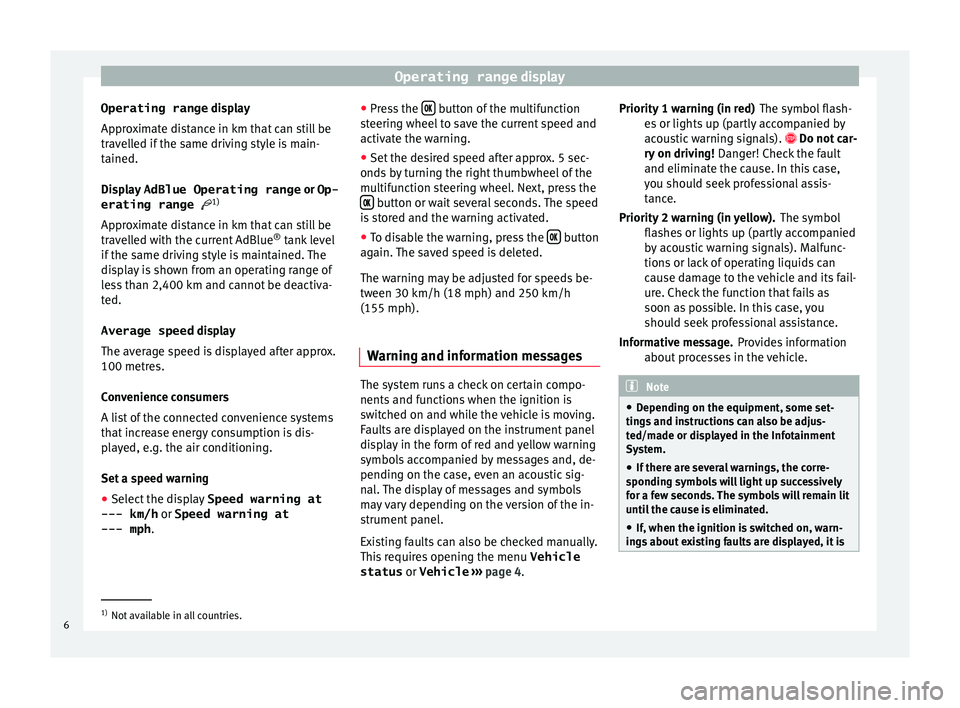
Operating range displayOperating range display
Approximate distance in km that can still be
travelled if the same driving style is main-
tained.
Display AdBlue Operating range or Op-
erating range 1)
Approximate distance in km that can still be
travelled with the current AdBlue ®
tank level
if the same driving style is maintained. The
display is shown from an operating range of
less than 2,400 km and cannot be deactiva-
ted.
Average speed display
The average speed is displayed after approx.
100 metres.
Convenience consumers
A list of the connected convenience systems
that increase energy consumption is dis-
played, e.g. the air conditioning.
Set a speed warning●
Select the display Speed warning at
--- km/h or Speed warning at
--- mph .
●
Press the button of the multifunction
steering wheel to save the current speed and
activate the warning.●
Set the desired speed after approx. 5 sec-
onds by turning the right thumbwheel of the
multifunction steering wheel. Next, press the
button or wait several seconds. The speed
is stored and the warning activated.
●
To disable the warning, press the button
again. The saved speed is deleted.
The warning may be adjusted for speeds be-
tween 30 km/h (18 mph) and 250 km/h (155 mph).
Warning and information messages
The system runs a check on certain compo-
nents and functions when the ignition is
switched on and while the vehicle is moving.
Faults are displayed on the instrument panel
display in the form of red and yellow warning
symbols accompanied by messages and, de-
pending on the case, even an acoustic sig-
nal. The display of messages and symbols
may vary depending on the version of the in-
strument panel.
Existing faults can also be checked manually.
This requires opening the menu Vehicle
status or Vehicle
›››
page 4 .
The symbol flash-
es or lights up (partly accompanied by
acoustic warning signals). Do not car-
ry on driving! Danger! Check the fault
and eliminate the cause. In this case,
you should seek professional assis-
tance.
The symbol
flashes or lights up (partly accompanied
by acoustic warning signals). Malfunc-
tions or lack of operating liquids can
cause damage to the vehicle and its fail-
ure. Check the function that fails as
soon as possible. In this case, you
should seek professional assistance.
Provides information
about processes in the vehicle.Note● Depending on the equipment, some set-
tings and instructions can also be adjus-
ted/made or displayed in the Infotainment
System.●
If there are several warnings, the corre-
sponding symbols will light up successively
for a few seconds. The symbols will remain lit
until the cause is eliminated.
●
If, when the ignition is switched on, warn-
ings about existing faults are displayed, it is
Priority 1 warning (in red)Priority 2 warning (in yellow).Informative message.1)
Not available in all countries.
6
Page 10 of 16
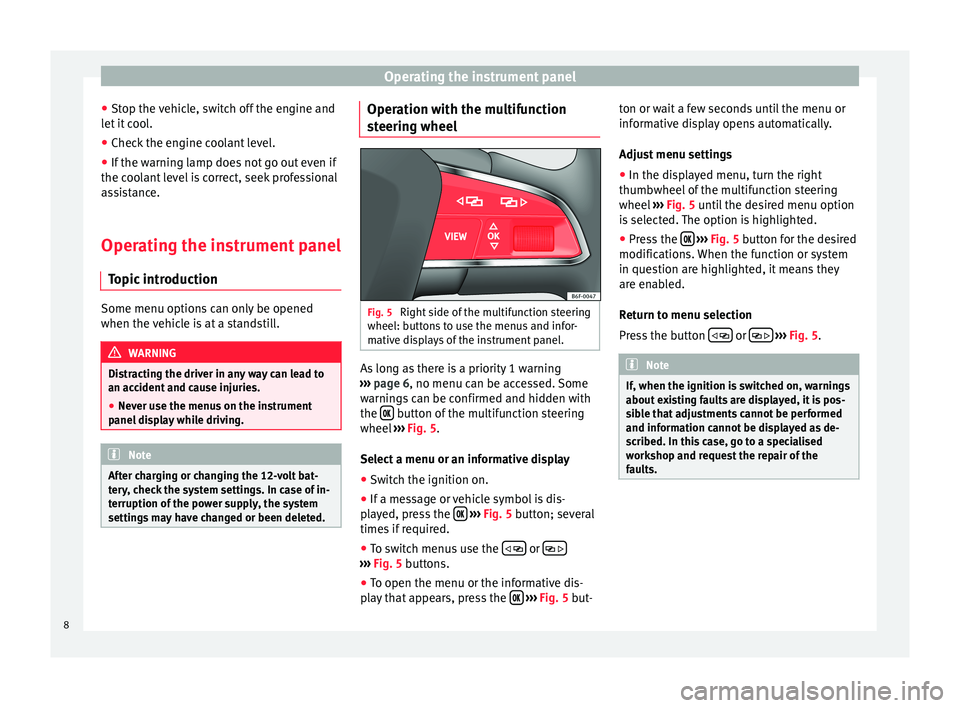
Operating the instrument panel●Stop the vehicle, switch off the engine and
let it cool.●
Check the engine coolant level.
●
If the warning lamp does not go out even if
the coolant level is correct, seek professional
assistance.
Operating the instrument panel
Topic introduction
Some menu options can only be opened
when the vehicle is at a standstill.
WARNINGDistracting the driver in any way can lead to
an accident and cause injuries.●
Never use the menus on the instrument
panel display while driving.
NoteAfter charging or changing the 12-volt bat-
tery, check the system settings. In case of in-
terruption of the power supply, the system
settings may have changed or been deleted.Operation with the multifunction
steering wheelFig. 5
Right side of the multifunction steering
wheel: buttons to use the menus and infor-
mative displays of the instrument panel.
As long as there is a priority 1 warning
››› page 6
, no menu can be accessed. Some
warnings can be confirmed and hidden with
the
button of the multifunction steering
wheel ››› Fig. 5
.
Select a menu or an informative display
●
Switch the ignition on.
●
If a message or vehicle symbol is dis-
played, press the
››› Fig. 5
button; several
times if required.
●
To switch menus use the
or
››› Fig. 5
buttons.
●
To open the menu or the informative dis-
play that appears, press the
››› Fig. 5
but-
ton or wait a few seconds until the menu or
informative display opens automatically.
Adjust menu settings●
In the displayed menu, turn the right
thumbwheel of the multifunction steering
wheel ››› Fig. 5 until the desired menu option
is selected. The option is highlighted.
●
Press the
››› Fig. 5 button for the desired
modifications. When the function or system
in question are highlighted, it means they
are enabled.
Return to menu selection
Press the button
or
››› Fig. 5
.
NoteIf, when the ignition is switched on, warnings
about existing faults are displayed, it is pos-
sible that adjustments cannot be performed
and information cannot be displayed as de-
scribed. In this case, go to a specialised
workshop and request the repair of the
faults.8
Page 11 of 16
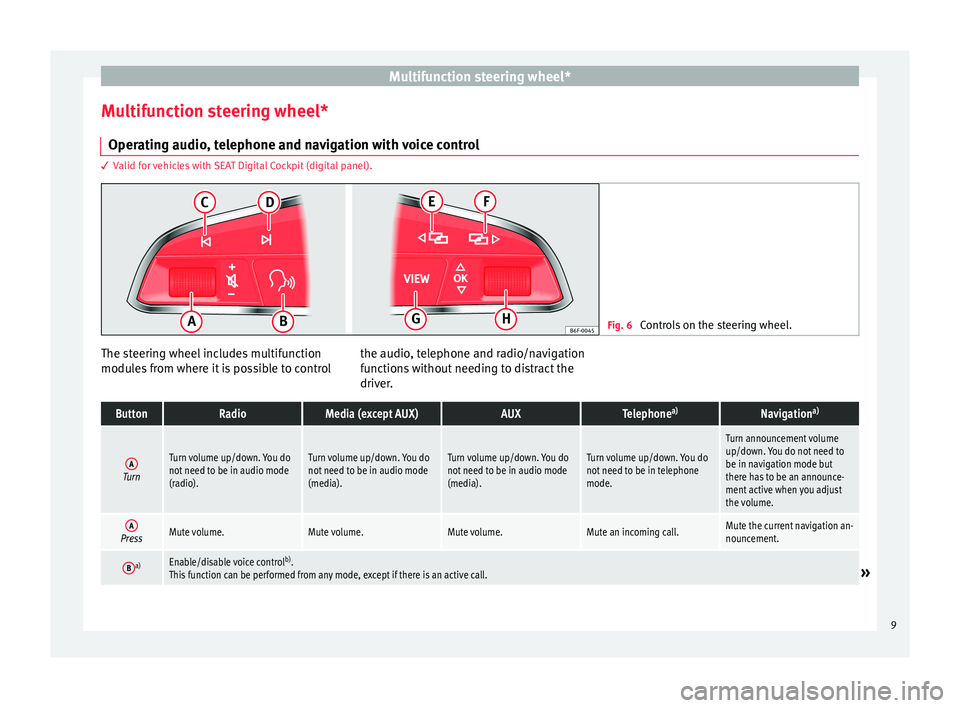
Multifunction steering wheel*Multifunction steering wheel*Operating audio, telephone and navigation with voice control
3 Valid for vehicles with SEAT Digital Cockpit (digital panel).
Fig. 6
Controls on the steering wheel.
The steering wheel includes multifunction
modules from where it is possible to controlthe audio, telephone and radio/navigation
functions without needing to distract the
driver.ButtonRadioMedia (except AUX)AUXTelephonea)Navigationa)ATurnTurn volume up/down. You donot need to be in audio mode(radio).Turn volume up/down. You donot need to be in audio mode(media).Turn volume up/down. You donot need to be in audio mode(media).Turn volume up/down. You donot need to be in telephonemode.Turn announcement volumeup/down. You do not need tobe in navigation mode butthere has to be an announce-ment active when you adjustthe volume.APressMute volume.Mute volume.Mute volume.Mute an incoming call.Mute the current navigation an-nouncement.Ba)Enable/disable voice controlb).This function can be performed from any mode, except if there is an active call.
»9