turn signal Seat Leon SC 2017 MEDIA SYSTEM TOUCH - COLOUR
[x] Cancel search | Manufacturer: SEAT, Model Year: 2017, Model line: Leon SC, Model: Seat Leon SC 2017Pages: 52, PDF Size: 1.56 MB
Page 15 of 52
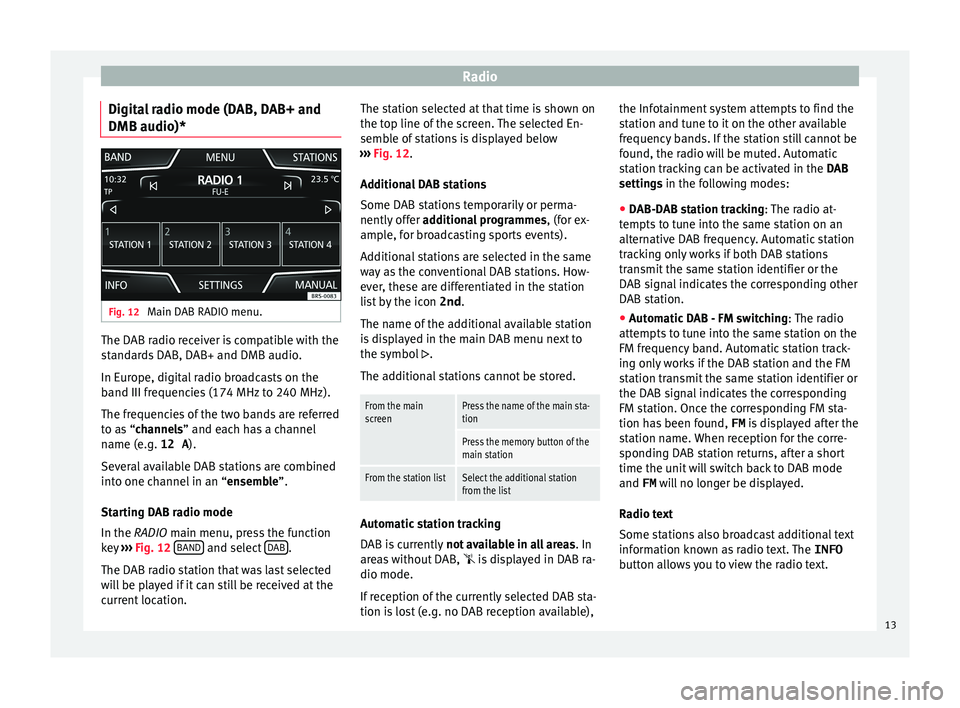
Radio
Digital radio mode (DAB, DAB+ and
DMB audio)* Fig. 12
Main DAB RADIO menu. The DAB radio receiver is compatible with the
s
t
and
ards DAB, DAB+ and DMB audio.
In Europe, digital radio broadcasts on the
band III frequencies (174 MHz to 240 MHz).
The frequencies of the two bands are referred
to as “channels” and each has a channel
name (e.g. 12 A ).
Several available DAB stations are combined
into one channel in an “ensemble”.
Starting DAB radio mode
In the RADIO main menu, press the function
key ›››
Fig. 12 BAND and select
D
AB .
The D AB r
a
dio station that was last selected
will be played if it can still be received at the
current location. The station selected at that time is shown on
the top line of the s
creen. The selected En-
semble of stations is displayed below
››› Fig. 12.
Additional DAB stations
Some DAB stations temporarily or perma-
nently offer additional programmes , (for ex-
ample, for broadcasting sports events).
Additional stations are selected in the same
way as the conventional DAB stations. How-
ever, these are differentiated in the station
list by the icon 2nd.
The name of the additional available station
is displayed in the main DAB menu next to
the symbol .
The additional stations cannot be stored.
From the main
screenPress the name of the main sta-
tion
Press the memory button of the
main station
From the station listSelect the additional station
from the list Automatic station tracking
D
AB i
s
currently not available in all areas . In
areas without DAB, is displayed in DAB ra-
dio mode.
If reception of the currently selected DAB sta-
tion is lost (e.g. no DAB reception available), the Infotainment system attempts to find the
station and t
une to it on the other available
frequency bands. If the station still cannot be
found, the radio will be muted. Automatic
station tracking can be activated in the DAB
settings in the following modes:
● DAB-DAB station tracking: The ra
dio at-
tempts to tune into the same station on an
alternative DAB frequency. Automatic station
tracking only works if both DAB stations
transmit the same station identifier or the
DAB signal indicates the corresponding other
DAB station.
● Automatic DAB - FM switching : The ra
dio
attempts to tune into the same station on the
FM frequency band. Automatic station track-
ing only works if the DAB station and the FM
station transmit the same station identifier or
the DAB signal indicates the corresponding
FM station. Once the corresponding FM sta-
tion has been found, FM is displayed after the
station name. When reception for the corre-
sponding DAB station returns, after a short
time the unit will switch back to DAB mode
and FM will no longer be displayed.
Radio text
Some stations also broadcast additional text
information known as radio text. The INFO
button allows you to view the radio text.
13
Page 16 of 52
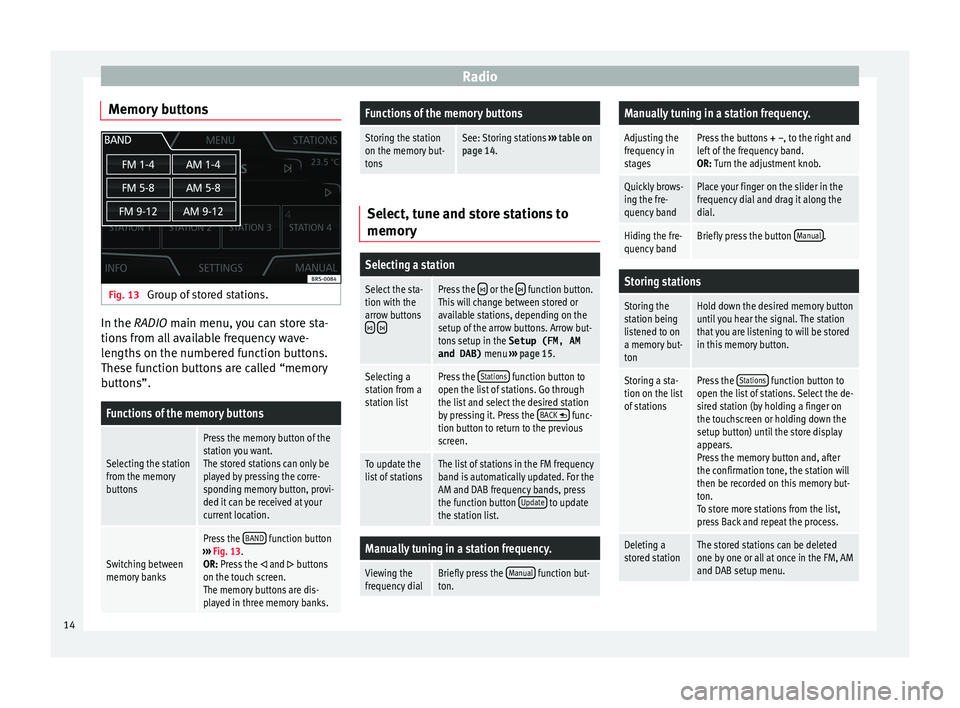
Radio
Memory buttons Fig. 13
Group of stored stations. In the RADIO m
ain menu,
y ou can store sta-
tions from all available frequency wave-
lengths on the numbered function buttons.
These function buttons are called “memory
buttons”.
Functions of the memory buttons
Selecting the station
from the memory
buttons
Press the memory button of the
station you want.
The stored stations can only be
played by pressing the corre-
sponding memory button, provi-
ded it can be received at your
current location.
Switching between
memory banks
Press the BAND function button
››› Fig. 13.
OR: Press the
and buttons
on the touch screen.
The memory buttons are dis-
played in three memory banks.
Functions of the memory buttons
Storing the station
on the memory but-
tonsSee: Storing stations ››› table on
page 14. Select, tune and store stations to
memory
Selecting a station
Select the sta-
tion with the
arrow buttons
Press the or the function button.
This will change between stored or
available stations, depending on the
setup of the arrow buttons. Arrow but-
tons setup in the Setup (FM, AM
and DAB) menu ››› page 15.
Selecting a
station from a
station listPress the Stations function button to
open the list of stations. Go through
the list and select the desired station
by pressing it. Press the BACK
func-
tion button to return to the previous
screen.
To update the
list of stationsThe list of stations in the FM frequency
band is automatically updated. For the
AM and DAB frequency bands, press
the function button Update
to update
the station list.
Manually tuning in a station frequency.
Viewing the
frequency dialBriefly press the Manual function but-
ton.
Manually tuning in a station frequency.
Adjusting the
frequency in
stagesPress the buttons + –, to the right and
left of the frequency band.
OR: Turn the adjustment knob.
Quickly brows-
ing the fre-
quency bandPlace your finger on the slider in the
frequency dial and drag it along the
dial.
Hiding the fre-
quency bandBriefly press the button Manual.
Storing stations
Storing the
station being
listened to on
a memory but-
tonHold down the desired memory button
until you hear the signal. The station
that you are listening to will be stored
in this memory button.
Storing a sta-
tion on the list
of stationsPress the Stations function button to
open the list of stations. Select the de-
sired station (by holding a finger on
the touchscreen or holding down the
setup button) until the store display
appears.
Press the memory button and, after
the confirmation tone, the station will
then be recorded on this memory but-
ton.
To store more stations from the list,
press Back and repeat the process.
Deleting a
stored stationThe stored stations can be deleted
one by one or all at once in the FM, AM
and DAB setup menu. 14