radio Seat Mii 2012 SOUND SYSTEM 1.X
[x] Cancel search | Manufacturer: SEAT, Model Year: 2012, Model line: Mii, Model: Seat Mii 2012Pages: 35, PDF Size: 1.13 MB
Page 14 of 35
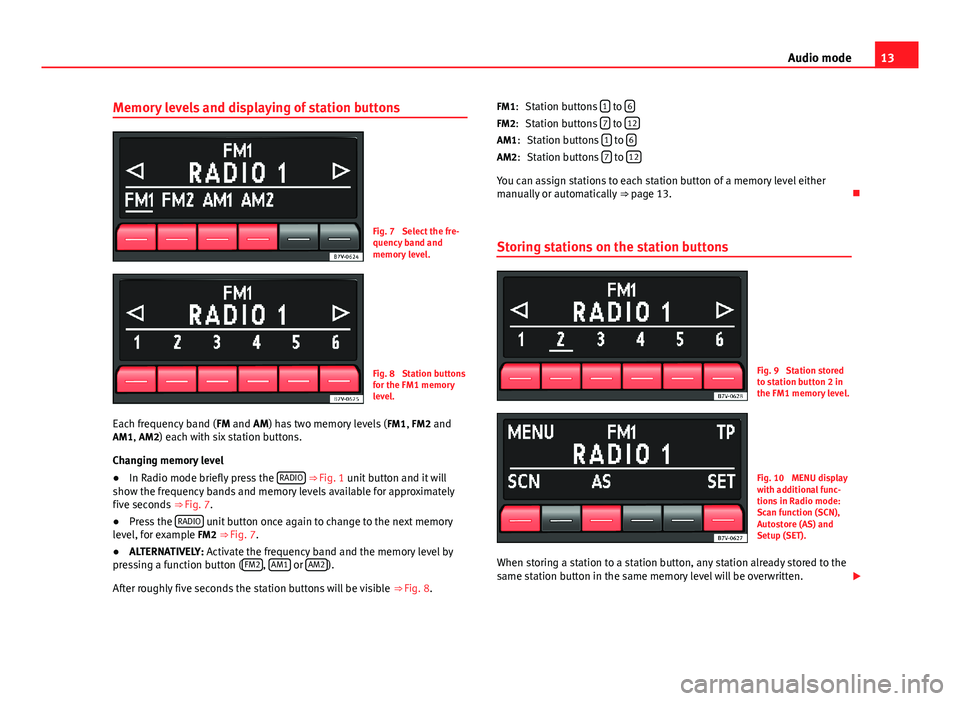
13Audio modeMemory levels and displaying of station buttonsFig. 7
Select the fre-quency band andmemory level.
Fig. 8
Station buttonsfor the FM1 memorylevel.
Each frequency band (FM and AM) has two memory levels (FM1, FM2 andAM1, AM2) each with six station buttons.
Changing memory level
●
In Radio mode briefly press the RADIO ⇒ Fig. 1 unit button and it willshow the frequency bands and memory levels available for approximatelyfive seconds ⇒ Fig. 7.
●
Press the RADIO unit button once again to change to the next memorylevel, for example FM2 ⇒ Fig. 7.
●
ALTERNATIVELY: Activate the frequency band and the memory level bypressing a function button (FM2, AM1 or AM2).
After roughly five seconds the station buttons will be visible ⇒ Fig. 8.
Station buttons 1 to 6
Station buttons 7 to 12
Station buttons 1 to 6
Station buttons 7 to 12
You can assign stations to each station button of a memory level eithermanually or automatically ⇒ page 13.
Storing stations on the station buttons
Fig. 9
Station storedto station button 2 inthe FM1 memory level.
Fig. 10
MENU displaywith additional func-tions in Radio mode:Scan function (SCN),Autostore (AS) andSetup (SET).
When storing a station to a station button, any station already stored to thesame station button in the same memory level will be overwritten.
FM1:FM2:AM1:AM2:
Page 15 of 35
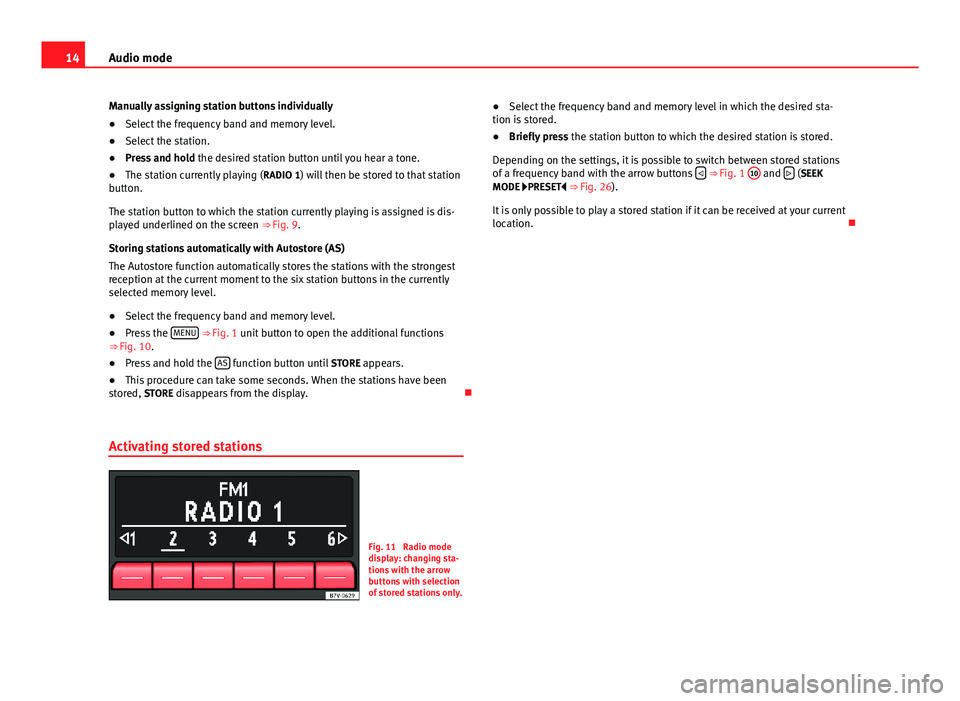
14Audio modeManually assigning station buttons individually●
Select the frequency band and memory level.
●
Select the station.
●
Press and hold the desired station button until you hear a tone.
●
The station currently playing (RADIO 1) will then be stored to that stationbutton.
The station button to which the station currently playing is assigned is dis-played underlined on the screen ⇒ Fig. 9.
Storing stations automatically with Autostore (AS)
The Autostore function automatically stores the stations with the strongestreception at the current moment to the six station buttons in the currentlyselected memory level.
●
Select the frequency band and memory level.
●
Press the MENU ⇒ Fig. 1 unit button to open the additional functions⇒ Fig. 10.
●
Press and hold the AS function button until STORE appears.
●
This procedure can take some seconds. When the stations have beenstored, STORE disappears from the display.
Activating stored stations
Fig. 11
Radio modedisplay: changing sta-tions with the arrowbuttons with selectionof stored stations only.
●Select the frequency band and memory level in which the desired sta-tion is stored.●
Briefly press the station button to which the desired station is stored.
Depending on the settings, it is possible to switch between stored stationsof a frequency band with the arrow buttons ⇒ Fig. 1
10
and (SEEKMODE PRESET ⇒ Fig. 26).
It is only possible to play a stored station if it can be received at your currentlocation.
Page 16 of 35
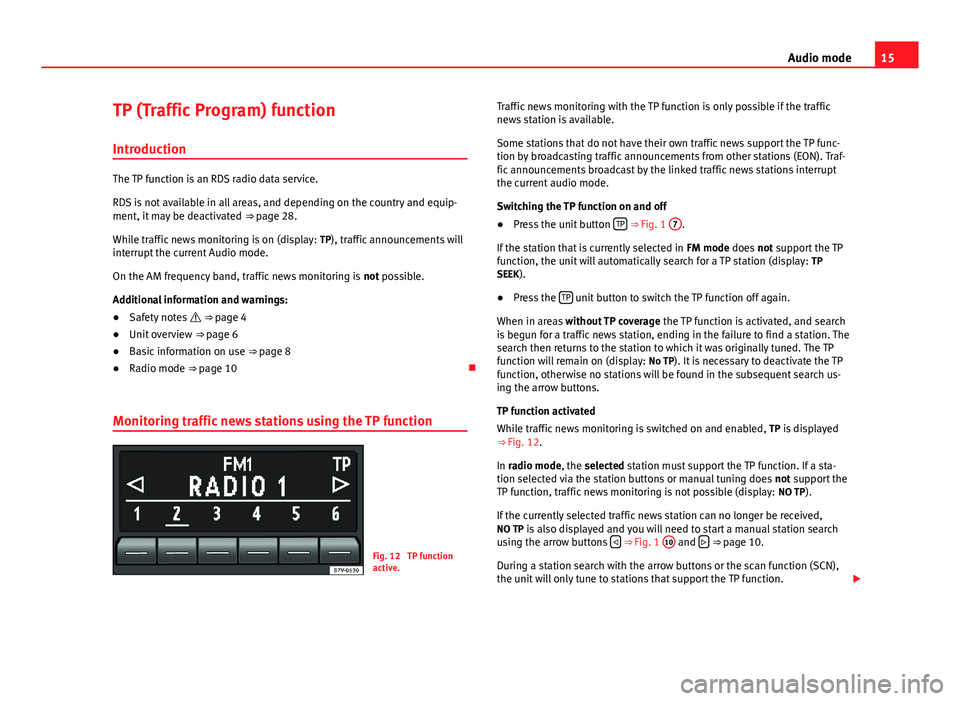
15Audio modeTP (Traffic Program) function
Introduction
The TP function is an RDS radio data service.
RDS is not available in all areas, and depending on the country and equip-ment, it may be deactivated ⇒ page 28.
While traffic news monitoring is on (display: TP), traffic announcements willinterrupt the current Audio mode.
On the AM frequency band, traffic news monitoring is not possible.
Additional information and warnings:
●
Safety notes ⇒ page 4
●
Unit overview ⇒ page 6
●
Basic information on use ⇒ page 8
●
Radio mode ⇒ page 10
Monitoring traffic news stations using the TP function
Fig. 12
TP functionactive.
Traffic news monitoring with the TP function is only possible if the trafficnews station is available.
Some stations that do not have their own traffic news support the TP func-tion by broadcasting traffic announcements from other stations (EON). Traf-fic announcements broadcast by the linked traffic news stations interruptthe current audio mode.
Switching the TP function on and off
●
Press the unit button TP ⇒ Fig. 1
7
.
If the station that is currently selected in FM mode does not support the TPfunction, the unit will automatically search for a TP station (display: TPSEEK).
●
Press the TP unit button to switch the TP function off again.
When in areas without TP coverage the TP function is activated, and searchis begun for a traffic news station, ending in the failure to find a station. Thesearch then returns to the station to which it was originally tuned. The TPfunction will remain on (display: No TP). It is necessary to deactivate the TPfunction, otherwise no stations will be found in the subsequent search us-ing the arrow buttons.
TP function activated
While traffic news monitoring is switched on and enabled, TP is displayed⇒ Fig. 12.
In radio mode, the selected station must support the TP function. If a sta-tion selected via the station buttons or manual tuning does not support theTP function, traffic news monitoring is not possible (display: NO TP).
If the currently selected traffic news station can no longer be received,NO TP is also displayed and you will need to start a manual station searchusing the arrow buttons ⇒ Fig. 1
10
and ⇒ page 10.
During a station search with the arrow buttons or the scan function (SCN),the unit will only tune to stations that support the TP function.
Page 17 of 35

16Audio modeIn Media mode or while the unit is muted, the unit will automatically tune toa traffic news station in the background, provided the TP station availablehas a good signal. This operation may take some time depending on the sit-uation.
Incoming traffic announcement (INFO)
An incoming traffic announcement (display: INFO) will interrupt the activeaudio mode.
●
If required, the radio is switched to the traffic news station (EON) for theduration of the traffic announcement.
●
The Media mode will be paused and the volume will be adjusted to thepreset level.
●
During the announcement, the announcement volume can be adjustedwith the volume control ⇒ Fig. 1
1
. The adjusted setting will be appliedto subsequent announcements.
●
Interruption by a traffic announcement can be stopped by pressing theTP unit button. The TP function remains active and the next traffic an-nouncement will again interrupt the current Audio mode.
Page 18 of 35

17Audio modeMedia mode
Introduction
Media sources are audio sources containing audio files on various differentdata media (e.g. CD, external MP3 player). These audio files can be playedby the respective data media or by the radio input sockets.
Additional information and warnings:
●
Safety notes ⇒ page 4
●
Unit overview ⇒ page 6
●
Basic information on use ⇒ page 8
Requirements for media sources and audio files
Factory-fitted CD players conform to safety class 1 according toDIN IEC 76 (CO) 6/ VDE 0837.
The unit only accepts 12-cm standard CDs.
Media sourceRequirements for playing in the unit Audio CDs (up to 80 min).– CD Digital Audio specification . CD-ROM, CD-R, CD-RW upto max. 700 MB (megabyte)according to ISO 9660 or onthe Joliet data system.
MP3 files (.mp3) with bitrates of between48 and 320 kbit/s or with variable bitrates– Playlists in formats PLS and M3U– Playlists no larger than 20 KB and con-taining no more than 250 links.– Max. 32 playlists on a data medium.– File names no longer than 64 characters.– Folder structures with a maximum of tenlevels.– Max.120 folders and max. 500 files on adata medium.
AUX: External audio source.– A 3.5 mm jack plug can be used for audiooutput ⇒ page 23.
Restrictions and notes
Contamination, exposure to high temperatures and mechanical damagemay render a data medium unusable. Observe the manufacturer's instruc-tions on the data medium.
Variations in the quality of data media produced by different manufacturersmay lead to problems during playback.
Observe copyright laws!
CDs recorded in UDF or Direct CD format cannot be played. Under WindowsVista® ensure that the correct format is selected.
The unit may be unable to read individual tracks or the entire data mediumdue to the data medium configuration or the devices and programs used forrecording. Compatibility with all encoding/recording software, recording de-vices and recording media cannot be guaranteed. Information can be foundon the internet regarding the best ways to create audio files and data media(compression rate, ID3 tag etc.).
Page 24 of 35
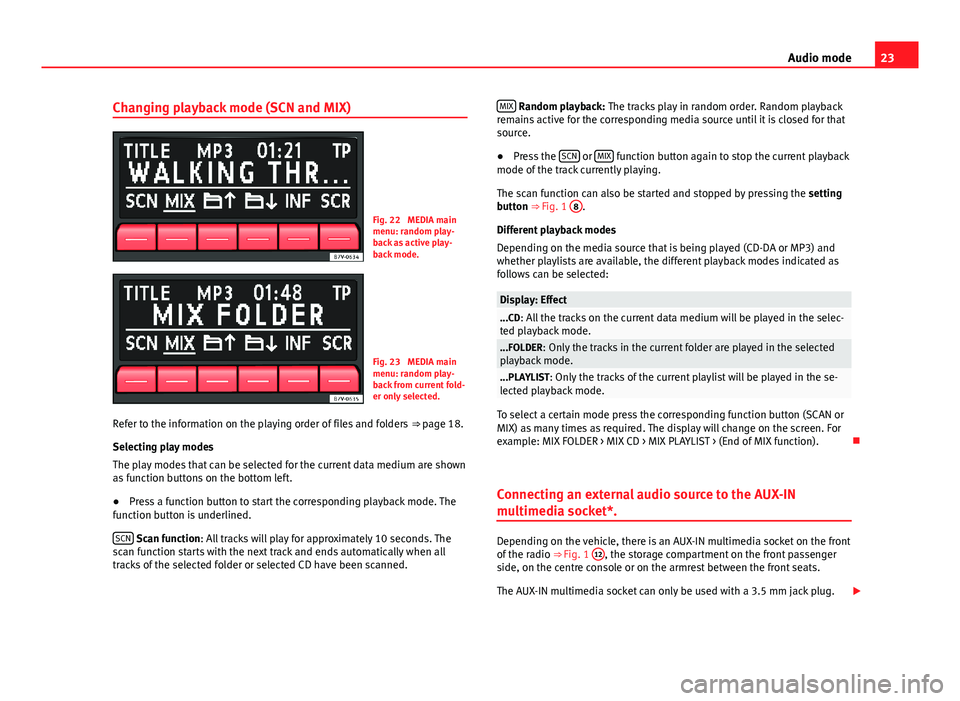
23Audio modeChanging playback mode (SCN and MIX)Fig. 22
MEDIA mainmenu: random play-back as active play-back mode.
Fig. 23
MEDIA mainmenu: random play-back from current fold-er only selected.
Refer to the information on the playing order of files and folders ⇒ page 18.
Selecting play modes
The play modes that can be selected for the current data medium are shownas function buttons on the bottom left.
●
Press a function button to start the corresponding playback mode. Thefunction button is underlined.
SCN Scan function: All tracks will play for approximately 10 seconds. Thescan function starts with the next track and ends automatically when alltracks of the selected folder or selected CD have been scanned.
MIX Random playback: The tracks play in random order. Random playbackremains active for the corresponding media source until it is closed for thatsource.
●
Press the SCN or MIX function button again to stop the current playbackmode of the track currently playing.
The scan function can also be started and stopped by pressing the settingbutton ⇒ Fig. 1
8
.
Different playback modes
Depending on the media source that is being played (CD-DA or MP3) andwhether playlists are available, the different playback modes indicated asfollows can be selected:
Display: Effect...CD: All the tracks on the current data medium will be played in the selec-ted playback mode....FOLDER: Only the tracks in the current folder are played in the selectedplayback mode....PLAYLIST: Only the tracks of the current playlist will be played in the se-lected playback mode.
To select a certain mode press the corresponding function button (SCAN orMIX) as many times as required. The display will change on the screen. Forexample: MIX FOLDER > MIX CD > MIX PLAYLIST > (End of MIX function).
Connecting an external audio source to the AUX-IN
multimedia socket*.
Depending on the vehicle, there is an AUX-IN multimedia socket on the frontof the radio ⇒ Fig. 1
12
, the storage compartment on the front passengerside, on the centre console or on the armrest between the front seats.
The AUX-IN multimedia socket can only be used with a 3.5 mm jack plug.
Page 25 of 35
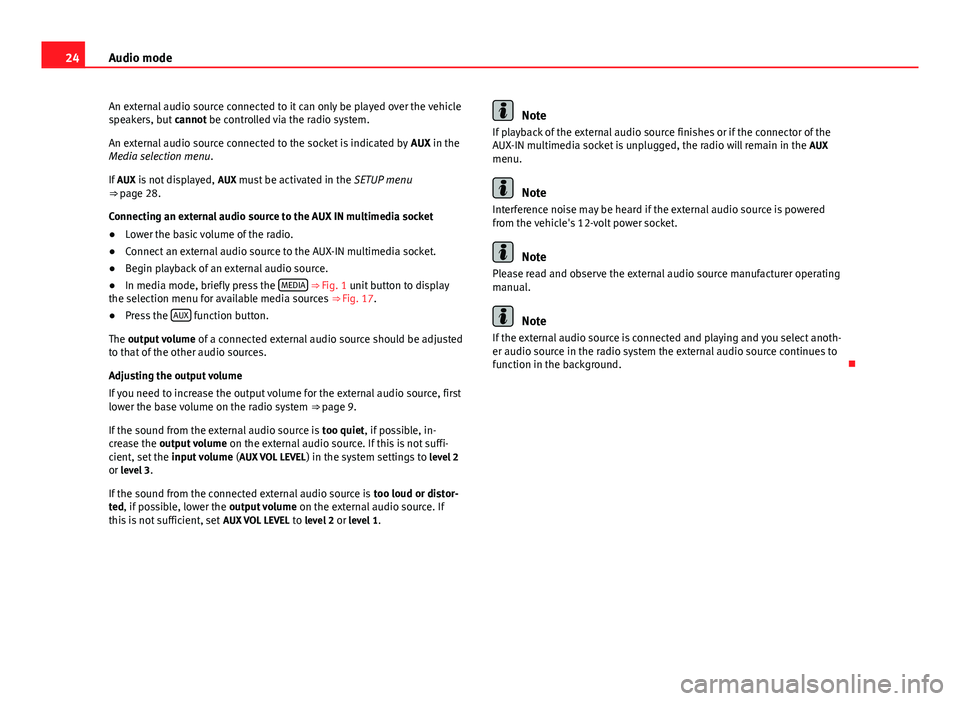
24Audio modeAn external audio source connected to it can only be played over the vehiclespeakers, but cannot be controlled via the radio system.
An external audio source connected to the socket is indicated by AUX in theMedia selection menu.
If AUX is not displayed, AUX must be activated in the SETUP menu⇒ page 28.
Connecting an external audio source to the AUX IN multimedia socket
●
Lower the basic volume of the radio.
●
Connect an external audio source to the AUX-IN multimedia socket.
●
Begin playback of an external audio source.
●
In media mode, briefly press the MEDIA ⇒ Fig. 1 unit button to displaythe selection menu for available media sources ⇒ Fig. 17.
●
Press the AUX function button.
The output volume of a connected external audio source should be adjustedto that of the other audio sources.
Adjusting the output volume
If you need to increase the output volume for the external audio source, firstlower the base volume on the radio system ⇒ page 9.
If the sound from the external audio source is too quiet, if possible, in-crease the output volume on the external audio source. If this is not suffi-cient, set the input volume (AUX VOL LEVEL) in the system settings to level 2or level 3.
If the sound from the connected external audio source is too loud or distor-ted, if possible, lower the output volume on the external audio source. Ifthis is not sufficient, set AUX VOL LEVEL to level 2 or level 1.
NoteIf playback of the external audio source finishes or if the connector of theAUX-IN multimedia socket is unplugged, the radio will remain in the AUXmenu.
Note
Interference noise may be heard if the external audio source is poweredfrom the vehicle's 12-volt power socket.
Note
Please read and observe the external audio source manufacturer operatingmanual.
Note
If the external audio source is connected and playing and you select anoth-er audio source in the radio system the external audio source continues tofunction in the background.
Page 26 of 35
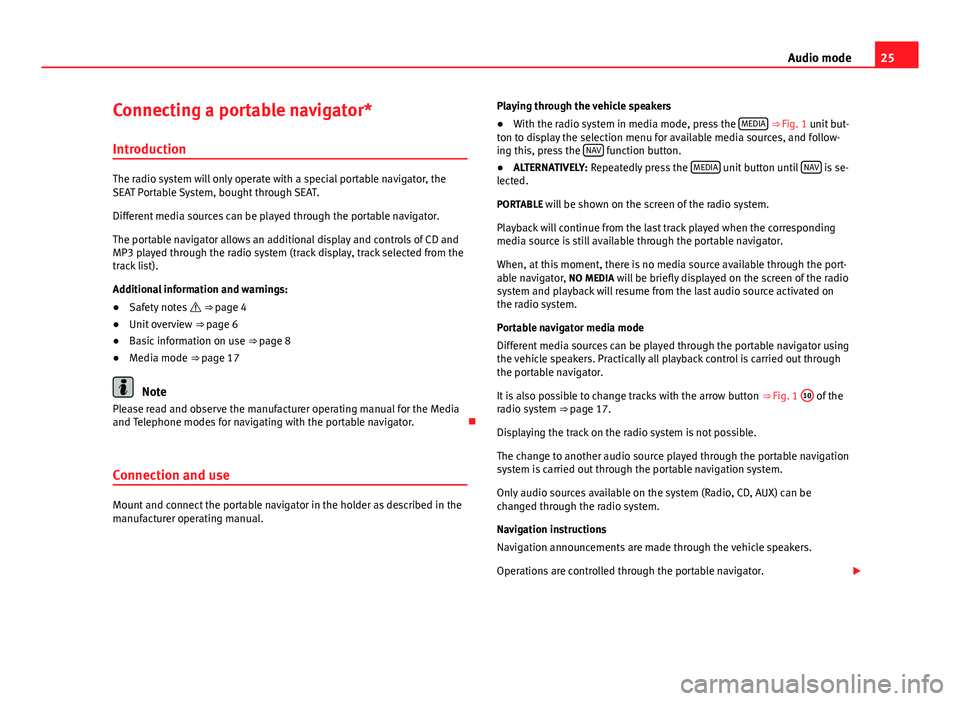
25Audio modeConnecting a portable navigator*
Introduction
The radio system will only operate with a special portable navigator, theSEAT Portable System, bought through SEAT.
Different media sources can be played through the portable navigator.
The portable navigator allows an additional display and controls of CD andMP3 played through the radio system (track display, track selected from thetrack list).
Additional information and warnings:
●
Safety notes ⇒ page 4
●
Unit overview ⇒ page 6
●
Basic information on use ⇒ page 8
●
Media mode ⇒ page 17
Note
Please read and observe the manufacturer operating manual for the Mediaand Telephone modes for navigating with the portable navigator.
Connection and use
Mount and connect the portable navigator in the holder as described in themanufacturer operating manual.
Playing through the vehicle speakers●
With the radio system in media mode, press the MEDIA ⇒ Fig. 1 unit but-ton to display the selection menu for available media sources, and follow-ing this, press the NAV function button.
●
ALTERNATIVELY: Repeatedly press the MEDIA unit button until NAV is se-lected.
PORTABLE will be shown on the screen of the radio system.
Playback will continue from the last track played when the correspondingmedia source is still available through the portable navigator.
When, at this moment, there is no media source available through the port-able navigator, NO MEDIA will be briefly displayed on the screen of the radiosystem and playback will resume from the last audio source activated onthe radio system.
Portable navigator media mode
Different media sources can be played through the portable navigator usingthe vehicle speakers. Practically all playback control is carried out throughthe portable navigator.
It is also possible to change tracks with the arrow button ⇒ Fig. 1
10
of theradio system ⇒ page 17.
Displaying the track on the radio system is not possible.
The change to another audio source played through the portable navigationsystem is carried out through the portable navigation system.
Only audio sources available on the system (Radio, CD, AUX) can bechanged through the radio system.
Navigation instructions
Navigation announcements are made through the vehicle speakers.
Operations are controlled through the portable navigator.
Page 27 of 35
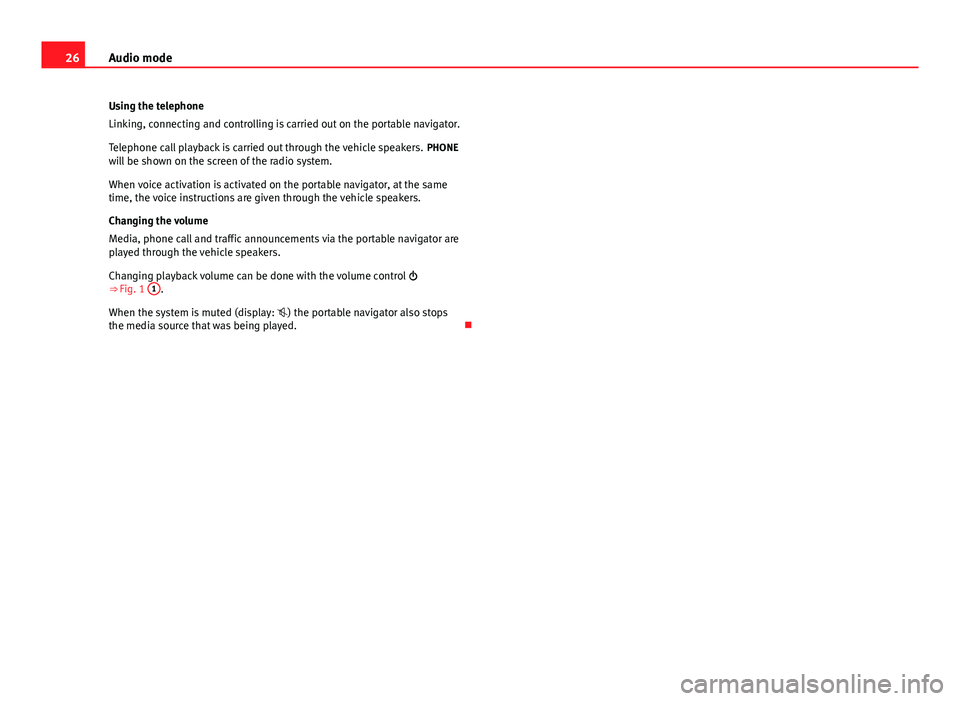
26Audio modeUsing the telephone
Linking, connecting and controlling is carried out on the portable navigator.
Telephone call playback is carried out through the vehicle speakers. PHONEwill be shown on the screen of the radio system.
When voice activation is activated on the portable navigator, at the sametime, the voice instructions are given through the vehicle speakers.
Changing the volume
Media, phone call and traffic announcements via the portable navigator areplayed through the vehicle speakers.
Changing playback volume can be done with the volume control ⇒ Fig. 1
1
.
When the system is muted (display: ) the portable navigator also stopsthe media source that was being played.
Page 29 of 35
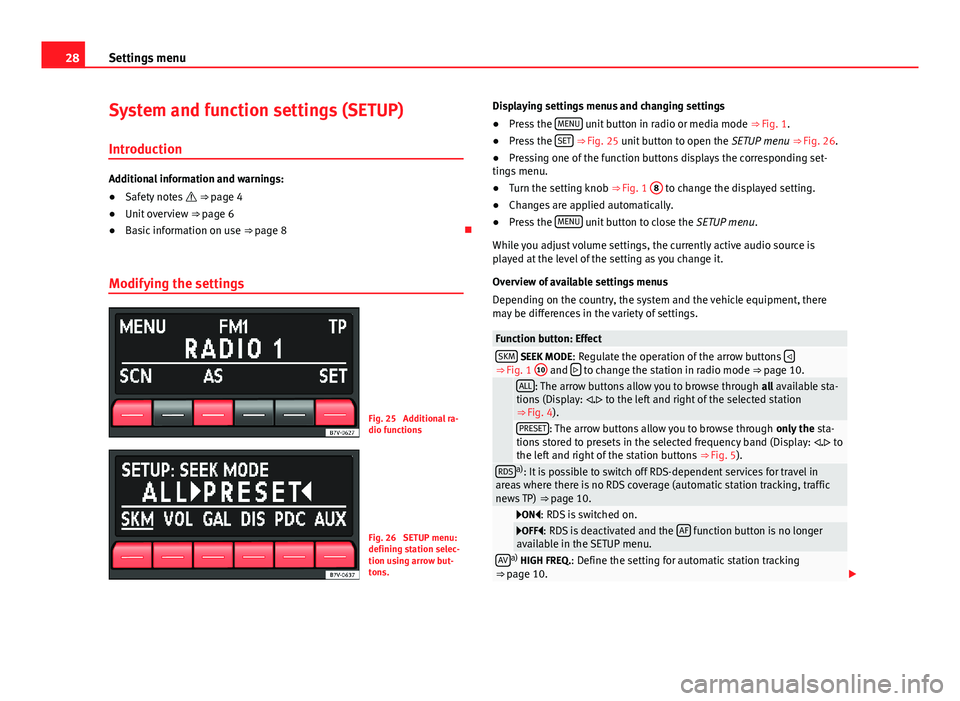
28Settings menuSystem and function settings (SETUP)
Introduction
Additional information and warnings:
●
Safety notes ⇒ page 4
●
Unit overview ⇒ page 6
●
Basic information on use ⇒ page 8
Modifying the settings
Fig. 25
Additional ra-dio functions
Fig. 26
SETUP menu:defining station selec-tion using arrow but-tons.
Displaying settings menus and changing settings●
Press the MENU unit button in radio or media mode ⇒ Fig. 1.
●
Press the SET ⇒ Fig. 25 unit button to open the SETUP menu ⇒ Fig. 26.
●
Pressing one of the function buttons displays the corresponding set-tings menu.
●
Turn the setting knob ⇒ Fig. 1
8
to change the displayed setting.
●
Changes are applied automatically.
●
Press the MENU unit button to close the SETUP menu.
While you adjust volume settings, the currently active audio source isplayed at the level of the setting as you change it.
Overview of available settings menus
Depending on the country, the system and the vehicle equipment, theremay be differences in the variety of settings.
Function button: EffectSKM SEEK MODE: Regulate the operation of the arrow buttons ⇒ Fig. 1
10
and to change the station in radio mode ⇒ page 10.
ALL: The arrow buttons allow you to browse through all available sta-tions (Display: . to the left and right of the selected station⇒ Fig. 4).
PRESET: The arrow buttons allow you to browse through only the sta-tions stored to presets in the selected frequency band (Display: . tothe left and right of the station buttons ⇒ Fig. 5).
RDSa): It is possible to switch off RDS-dependent services for travel inareas where there is no RDS coverage (automatic station tracking, trafficnews TP) ⇒ page 10.
ON: RDS is switched on.OFF: RDS is deactivated and the AF function button is no longeravailable in the SETUP menu.AVa) HIGH FREQ.: Define the setting for automatic station tracking⇒ page 10.