audio Seat Mii 2012 SOUND SYSTEM 1.X
[x] Cancel search | Manufacturer: SEAT, Model Year: 2012, Model line: Mii, Model: Seat Mii 2012Pages: 35, PDF Size: 1.13 MB
Page 2 of 35
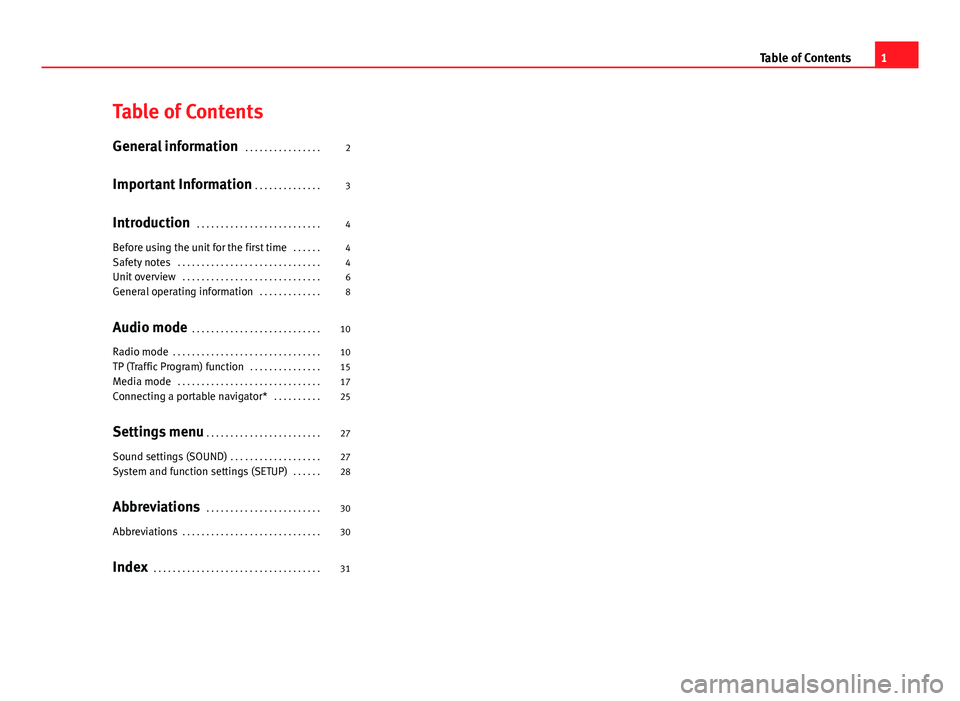
Table of ContentsGeneral information . . . . . . . . . . . . . . . .2
Important Information . . . . . . . . . . . . . .
3
Introduction . . . . . . . . . . . . . . . . . . . . . . . . . .
4
Before using the unit for the first time . . . . . .
4
Safety notes . . . . . . . . . . . . . . . . . . . . . . . . . . . . . .
4
Unit overview . . . . . . . . . . . . . . . . . . . . . . . . . . . . .
6
General operating information . . . . . . . . . . . . .
8
Audio mode . . . . . . . . . . . . . . . . . . . . . . . . . . .
10
Radio mode . . . . . . . . . . . . . . . . . . . . . . . . . . . . . . .
10
TP (Traffic Program) function . . . . . . . . . . . . . . .
15
Media mode . . . . . . . . . . . . . . . . . . . . . . . . . . . . . .
17
Connecting a portable navigator* . . . . . . . . . .
25
Settings menu . . . . . . . . . . . . . . . . . . . . . . . .
27
Sound settings (SOUND) . . . . . . . . . . . . . . . . . . .
27
System and function settings (SETUP) . . . . . .
28
Abbreviations . . . . . . . . . . . . . . . . . . . . . . . .
30
Abbreviations . . . . . . . . . . . . . . . . . . . . . . . . . . . . .
30
Index . . . . . . . . . . . . . . . . . . . . . . . . . . . . . . . . . . .
311Table of Contents
Page 4 of 35
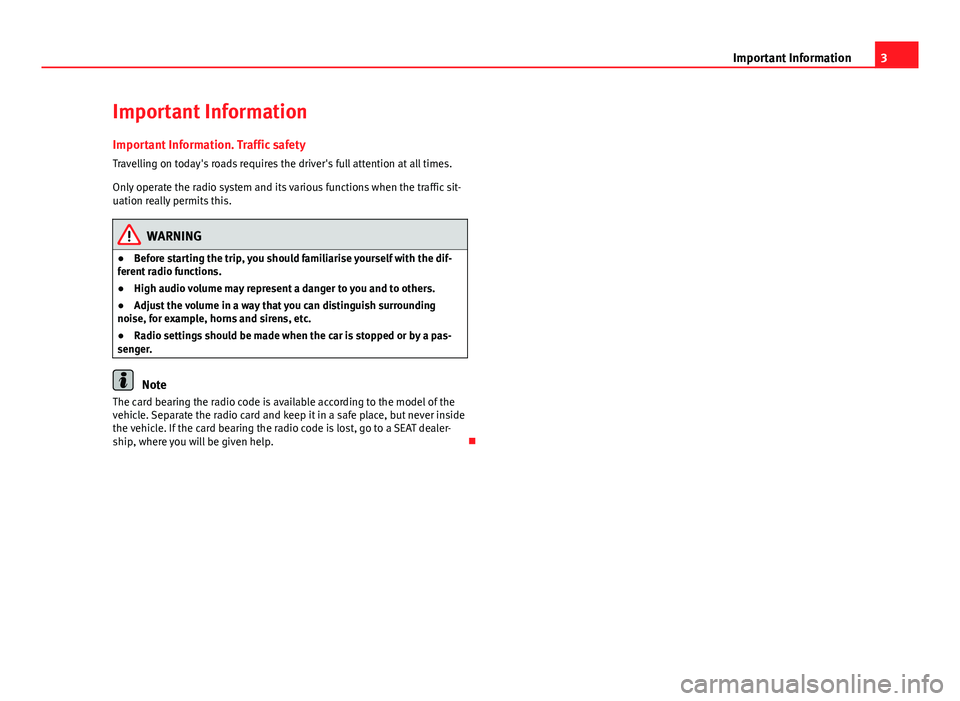
3Important InformationImportant InformationImportant Information. Traffic safety
Travelling on today's roads requires the driver's full attention at all times.
Only operate the radio system and its various functions when the traffic sit-uation really permits this.
WARNING●Before starting the trip, you should familiarise yourself with the dif-ferent radio functions.●
High audio volume may represent a danger to you and to others.
●
Adjust the volume in a way that you can distinguish surroundingnoise, for example, horns and sirens, etc.
●
Radio settings should be made when the car is stopped or by a pas-senger.
Note
The card bearing the radio code is available according to the model of thevehicle. Separate the radio card and keep it in a safe place, but never insidethe vehicle. If the card bearing the radio code is lost, go to a SEAT dealer-ship, where you will be given help.
Page 5 of 35
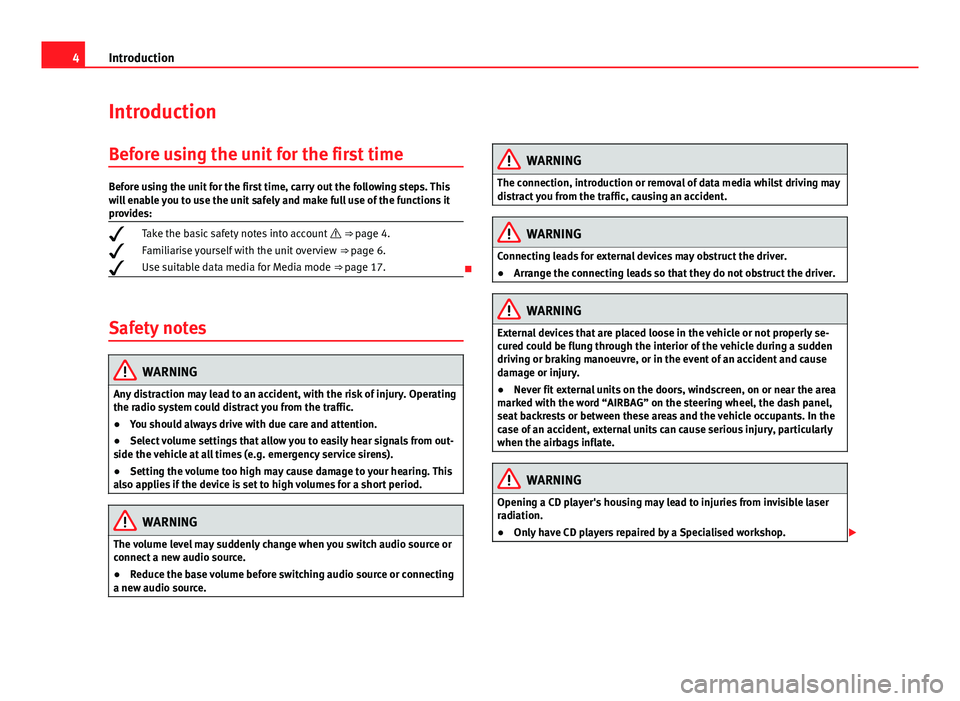
4IntroductionIntroductionBefore using the unit for the first timeBefore using the unit for the first time, carry out the following steps. Thiswill enable you to use the unit safely and make full use of the functions itprovides:
¥Take the basic safety notes into account ⇒ page 4.
¥Familiarise yourself with the unit overview ⇒ page 6.
¥Use suitable data media for Media mode ⇒ page 17.
Safety notes
WARNINGAny distraction may lead to an accident, with the risk of injury. Operatingthe radio system could distract you from the traffic.●
You should always drive with due care and attention.
●
Select volume settings that allow you to easily hear signals from out-side the vehicle at all times (e.g. emergency service sirens).
●
Setting the volume too high may cause damage to your hearing. Thisalso applies if the device is set to high volumes for a short period.
WARNINGThe volume level may suddenly change when you switch audio source orconnect a new audio source.●
Reduce the base volume before switching audio source or connectinga new audio source.
WARNINGThe connection, introduction or removal of data media whilst driving maydistract you from the traffic, causing an accident.WARNINGConnecting leads for external devices may obstruct the driver.●
Arrange the connecting leads so that they do not obstruct the driver.WARNINGExternal devices that are placed loose in the vehicle or not properly se-cured could be flung through the interior of the vehicle during a suddendriving or braking manoeuvre, or in the event of an accident and causedamage or injury.
●
Never fit external units on the doors, windscreen, on or near the areamarked with the word “AIRBAG” on the steering wheel, the dash panel,seat backrests or between these areas and the vehicle occupants. In thecase of an accident, external units can cause serious injury, particularlywhen the airbags inflate.
WARNINGOpening a CD player's housing may lead to injuries from invisible laserradiation.●
Only have CD players repaired by a Specialised workshop.
Page 8 of 35
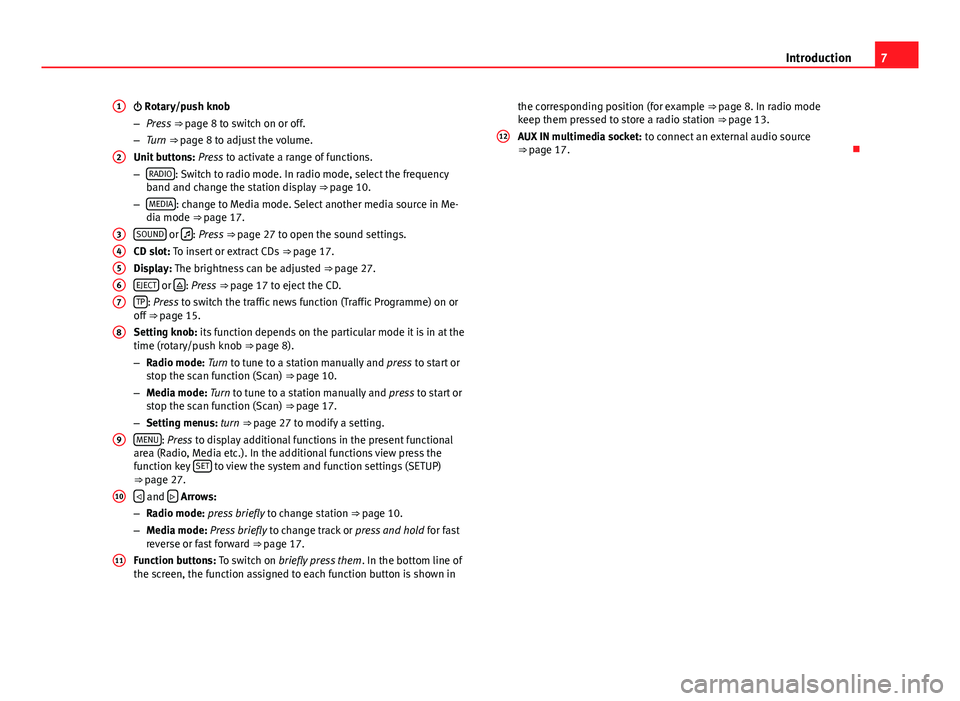
7Introduction Rotary/push knob
–Press ⇒ page 8 to switch on or off.
–Turn ⇒ page 8 to adjust the volume.
Unit buttons: Press to activate a range of functions.
–RADIO: Switch to radio mode. In radio mode, select the frequencyband and change the station display ⇒ page 10.
–MEDIA: change to Media mode. Select another media source in Me-dia mode ⇒ page 17.
SOUND or : Press ⇒ page 27 to open the sound settings.
CD slot: To insert or extract CDs ⇒ page 17.
Display: The brightness can be adjusted ⇒ page 27.
EJECT or : Press ⇒ page 17 to eject the CD.
TP: Press to switch the traffic news function (Traffic Programme) on oroff ⇒ page 15.
Setting knob: its function depends on the particular mode it is in at thetime (rotary/push knob ⇒ page 8).
–Radio mode: Turn to tune to a station manually and press to start orstop the scan function (Scan) ⇒ page 10.
–Media mode: Turn to tune to a station manually and press to start orstop the scan function (Scan) ⇒ page 17.
–Setting menus: turn ⇒ page 27 to modify a setting.
MENU: Press to display additional functions in the present functionalarea (Radio, Media etc.). In the additional functions view press thefunction key SET to view the system and function settings (SETUP)⇒ page 27.
and Arrows:
–Radio mode: press briefly to change station ⇒ page 10.
–Media mode: Press briefly to change track or press and hold for fastreverse or fast forward ⇒ page 17.
Function buttons: To switch on briefly press them. In the bottom line ofthe screen, the function assigned to each function button is shown in
1234567891011the corresponding position (for example ⇒ page 8. In radio modekeep them pressed to store a radio station ⇒ page 13.
AUX IN multimedia socket: to connect an external audio source⇒ page 17.
12
Page 9 of 35
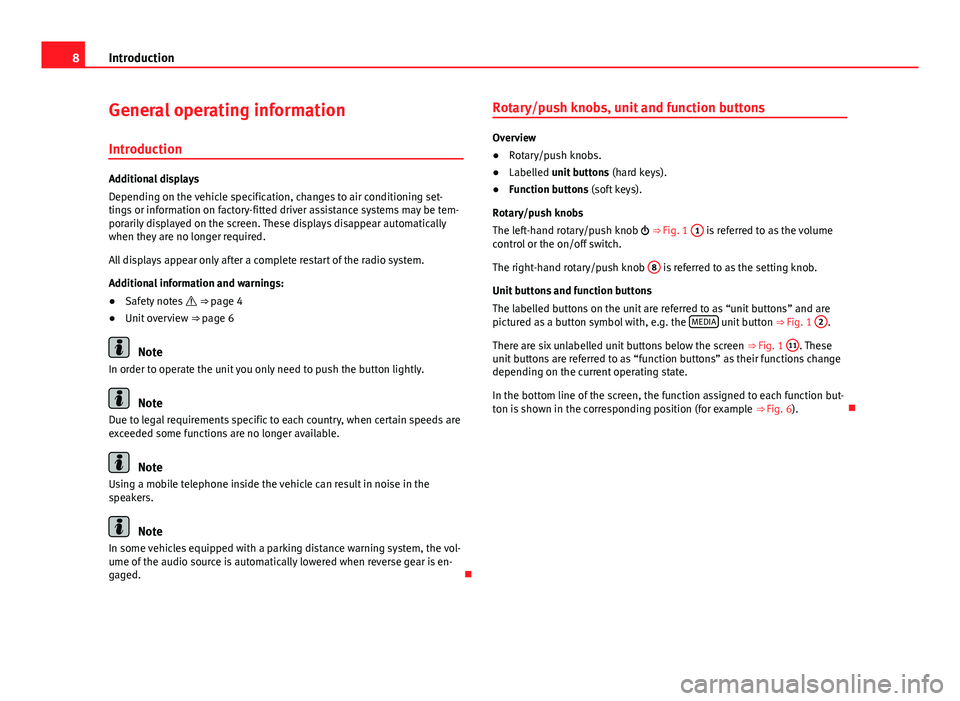
8IntroductionGeneral operating information
Introduction
Additional displays
Depending on the vehicle specification, changes to air conditioning set-tings or information on factory-fitted driver assistance systems may be tem-porarily displayed on the screen. These displays disappear automaticallywhen they are no longer required.
All displays appear only after a complete restart of the radio system.
Additional information and warnings:
●
Safety notes ⇒ page 4
●
Unit overview ⇒ page 6
Note
In order to operate the unit you only need to push the button lightly.
Note
Due to legal requirements specific to each country, when certain speeds areexceeded some functions are no longer available.
Note
Using a mobile telephone inside the vehicle can result in noise in thespeakers.
Note
In some vehicles equipped with a parking distance warning system, the vol-ume of the audio source is automatically lowered when reverse gear is en-gaged.
Rotary/push knobs, unit and function buttons
Overview
●
Rotary/push knobs.
●
Labelled unit buttons (hard keys).
●
Function buttons (soft keys).
Rotary/push knobs
The left-hand rotary/push knob ⇒ Fig. 1
1
is referred to as the volumecontrol or the on/off switch.
The right-hand rotary/push knob
8
is referred to as the setting knob.
Unit buttons and function buttons
The labelled buttons on the unit are referred to as “unit buttons” and arepictured as a button symbol with, e.g. the MEDIA unit button ⇒ Fig. 1
2
.
There are six unlabelled unit buttons below the screen ⇒ Fig. 1
11
. Theseunit buttons are referred to as “function buttons” as their functions changedepending on the current operating state.
In the bottom line of the screen, the function assigned to each function but-ton is shown in the corresponding position (for example ⇒ Fig. 6).
Page 10 of 35
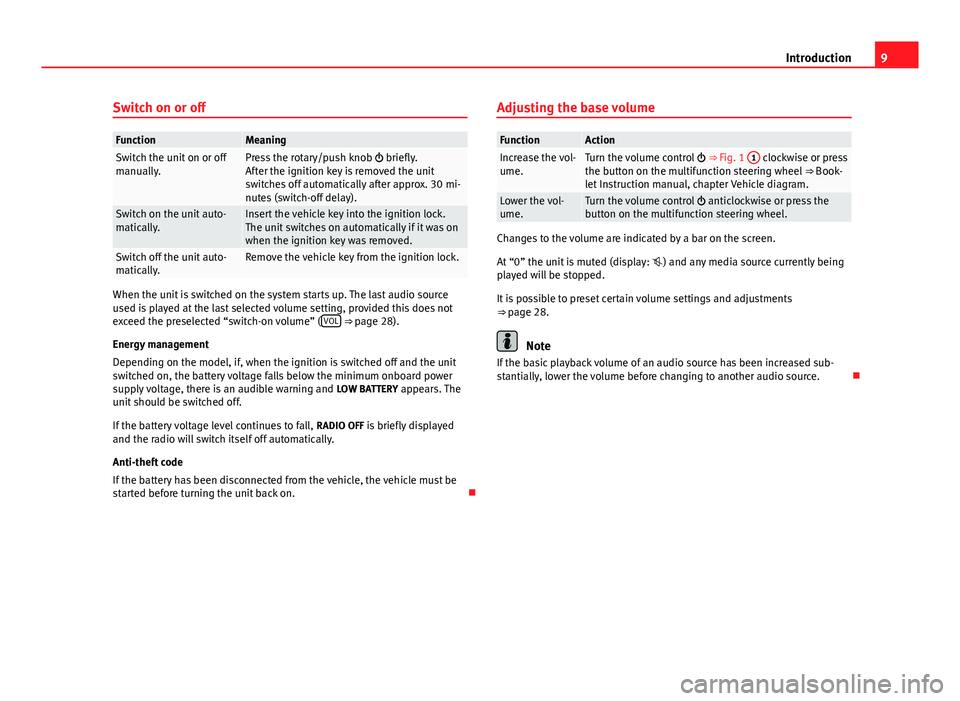
9IntroductionSwitch on or offFunctionMeaningSwitch the unit on or offmanually.Press the rotary/push knob briefly.After the ignition key is removed the unitswitches off automatically after approx. 30 mi-nutes (switch-off delay).
Switch on the unit auto-matically.Insert the vehicle key into the ignition lock.The unit switches on automatically if it was onwhen the ignition key was removed.
Switch off the unit auto-matically.Remove the vehicle key from the ignition lock.
When the unit is switched on the system starts up. The last audio sourceused is played at the last selected volume setting, provided this does notexceed the preselected “switch-on volume” (VOL ⇒ page 28).
Energy management
Depending on the model, if, when the ignition is switched off and the unitswitched on, the battery voltage falls below the minimum onboard powersupply voltage, there is an audible warning and LOW BATTERY appears. Theunit should be switched off.
If the battery voltage level continues to fall, RADIO OFF is briefly displayedand the radio will switch itself off automatically.
Anti-theft code
If the battery has been disconnected from the vehicle, the vehicle must bestarted before turning the unit back on.
Adjusting the base volumeFunctionActionIncrease the vol-ume.Turn the volume control ⇒ Fig. 1 1 clockwise or pressthe button on the multifunction steering wheel ⇒ Book-let Instruction manual, chapter Vehicle diagram.
Lower the vol-ume.Turn the volume control anticlockwise or press thebutton on the multifunction steering wheel.
Changes to the volume are indicated by a bar on the screen.
At “0” the unit is muted (display: ) and any media source currently beingplayed will be stopped.
It is possible to preset certain volume settings and adjustments⇒ page 28.
Note
If the basic playback volume of an audio source has been increased sub-stantially, lower the volume before changing to another audio source.
Page 11 of 35
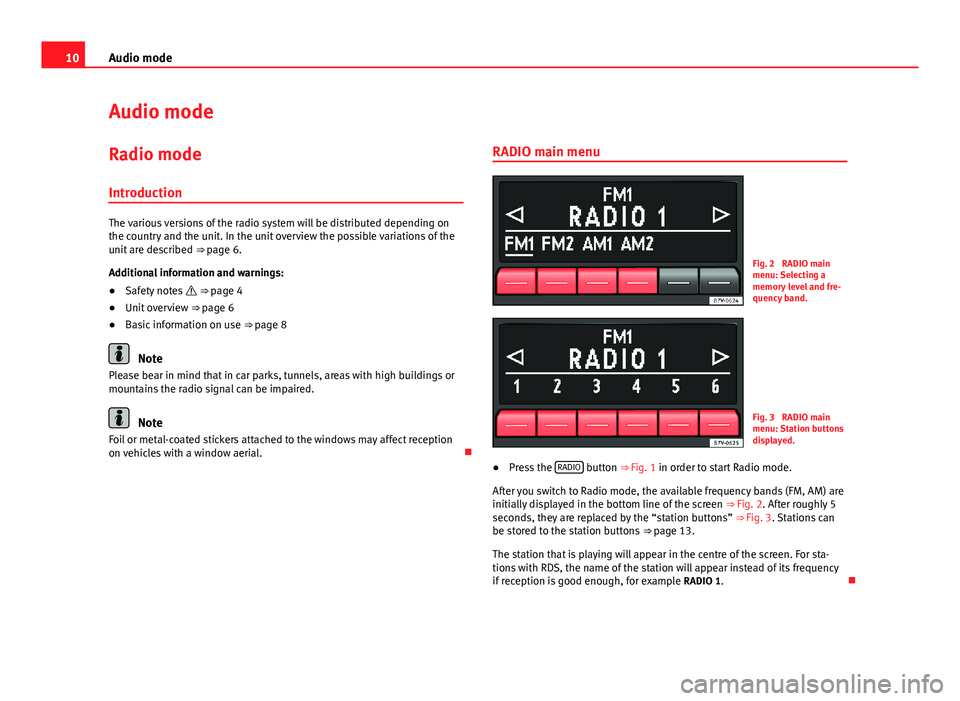
10Audio modeAudio modeRadio mode
Introduction
The various versions of the radio system will be distributed depending onthe country and the unit. In the unit overview the possible variations of theunit are described ⇒ page 6.
Additional information and warnings:
●
Safety notes ⇒ page 4
●
Unit overview ⇒ page 6
●
Basic information on use ⇒ page 8
Note
Please bear in mind that in car parks, tunnels, areas with high buildings ormountains the radio signal can be impaired.
Note
Foil or metal-coated stickers attached to the windows may affect receptionon vehicles with a window aerial.
RADIO main menuFig. 2
RADIO mainmenu: Selecting amemory level and fre-quency band.
Fig. 3
RADIO mainmenu: Station buttonsdisplayed.
●
Press the RADIO button ⇒ Fig. 1 in order to start Radio mode.
After you switch to Radio mode, the available frequency bands (FM, AM) areinitially displayed in the bottom line of the screen ⇒ Fig. 2. After roughly 5seconds, they are replaced by the “station buttons” ⇒ Fig. 3. Stations canbe stored to the station buttons ⇒ page 13.
The station that is playing will appear in the centre of the screen. For sta-tions with RDS, the name of the station will appear instead of its frequencyif reception is good enough, for example RADIO 1.
Page 12 of 35
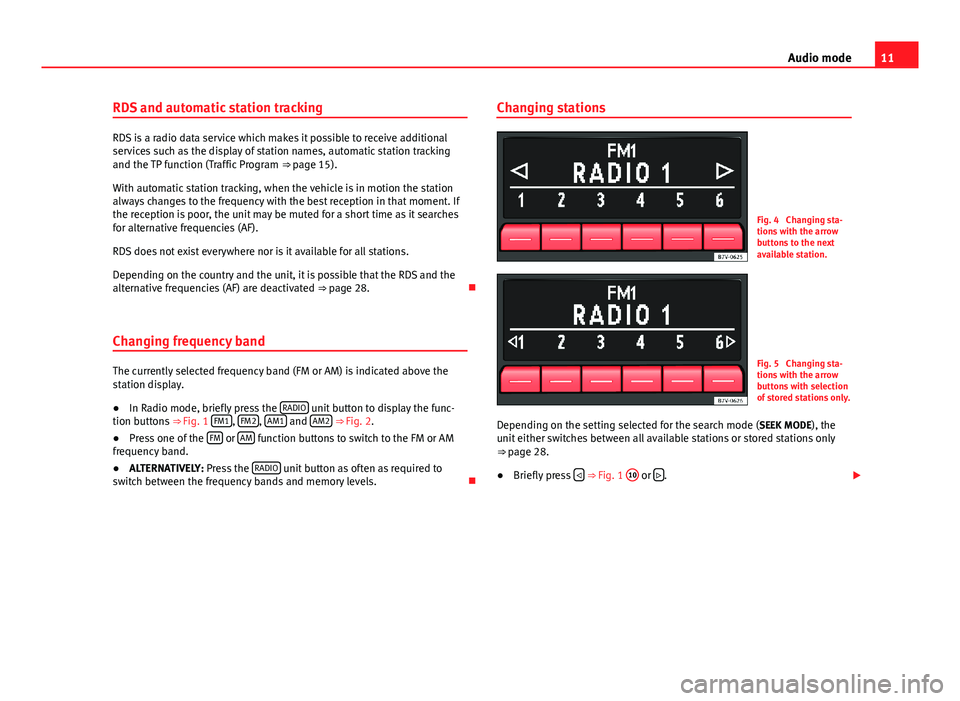
11Audio modeRDS and automatic station tracking
RDS is a radio data service which makes it possible to receive additionalservices such as the display of station names, automatic station trackingand the TP function (Traffic Program ⇒ page 15).
With automatic station tracking, when the vehicle is in motion the stationalways changes to the frequency with the best reception in that moment. Ifthe reception is poor, the unit may be muted for a short time as it searchesfor alternative frequencies (AF).
RDS does not exist everywhere nor is it available for all stations.
Depending on the country and the unit, it is possible that the RDS and thealternative frequencies (AF) are deactivated ⇒ page 28.
Changing frequency band
The currently selected frequency band (FM or AM) is indicated above thestation display.
●
In Radio mode, briefly press the RADIO unit button to display the func-tion buttons ⇒ Fig. 1 FM1, FM2, AM1 and AM2 ⇒ Fig. 2.
●
Press one of the FM or AM function buttons to switch to the FM or AMfrequency band.
●
ALTERNATIVELY: Press the RADIO unit button as often as required toswitch between the frequency bands and memory levels.
Changing stationsFig. 4
Changing sta-tions with the arrowbuttons to the nextavailable station.
Fig. 5
Changing sta-tions with the arrowbuttons with selectionof stored stations only.
Depending on the setting selected for the search mode (SEEK MODE), theunit either switches between all available stations or stored stations only⇒ page 28.
●
Briefly press ⇒ Fig. 1
10
or .
Page 13 of 35
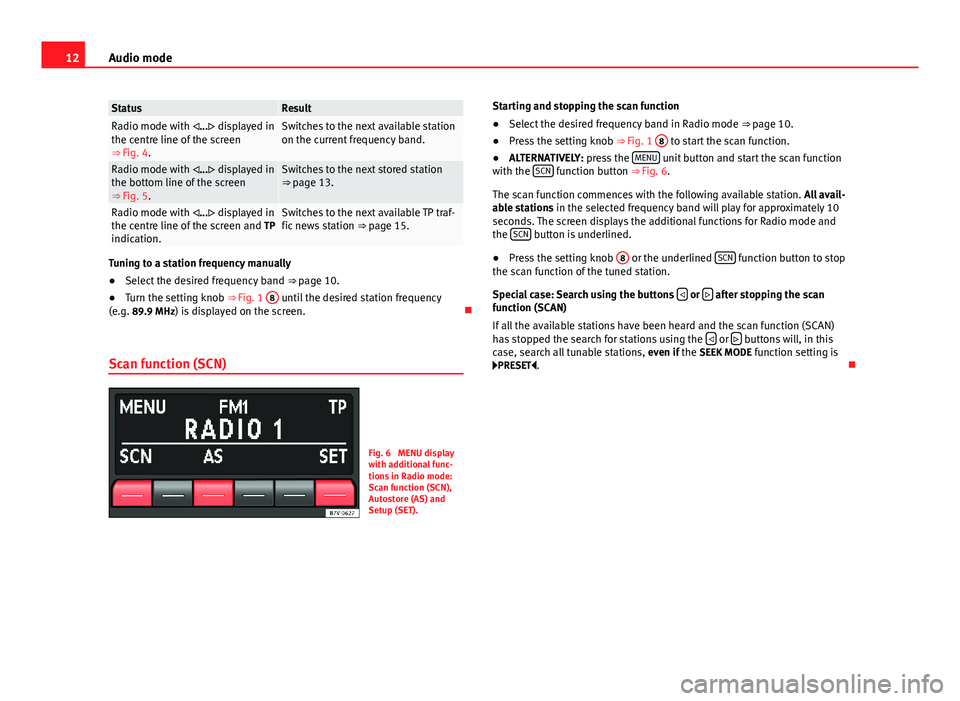
12Audio modeStatusResultRadio mode with ... displayed inthe centre line of the screen⇒ Fig. 4.
Switches to the next available stationon the current frequency band.Radio mode with ... displayed inthe bottom line of the screen⇒ Fig. 5.
Switches to the next stored station⇒ page 13.Radio mode with ... displayed inthe centre line of the screen and TPindication.
Switches to the next available TP traf-fic news station ⇒ page 15.
Tuning to a station frequency manually
●
Select the desired frequency band ⇒ page 10.
●
Turn the setting knob ⇒ Fig. 1
8
until the desired station frequency(e.g. 89.9 MHz) is displayed on the screen.
Scan function (SCN)
Fig. 6
MENU displaywith additional func-tions in Radio mode:Scan function (SCN),Autostore (AS) andSetup (SET).
Starting and stopping the scan function●
Select the desired frequency band in Radio mode ⇒ page 10.
●
Press the setting knob ⇒ Fig. 1
8
to start the scan function.
●
ALTERNATIVELY: press the MENU unit button and start the scan functionwith the SCN function button ⇒ Fig. 6.
The scan function commences with the following available station. All avail-able stations in the selected frequency band will play for approximately 10seconds. The screen displays the additional functions for Radio mode andthe SCN button is underlined.
●
Press the setting knob
8
or the underlined SCN function button to stopthe scan function of the tuned station.
Special case: Search using the buttons or after stopping the scanfunction (SCAN)
If all the available stations have been heard and the scan function (SCAN)has stopped the search for stations using the or buttons will, in thiscase, search all tunable stations, even if the SEEK MODE function setting isPRESET.
Page 14 of 35
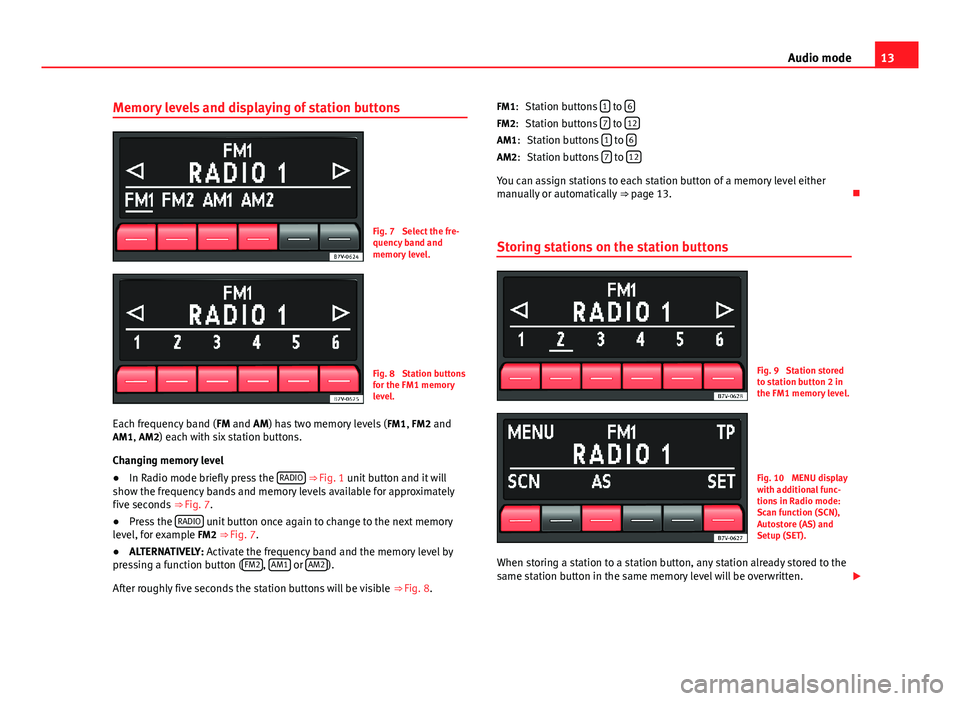
13Audio modeMemory levels and displaying of station buttonsFig. 7
Select the fre-quency band andmemory level.
Fig. 8
Station buttonsfor the FM1 memorylevel.
Each frequency band (FM and AM) has two memory levels (FM1, FM2 andAM1, AM2) each with six station buttons.
Changing memory level
●
In Radio mode briefly press the RADIO ⇒ Fig. 1 unit button and it willshow the frequency bands and memory levels available for approximatelyfive seconds ⇒ Fig. 7.
●
Press the RADIO unit button once again to change to the next memorylevel, for example FM2 ⇒ Fig. 7.
●
ALTERNATIVELY: Activate the frequency band and the memory level bypressing a function button (FM2, AM1 or AM2).
After roughly five seconds the station buttons will be visible ⇒ Fig. 8.
Station buttons 1 to 6
Station buttons 7 to 12
Station buttons 1 to 6
Station buttons 7 to 12
You can assign stations to each station button of a memory level eithermanually or automatically ⇒ page 13.
Storing stations on the station buttons
Fig. 9
Station storedto station button 2 inthe FM1 memory level.
Fig. 10
MENU displaywith additional func-tions in Radio mode:Scan function (SCN),Autostore (AS) andSetup (SET).
When storing a station to a station button, any station already stored to thesame station button in the same memory level will be overwritten.
FM1:FM2:AM1:AM2: