ECO mode Seat Mii 2013 SOUND SYSTEM 1.X
[x] Cancel search | Manufacturer: SEAT, Model Year: 2013, Model line: Mii, Model: Seat Mii 2013Pages: 37, PDF Size: 1.7 MB
Page 25 of 37
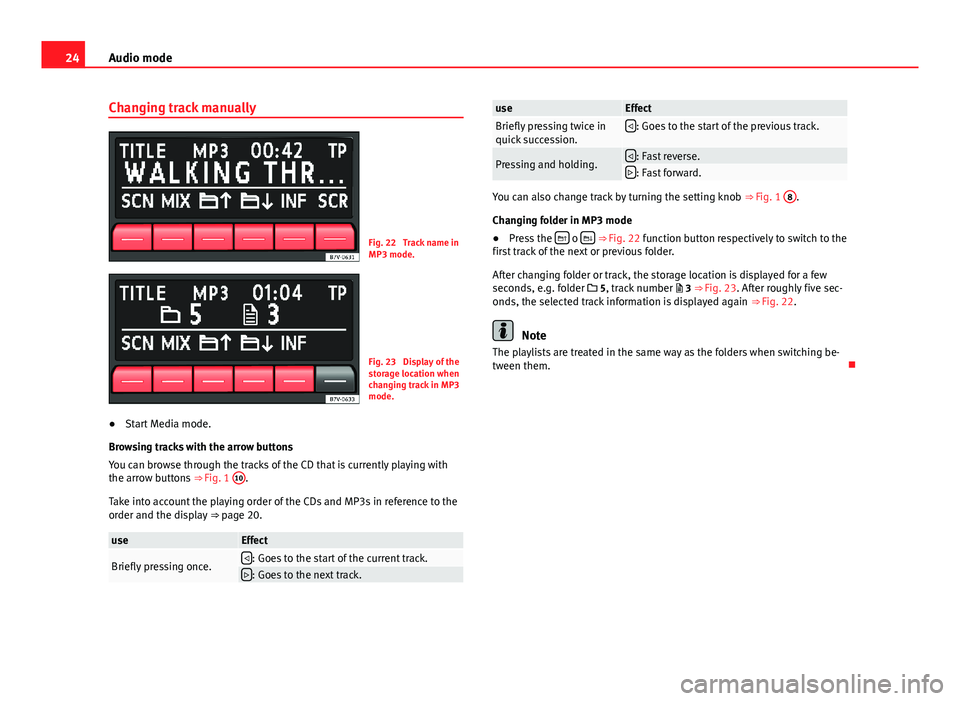
24Audio modeChanging track manuallyFig. 22
Track name inMP3 mode.
Fig. 23
Display of thestorage location whenchanging track in MP3mode.
●
Start Media mode.
Browsing tracks with the arrow buttons
You can browse through the tracks of the CD that is currently playing withthe arrow buttons ⇒ Fig. 1
10
.
Take into account the playing order of the CDs and MP3s in reference to theorder and the display ⇒ page 20.
useEffectBriefly pressing once.: Goes to the start of the current track.: Goes to the next track.useEffectBriefly pressing twice inquick succession.: Goes to the start of the previous track.Pressing and holding.: Fast reverse.: Fast forward.
You can also change track by turning the setting knob ⇒ Fig. 1
8
.
Changing folder in MP3 mode
●
Press the o ⇒ Fig. 22 function button respectively to switch to thefirst track of the next or previous folder.
After changing folder or track, the storage location is displayed for a fewseconds, e.g. folder 5, track number 3 ⇒ Fig. 23. After roughly five sec-onds, the selected track information is displayed again ⇒ Fig. 22.
Note
The playlists are treated in the same way as the folders when switching be-tween them.
Page 26 of 37
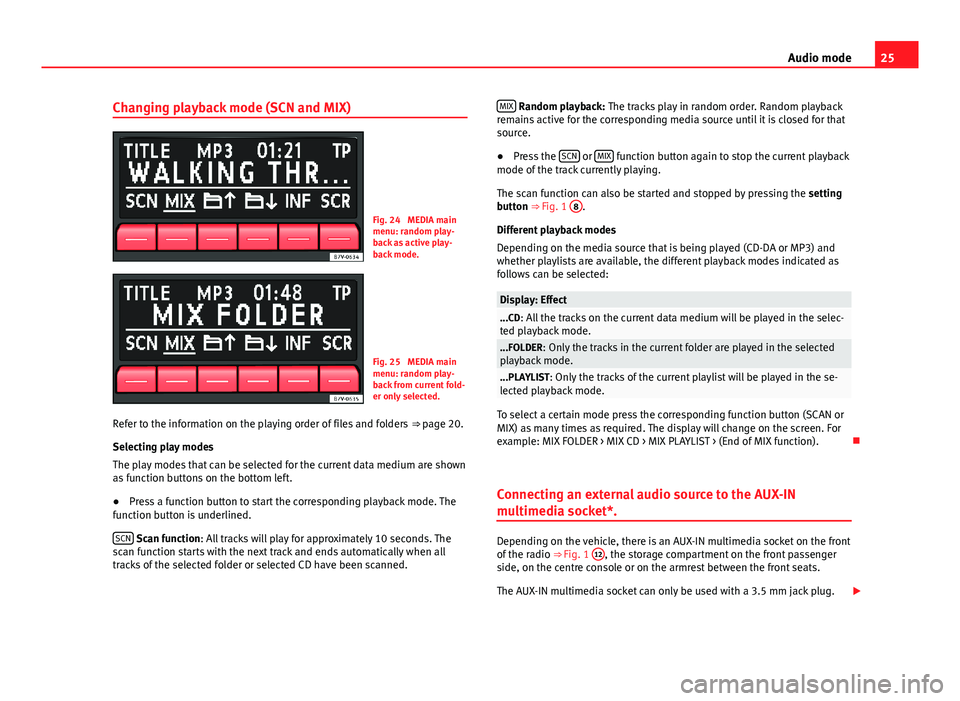
25Audio modeChanging playback mode (SCN and MIX)Fig. 24
MEDIA mainmenu: random play-back as active play-back mode.
Fig. 25
MEDIA mainmenu: random play-back from current fold-er only selected.
Refer to the information on the playing order of files and folders ⇒ page 20.
Selecting play modes
The play modes that can be selected for the current data medium are shownas function buttons on the bottom left.
●
Press a function button to start the corresponding playback mode. Thefunction button is underlined.
SCN Scan function: All tracks will play for approximately 10 seconds. Thescan function starts with the next track and ends automatically when alltracks of the selected folder or selected CD have been scanned.
MIX Random playback: The tracks play in random order. Random playbackremains active for the corresponding media source until it is closed for thatsource.
●
Press the SCN or MIX function button again to stop the current playbackmode of the track currently playing.
The scan function can also be started and stopped by pressing the settingbutton ⇒ Fig. 1
8
.
Different playback modes
Depending on the media source that is being played (CD-DA or MP3) andwhether playlists are available, the different playback modes indicated asfollows can be selected:
Display: Effect...CD: All the tracks on the current data medium will be played in the selec-ted playback mode....FOLDER: Only the tracks in the current folder are played in the selectedplayback mode....PLAYLIST: Only the tracks of the current playlist will be played in the se-lected playback mode.
To select a certain mode press the corresponding function button (SCAN orMIX) as many times as required. The display will change on the screen. Forexample: MIX FOLDER > MIX CD > MIX PLAYLIST > (End of MIX function).
Connecting an external audio source to the AUX-IN
multimedia socket*.
Depending on the vehicle, there is an AUX-IN multimedia socket on the frontof the radio ⇒ Fig. 1
12
, the storage compartment on the front passengerside, on the centre console or on the armrest between the front seats.
The AUX-IN multimedia socket can only be used with a 3.5 mm jack plug.
Page 28 of 37
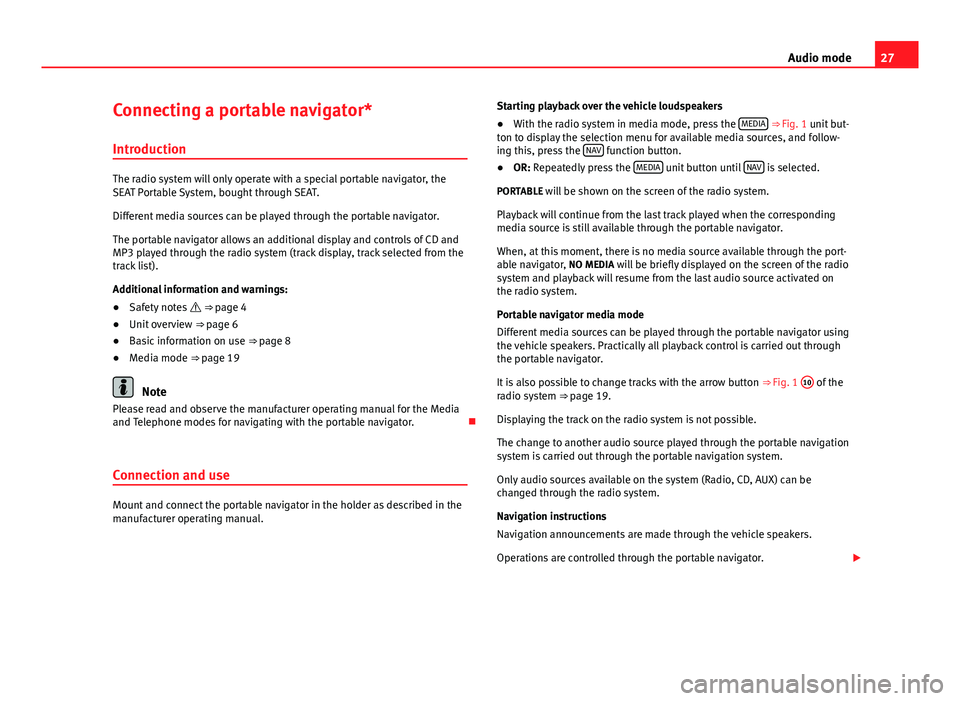
27Audio modeConnecting a portable navigator*
Introduction
The radio system will only operate with a special portable navigator, theSEAT Portable System, bought through SEAT.
Different media sources can be played through the portable navigator.
The portable navigator allows an additional display and controls of CD andMP3 played through the radio system (track display, track selected from thetrack list).
Additional information and warnings:
●
Safety notes ⇒ page 4
●
Unit overview ⇒ page 6
●
Basic information on use ⇒ page 8
●
Media mode ⇒ page 19
Note
Please read and observe the manufacturer operating manual for the Mediaand Telephone modes for navigating with the portable navigator.
Connection and use
Mount and connect the portable navigator in the holder as described in themanufacturer operating manual.
Starting playback over the vehicle loudspeakers●
With the radio system in media mode, press the MEDIA ⇒ Fig. 1 unit but-ton to display the selection menu for available media sources, and follow-ing this, press the NAV function button.
●
OR: Repeatedly press the MEDIA unit button until NAV is selected.
PORTABLE will be shown on the screen of the radio system.
Playback will continue from the last track played when the correspondingmedia source is still available through the portable navigator.
When, at this moment, there is no media source available through the port-able navigator, NO MEDIA will be briefly displayed on the screen of the radiosystem and playback will resume from the last audio source activated onthe radio system.
Portable navigator media mode
Different media sources can be played through the portable navigator usingthe vehicle speakers. Practically all playback control is carried out throughthe portable navigator.
It is also possible to change tracks with the arrow button ⇒ Fig. 1
10
of theradio system ⇒ page 19.
Displaying the track on the radio system is not possible.
The change to another audio source played through the portable navigationsystem is carried out through the portable navigation system.
Only audio sources available on the system (Radio, CD, AUX) can bechanged through the radio system.
Navigation instructions
Navigation announcements are made through the vehicle speakers.
Operations are controlled through the portable navigator.
Page 32 of 37
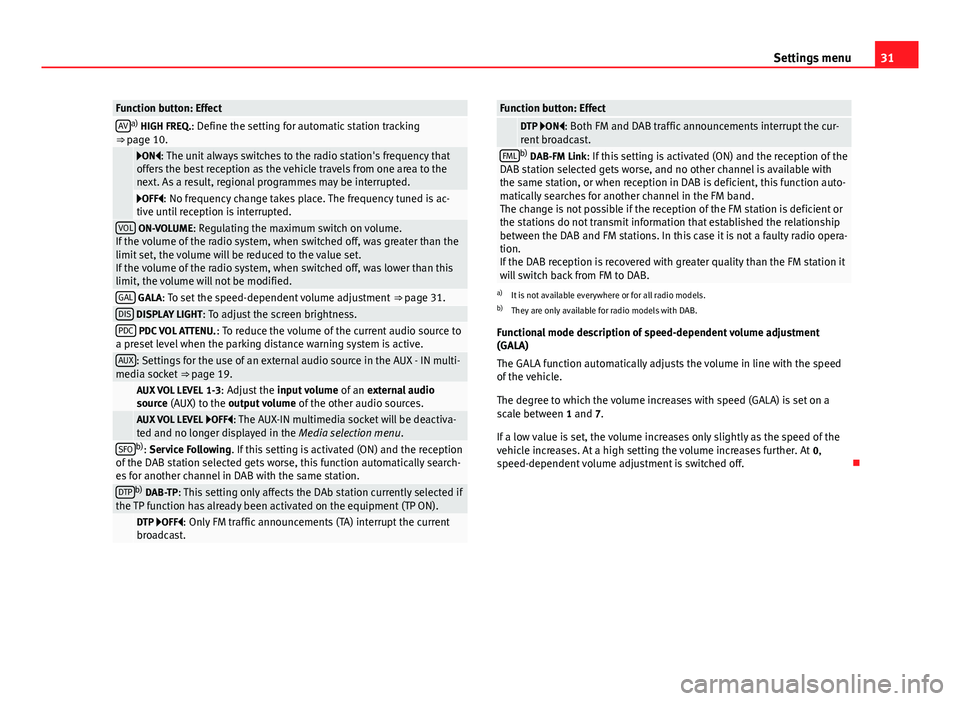
31Settings menuFunction button: EffectAVa) HIGH FREQ.: Define the setting for automatic station tracking⇒ page 10.
ON: The unit always switches to the radio station's frequency thatoffers the best reception as the vehicle travels from one area to thenext. As a result, regional programmes may be interrupted.
OFF: No frequency change takes place. The frequency tuned is ac-tive until reception is interrupted.VOL ON-VOLUME: Regulating the maximum switch on volume.If the volume of the radio system, when switched off, was greater than thelimit set, the volume will be reduced to the value set.If the volume of the radio system, when switched off, was lower than thislimit, the volume will not be modified.
GAL GALA: To set the speed-dependent volume adjustment ⇒ page 31.DIS DISPLAY LIGHT: To adjust the screen brightness.PDC PDC VOL ATTENU.: To reduce the volume of the current audio source toa preset level when the parking distance warning system is active.AUX: Settings for the use of an external audio source in the AUX - IN multi-media socket ⇒ page 19. AUX VOL LEVEL 1-3: Adjust the input volume of an external audiosource (AUX) to the output volume of the other audio sources. AUX VOL LEVEL OFF: The AUX-IN multimedia socket will be deactiva-ted and no longer displayed in the Media selection menu.SFOb): Service Following. If this setting is activated (ON) and the receptionof the DAB station selected gets worse, this function automatically search-es for another channel in DAB with the same station.
DTPb) DAB-TP: This setting only affects the DAb station currently selected ifthe TP function has already been activated on the equipment (TP ON). DTP OFF: Only FM traffic announcements (TA) interrupt the currentbroadcast.Function button: Effect DTP ON: Both FM and DAB traffic announcements interrupt the cur-rent broadcast.FMLb) DAB-FM Link: If this setting is activated (ON) and the reception of theDAB station selected gets worse, and no other channel is available withthe same station, or when reception in DAB is deficient, this function auto-matically searches for another channel in the FM band.The change is not possible if the reception of the FM station is deficient orthe stations do not transmit information that established the relationshipbetween the DAB and FM stations. In this case it is not a faulty radio opera-tion.If the DAB reception is recovered with greater quality than the FM station itwill switch back from FM to DAB.
a)
It is not available everywhere or for all radio models.
b)
They are only available for radio models with DAB.
Functional mode description of speed-dependent volume adjustment(GALA)
The GALA function automatically adjusts the volume in line with the speedof the vehicle.
The degree to which the volume increases with speed (GALA) is set on ascale between 1 and 7.
If a low value is set, the volume increases only slightly as the speed of thevehicle increases. At a high setting the volume increases further. At 0,speed-dependent volume adjustment is switched off.