display Seat Mii 2015 SOUND SYSTEM 1.X
[x] Cancel search | Manufacturer: SEAT, Model Year: 2015, Model line: Mii, Model: Seat Mii 2015Pages: 36, PDF Size: 0.87 MB
Page 2 of 36
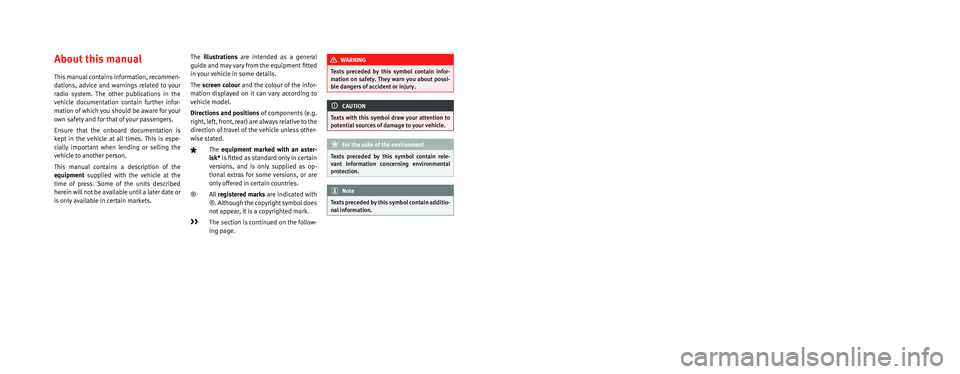
SEAT S.A. is permanently concerned about continuous development of its t\
ypes and models. For this reason we ask you to under-
stand, that at any given time, changes regarding shape, equipment and te\
chnique may take place on the car delivered. For this reason
no right at all may derive based on the data, drawings and descriptions \
in this current handbook.
All texts, illustrations and standards in this handbook are based on the\
status of information at the time of printing. Except for error
or omission, the information included in the current handbook is valid a\
s of the date of closing print.
Re-printing, copying or translating, whether total or partial is not all\
owed unless SEAT allows it in written form.
SEAT reserves all rights in accordance with the “Copyright” Act.
All rights on changes are reserved.
❀This paper has been manufactured using bleached non-chlorine cellulose.
© SEAT S.A. - Reprint: 15.05.15
About this manual
This manual contains information, recommen-
dations, advice and warnings related to your
radio system. The other publications in the
vehicle documentation contain further infor -
mation of which you should be aware for your
own safety and for that of your passengers.
Ensure that the onboard documentation is
kept in the vehicle at all times. This is espe -
cially important when lending or selling the
vehicle to another person.
This manual contains a description of the
equipment supplied with the vehicle at the
time of press. Some of the units described
herein will not be available until a later date or
is only available in certain markets. The
illustrations are intended as a general
guide and may vary from the equipment �tted
in your vehicle in some details.
The screen colour and the colour of the infor -
mation displayed on it can vary according to
vehicle model.
Directions and positions of components (e.g.
right, left, front, rear) are always relative to the
direction of travel of the vehicle unless other -
wise stated.
The equipment marked with an aster -
isk* is �tted as standard only in certain
versions, and is only supplied as op -
tional extras for some versions, or are
only offered in certain countries.
® All registered marks are indicated with
®. Although the copyright symbol does
not appear, it is a copyrighted mark.
>> The section is continued on the follow -
ing page.
WARNING
Texts preceded by this symbol contain infor -
mation on safety. They warn you about possi -
ble dangers of accident or injury.
CAUTION
Texts with this symbol draw your attention to
potential sources of damage to your vehicle.
For the sake of the environment
Texts preceded by this symbol contain rele-
vant information concerning environmental
protection.
Note
Texts preceded by this symbol contain additio -
nal information.
Page 8 of 36
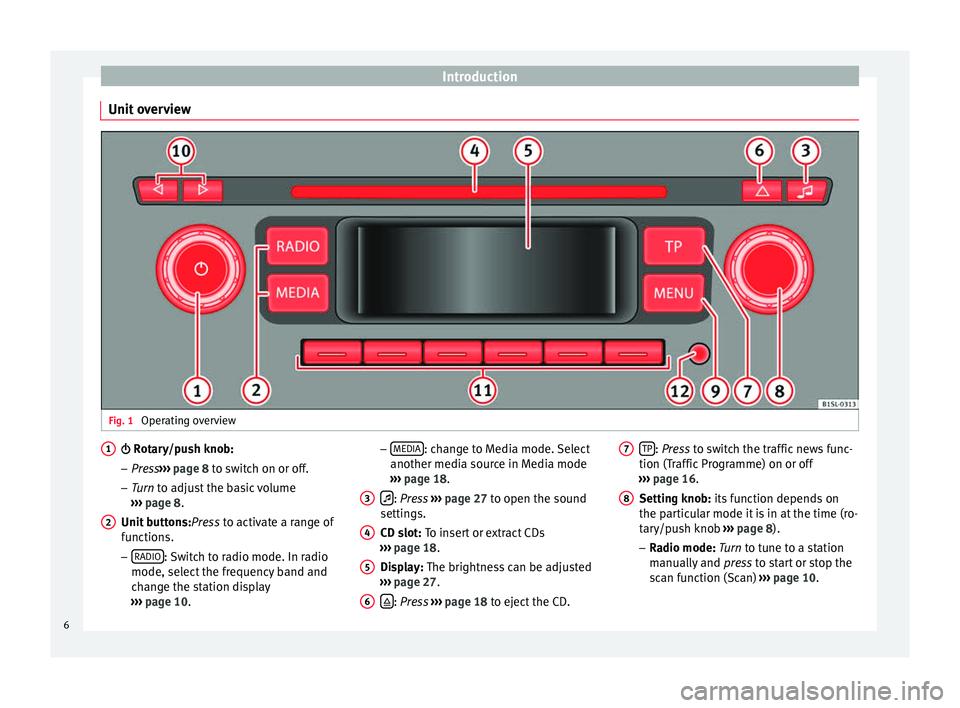
Introduction
Unit overview Fig. 1
Operating overview R
otary/push knob:
– Pr e
ss››› page 8 to switch on or off.
– Turn to adjust the basic volume
››› page 8.
Unit buttons: Press to activate a range of
functions.
– RADIO : Switch to radio mode. In radio
mode, sel ect the fr
equency band and
change the station display
››› page 10.
1
2 –
MEDIA : change to Media mode. Select
another medi a sour
c
e in Media mode
››› page 18.
: Pr
ess ›››
p
age 27 to open the sound
settings.
CD slot: To insert or extract CDs
››› page 18.
Display: The brightness can be adjusted
››› page 27.
: Pr
ess
›
›› p
age 18 to eject the CD.
3 4
5
6 TP
: Pr
ess
t
o switch the traffic news func-
tion (T
raffic Programme) on or off
››› page 16.
Setting knob: its function depends on
the particular mode it is in at the time (ro-
tary/push knob ››› page 8).
– Radio mode: Turn to tune to a station
manually and press to start or stop the
scan function (Scan) ››› page 10.
7 8
6
Page 9 of 36
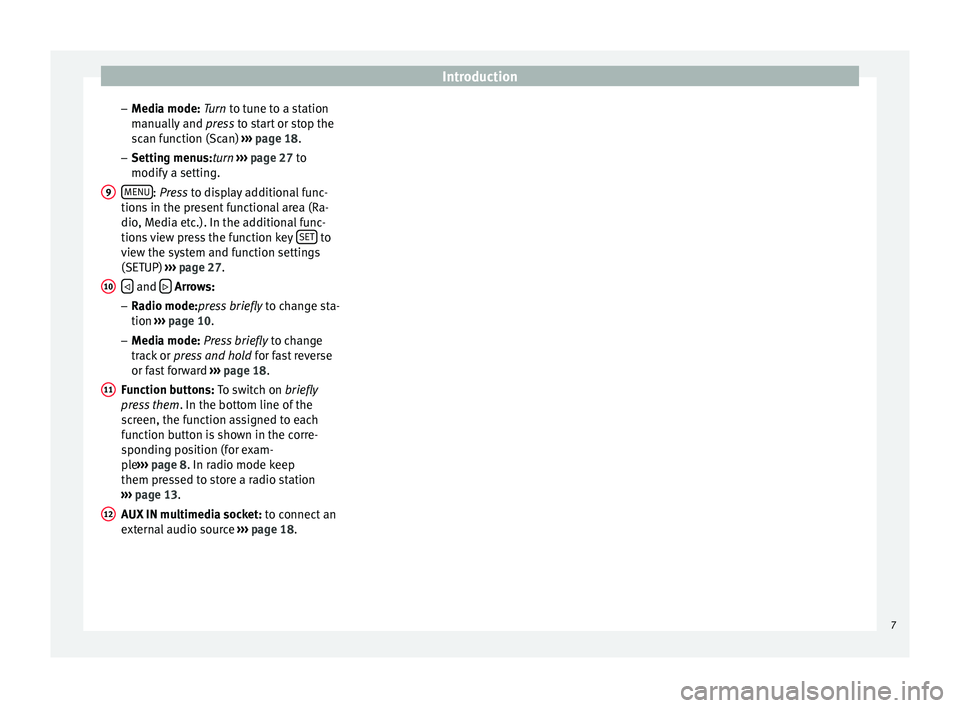
Introduction
– M edi
a mode:
Turn to tune to a station
manually and press to start or stop the
scan function (Scan) ››› page 18.
– Setting menus:turn ››› page 27 to
modify a setting.
MENU : Pr
ess to display additional func-
tion s
in the present functional area (Ra-
dio, Media etc.). In the additional func-
tions view press the function key SET to
v iew the sy
s
tem and function settings
(SETUP) ››› page 27.
and
Arr
ows:
– Ra
dio mode:press briefly to change sta-
tion ››› page 10.
– Media mode: Press briefly to change
track or press and hold for fast reverse
or fast forward ››› page 18.
Function buttons: To switch on briefly
press them . In the bottom line of the
screen, the function assigned to each
function button is shown in the corre-
sponding position (for exam-
ple ››› page 8. In radio mode keep
them pressed to store a radio station
››› page 13.
AUX IN multimedia socket: to connect an
external audio source ››› page 18. 9
10
11
12
7
Page 10 of 36
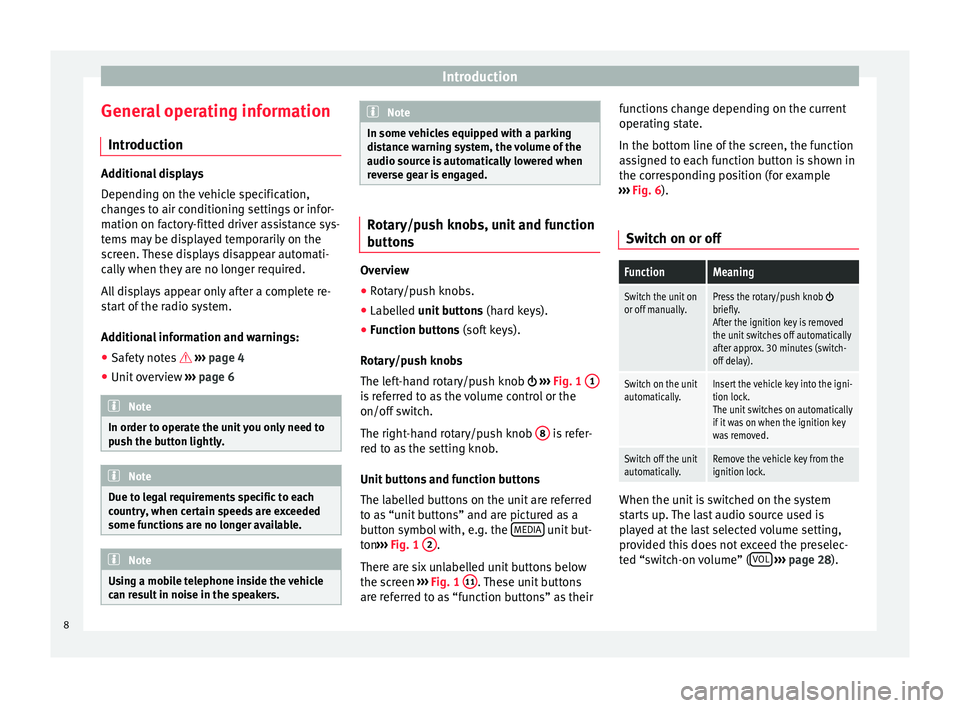
Introduction
General operating information Intr oduction Additional displays
Dependin
g on the
vehicle specification,
changes to air conditioning settings or infor-
mation on factory-fitted driver assistance sys-
tems may be displayed temporarily on the
screen. These displays disappear automati-
cally when they are no longer required.
All displays appear only after a complete re-
start of the radio system.
Additional information and warnings:
● Safety notes ››
›
page 4
● Unit overview ›››
page 6 Note
In order to operate the unit you only need to
pu sh the b
utton lightly. Note
Due to legal requirements specific to each
cou ntr
y, when certain speeds are exceeded
some functions are no longer available. Note
Using a mobile telephone inside the vehicle
can r e
sult in noise in the speakers. Note
In some vehicles equipped with a parking
dis t
ance warning system, the volume of the
audio source is automatically lowered when
reverse gear is engaged. Rotary/push knobs, unit and function
butt
on
s Overview
● Rotary/push knobs.
● Labelled u nit buttons (har
d keys).
● Function buttons (soft k
eys).
Rotary/push knobs
The left-hand rotary/push knob ›››
Fig. 1 1 is referred to as the volume control or the
on/off
sw
it
ch.
The right-hand rotary/push knob 8 is refer-
r ed t
o a
s the setting knob.
Unit buttons and function buttons
The labelled buttons on the unit are referred
to as “unit buttons” and are pictured as a
button symbol with, e.g. the MEDIA unit but-
t on ›
›
› Fig. 1 2 .
Ther e ar
e s
ix unlabelled unit buttons below
the screen ›››
Fig. 1 11 . These unit buttons
ar e r
ef
erred to as “function buttons” as their functions change depending on the current
operating s
tate.
In the bottom line of the screen, the function
assigned to each function button is shown in
the corresponding position (for example
››› Fig. 6).
Switch on or off
FunctionMeaning
Switch the unit on
or off manually.Press the rotary/push knob briefly.
After the ignition key is removed
the unit switches off automatically
after approx. 30 minutes (switch- off delay).
Switch on the unit
automatically.Insert the vehicle key into the igni-
tion lock.
The unit switches on automatically
if it was on when the ignition key
was removed.
Switch off the unit
automatically.Remove the vehicle key from the
ignition lock. When the unit is switched on the system
s
t
ar
ts up. The last audio source used is
played at the last selected volume setting,
provided this does not exceed the preselec-
ted “switch-on volume” ( VOL
› ›
›
page 28).
8
Page 11 of 36
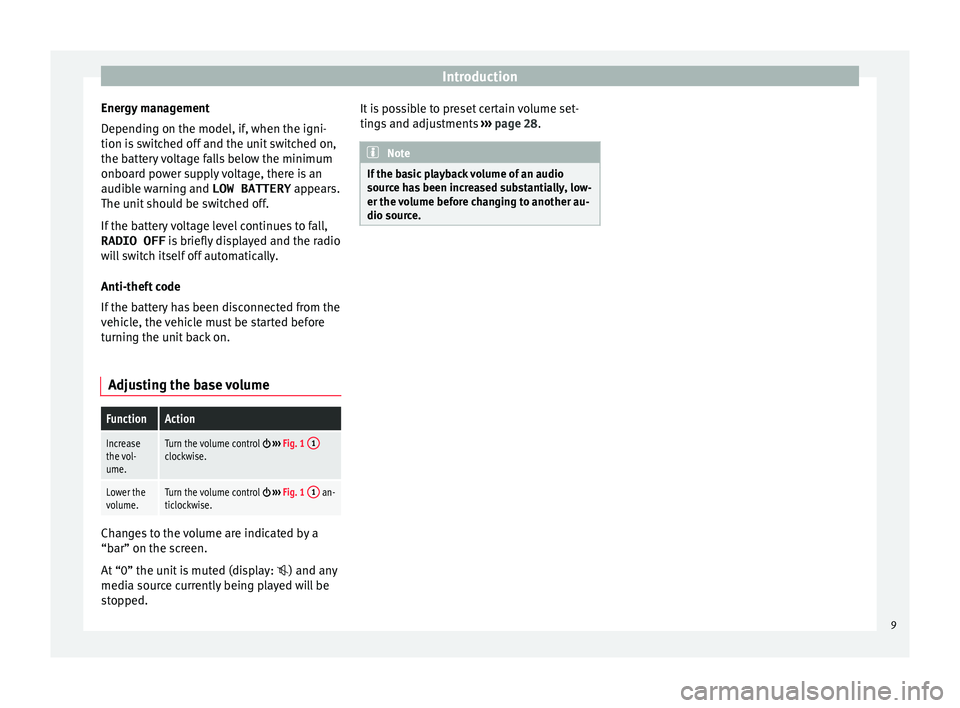
Introduction
Energy management
D ependin
g on the model, if
, when the igni-
tion is switched off and the unit switched on,
the battery voltage falls below the minimum
onboard power supply voltage, there is an
audible warning and LOW BATTERY appears.
The unit should be switched off.
If the battery voltage level continues to fall,
RADIO OFF is briefly displayed and the radio
will switch itself off automatically.
Anti-theft code
If the battery has been disconnected from the
vehicle, the vehicle must be started before
turning the unit back on.
Adjusting the base volume
FunctionAction
Increase
the vol-
ume.Turn the volume control ››› Fig. 1 1clockwise.
Lower the
volume.Turn the volume control
››› Fig. 1 1 an-
ticlockwise. Changes to the volume are indicated by a
“b
ar” on the s
c
reen.
At “0” the unit is muted (display: ) and any
media source currently being played will be
stopped. It is possible to preset certain volume set-
tings
and adjustments ››› page 28. Note
If the basic playback volume of an audio
sourc e h
as been increased substantially, low-
er the volume before changing to another au-
dio source. 9
Page 12 of 36
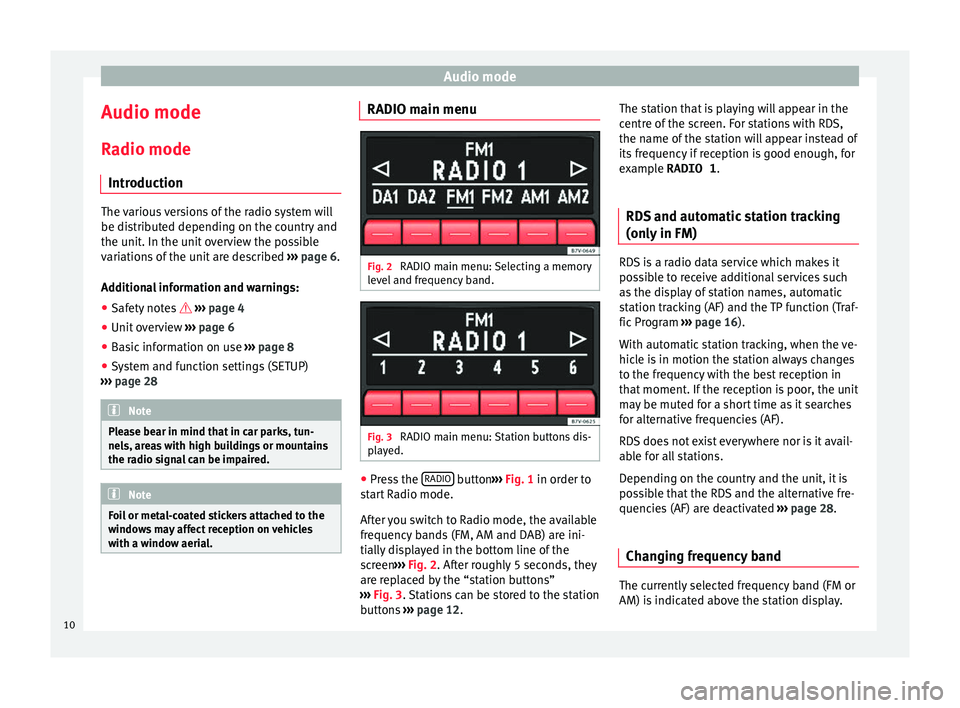
Audio mode
Audio mode
R a
dio mode
Intr
oduction The various versions of the radio system will
be dis
trib
uted depending on the country and
the unit. In the unit overview the possible
variations of the unit are described ››› page 6.
Additional information and warnings: ● Safety notes ››
›
page 4
● Unit overview ›››
page 6
● Basic information on use ›››
page 8
● System and function settings (SETUP)
›››
page 28 Note
Please bear in mind that in car parks, tun-
nels, ar e
as with high buildings or mountains
the radio signal can be impaired. Note
Foil or metal-coated stickers attached to the
windo w
s may affect reception on vehicles
with a window aerial. RADIO main menu
Fig. 2
RADIO main menu: Selecting a memory
l ev
el
and frequency band. Fig. 3
RADIO main menu: Station buttons dis-
p l
a
yed. ●
Press the RADIO button
››
›
Fig. 1 in order to
start Radio mode.
After you switch to Radio mode, the available
frequency bands (FM, AM and DAB) are ini-
tially displayed in the bottom line of the
screen ›››
Fig. 2. After roughly 5 seconds, they
are replaced by the “station buttons”
››› Fig. 3. Stations can be stored to the station
buttons ›››
page 12. The station that is playing will appear in the
centre of
the screen. For stations with RDS,
the name of the station will appear instead of
its frequency if reception is good enough, for
example RADIO 1.
RDS and automatic station tracking
(only in FM) RDS is a radio data service which makes it
pos
s
ible to receive additional services such
as the display of station names, automatic
station tracking (AF) and the TP function (Traf-
fic Program ››› page 16).
With automatic station tracking, when the ve-
hicle is in motion the station always changes
to the frequency with the best reception in
that moment. If the reception is poor, the unit
may be muted for a short time as it searches
for alternative frequencies (AF).
RDS does not exist everywhere nor is it avail-
able for all stations.
Depending on the country and the unit, it is
possible that the RDS and the alternative fre-
quencies (AF) are deactivated ›››
page 28.
Changing frequency band The currently selected frequency band (FM or
AM) i
s
indic
ated above the station display.
10
Page 13 of 36
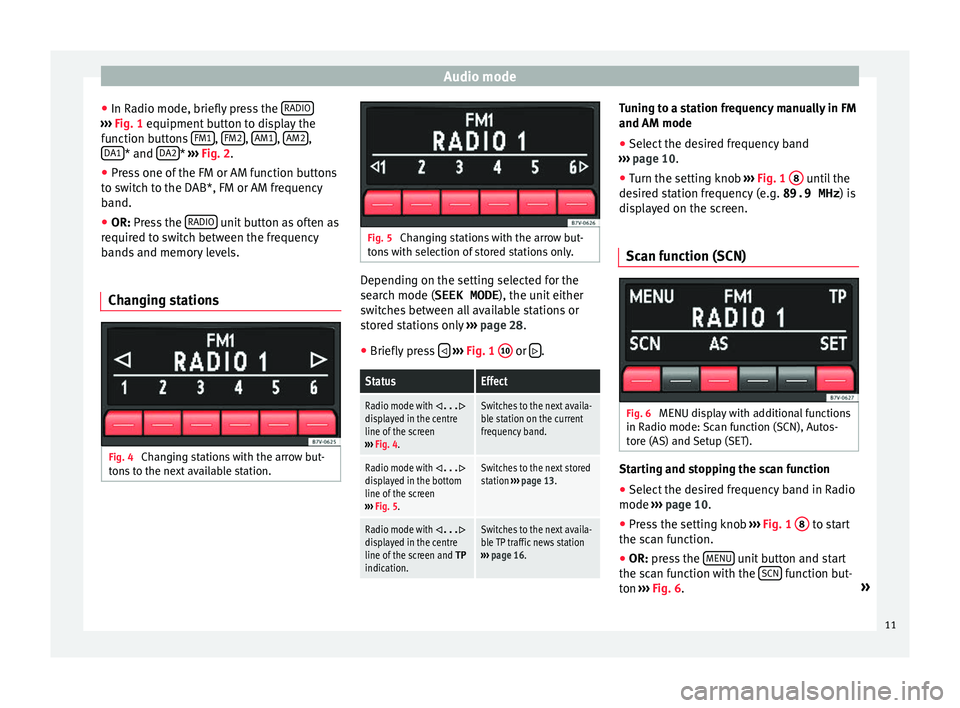
Audio mode
● In R a
dio mode, briefly
press the RADIO›››
Fig. 1 equipment b
utt on to display the
function buttons FM1 ,
FM2 ,
AM1 ,
AM2 ,
D A1 * and
D
A2 *
›››
Fig. 2
.
● Pr
ess one of the FM or AM function buttons
to swit
ch to the DAB*, FM or AM frequency
band.
● OR: Press the RADIO unit button as often as
r equir
ed t
o switch between the frequency
bands and memory levels.
Changing stations Fig. 4
Changing stations with the arrow but-
t on
s
to the next available station. Fig. 5
Changing stations with the arrow but-
t on
s
with selection of stored stations only. Depending on the setting selected for the
sear
c
h mode (SEEK MODE ), the unit either
switches between all available stations or
stored stations only ››› page 28.
● Briefly press
› ›
› Fig. 1 10 or
.
StatusEffect
Radio mode with ...displayed in the centre
line of the screen
››› Fig. 4.Switches to the next availa-
ble station on the current
frequency band.
Radio mode with ...displayed in the bottom
line of the screen
››› Fig. 5.Switches to the next stored
station ››› page 13.
Radio mode with ...displayed in the centre
line of the screen and TP
indication.Switches to the next availa-
ble TP traffic news station
››› page 16. Tuning to a station frequency manually in FM
and AM mode
●
Select the desired frequency band
› ›
›
page 10.
● Turn the setting knob ›››
Fig. 1 8 until the
de s
ir
ed station frequency (e.g. 89.9 MHz ) is
displayed on the screen.
Scan function (SCN) Fig. 6
MENU display with additional functions
in R a
dio mode:
Scan function (SCN), Autos-
tore (AS) and Setup (SET). Starting and stopping the scan function
● Select the desired frequency band in Radio
mode ››
›
page 10.
● Press the setting knob ›››
Fig. 1 8 to start
the s c
an f
unction.
● OR: press the MENU unit button and start
the s c
an f
unction with the SCN function but-
t on
›
›
› Fig. 6. »
11
Page 14 of 36
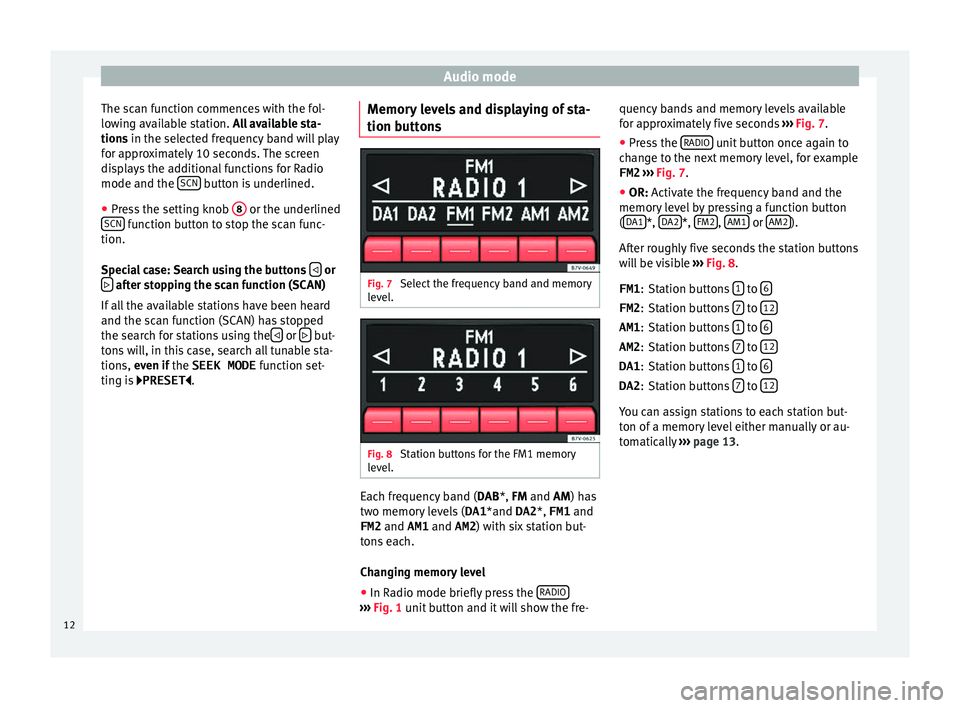
Audio mode
The scan function commences with the fol-
lo w
in
g available station. All available sta-
tions in the selected frequency band will play
for approximately 10 seconds. The screen
displays the additional functions for Radio
mode and the SCN button is underlined.
● Press the setting knob 8 or the underlined
SCN function button to stop the scan func-
tion.
S pec
i
al case: Search using the buttons or
after stopping the scan function (SCAN)
If al
l
the available stations have been heard
and the scan function (SCAN) has stopped
the search for stations using the or
but-
t on
s
will, in this case, search all tunable sta-
tions, even if the SEEK MODE function set-
ting is PRESET . Memory levels and displaying of sta-
tion button
s Fig. 7
Select the frequency band and memory
l ev
el
. Fig. 8
Station buttons for the FM1 memory
l ev
el
. Each frequency band (
DAB
*,
FM and AM) has
two memory levels ( DA1*and DA2 *, FM1 and
FM2 and AM1 and AM2) with six station but-
tons each.
Changing memory level
● In Radio mode briefly press the RADIO ›››
Fig. 1 unit b
utton and it will show the fre- quency bands and memory levels available
for ap
pr
oximately five seconds ››› Fig. 7.
● Press the RADIO unit button once again to
c h
an
ge to the next memory level, for example
FM2 ››› Fig. 7.
● OR: Activate the frequency band and the
memory
level by pressing a function button
( DA1 *,
D
A2 *,
FM2 ,
AM1 or
AM2 ).
Af t
er r
oughly five seconds the station buttons
will be visible ››› Fig. 8.
Station buttons 1 to
6 Station buttons
7 to
12 Station buttons
1 to
6 Station buttons
7 to
12 Station buttons
1 to
6 Station buttons
7 to
12 You can assign stations to each station but-
t
on of
a memor
y level either manually or au-
tomatically ››› page 13.
FM1
:
FM2 :
AM1 :
AM2 :
DA1 :
DA2 :
12
Page 15 of 36
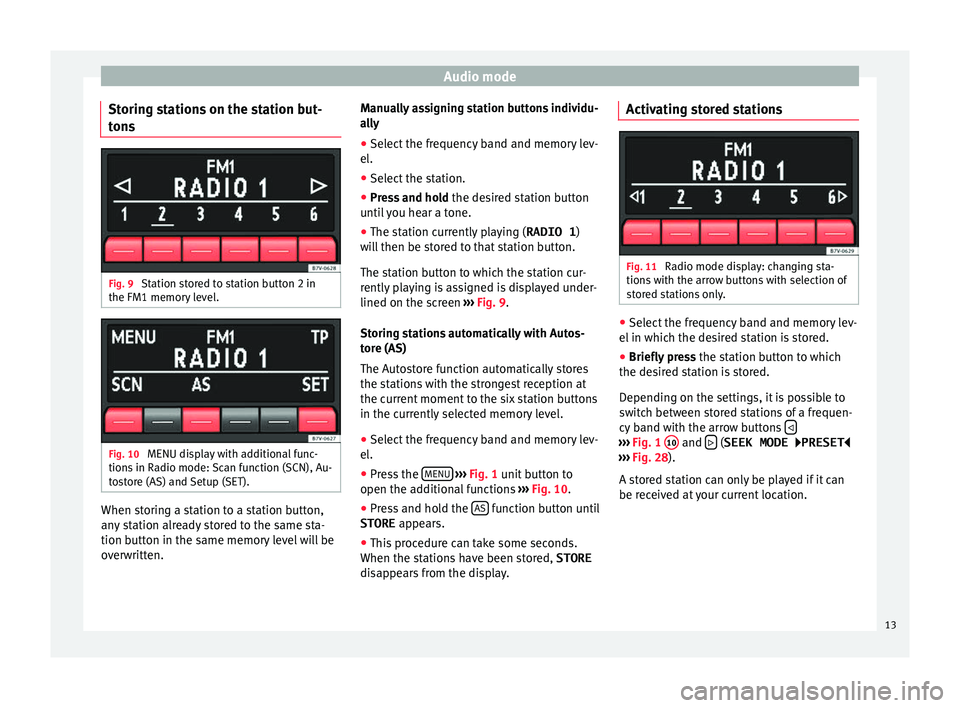
Audio mode
Storing stations on the station but-
t on
s Fig. 9
Station stored to station button 2 in
the FM1 memor y
l
evel. Fig. 10
MENU display with additional func-
tion s
in R
adio mode: Scan function (SCN), Au-
tostore (AS) and Setup (SET). When storing a station to a station button,
an
y
s
tation already stored to the same sta-
tion button in the same memory level will be
overwritten. Manually assigning station buttons individu-
ally
●
Sel
ect the frequency band and memory lev-
el.
● Select
the station.
● Press and hold the desir
ed station button
until you hear a tone.
● The station currently playing ( RADIO 1)
wi
ll then be stored to that station button.
The station button to which the station cur-
rently playing is assigned is displayed under-
lined on the screen ››› Fig. 9.
Storing stations automatically with Autos-
tore (AS)
The Autostore function automatically stores
the stations with the strongest reception at
the current moment to the six station buttons
in the currently selected memory level. ● Select the frequency band and memory lev-
el.
● Pre
ss the MENU
› ›
› Fig. 1
unit button to
open the additional functions ››› Fig. 10.
● Press and hold the AS function button until
STORE appe
ar
s.
● This procedure can take some seconds.
When the station
s have been stored, STORE
disappears from the display. Activating stored stations
Fig. 11
Radio mode display: changing sta-
tion s
w
ith the arrow buttons with selection of
stored stations only. ●
Select the frequency band and memory lev-
el in whic
h the de
sired station is stored.
● Briefly press the station b
utton to which
the desired station is stored.
Depending on the settings, it is possible to
switch between stored stations of a frequen-
cy band with the arrow buttons ›››
Fig. 1 10 and
(SEEK MODE
PRESET
› ›
›
Fig. 28).
A stored station can only be played if it can
be received at your current location.
13
Page 16 of 36
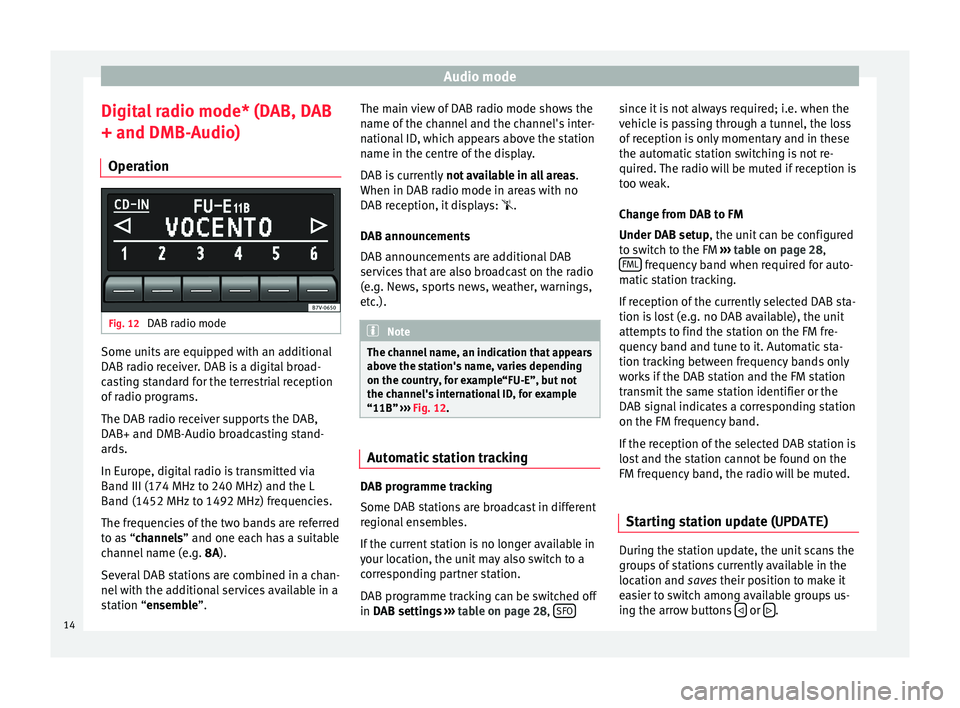
Audio mode
Digital radio mode* (DAB, DAB
+ and DMB-Audio) Oper ation Fig. 12
DAB radio mode Some units are equipped with an additional
D
AB r
a
dio receiver. DAB is a digital broad-
casting standard for the terrestrial reception
of radio programs.
The DAB radio receiver supports the DAB,
DAB+ and DMB-Audio broadcasting stand-
ards.
In Europe, digital radio is transmitted via
Band III (174 MHz to 240 MHz) and the L
Band (1452 MHz to 1492 MHz) frequencies.
The frequencies of the two bands are referred
to as “channels” and one each has a suitable
channel name (e.g. 8A).
Several DAB stations are combined in a chan-
nel with the additional services available in a
station “ensemble”. The main view of DAB radio mode shows the
name of the c
hannel and the channel's inter-
national ID, which appears above the station
name in the centre of the display.
DAB is currently not available in all areas .
When in DAB radio mode in areas with no
DAB reception, it displays: .
DAB announcements
DAB announcements are additional DAB
services that are also broadcast on the radio
(e.g. News, sports news, weather, warnings,
etc.). Note
The channel name, an indication that appears
abov e the s
tation's name, varies depending
on the country, for example“FU-E”, but not
the channel's international ID, for example
“11B” ››› Fig. 12. Automatic station tracking
DAB programme tracking
Some D
AB s
t
ations are broadcast in different
regional ensembles.
If the current station is no longer available in
your location, the unit may also switch to a
corresponding partner station.
DAB programme tracking can be switched off
in DAB settings ›››
table on page 28, SFO since it is not always required; i.e. when the
v
ehic
l
e is passing through a tunnel, the loss
of reception is only momentary and in these
the automatic station switching is not re-
quired. The radio will be muted if reception is
too weak.
Change from DAB to FM
Under DAB setup, the unit can be configured
to switch to the FM ››› table on page 28,
FML frequency band when required for auto-
m atic
s
tation tracking.
If reception of the currently selected DAB sta-
tion is lost (e.g. no DAB available), the unit
attempts to find the station on the FM fre-
quency band and tune to it. Automatic sta-
tion tracking between frequency bands only
works if the DAB station and the FM station
transmit the same station identifier or the
DAB signal indicates a corresponding station
on the FM frequency band.
If the reception of the selected DAB station is
lost and the station cannot be found on the
FM frequency band, the radio will be muted.
Starting station update (UPDATE ) During the station update, the unit scans the
gr
oup
s
of stations currently available in the
location and saves their position to make it
easier to switch among available groups us-
ing the arrow buttons or
.
14