stop start Seat Mii 2015 SOUND SYSTEM 1.X
[x] Cancel search | Manufacturer: SEAT, Model Year: 2015, Model line: Mii, Model: Seat Mii 2015Pages: 36, PDF Size: 0.87 MB
Page 5 of 36
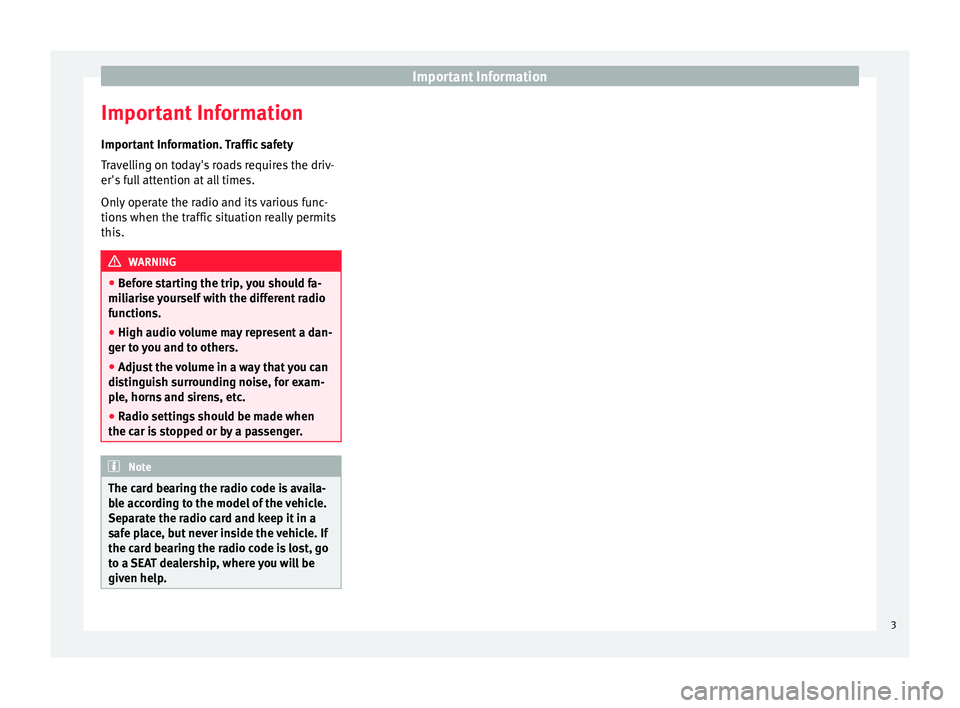
Important Information
Important Information Impor t
ant
Information. Traffic safety
Travelling on today's roads requires the driv-
er's full attention at all times.
Only operate the radio and its various func-
tions when the traffic situation really permits
this. WARNING
● Bef or
e starting the trip, you should fa-
miliarise yourself with the different radio
functions.
● High audio volume may represent a dan-
ger to
you and to others.
● Adjust the volume in a way that you can
distin
guish surrounding noise, for exam-
ple, horns and sirens, etc.
● Radio settings should be made when
the car is
stopped or by a passenger. Note
The card bearing the radio code is availa-
bl e ac
cording to the model of the vehicle.
Separate the radio card and keep it in a
safe place, but never inside the vehicle. If
the card bearing the radio code is lost, go
to a SEAT dealership, where you will be
given help. 3
Page 8 of 36
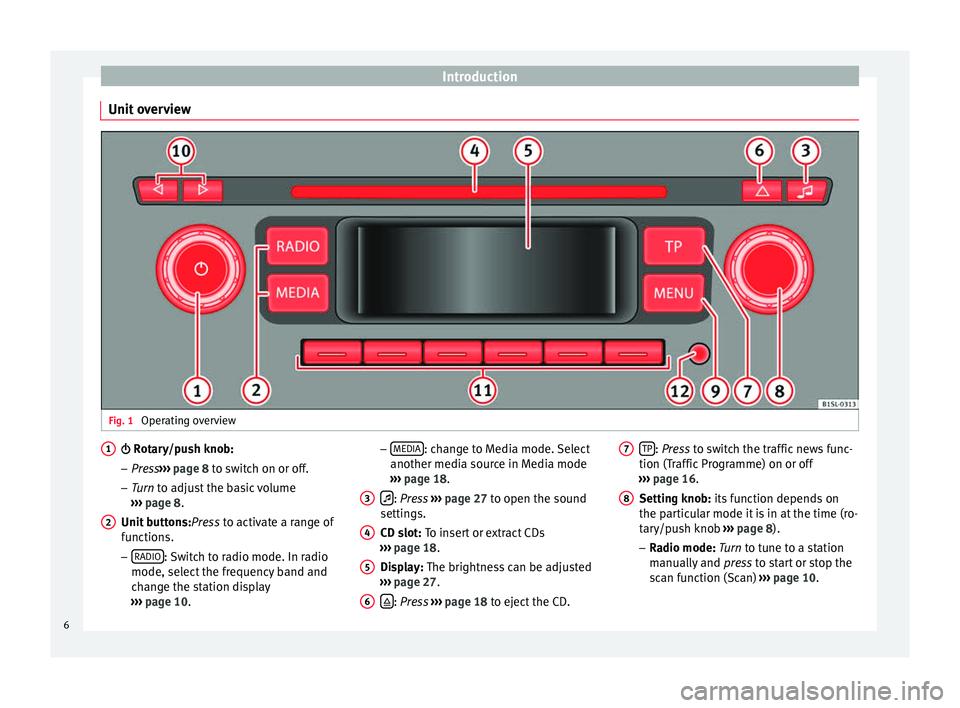
Introduction
Unit overview Fig. 1
Operating overview R
otary/push knob:
– Pr e
ss››› page 8 to switch on or off.
– Turn to adjust the basic volume
››› page 8.
Unit buttons: Press to activate a range of
functions.
– RADIO : Switch to radio mode. In radio
mode, sel ect the fr
equency band and
change the station display
››› page 10.
1
2 –
MEDIA : change to Media mode. Select
another medi a sour
c
e in Media mode
››› page 18.
: Pr
ess ›››
p
age 27 to open the sound
settings.
CD slot: To insert or extract CDs
››› page 18.
Display: The brightness can be adjusted
››› page 27.
: Pr
ess
›
›› p
age 18 to eject the CD.
3 4
5
6 TP
: Pr
ess
t
o switch the traffic news func-
tion (T
raffic Programme) on or off
››› page 16.
Setting knob: its function depends on
the particular mode it is in at the time (ro-
tary/push knob ››› page 8).
– Radio mode: Turn to tune to a station
manually and press to start or stop the
scan function (Scan) ››› page 10.
7 8
6
Page 9 of 36
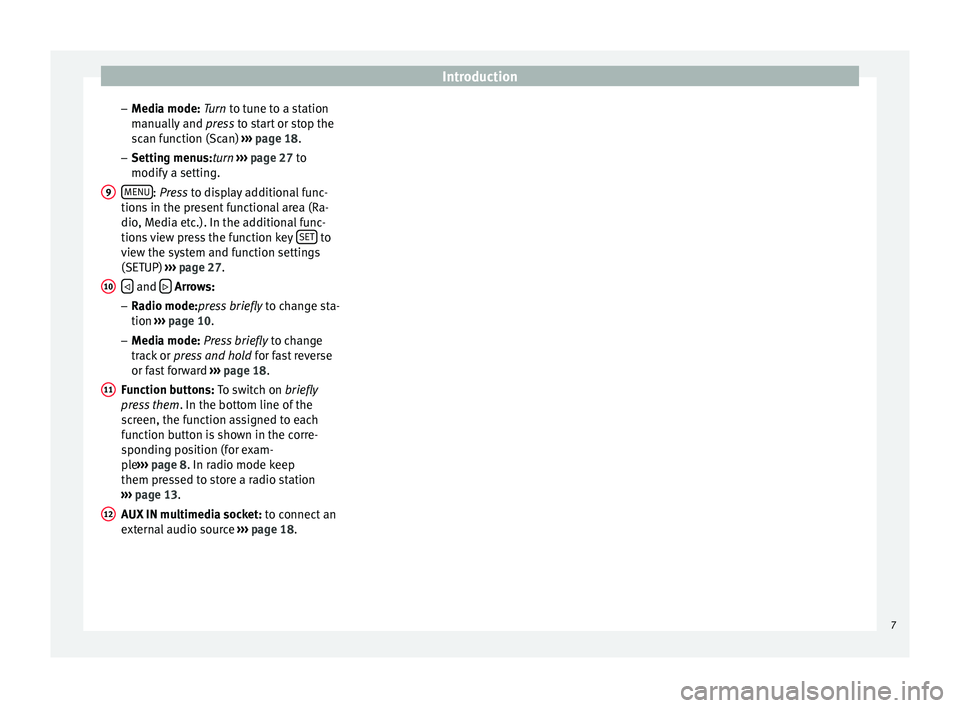
Introduction
– M edi
a mode:
Turn to tune to a station
manually and press to start or stop the
scan function (Scan) ››› page 18.
– Setting menus:turn ››› page 27 to
modify a setting.
MENU : Pr
ess to display additional func-
tion s
in the present functional area (Ra-
dio, Media etc.). In the additional func-
tions view press the function key SET to
v iew the sy
s
tem and function settings
(SETUP) ››› page 27.
and
Arr
ows:
– Ra
dio mode:press briefly to change sta-
tion ››› page 10.
– Media mode: Press briefly to change
track or press and hold for fast reverse
or fast forward ››› page 18.
Function buttons: To switch on briefly
press them . In the bottom line of the
screen, the function assigned to each
function button is shown in the corre-
sponding position (for exam-
ple ››› page 8. In radio mode keep
them pressed to store a radio station
››› page 13.
AUX IN multimedia socket: to connect an
external audio source ››› page 18. 9
10
11
12
7
Page 11 of 36
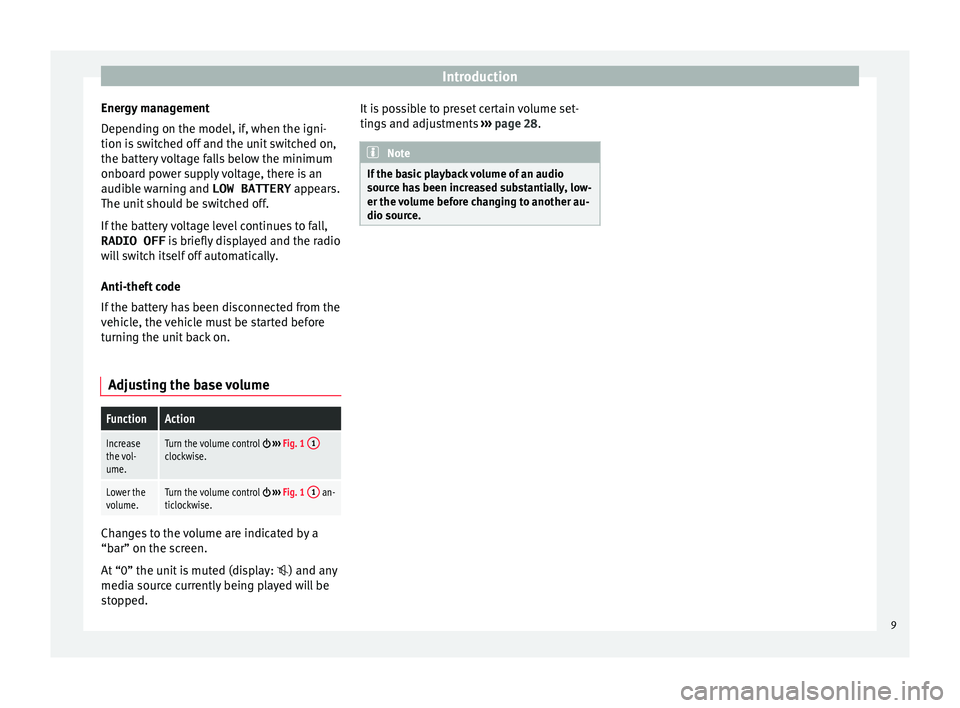
Introduction
Energy management
D ependin
g on the model, if
, when the igni-
tion is switched off and the unit switched on,
the battery voltage falls below the minimum
onboard power supply voltage, there is an
audible warning and LOW BATTERY appears.
The unit should be switched off.
If the battery voltage level continues to fall,
RADIO OFF is briefly displayed and the radio
will switch itself off automatically.
Anti-theft code
If the battery has been disconnected from the
vehicle, the vehicle must be started before
turning the unit back on.
Adjusting the base volume
FunctionAction
Increase
the vol-
ume.Turn the volume control ››› Fig. 1 1clockwise.
Lower the
volume.Turn the volume control
››› Fig. 1 1 an-
ticlockwise. Changes to the volume are indicated by a
“b
ar” on the s
c
reen.
At “0” the unit is muted (display: ) and any
media source currently being played will be
stopped. It is possible to preset certain volume set-
tings
and adjustments ››› page 28. Note
If the basic playback volume of an audio
sourc e h
as been increased substantially, low-
er the volume before changing to another au-
dio source. 9
Page 13 of 36
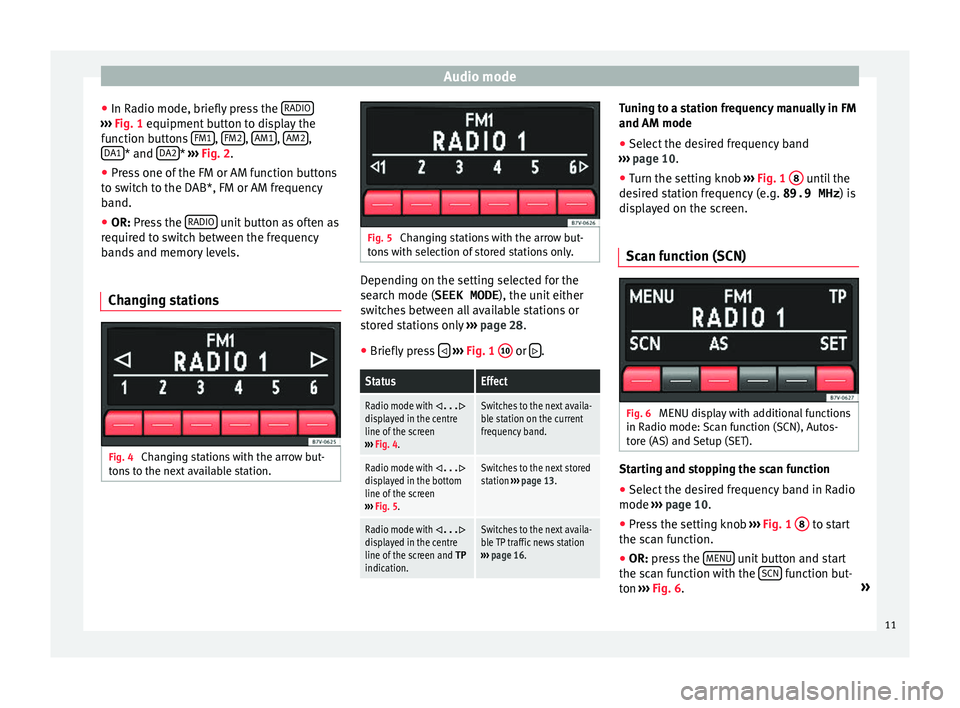
Audio mode
● In R a
dio mode, briefly
press the RADIO›››
Fig. 1 equipment b
utt on to display the
function buttons FM1 ,
FM2 ,
AM1 ,
AM2 ,
D A1 * and
D
A2 *
›››
Fig. 2
.
● Pr
ess one of the FM or AM function buttons
to swit
ch to the DAB*, FM or AM frequency
band.
● OR: Press the RADIO unit button as often as
r equir
ed t
o switch between the frequency
bands and memory levels.
Changing stations Fig. 4
Changing stations with the arrow but-
t on
s
to the next available station. Fig. 5
Changing stations with the arrow but-
t on
s
with selection of stored stations only. Depending on the setting selected for the
sear
c
h mode (SEEK MODE ), the unit either
switches between all available stations or
stored stations only ››› page 28.
● Briefly press
› ›
› Fig. 1 10 or
.
StatusEffect
Radio mode with ...displayed in the centre
line of the screen
››› Fig. 4.Switches to the next availa-
ble station on the current
frequency band.
Radio mode with ...displayed in the bottom
line of the screen
››› Fig. 5.Switches to the next stored
station ››› page 13.
Radio mode with ...displayed in the centre
line of the screen and TP
indication.Switches to the next availa-
ble TP traffic news station
››› page 16. Tuning to a station frequency manually in FM
and AM mode
●
Select the desired frequency band
› ›
›
page 10.
● Turn the setting knob ›››
Fig. 1 8 until the
de s
ir
ed station frequency (e.g. 89.9 MHz ) is
displayed on the screen.
Scan function (SCN) Fig. 6
MENU display with additional functions
in R a
dio mode:
Scan function (SCN), Autos-
tore (AS) and Setup (SET). Starting and stopping the scan function
● Select the desired frequency band in Radio
mode ››
›
page 10.
● Press the setting knob ›››
Fig. 1 8 to start
the s c
an f
unction.
● OR: press the MENU unit button and start
the s c
an f
unction with the SCN function but-
t on
›
›
› Fig. 6. »
11
Page 25 of 36
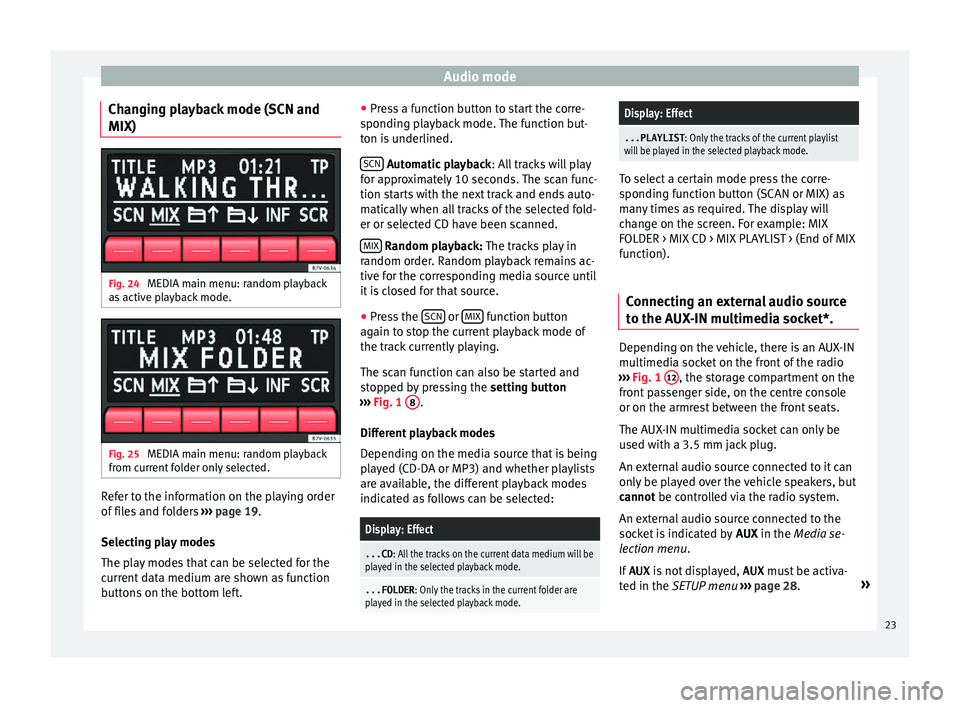
Audio mode
Changing playback mode (SCN and
MIX) Fig. 24
MEDIA main menu: random playback
a s
activ
e playback mode. Fig. 25
MEDIA main menu: random playback
fr om c
urr
ent folder only selected. Refer to the information on the playing order
of
fi
l
es and folders ›››
page 19.
Selecting play modes
The play modes that can be selected for the
current data medium are shown as function
buttons on the bottom left. ●
Pres
s a function button to start the corre-
sponding playback mode. The function but-
ton is underlined.
SCN Aut
omatic playback
: A
l
l tracks will play
for approximately 10 seconds. The scan func-
tion starts with the next track and ends auto-
matically when all tracks of the selected fold-
er or selected CD have been scanned.
MIX R
andom playback: The tracks play in
r andom or
der. Random playback remains ac-
tive for the corresponding media source until
it is closed for that source.
● Press the SCN or
MIX function button
ag ain t
o s
top the current playback mode of
the track currently playing.
The scan function can also be started and
stopped by pressing the setting button
››› Fig. 1 8 .
Diff er
ent
playback modes
Depending on the media source that is being
played (CD-DA or MP3) and whether playlists
are available, the different playback modes
indicated as follows can be selected:
Display: Effect
...CD : All the tracks on the current data medium will be
played in the selected playback mode.
...FOLDER : Only the tracks in the current folder are
played in the selected playback mode.
Display: Effect
...PLAYLIST : Only the tracks of the current playlist
will be played in the selected playback mode. To select a certain mode press the corre-
spondin
g f
unction button (SCAN or MIX) as
many times as required. The display will
change on the screen. For example: MIX
FOLDER > MIX CD > MIX PLAYLIST > (End of MIX
function).
Connecting an external audio source
to the A UX
-IN multimedia socket*. Depending on the vehicle, there is an AUX-IN
mu
ltimedi
a soc
ket on the front of the radio
››› Fig. 1 12 , the storage compartment on the
fr ont
p
assenger side, on the centre console
or on the armrest between the front seats.
The AUX-IN multimedia socket can only be
used with a 3.5 mm jack plug.
An external audio source connected to it can
only be played over the vehicle speakers, but
cannot be controlled via the radio system.
An external audio source connected to the
socket is indicated by AUX in the Media se-
lection menu.
If AUX is not displayed, AUX must be activa-
ted in the SETUP menu ›››
page 28. »
23