window Seat Mii 2015 SOUND SYSTEM 1.X
[x] Cancel search | Manufacturer: SEAT, Model Year: 2015, Model line: Mii, Model: Seat Mii 2015Pages: 36, PDF Size: 0.87 MB
Page 12 of 36
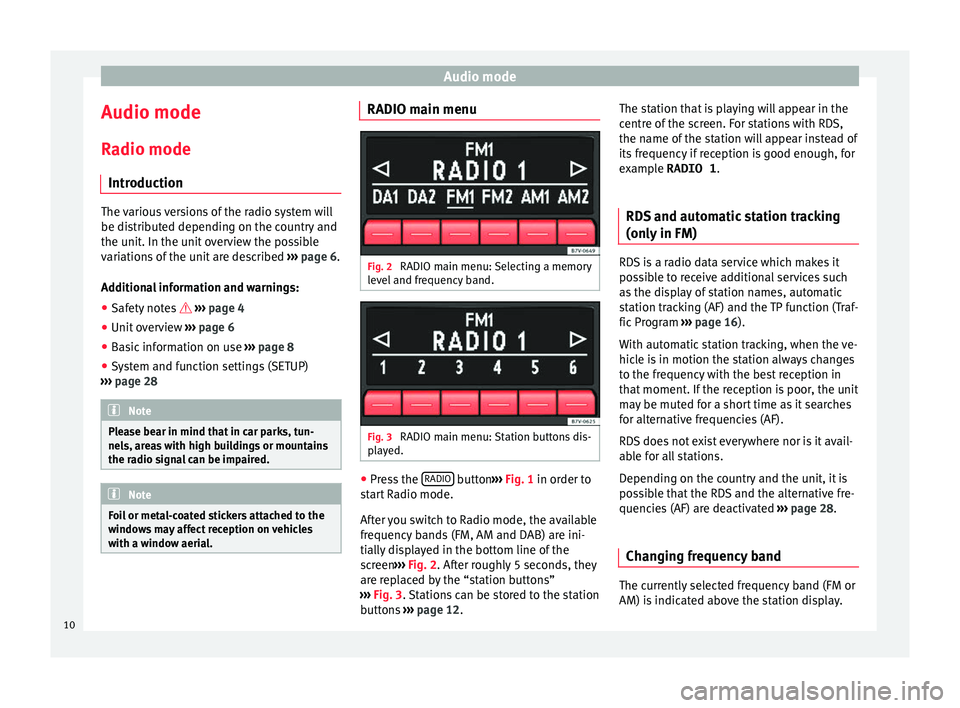
Audio mode
Audio mode
R a
dio mode
Intr
oduction The various versions of the radio system will
be dis
trib
uted depending on the country and
the unit. In the unit overview the possible
variations of the unit are described ››› page 6.
Additional information and warnings: ● Safety notes ››
›
page 4
● Unit overview ›››
page 6
● Basic information on use ›››
page 8
● System and function settings (SETUP)
›››
page 28 Note
Please bear in mind that in car parks, tun-
nels, ar e
as with high buildings or mountains
the radio signal can be impaired. Note
Foil or metal-coated stickers attached to the
windo w
s may affect reception on vehicles
with a window aerial. RADIO main menu
Fig. 2
RADIO main menu: Selecting a memory
l ev
el
and frequency band. Fig. 3
RADIO main menu: Station buttons dis-
p l
a
yed. ●
Press the RADIO button
››
›
Fig. 1 in order to
start Radio mode.
After you switch to Radio mode, the available
frequency bands (FM, AM and DAB) are ini-
tially displayed in the bottom line of the
screen ›››
Fig. 2. After roughly 5 seconds, they
are replaced by the “station buttons”
››› Fig. 3. Stations can be stored to the station
buttons ›››
page 12. The station that is playing will appear in the
centre of
the screen. For stations with RDS,
the name of the station will appear instead of
its frequency if reception is good enough, for
example RADIO 1.
RDS and automatic station tracking
(only in FM) RDS is a radio data service which makes it
pos
s
ible to receive additional services such
as the display of station names, automatic
station tracking (AF) and the TP function (Traf-
fic Program ››› page 16).
With automatic station tracking, when the ve-
hicle is in motion the station always changes
to the frequency with the best reception in
that moment. If the reception is poor, the unit
may be muted for a short time as it searches
for alternative frequencies (AF).
RDS does not exist everywhere nor is it avail-
able for all stations.
Depending on the country and the unit, it is
possible that the RDS and the alternative fre-
quencies (AF) are deactivated ›››
page 28.
Changing frequency band The currently selected frequency band (FM or
AM) i
s
indic
ated above the station display.
10
Page 20 of 36
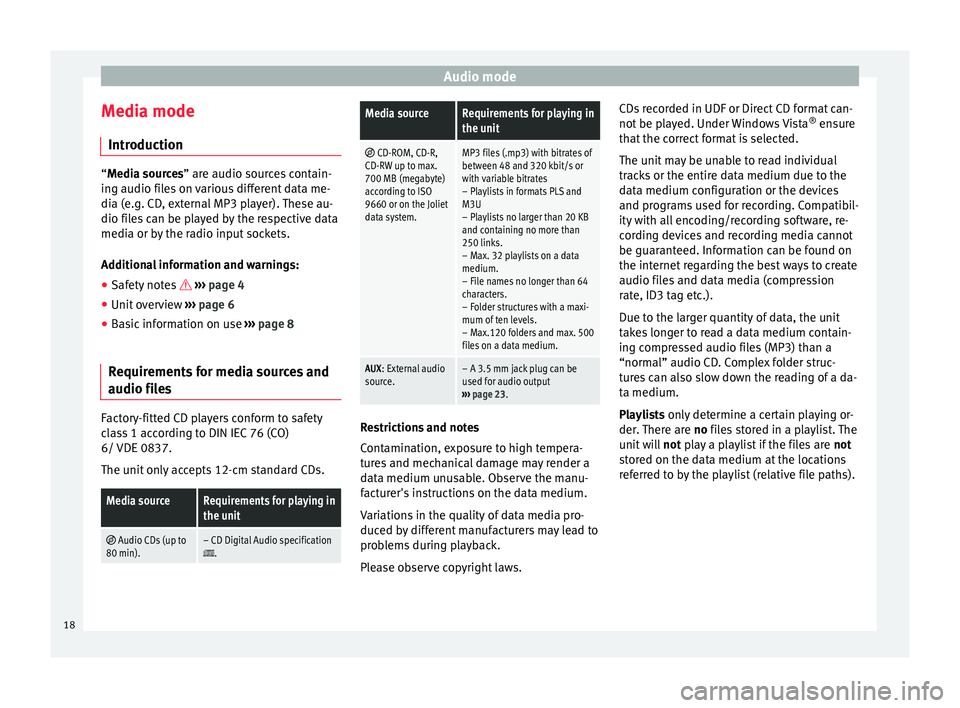
Audio mode
Media mode Intr oduction “Media sources” are audio sources contain-
in g audio fi
les on various different data me-
dia (e.g. CD, external MP3 player). These au-
dio files can be played by the respective data
media or by the radio input sockets.
Additional information and warnings:
● Safety notes ›››
page 4
● Unit overview ›››
page 6
● Basic information on use ›››
page 8
Requirements for media sources and
audio file
sFactory-fitted CD players conform to safety
c
l
a
ss 1 according to DIN IEC 76 (CO)
6/ VDE 0837.
The unit only accepts 12-cm standard CDs.
Media sourceRequirements for playing in
the unit
Audio CDs (up to
80 min).– CD Digital Audio specification.
Media sourceRequirements for playing in
the unit
CD-ROM, CD-R,
CD-RW up to max.
700 MB (megabyte)
according to ISO
9660 or on the Joliet
data system.MP3 files (.mp3) with bitrates of
between 48 and 320 kbit/s or
with variable bitrates
– Playlists in formats PLS and
M3U
– Playlists no larger than 20 KB
and containing no more than
250 links.
– Max. 32 playlists on a data
medium.
– File names no longer than 64
characters.
– Folder structures with a maxi-
mum of ten levels.
– Max.120 folders and max. 500
files on a data medium.
AUX : External audio
source.– A 3.5 mm jack plug can be
used for audio output
››› page 23. Restrictions and notes
C
ont
amin
ation, exposure to high tempera-
tures and mechanical damage may render a
data medium unusable. Observe the manu-
facturer's instructions on the data medium.
Variations in the quality of data media pro-
duced by different manufacturers may lead to
problems during playback.
Please observe copyright laws. CDs recorded in UDF or Direct CD format can-
not be pl
ayed. Under Windows Vista ®
ensure
that the correct format is selected.
The unit may be unable to read individual
tracks or the entire data medium due to the
data medium configuration or the devices
and programs used for recording. Compatibil-
ity with all encoding/recording software, re-
cording devices and recording media cannot
be guaranteed. Information can be found on
the internet regarding the best ways to create
audio files and data media (compression
rate, ID3 tag etc.).
Due to the larger quantity of data, the unit
takes longer to read a data medium contain-
ing compressed audio files (MP3) than a
“normal” audio CD. Complex folder struc-
tures can also slow down the reading of a da-
ta medium.
Playlists only determine a certain playing or-
der. There are no files stored in a playlist. The
unit will not play a playlist if the files are not
stored on the data medium at the locations
referred to by the playlist (relative file paths).
18