radio Seat Mii 2016 YOU&MII COLOUR CONNECTION
[x] Cancel search | Manufacturer: SEAT, Model Year: 2016, Model line: Mii, Model: Seat Mii 2016Pages: 32, PDF Size: 0.74 MB
Page 13 of 32
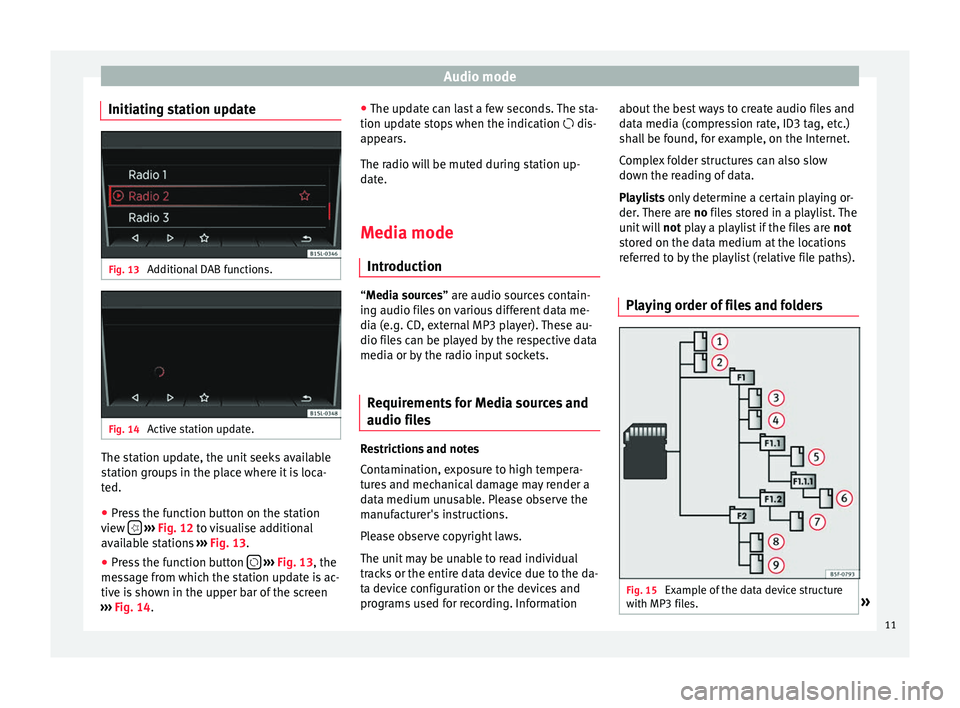
Audio mode
Initiating station update Fig. 13
Additional DAB functions. Fig. 14
Active station update. The station update, the unit seeks available
s
t
ation gr
oups in the place where it is loca-
ted.
● Press the function button on the station
view
› ›
› Fig. 12
to visualise additional
available stations ››› Fig. 13.
● Press the function button
›
› ›
Fig. 13
, the
message from which the station update is ac-
tive is shown in the upper bar of the screen
››› Fig. 14. ●
The update c
an last a few seconds. The sta-
tion update stops when the indication dis-
appears.
The radio will be muted during station up-
date.
Media mode Introduction “M
edia sources” are audio sources contain-
in g audio fi
les on various different data me-
dia (e.g. CD, external MP3 player). These au-
dio files can be played by the respective data
media or by the radio input sockets.
Requirements for Media sources and
audio file
s Restrictions and notes
C
ont
amin
ation, exposure to high tempera-
tures and mechanical damage may render a
data medium unusable. Please observe the
manufacturer's instructions.
Please observe copyright laws.
The unit may be unable to read individual
tracks or the entire data device due to the da-
ta device configuration or the devices and
programs used for recording. Information about the best ways to create audio files and
data medi
a (compression rate, ID3 tag, etc.)
shall be found, for example, on the Internet.
Complex folder structures can also slow
down the reading of data.
Playlists only determine a certain playing or-
der. There are no files stored in a playlist. The
unit will not play a playlist if the files are not
stored on the data medium at the locations
referred to by the playlist (relative file paths).
Playing order of files and folders Fig. 15
Example of the data device structure
w ith MP3 fi
l
es. » 11
Page 17 of 32
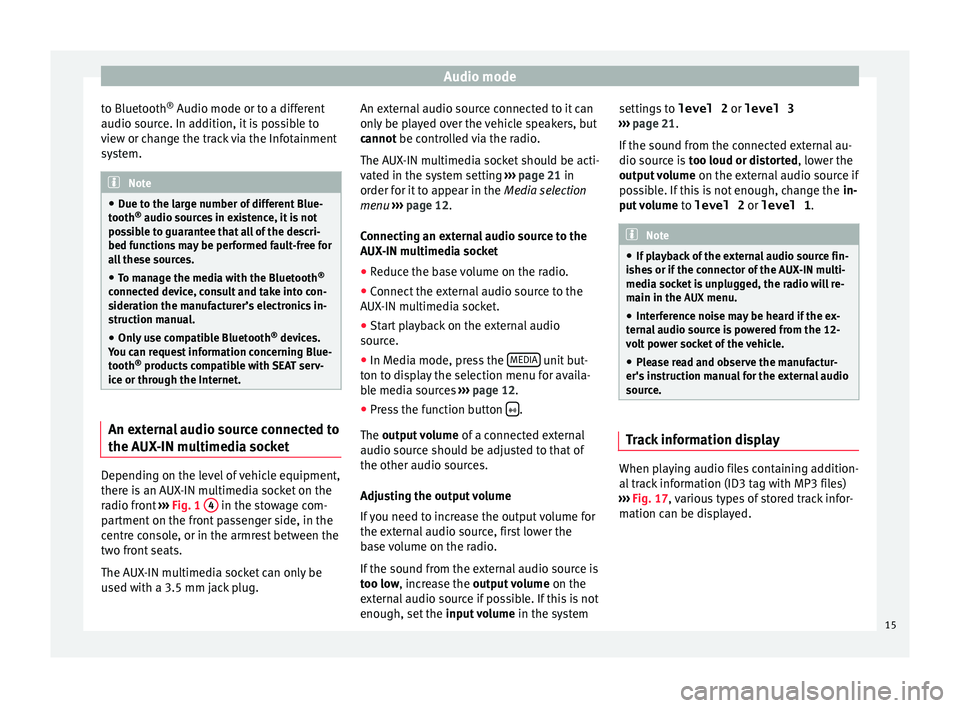
Audio mode
to Bluetooth ®
Audio mode or t o a diff
er ent
audio source. In addition, it is possible to
view or change the track via the Infotainment
system. Note
● Due t o the l
arge number of different Blue-
tooth ®
audio sources in existence, it is not
possible to guarantee that all of the descri-
bed functions may be performed fault-free for
all these sources.
● To manage the media with the Bluetooth ®
connected dev
ice, consult and take into con-
sideration the manufacturer’s electronics in-
struction manual.
● Only use compatible Bluetooth ®
device
s.
You can request information concerning Blue-
tooth ®
products compatible with SEAT serv-
ice or through the Internet. An external audio source connected to
the A
UX
-IN mu
ltimedia socketDepending on the level of vehicle equipment,
ther
e i
s
an AUX-IN multimedia socket on the
radio front ›››
Fig. 1 4 in the stowage com-
p ar
tment
on the front passenger side, in the
centre console, or in the armrest between the
two front seats.
The AUX-IN multimedia socket can only be
used with a 3.5 mm jack plug. An external audio source connected to it can
only be p
layed over the vehicle speakers, but
cannot be controlled via the radio.
The AUX-IN multimedia socket should be acti-
vated in the system setting ››› page 21 in
order for it to appear in the Media selection
menu ››› page 12.
Connecting an external audio source to the
AUX-IN multimedia socket
● Reduce the base volume on the radio.
● Connect the external audio source to the
AUX-IN mu
ltimedia socket.
● Start playback on the external audio
source.
● In M
edia mode, press the MEDIA unit but-
t on t
o di
splay the selection menu for availa-
ble media sources ››› page 12.
● Press the function button .
The outp ut
volume of a connected external
audio source should be adjusted to that of
the other audio sources.
Adjusting the output volume
If you need to increase the output volume for
the external audio source, first lower the
base volume on the radio.
If the sound from the external audio source is
too low, increase the output volume on the
external audio source if possible. If this is not
enough, set the input volume in the system settings to
level 2 or level 3
›››
page 21.
If the sound from the connected external au-
dio source is too loud or distorted, lower the
output volume on the external audio source if
possible. If this is not enough, change the in-
put volume to level 2 or level 1 . Note
● If p l
ayback of the external audio source fin-
ishes or if the connector of the AUX-IN multi-
media socket is unplugged, the radio will re-
main in the AUX menu.
● Interference noise may be heard if the ex-
terna
l audio source is powered from the 12-
volt power socket of the vehicle.
● Please read and observe the manufactur-
er's ins
truction manual for the external audio
source. Track information display
When playing audio files containing addition-
al
tr
ac
k information (ID3 tag with MP3 files)
››› Fig. 17, various types of stored track infor-
mation can be displayed.
15
Page 21 of 32
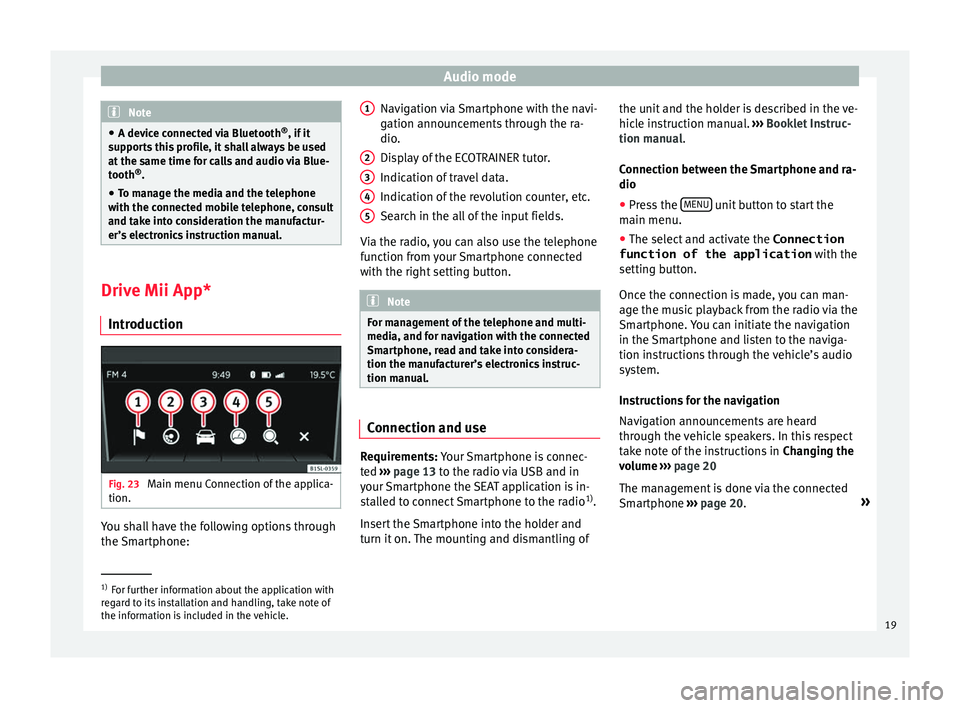
Audio mode
Note
● A devic e c
onnected via Bluetooth ®
, if it
supports this profile, it shall always be used
at the same time for calls and audio via Blue-
tooth ®
.
● To manage the media and the telephone
with the connect
ed mobile telephone, consult
and take into consideration the manufactur-
er’s electronics instruction manual. Drive Mii App*
Intr oduction Fig. 23
Main menu Connection of the applica-
tion. You shall have the following options through
the
Sm
ar
tphone: Navigation via Smartphone with the navi-
gation announc
ements through the ra-
dio.
Display of the ECOTRAINER tutor.
Indication of travel data.
Indication of the revolution counter, etc.
Search in the all of the input fields.
Via the radio, you can also use the telephone
function from your Smartphone connected
with the right setting button. Note
For management of the telephone and multi-
media, and f or n
avigation with the connected
Smartphone, read and take into considera-
tion the manufacturer’s electronics instruc-
tion manual. Connection and use
Requirements: Y
our
Sm
artphone is connec-
ted ›››
page 13 to the radio via USB and in
your Smartphone the SEAT application is in-
stalled to connect Smartphone to the radio 1)
.
Insert the Smartphone into the holder and
turn it on. The mounting and dismantling of 1 2
3
4
5 the unit and the holder is described in the ve-
hic
l
e in
struction manual. ››› Booklet Instruc-
tion manual.
Connection between the Smartphone and ra-
dio
● Press the MENU unit button to start the
m ain menu.
● The sel ect
and activate the Connection
function of the application with the
setting b
utton.
Once the connection is made, you can man-
age the music playback from the radio via the
Smartphone. You can initiate the navigation
in the Smartphone and listen to the naviga-
tion instructions through the vehicle’s audio
system.
Instructions for the navigation
Navigation announcements are heard
through the vehicle speakers. In this respect
take note of the instructions in Changing the
volume ››› page 20
The management is done via the connected
Smartphone ››› page 20. »1)
For further information about the application with
re g
ard to its installation and handling, take note of
the information is included in the vehicle. 19
Page 23 of 32
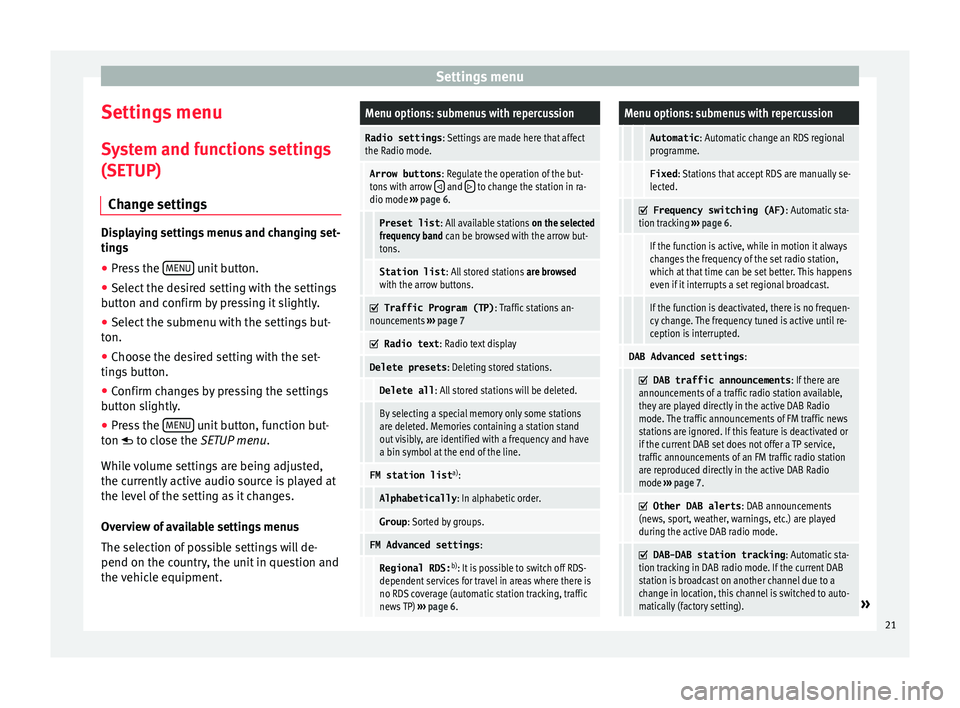
Settings menu
Settings menu S y
s
tem and functions settings
(SETUP)
Change settings Displaying settings menus and changing set-
ting
s
● Pr
ess the MENU unit button.
● Select the desired setting with the settings
b utt on and c
onfirm by pressing it slightly.
● Select the submenu with the settings but-
ton.
● Choose the de
sired setting with the set-
tings
button.
● Confirm changes by pressing the settings
button s
lightly.
● Press the MENU unit button, function but-
t on t
o c
lose the SETUP menu.
While volume settings are being adjusted,
the currently active audio source is played at
the level of the setting as it changes.
Overview of available settings menus
The selection of possible settings will de-
pend on the country, the unit in question and
the vehicle equipment.
Menu options: submenus with repercussion
Radio settings : Settings are made here that affect
the Radio mode.
Arrow buttons : Regulate the operation of the but-
tons with arrow and to change the station in ra-
dio mode ››› page 6.
Preset list : All available stations on the selected
frequency band can be browsed with the arrow but-
tons.
Station list : All stored stations are browsed
with the arrow buttons.
Traffic Program (TP)
: Traffic stations an-
nouncements ››› page 7
Radio text
: Radio text display
Delete presets : Deleting stored stations.
Delete all: All stored stations will be deleted.
By selecting a special memory only some stations
are deleted. Memories containing a station stand
out visibly, are identified with a frequency and have
a bin symbol at the end of the line.
FM station list a)
:
Alphabetically : In alphabetic order.
Group: Sorted by groups.
FM Advanced settings :
Regional RDS:b)
: It is possible to switch off RDS-
dependent services for travel in areas where there is
no RDS coverage (automatic station tracking, traffic
news TP) ››› page 6.
Menu options: submenus with repercussion
Automatic : Automatic change an RDS regional
programme.
Fixed : Stations that accept RDS are manually se-
lected.
Frequency switching (AF)
: Automatic sta-
tion tracking ››› page 6.
If the function is active, while in motion it always
changes the frequency of the set radio station,
which at that time can be set better. This happens
even if it interrupts a set regional broadcast.
If the function is deactivated, there is no frequen-
cy change. The frequency tuned is active until re-
ception is interrupted.
DAB Advanced settings :
DAB traffic announcements
: If there are
announcements of a traffic radio station available,
they are played directly in the active DAB Radio
mode. The traffic announcements of FM traffic news
stations are ignored. If this feature is deactivated or
if the current DAB set does not offer a TP service,
traffic announcements of an FM traffic radio station
are reproduced directly in the active DAB Radio
mode ››› page 7.
Other DAB alerts
: DAB announcements
(news, sport, weather, warnings, etc.) are played
during the active DAB radio mode.
DAB-DAB station tracking
: Automatic sta-
tion tracking in DAB radio mode. If the current DAB
station is broadcast on another channel due to a
change in location, this channel is switched to auto-
matically (factory setting).
» 21
Page 25 of 32

Settings menuMenu options: submenus with repercussion
Remove safely
: With this option you can safely re-
move an SD card inserted in or connected to a USB de-
vice.
Factory settings : You can reset the Radio, Me-
dia , Sound and System factory settings individually
or all together.
System information : Display of unit technical data.
Intellectual property rights : Details of the
software used.
a) Valid only for the FM frequency band.
b) This depends on the country and unit in question.
Functional description of speed-dependent
volume adjustment (GALA)
The speed-dependent volume regulation au-
tomatically increases the volume as the vehi-
cle speed increases.
You can set the degree to which the volume
increases with speed on a scale between 1
and 7.
If a low value is set, the volume increases on-
ly slightly as the speed of the vehicle increa-
ses. At a high setting the volume increases
further. At 0 speed-dependent volume ad-
justment is switched off.
DAB-FM LINKING Function
If reception of the currently selected DAB sta-
tion is lost (e.g. no DAB available), the unit attempts to find the station on the FM fre-
quency band and t
une to it.
Automatic station tracking between frequen-
cy bands only works if the DAB station and
the FM station transmit the same station
identifier or the DAB signal indicates a corre-
sponding station on the FM frequency band.
Once the corresponding FM station has been
found, (FM) is displayed after the station
name. When reception for the corresponding
DAB station returns, the unit will switch back
to DAB mode after a short time.
If the reception of the selected DAB station is
too weak and the station can no longer be
found on the FM frequency band, the radio
will be muted. 23
Page 26 of 32
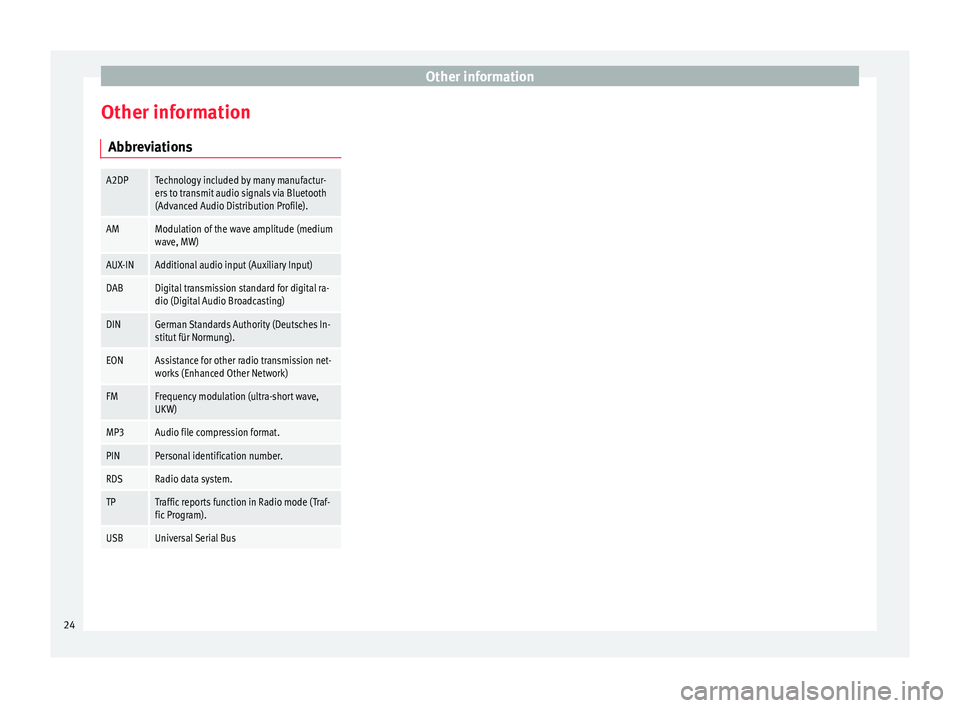
Other information
Other information Abbr ev
i
ations
A2DPTechnology included by many manufactur-
ers to transmit audio signals via Bluetooth
(Advanced Audio Distribution Profile).
AMModulation of the wave amplitude (medium
wave, MW)
AUX-INAdditional audio input (Auxiliary Input)
DABDigital transmission standard for digital ra-
dio (Digital Audio Broadcasting)
DINGerman Standards Authority (Deutsches In-
stitut für Normung).
EONAssistance for other radio transmission net-
works (Enhanced Other Network)
FMFrequency modulation (ultra-short wave,
UKW)
MP3Audio file compression format.
PINPersonal identification number.
RDSRadio data system.
TPTraffic reports function in Radio mode (Traf-
fic Program).
USBUniversal Serial Bus24
Page 27 of 32
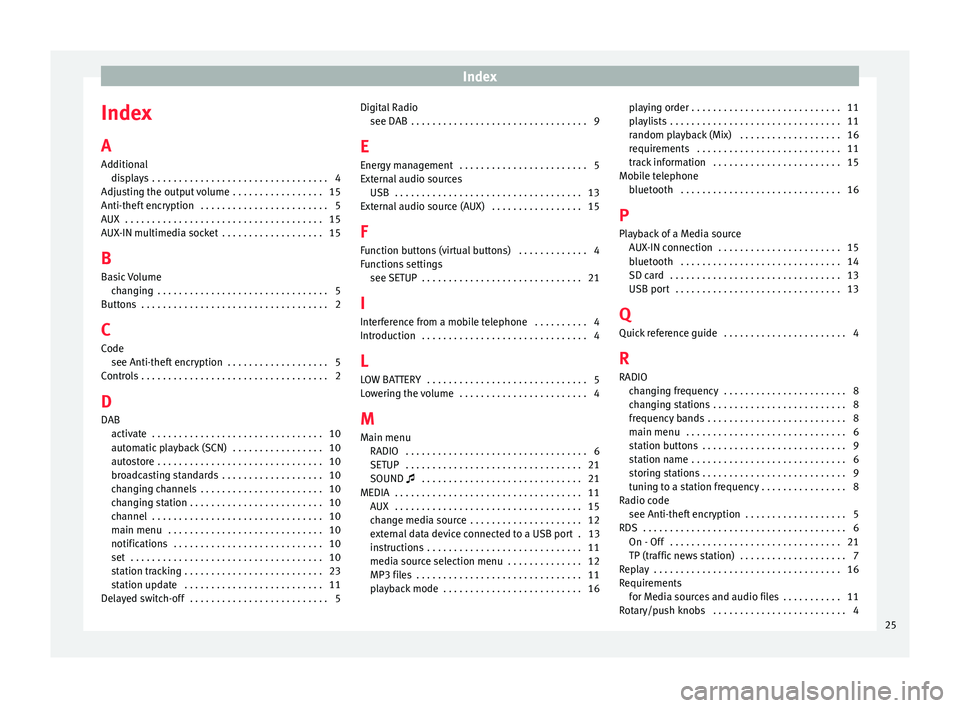
Index
Index
A
Ad dition
al
di
splays . . . . . . . . . . . . . . . . . . . . . . . . . . . . . . . . . 4
Adjusting the output volume . . . . . . . . . . . . . . . . . 15
Anti-theft encryption . . . . . . . . . . . . . . . . . . . . . . . . 5
AUX . . . . . . . . . . . . . . . . . . . . . . . . . . . . . . . . . . . . . 15
AUX-IN multimedia socket . . . . . . . . . . . . . . . . . . . 15
B Basic Volume changing . . . . . . . . . . . . . . . . . . . . . . . . . . . . . . . . 5
Buttons . . . . . . . . . . . . . . . . . . . . . . . . . . . . . . . . . . . 2
C
Code see Anti-theft encryption . . . . . . . . . . . . . . . . . . . 5
Controls . . . . . . . . . . . . . . . . . . . . . . . . . . . . . . . . . . . 2
D
DAB activate . . . . . . . . . . . . . . . . . . . . . . . . . . . . . . . . 10
automatic playback (SCN) . . . . . . . . . . . . . . . . . 10
autostore . . . . . . . . . . . . . . . . . . . . . . . . . . . . . . . 10
broadcasting standards . . . . . . . . . . . . . . . . . . . 10
changing channels . . . . . . . . . . . . . . . . . . . . . . . 10
changing station . . . . . . . . . . . . . . . . . . . . . . . . . 10
channel . . . . . . . . . . . . . . . . . . . . . . . . . . . . . . . . 10
main menu . . . . . . . . . . . . . . . . . . . . . . . . . . . . . 10
notifications . . . . . . . . . . . . . . . . . . . . . . . . . . . . 10
set . . . . . . . . . . . . . . . . . . . . . . . . . . . . . . . . . . . . 10
station tracking . . . . . . . . . . . . . . . . . . . . . . . . . . 23
station update . . . . . . . . . . . . . . . . . . . . . . . . . . 11
Delayed switch-off . . . . . . . . . . . . . . . . . . . . . . . . . . 5 Digital Radio
see DAB . . . . . . . . . . . . . . . . . . . . . . . . . . . . . . . . . 9
E
Ener
gy management . . . . . . . . . . . . . . . . . . . . . . . . 5
External audio sources USB . . . . . . . . . . . . . . . . . . . . . . . . . . . . . . . . . . . 13
External audio source (AUX) . . . . . . . . . . . . . . . . . 15
F
Function buttons (virtual buttons) . . . . . . . . . . . . . 4
Functions settings see SETUP . . . . . . . . . . . . . . . . . . . . . . . . . . . . . . 21
I Interference from a mobile telephone . . . . . . . . . . 4
Introduction . . . . . . . . . . . . . . . . . . . . . . . . . . . . . . . 4
L LOW BATTERY . . . . . . . . . . . . . . . . . . . . . . . . . . . . . . 5
Lowering the volume . . . . . . . . . . . . . . . . . . . . . . . . 4
M
Main menu RADIO . . . . . . . . . . . . . . . . . . . . . . . . . . . . . . . . . . 6
SETUP . . . . . . . . . . . . . . . . . . . . . . . . . . . . . . . . . 21
SOUND . . . . . . . . . . . . . . . . . . . . . . . . . . . . . . 21
MEDIA . . . . . . . . . . . . . . . . . . . . . . . . . . . . . . . . . . . 11 AUX . . . . . . . . . . . . . . . . . . . . . . . . . . . . . . . . . . . 15
change media source . . . . . . . . . . . . . . . . . . . . . 12
external data device connected to a USB port . 13
instructions . . . . . . . . . . . . . . . . . . . . . . . . . . . . . 11
media source selection menu . . . . . . . . . . . . . . 12
MP3 files . . . . . . . . . . . . . . . . . . . . . . . . . . . . . . . 11
playback mode . . . . . . . . . . . . . . . . . . . . . . . . . . 16 playing order . . . . . . . . . . . . . . . . . . . . . . . . . . . . 11
pla
ylists . . . . . . . . . . . . . . . . . . . . . . . . . . . . . . . . 11
random playback (Mix) . . . . . . . . . . . . . . . . . . . 16
requirements . . . . . . . . . . . . . . . . . . . . . . . . . . . 11
track information . . . . . . . . . . . . . . . . . . . . . . . . 15
Mobile telephone bluetooth . . . . . . . . . . . . . . . . . . . . . . . . . . . . . . 16
P Playback of a Media source AUX-IN connection . . . . . . . . . . . . . . . . . . . . . . . 15
bluetooth . . . . . . . . . . . . . . . . . . . . . . . . . . . . . . 14
SD card . . . . . . . . . . . . . . . . . . . . . . . . . . . . . . . . 13
USB port . . . . . . . . . . . . . . . . . . . . . . . . . . . . . . . 13
Q
Quick reference guide . . . . . . . . . . . . . . . . . . . . . . . 4
R RADIO changing frequency . . . . . . . . . . . . . . . . . . . . . . . 8
changing stations . . . . . . . . . . . . . . . . . . . . . . . . . 8
frequency bands . . . . . . . . . . . . . . . . . . . . . . . . . . 8
main menu . . . . . . . . . . . . . . . . . . . . . . . . . . . . . . 6
station buttons . . . . . . . . . . . . . . . . . . . . . . . . . . . 9
station name . . . . . . . . . . . . . . . . . . . . . . . . . . . . . 6
storing stations . . . . . . . . . . . . . . . . . . . . . . . . . . . 9
tuning to a station frequency . . . . . . . . . . . . . . . . 8
Radio code see Anti-theft encryption . . . . . . . . . . . . . . . . . . . 5
RDS . . . . . . . . . . . . . . . . . . . . . . . . . . . . . . . . . . . . . . 6 On - Off . . . . . . . . . . . . . . . . . . . . . . . . . . . . . . . . 21
TP (traffic news station) . . . . . . . . . . . . . . . . . . . . 7
Replay . . . . . . . . . . . . . . . . . . . . . . . . . . . . . . . . . . . 16
Requirements for Media sources and audio files . . . . . . . . . . . 11
Rotary/push knobs . . . . . . . . . . . . . . . . . . . . . . . . . 4
25
Page 31 of 32
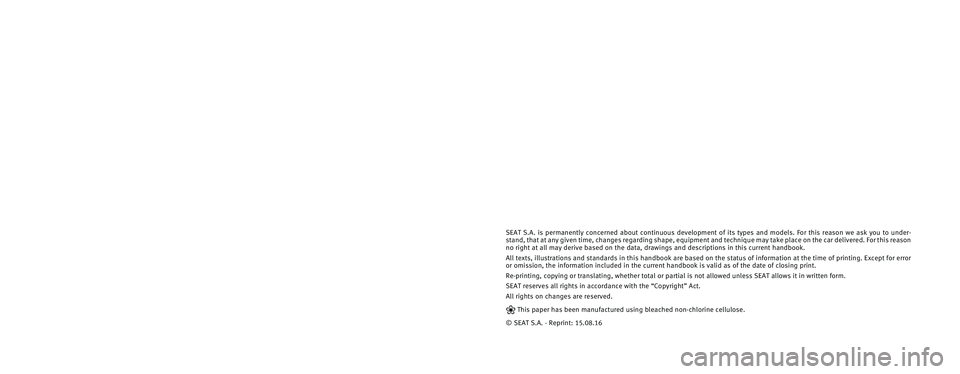
SEAT S.A. is permanently concerned about continuous development of its t\
ypes and models. For this reason we ask you to under-
stand, that at any given time, changes regarding shape, equipment and te\
chnique may take place on the car delivered. For this reason
no right at all may derive based on the data, drawings and descriptions \
in this current handbook.
All texts, illustrations and standards in this handbook are based on the\
status of information at the time of printing. Except for error
or omission, the information included in the current handbook is valid a\
s of the date of closing print.
Re-printing, copying or translating, whether total or partial is not all\
owed unless SEAT allows it in written form.
SEAT reserves all rights in accordance with the “Copyright” Act.
All rights on changes are reserved.
❀This paper has been manufactured using bleached non-chlorine cellulose.
© SEAT S.A. - Reprint: 15.08.16
About this manual
This manual contains information, recommen-
dations, advice and warnings related to your
radio system. The other publications in the
vehicle documentation contain further infor -
mation of which you should be aware for your
own safety and for that of your passengers.
Ensure that the onboard documentation is
kept in the vehicle at all times. This is espe -
cially important when lending or selling the
vehicle to another person.
This manual contains a description of the
equipment supplied with the vehicle at the
time of press. Some of the units described
herein will not be available until a later date or
is only available in certain markets. The
illustrations are intended as a general
guide and may vary from the equipment �tted
in your vehicle in some details.
The screen colour and the colour of the infor -
mation displayed on it can vary according to
vehicle model.
Directions and positions of components (e.g.
right, left, front, rear) are always relative to the
direction of travel of the vehicle unless other -
wise stated.
The equipment marked with an aster -
isk* is �tted as standard only in certain
versions, and is only supplied as op -
tional extras for some versions, or are
only offered in certain countries.
® All registered marks are indicated with
®. Although the copyright symbol does
not appear, it is a copyrighted mark.
>> The section is continued on the follow -
ing page.
WARNING
Texts preceded by this symbol contain infor -
mation on safety. They warn you about possi -
ble dangers of accident or injury.
CAUTION
Texts with this symbol draw your attention to
potential sources of damage to your vehicle.
For the sake of the environment
Texts preceded by this symbol contain rele-
vant information concerning environmental
protection.
Note
Texts preceded by this symbol contain additio -
nal information.