Seat Mii 2016 YOU&MII MUSIC
Manufacturer: SEAT, Model Year: 2016, Model line: Mii, Model: Seat Mii 2016Pages: 28, PDF Size: 0.7 MB
Page 11 of 28
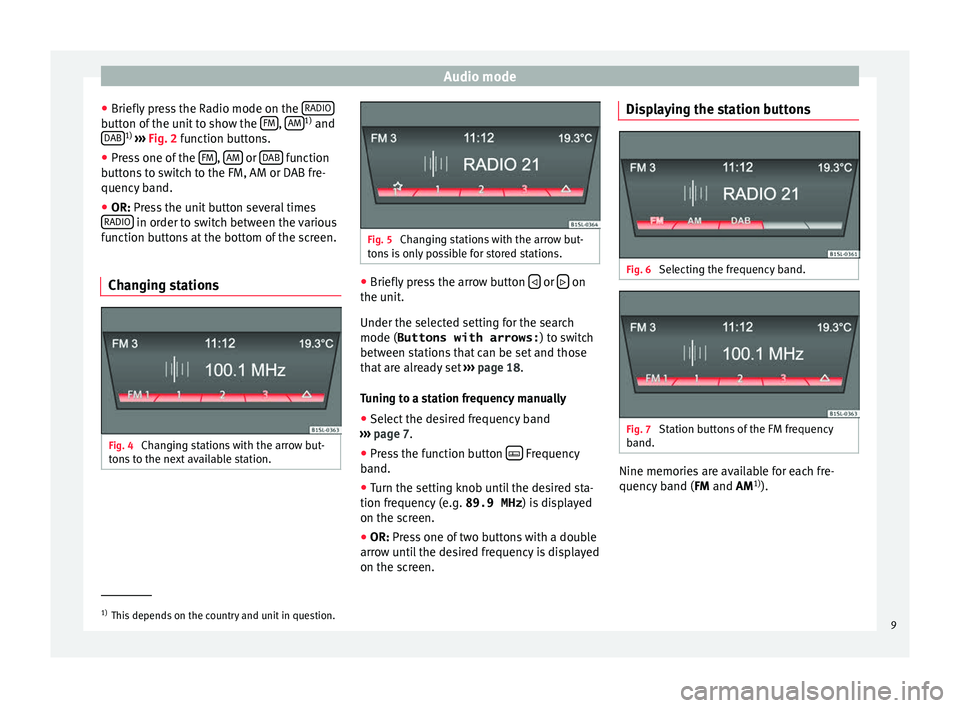
Audio mode
● Briefly pr
e
ss the Radio mode on the RADIObutton of the unit to show the
FM ,
AM 1)
and
DAB 1)
›› ›
Fig. 2 function buttons.
● Press one of the FM ,
AM or
D
AB function
b utt
on
s to switch to the FM, AM or DAB fre-
quency band.
● OR: Press the unit button several times
RADIO in order to switch between the various
f u
nction b
uttons at the bottom of the screen.
Changing stations Fig. 4
Changing stations with the arrow but-
t on
s
to the next available station. Fig. 5
Changing stations with the arrow but-
ton s
is only possible for stored stations. ●
Briefly press the arrow button or
on
the unit .
Under the sel
ected setting for the search
mode (Buttons with arrows: ) to switch
between stations that can be set and those
that are already set ››› page 18.
Tuning to a station frequency manually ● Select the desired frequency band
›› ›
page 7.
● Press the function button Frequency
b and.
● Turn the settin
g knob until the desired sta-
tion frequency (e.
g. 89.9 MHz) is displayed
on the screen.
● OR: Press one of two buttons with a double
arro
w until the desired frequency is displayed
on the screen. Displaying the station buttons
Fig. 6
Selecting the frequency band. Fig. 7
Station buttons of the FM frequency
b and. Nine memories are available for each fre-
quency
b
and ( FM
and AM1)
). 1)
This depends on the country and unit in question.
9
Page 12 of 28
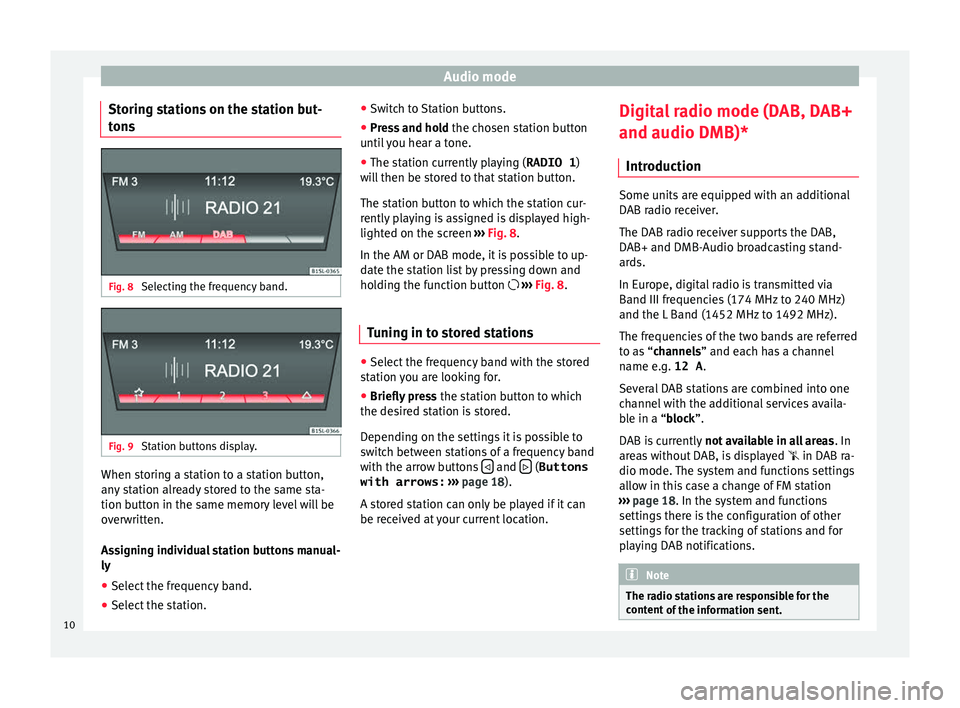
Audio mode
Storing stations on the station but-
t on
s Fig. 8
Selecting the frequency band. Fig. 9
Station buttons display. When storing a station to a station button,
an
y
s
tation already stored to the same sta-
tion button in the same memory level will be
overwritten.
Assigning individual station buttons manual-
ly
● Select the frequency band.
● Select the station. ●
Switc
h to Station buttons.
● Press and hold the chosen s
tation button
until you hear a tone.
● The station currently playing ( RADIO 1)
wi
ll then be stored to that station button.
The station button to which the station cur-
rently playing is assigned is displayed high-
lighted on the screen ››› Fig. 8.
In the AM or DAB mode, it is possible to up-
date the station list by pressing down and
holding the function button ››› Fig. 8.
Tuning in to stored stations ●
Select the frequency band with the stored
s t
ation
you are looking for.
● Briefly press the station b
utton to which
the desired station is stored.
Depending on the settings it is possible to
switch between stations of a frequency band
with the arrow buttons and
(Buttons
with arrows: › ›
›
page 18).
A stored station can only be played if it can
be received at your current location. Digital radio mode (DAB, DAB+
and audio DMB)*
Introduction Some units are equipped with an additional
DAB r
a
dio receiver.
The DAB radio receiver supports the DAB,
DAB+ and DMB-Audio broadcasting stand-
ards.
In Europe, digital radio is transmitted via
Band III frequencies (174 MHz to 240 MHz)
and the L Band (1452 MHz to 1492 MHz).
The frequencies of the two bands are referred
to as “channels” and each has a channel
name e.g. 12 A .
Several DAB stations are combined into one
channel with the additional services availa-
ble in a “block”.
DAB is currently not available in all areas . In
areas without DAB, is displayed in DAB ra-
dio mode. The system and functions settings
allow in this case a change of FM station
››› page 18. In the system and functions
settings there is the configuration of other
settings for the tracking of stations and for
playing DAB notifications. Note
The radio stations are responsible for the
cont ent
of the information sent.10
Page 13 of 28
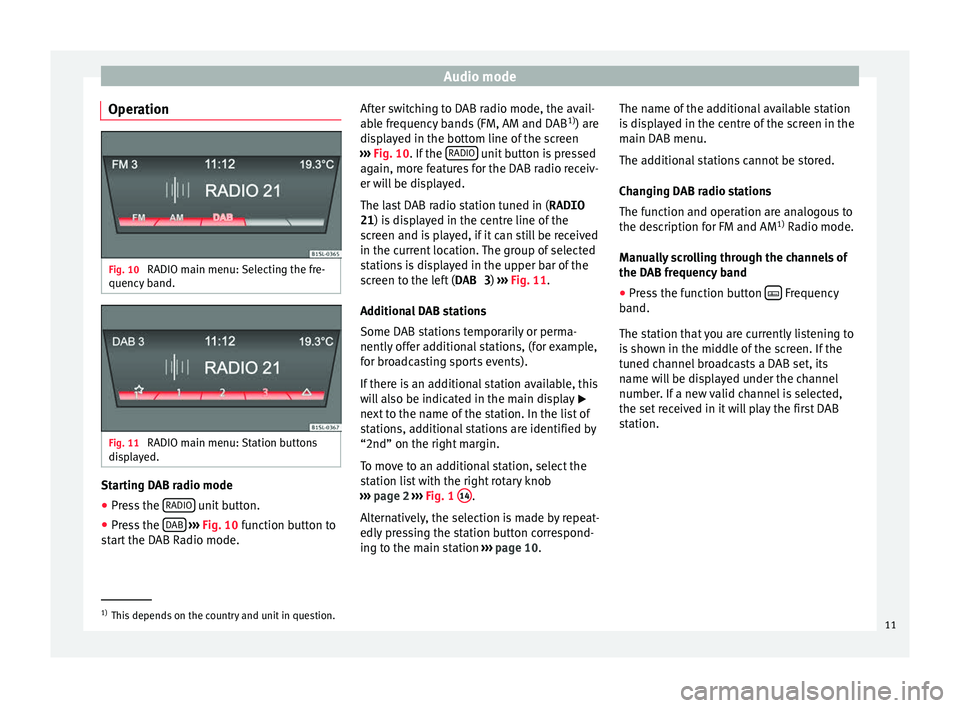
Audio mode
Operation Fig. 10
RADIO main menu: Selecting the fre-
quency b and. Fig. 11
RADIO main menu: Station buttons
di s
p
layed. Starting DAB radio mode
● Press the RADIO unit button.
● Press the D
AB
› ›
› Fig. 10
function button to
start the DAB Radio mode. After switching to DAB radio mode, the avail-
able fr
equency bands (FM, AM and DAB 1)
) are
displayed in the bottom line of the screen
››› Fig. 10. If the RADIO unit button is pressed
ag ain, mor
e f
eatures for the DAB radio receiv-
er will be displayed.
The last DAB radio station tuned in ( RADIO
21 ) is displayed in the centre line of the
screen and is played, if it can still be received
in the current location. The group of selected
stations is displayed in the upper bar of the
screen to the left ( DAB 3) ››› Fig. 11 .
Additional DAB stations
Some DAB stations temporarily or perma-
nently offer additional stations, (for example,
for broadcasting sports events).
If there is an additional station available, this
will also be indicated in the main display
next to the name of the station. In the list of
stations, additional stations are identified by
“2nd” on the right margin.
To move to an additional station, select the
station list with the right rotary knob
››› page 2 ››› Fig. 1 14 .
A lt
ern
atively, the selection is made by repeat-
edly pressing the station button correspond-
ing to the main station ››› page 10. The name of the additional available station
is di
splayed in the centre of the screen in the
main DAB menu.
The additional stations cannot be stored.
Changing DAB radio stations
The function and operation are analogous to
the description for FM and AM 1)
Radio mode.
Manually scrolling through the channels of
the DAB frequency band
● Press the function button Frequency
b and.
The s t
ation that you are currently listening to
is shown in the middle of the screen. If the
tuned channel broadcasts a DAB set, its
name will be displayed under the channel
number. If a new valid channel is selected,
the set received in it will play the first DAB
station. 1)
This depends on the country and unit in question.
11
Page 14 of 28
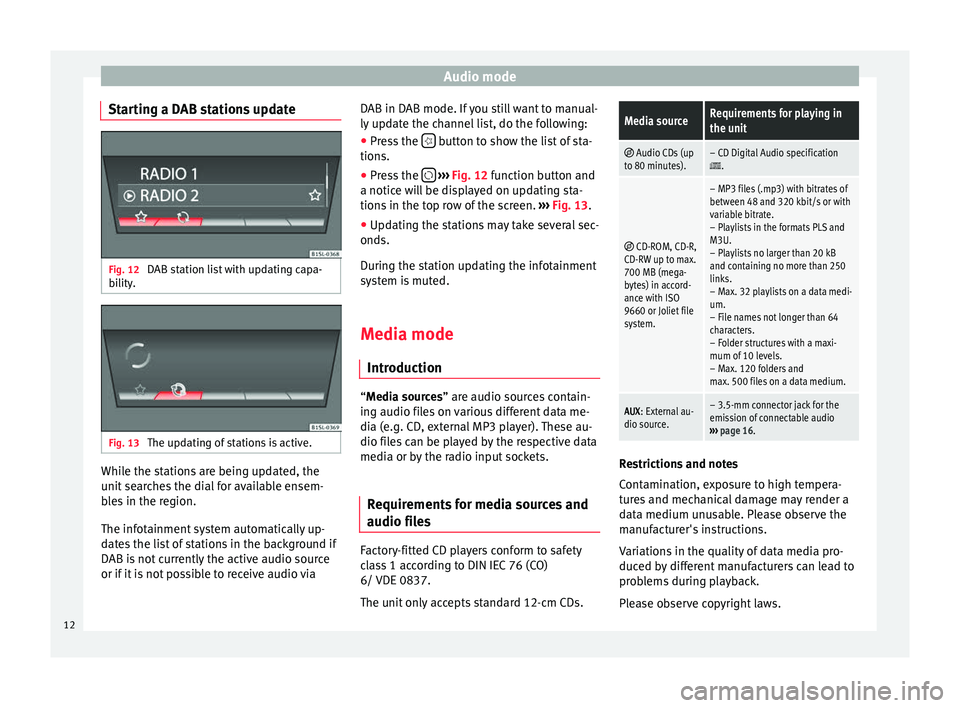
Audio mode
Starting a DAB stations update Fig. 12
DAB station list with updating capa-
bi lity
. Fig. 13
The updating of stations is active. While the stations are being updated, the
u
nit
se
arches the dial for available ensem-
bles in the region.
The infotainment system automatically up-
dates the list of stations in the background if
DAB is not currently the active audio source
or if it is not possible to receive audio via DAB in DAB mode. If you still want to manual-
ly updat
e the channel list, do the following:
● Press the button to show the list of sta-
tion s.
● Pr e
ss the
› ››
Fig. 12
f
unction button and
a notice will be displayed on updating sta-
tions in the top row of the screen. ››› Fig. 13.
● Updating the stations may take several sec-
onds.
Durin
g the station updating the infotainment
system is muted.
Media mode
Introduction “M
edia sources” are audio sources contain-
in g audio fi
les on various different data me-
dia (e.g. CD, external MP3 player). These au-
dio files can be played by the respective data
media or by the radio input sockets.
Requirements for media sources and
audio file
s Factory-fitted CD players conform to safety
c
l
a
ss 1 according to DIN IEC 76 (CO)
6/ VDE 0837.
The unit only accepts standard 12-cm CDs.
Media sourceRequirements for playing in
the unit
Audio CDs (up
to 80 minutes).– CD Digital Audio specification.
CD-ROM, CD-R,
CD-RW up to max.
700 MB (mega-
bytes) in accord-
ance with ISO
9660 or Joliet file
system.
– MP3 files (.mp3) with bitrates of
between 48 and 320 kbit/s or with
variable bitrate.
– Playlists in the formats PLS and
M3U.
– Playlists no larger than 20 kB
and containing no more than 250
links.
– Max. 32 playlists on a data medi-
um.
– File names not longer than 64
characters.
– Folder structures with a maxi-
mum of 10 levels.
– Max. 120 folders and
max. 500 files on a data medium.
AUX : External au-
dio source.– 3.5-mm connector jack for the
emission of connectable audio
››› page 16. Restrictions and notes
C
ont
amin
ation, exposure to high tempera-
tures and mechanical damage may render a
data medium unusable. Please observe the
manufacturer's instructions.
Variations in the quality of data media pro-
duced by different manufacturers can lead to
problems during playback.
Please observe copyright laws.
12
Page 15 of 28
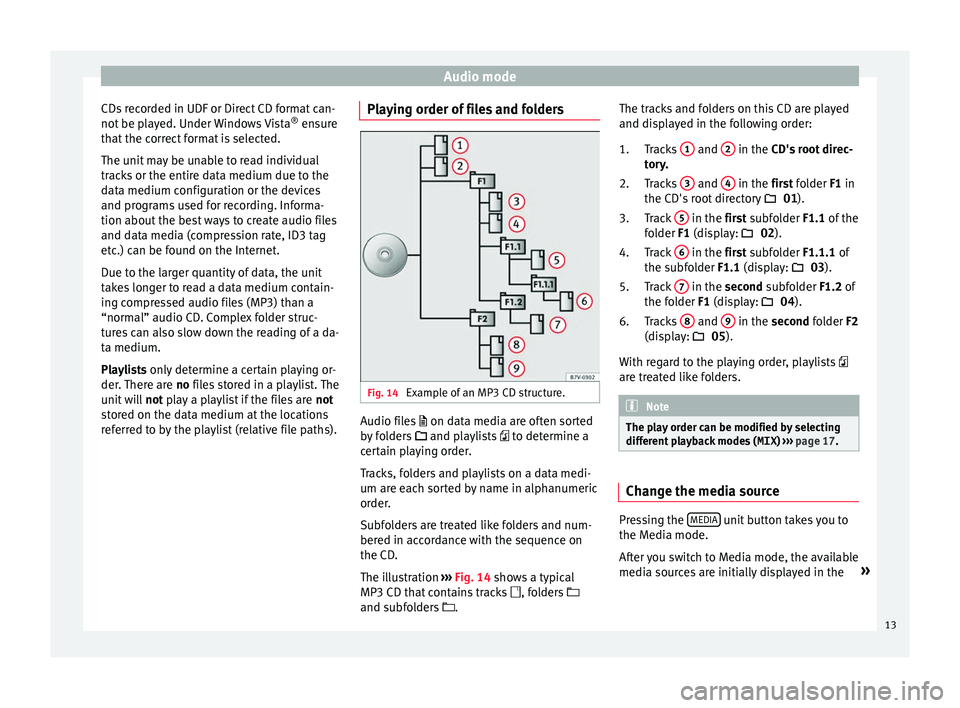
Audio mode
CDs recorded in UDF or Direct CD format can-
not be p
l
ayed. Under Windows Vista ®
ensure
that the correct format is selected.
The unit may be unable to read individual
tracks or the entire data medium due to the
data medium configuration or the devices
and programs used for recording. Informa-
tion about the best ways to create audio files
and data media (compression rate, ID3 tag
etc.) can be found on the Internet.
Due to the larger quantity of data, the unit
takes longer to read a data medium contain-
ing compressed audio files (MP3) than a
“normal” audio CD. Complex folder struc-
tures can also slow down the reading of a da-
ta medium.
Playlists only determine a certain playing or-
der. There are no files stored in a playlist. The
unit will not play a playlist if the files are not
stored on the data medium at the locations
referred to by the playlist (relative file paths). Playing order of files and folders
Fig. 14
Example of an MP3 CD structure. Audio files
on dat
a medi
a are often sorted
by folders and playlists to determine a
certain playing order.
Tracks, folders and playlists on a data medi-
um are each sorted by name in alphanumeric
order.
Subfolders are treated like folders and num-
bered in accordance with the sequence on
the CD.
The illustration ›››
Fig. 14 shows a typical
MP3 CD that contains tracks , folders
and subfolders . The tracks and folders on this CD are played
and disp
layed in the following order:
Tracks 1 and
2 in the CD's
root direc-
t or
y.
Tracks 3 and
4 in the fir
st folder F1 in
the CD's r
oot directory 01).
Track 5 in the fir
st subfolder F1.1 of the
f o
lder F1 (display: 02).
Track 6 in the fir
st subfolder F1.1.1 of
the s ubf
older F1.1 (display: 03).
Track 7 in the sec
ond subfolder F1.2 of
the f o
lder F1 (display: 04).
Tracks 8 and
9 in the sec
ond folder F2
(di s
play: 05).
With regard to the playing order, playlists
are treated like folders. Note
The play order can be modified by selecting
differ ent
playback modes ( MIX) ››› page 17. Change the media source
Pressing the
MEDIA unit button takes you to
the M edi
a mode.
Af
ter you switch to Media mode, the available
media sources are initially displayed in the »
1.
2.
3.
4.
5.
6.
13
Page 16 of 28
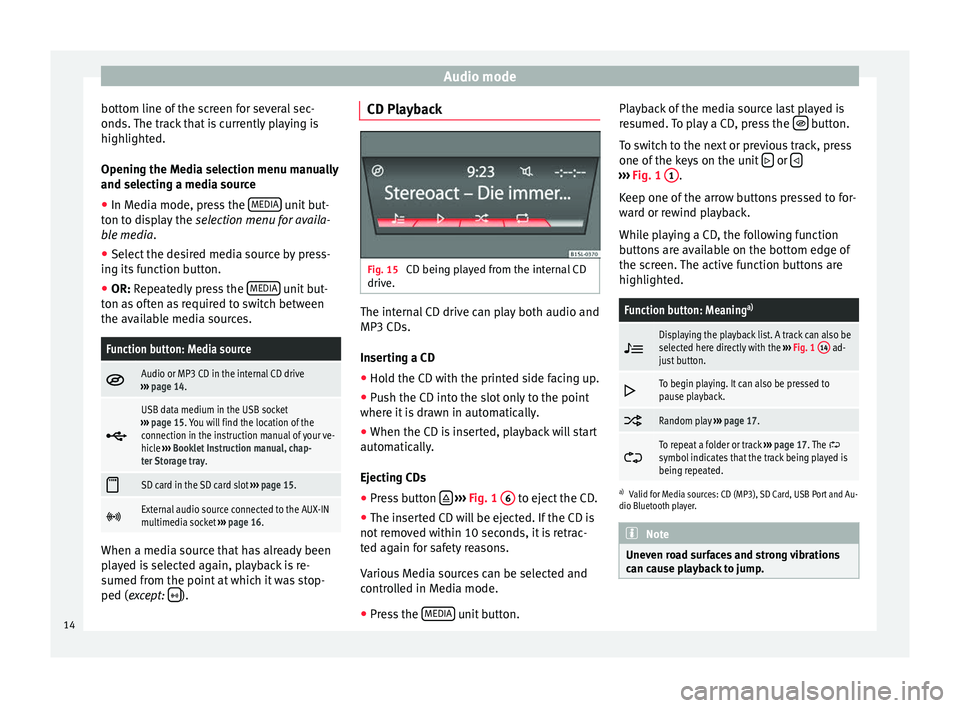
Audio mode
bottom line of the screen for several sec-
ond s.
The tr
ack that is currently playing is
highlighted.
Opening the Media selection menu manually
and selecting a media source
● In Media mode, press the MEDIA unit but-
t on t
o di
splay the selection menu for availa-
ble media.
● Select the desired media source by press-
ing its f
unction button.
● OR: Repeatedly press the MEDIA unit but-
t on a
s
often as required to switch between
the available media sources.
Function button: Media source
Audio or MP3 CD in the internal CD drive
››› page 14.
USB data medium in the USB socket
››› page 15. You will find the location of the
connection in the instruction manual of your ve-
hicle ››› Booklet Instruction manual, chap-
ter Storage tray.
SD card in the SD card slot
››› page 15.
External audio source connected to the AUX-IN
multimedia socket
››› page 16. When a media source that has already been
p
l
a
yed is selected again, playback is re-
sumed from the point at which it was stop-
ped (except: ). CD Playback
Fig. 15
CD being played from the internal CD
drive. The internal CD drive can play both audio and
MP3 CD
s.
In ser
ting a CD
● Hold the CD with the printed side facing up.
● Push the CD into the slot only to the point
where it i
s drawn in automatically.
● When the CD is inserted, playback will start
automatic
ally.
Ejecting CDs
● Press button
› ›
› Fig. 1 6 to eject the CD.
● The inserted CD will be ejected. If the CD is
not r
emo
ved within 10 seconds, it is retrac-
ted again for safety reasons.
Various Media sources can be selected and
controlled in Media mode.
● Press the MEDIA unit button.Playback of the media source last played is
r
e
s
umed. To play a CD, press the button.
T o sw
it
ch to the next or previous track, press
one of the keys on the unit or
›››
Fig. 1 1 .
K eep one of
the arr
ow buttons pressed to for-
ward or rewind playback.
While playing a CD, the following function
buttons are available on the bottom edge of
the screen. The active function buttons are
highlighted.
Function button: Meaning a)
Displaying the playback list. A track can also be
selected here directly with the
››› Fig. 1 14 ad-
just button.
To begin playing. It can also be pressed to
pause playback.
Random play
››› page 17.
To repeat a folder or track
››› page 17. The symbol indicates that the track being played is
being repeated.
a)
Valid for Media sources: CD (MP3), SD Card, USB Port and Au-
dio Bluetooth player. Note
Uneven road surfaces and strong vibrations
can c au
se playback to jump.14
Page 17 of 28
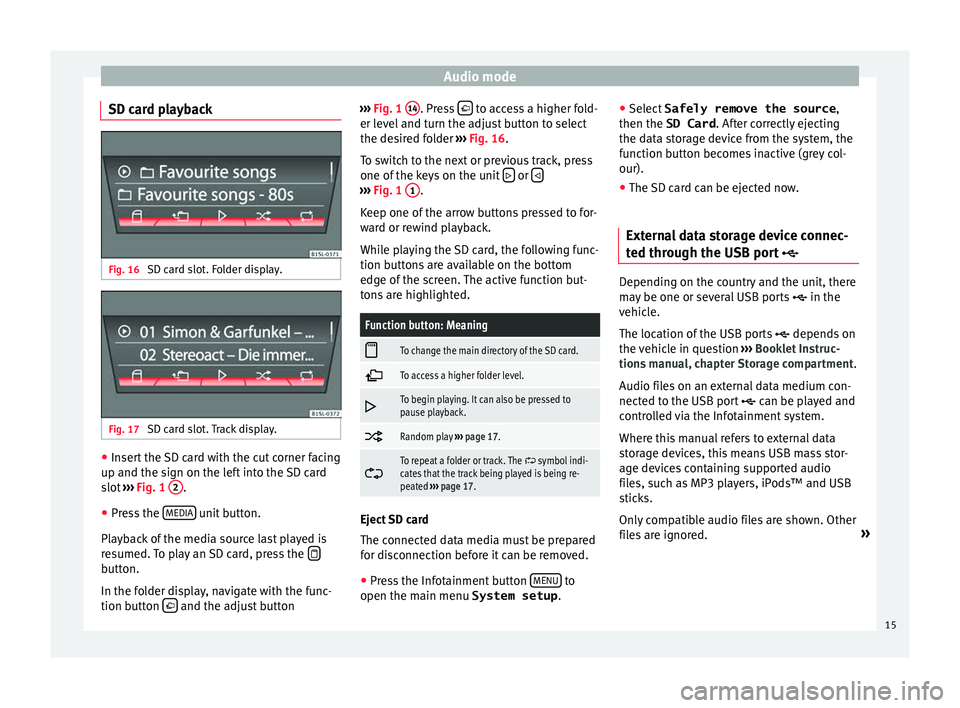
Audio mode
SD card playback Fig. 16
SD card slot. Folder display. Fig. 17
SD card slot. Track display. ●
Insert the SD card with the cut corner facing
up and the s ign on the l
ef
t into the SD card
slot ››› Fig. 1 2 .
● Press the MEDIA unit button.
Pl a
y
back of the media source last played is
resumed. To play an SD card, press the button.
In the f
o
l
der display, navigate with the func-
tion button and the adjust button ›››
Fig. 1 14 . Press
to access a higher fold-
er l ev
el
and turn the adjust button to select
the desired folder ››› Fig. 16.
To switch to the next or previous track, press
one of the keys on the unit or
›››
Fig. 1 1 .
K eep one of
the arr
ow buttons pressed to for-
ward or rewind playback.
While playing the SD card, the following func-
tion buttons are available on the bottom
edge of the screen. The active function but-
tons are highlighted.
Function button: Meaning
To change the main directory of the SD card.
To access a higher folder level.
To begin playing. It can also be pressed to
pause playback.
Random play
››› page 17.
To repeat a folder or track. The symbol indi-
cates that the track being played is being re-
peated ››› page 17. Eject SD card
The c
onnect
ed d
ata media must be prepared
for disconnection before it can be removed.
● Press the Infotainment button MENU to
open the m ain menu System setup
.●
Select Safely remove the source ,
then the
SD Card . After correctly ejecting
the data storage device from the system, the
function button becomes inactive (grey col-
our).
● The SD card can be ejected now.
External data storage device connec-
ted through the USB por
t Depending on the country and the unit, there
m
a
y
be one or several USB ports in the
vehicle.
The location of the USB ports depends on
the vehicle in question ››› Booklet Instruc-
tions manual, chapter Storage compartment.
Audio files on an external data medium con-
nected to the USB port can be played and
controlled via the Infotainment system.
Where this manual refers to external data
storage devices, this means USB mass stor-
age devices containing supported audio
files, such as MP3 players, iPods™ and USB
sticks.
Only compatible audio files are shown. Other
files are ignored. »
15
Page 18 of 28
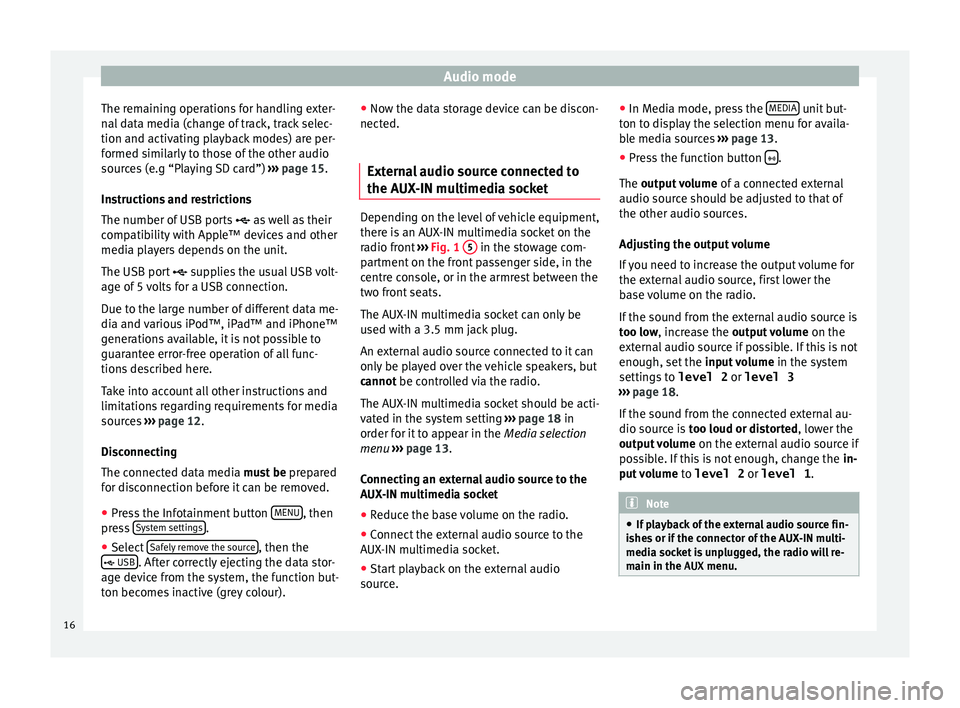
Audio mode
The remaining operations for handling exter-
n al
d
ata media (change of track, track selec-
tion and activating playback modes) are per-
formed similarly to those of the other audio
sources (e.g “Playing SD card”) ››› page 15.
Instructions and restrictions
The number of USB ports as well as their
compatibility with Apple™ devices and other
media players depends on the unit.
The USB port supplies the usual USB volt-
age of 5 volts for a USB connection.
Due to the large number of different data me-
dia and various iPod™, iPad™ and iPhone™
generations available, it is not possible to
guarantee error-free operation of all func-
tions described here.
Take into account all other instructions and
limitations regarding requirements for media
sources ››› page 12.
Disconnecting
The connected data media must be prepared
for disconnection before it can be removed.
● Press the Infotainment button MENU , then
pr e
s
s System settings .
● Select Saf
ely
r
emove the source , then the
USB . After correctly ejecting the data stor-
ag e dev ic
e from the system, the function but-
ton becomes inactive (grey colour). ●
Now the dat
a storage device can be discon-
nected.
External audio source connected to
the AUX-IN mu
ltimedia socket Depending on the level of vehicle equipment,
there i
s
an AUX-IN multimedia socket on the
radio front ››› Fig. 1 5 in the stowage com-
par tment
on the front passenger side, in the
centre console, or in the armrest between the
two front seats.
The AUX-IN multimedia socket can only be
used with a 3.5 mm jack plug.
An external audio source connected to it can
only be played over the vehicle speakers, but
cannot be controlled via the radio.
The AUX-IN multimedia socket should be acti-
vated in the system setting ›››
page 18 in
order for it to appear in the Media selection
menu ›››
page 13.
Connecting an external audio source to the
AUX-IN multimedia socket
● Reduce the base volume on the radio.
● Connect the external audio source to the
AUX -IN mu
ltimedia socket.
● Start playback on the external audio
source. ●
In M
edia mode, pr
ess the MEDIA unit but-
t on t
o di
splay the selection menu for availa-
ble media sources ››› page 13.
● Press the function button .
The outp ut
volume of a connected external
audio source should be adjusted to that of
the other audio sources.
Adjusting the output volume
If you need to increase the output volume for
the external audio source, first lower the
base volume on the radio.
If the sound from the external audio source is
too low, increase the output volume on the
external audio source if possible. If this is not
enough, set the input volume in the system
settings to level 2 or level 3
››› page 18.
If the sound from the connected external au-
dio source is too loud or distorted, lower the
output volume on the external audio source if
possible. If this is not enough, change the in-
put volume to level 2 or level 1 . Note
● If p l
ayback of the external audio source fin-
ishes or if the connector of the AUX-IN multi-
media socket is unplugged, the radio will re-
main in the AUX menu.16
Page 19 of 28
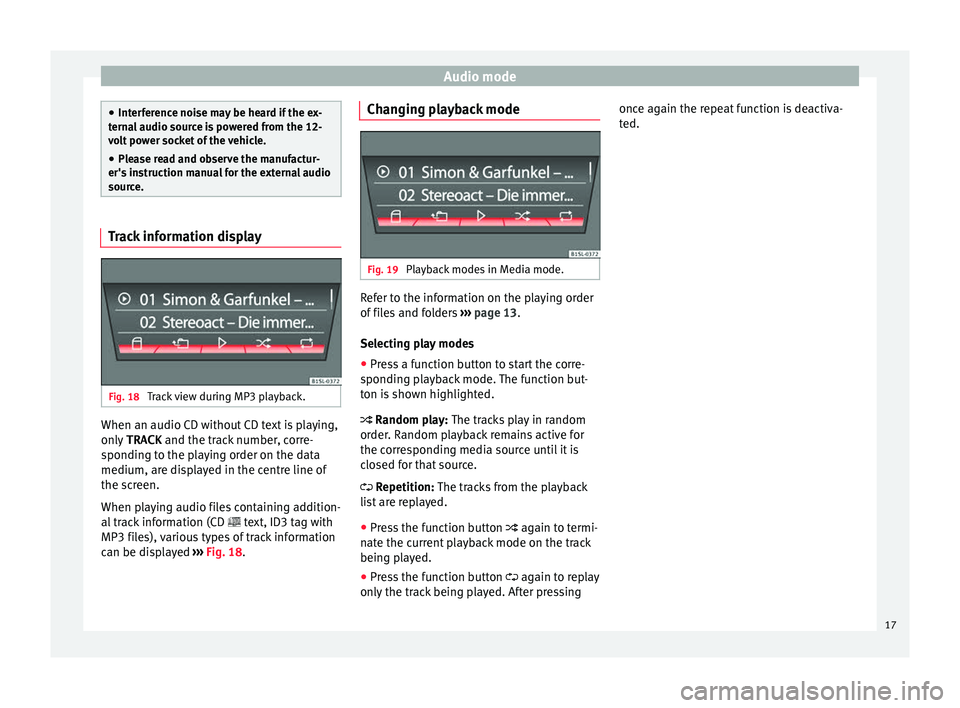
Audio mode
●
Inter f
erence noise may be heard if the ex-
ternal audio source is powered from the 12-
volt power socket of the vehicle.
● Please read and observe the manufactur-
er's ins
truction manual for the external audio
source. Track information display
Fig. 18
Track view during MP3 playback. When an audio CD without CD text is playing,
on
ly
TRACK and the tr
ack number, corre-
sponding to the playing order on the data
medium, are displayed in the centre line of
the screen.
When playing audio files containing addition-
al track information (CD text, ID3 tag with
MP3 files), various types of track information
can be displayed ››› Fig. 18. Changing playback mode
Fig. 19
Playback modes in Media mode. Refer to the information on the playing order
of
fi
l
es and folders ››› page 13.
Selecting play modes
● Press a function button to start the corre-
sponding p
layback mode. The function but-
ton is shown highlighted.
Random play: The tracks play in random
order. Random playback remains active for
the corresponding media source until it is
closed for that source.
Repetition: The tracks from the playback
list are replayed.
● Press the function button again to t
ermi-
nate the current playback mode on the track
being played.
● Press the function button again to r
eplay
only the track being played. After pressing once again the repeat function is deactiva-
ted.
17
Page 20 of 28
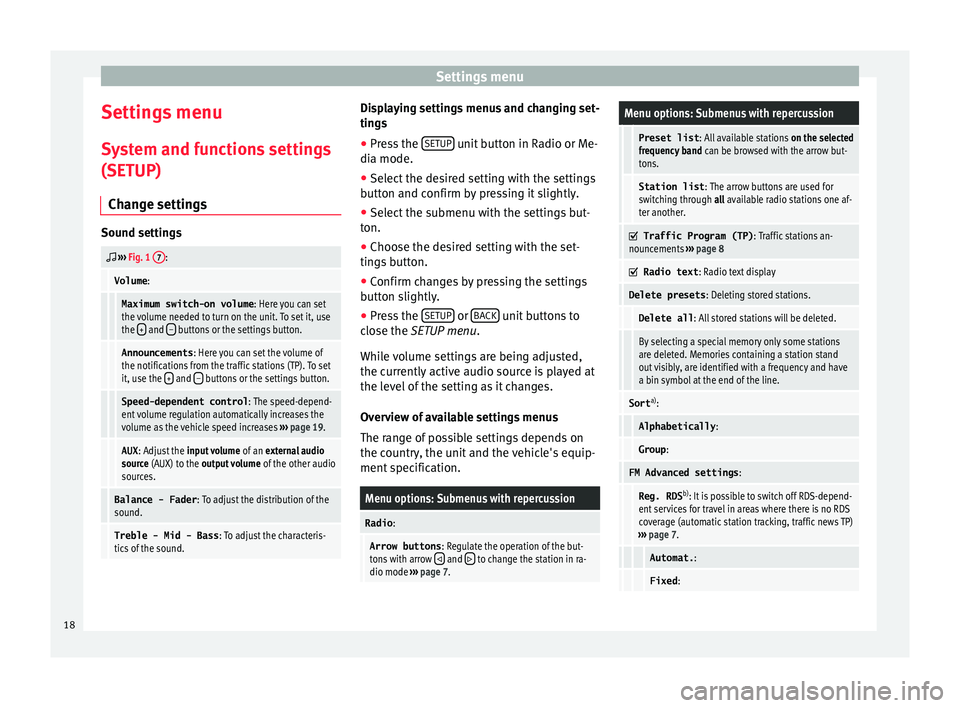
Settings menu
Settings menu S y
s
tem and functions settings
(SETUP)
Change settings Sound settings
››› Fig. 1 7:
Volume
:
Maximum switch-on volume : Here you can set
the volume needed to turn on the unit. To set it, use
the +
and – buttons or the settings button.
Announcements
: Here you can set the volume of
the notifications from the traffic stations (TP). To set
it, use the +
and – buttons or the settings button.
Speed-dependent control
: The speed-depend-
ent volume regulation automatically increases the
volume as the vehicle speed increases ››› page 19.
AUX : Adjust the input volume of an external audio
source (AUX) to the output volume of the other audio
sources.
Balance - Fader : To adjust the distribution of the
sound.
Treble - Mid - Bass : To adjust the characteris-
tics of the sound. Displaying settings menus and changing set-
tin
g
s
● Pr
ess the SETUP unit button in Radio or Me-
di a mode.
● Sel ect
the desired setting with the settings
button and c
onfirm by pressing it slightly.
● Select the submenu with the settings but-
ton.
● Choose the de
sired setting with the set-
tings
button.
● Confirm changes by pressing the settings
button s
lightly.
● Press the SETUP or
B
A
CK unit buttons to
c lo
se the
SETUP menu.
While volume settings are being adjusted,
the currently active audio source is played at
the level of the setting as it changes.
Overview of available settings menus
The range of possible settings depends on
the country, the unit and the vehicle's equip-
ment specification.
Menu options: Submenus with repercussion
Radio :
Arrow buttons : Regulate the operation of the but-
tons with arrow and to change the station in ra-
dio mode ››› page 7.
Menu options: Submenus with repercussion
Preset list : All available stations on the selected
frequency band can be browsed with the arrow but-
tons.
Station list : The arrow buttons are used for
switching through all available radio stations one af-
ter another.
Traffic Program (TP)
: Traffic stations an-
nouncements ››› page 8
Radio text
: Radio text display
Delete presets : Deleting stored stations.
Delete all: All stored stations will be deleted.
By selecting a special memory only some stations
are deleted. Memories containing a station stand
out visibly, are identified with a frequency and have
a bin symbol at the end of the line.
Sorta)
:
Alphabetically :
Group:
FM Advanced settings :
Reg. RDSb)
: It is possible to switch off RDS-depend-
ent services for travel in areas where there is no RDS
coverage (automatic station tracking, traffic news TP)
››› page 7.
Automat. :
Fixed:18