audio Seat Mii 2017 YOU&MII COLOUR CONNECTION
[x] Cancel search | Manufacturer: SEAT, Model Year: 2017, Model line: Mii, Model: Seat Mii 2017Pages: 32, PDF Size: 0.74 MB
Page 14 of 32
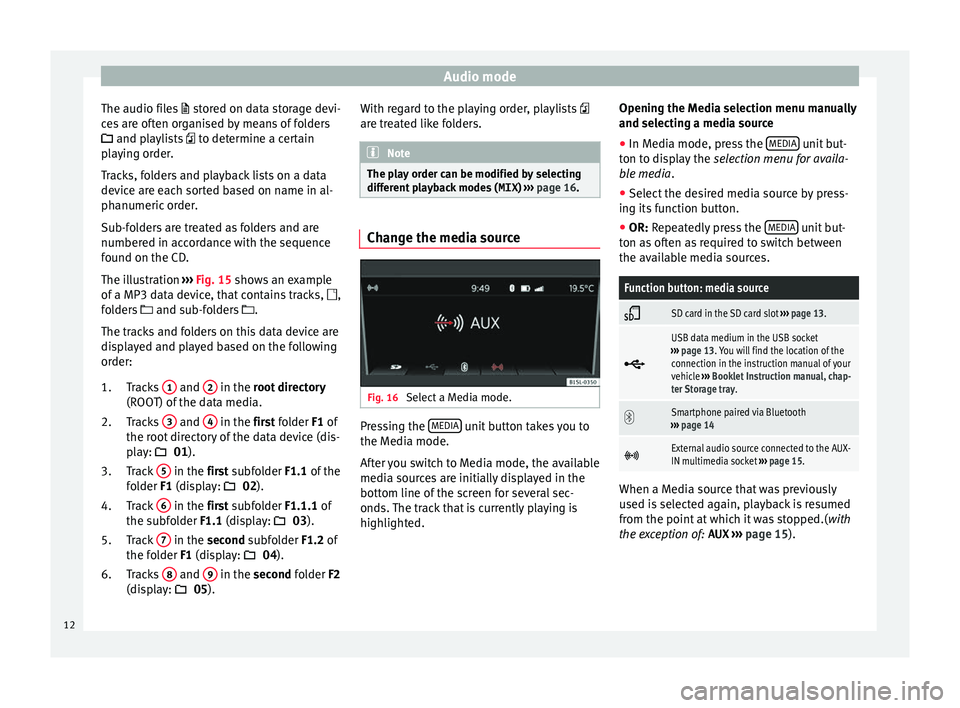
Audio mode
The audio files st
or ed on data storage devi-
ces are often organised by means of folders
and playlists to determine a certain
playing order.
Tracks, folders and playback lists on a data
device are each sorted based on name in al-
phanumeric order.
Sub-folders are treated as folders and are
numbered in accordance with the sequence
found on the CD.
The illustration ››› Fig. 15 shows an example
of a MP3 data device, that contains tracks, ,
folders and sub-folders .
The tracks and folders on this data device are
displayed and played based on the following
order:
Tracks 1 and
2 in the r
oot directory
(ROO T) of
the data media.
Tracks 3 and
4 in the fir
st folder F1 of
the r oot
directory of the data device (dis-
play: 01).
Track 5 in the fir
st subfolder F1.1 of the
f o
lder F1 (display: 02).
Track 6 in the fir
st subfolder F1.1.1 of
the s ubf
older F1.1 (display: 03).
Track 7 in the sec
ond subfolder F1.2 of
the f o
lder F1 (display: 04).
Tracks 8 and
9 in the sec
ond folder F2
(di s
play: 05).
1.
2.
3.
4.
5.
6. With regard to the playing order, playlists
are tre
ated like folders. Note
The play order can be modified by selecting
differ ent
playback modes ( MIX) ››› page 16. Change the media source
Fig. 16
Select a Media mode. Pressing the
MEDIA unit button takes you to
the M edi
a mode.
Af
ter you switch to Media mode, the available
media sources are initially displayed in the
bottom line of the screen for several sec-
onds. The track that is currently playing is
highlighted. Opening the Media selection menu manually
and selecting a medi
a source
● In Media mode, press the MEDIA unit but-
t on t
o di
splay the selection menu for availa-
ble media.
● Select the desired media source by press-
ing its f
unction button.
● OR: Repeatedly press the MEDIA unit but-
t on a
s
often as required to switch between
the available media sources.
Function button: media source
SD card in the SD card slot
››› page 13.
USB data medium in the USB socket
››› page 13. You will find the location of the
connection in the instruction manual of your
vehicle ››› Booklet Instruction manual, chap-
ter Storage tray.
Smartphone paired via Bluetooth
››› page 14
External audio source connected to the AUX-
IN multimedia socket
››› page 15. When a Media source that was previously
u
sed i
s
selected again, playback is resumed
from the point at which it was stopped.( with
the exception of: AUX ››› page 15).
12
Page 15 of 32
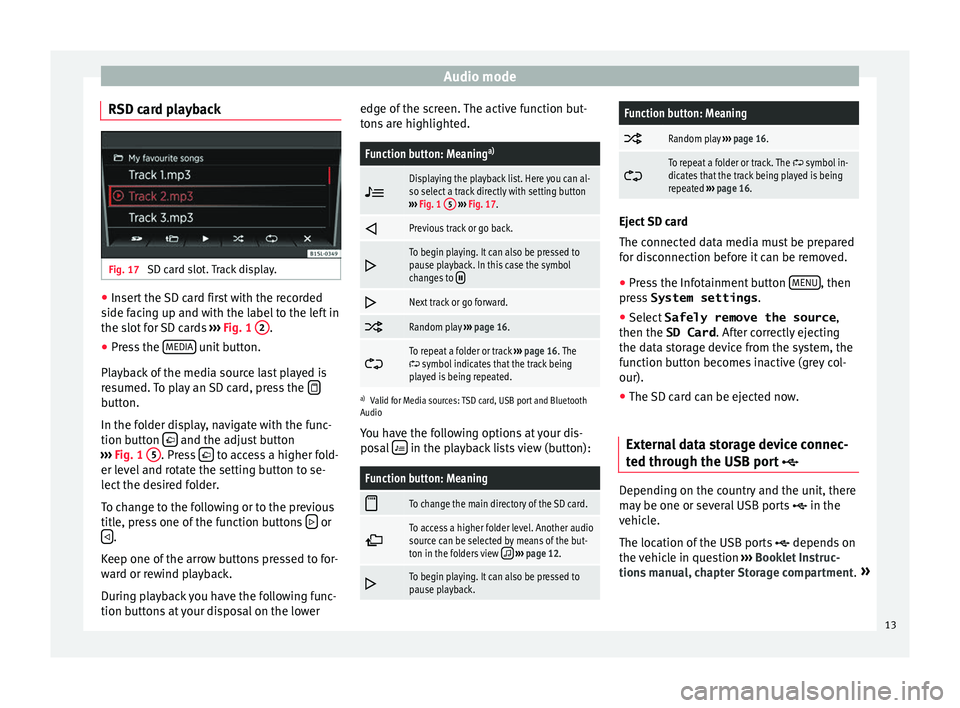
Audio mode
RSD card playback Fig. 17
SD card slot. Track display. ●
Insert the SD card first with the recorded
s ide f
ac
ing up and with the label to the left in
the slot for SD cards ››› Fig. 1 2 .
● Press the MEDIA unit button.
Pl a
y
back of the media source last played is
resumed. To play an SD card, press the button.
In the f
o
l
der display, navigate with the func-
tion button and the adjust button
› ›
›
Fig. 1 5 . Press
to access a higher fold-
er l ev
el
and rotate the setting button to se-
lect the desired folder.
To change to the following or to the previous
title, press one of the function buttons or
.
K eep one of
the arr
ow buttons pressed to for-
ward or rewind playback.
During playback you have the following func-
tion buttons at your disposal on the lower edge of the screen. The active function but-
tons
are highlighted.
Function button: Meaning a)
Displaying the playback list. Here you can al-
so select a track directly with setting button
››› Fig. 1 5
››› Fig. 17.
Previous track or go back.
To begin playing. It can also be pressed to
pause playback. In this case the symbol
changes to
Next track or go forward.
Random play
››› page 16.
To repeat a folder or track
››› page 16. The symbol indicates that the track being
played is being repeated.
a) Valid for Media sources: TSD card, USB port and Bluetooth
Audio
You have the following options at your dis-
posal in the playback lists view (button):
Function button: Meaning
To change the main directory of the SD card.
To access a higher folder level. Another audio
source can be selected by means of the but-
ton in the folders view
››› page 12.
To begin playing. It can also be pressed to
pause playback.
Function button: Meaning
Random play
››› page 16.
To repeat a folder or track. The symbol in-
dicates that the track being played is being
repeated ››› page 16. Eject SD card
The connect
ed d
ata media must be prepared
for disconnection before it can be removed.
● Press the Infotainment button MENU , then
pre s
s System settings .
● Select Safely remove the source ,
then the SD Card . After c
orrectly ejecting
the data storage device from the system, the
function button becomes inactive (grey col-
our).
● The SD card can be ejected now.
External data storage device connec-
ted through the USB por
t Depending on the country and the unit, there
m
a
y
be one or several USB ports in the
vehicle.
The location of the USB ports depends on
the vehicle in question ››› Booklet Instruc-
tions manual, chapter Storage compartment. »
13
Page 16 of 32
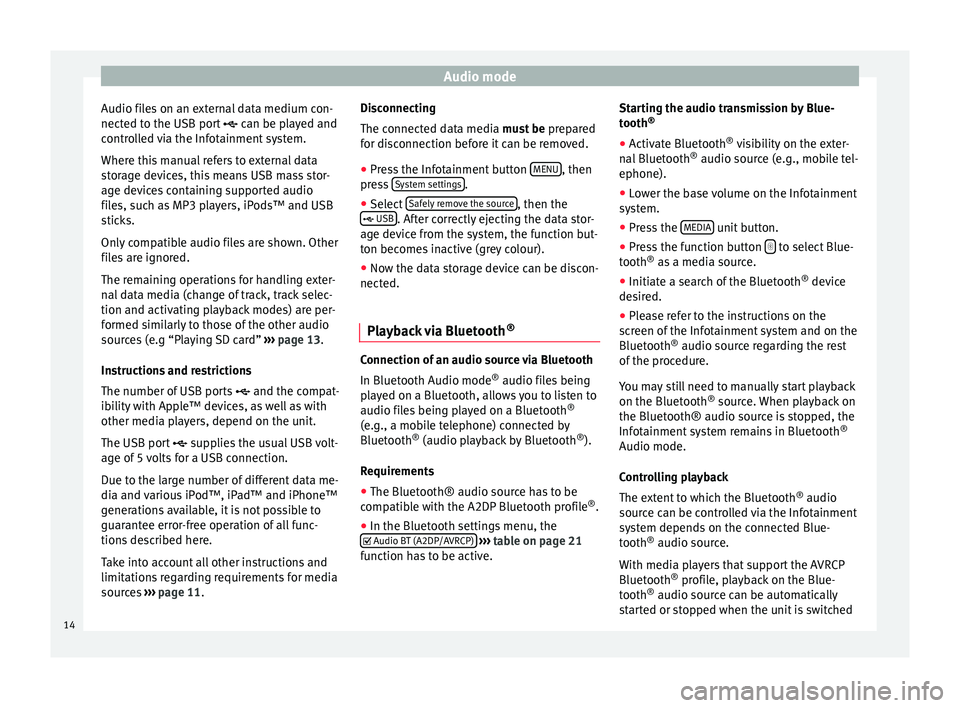
Audio mode
Audio files on an external data medium con-
nect ed t
o the USB por
t can be played and
controlled via the Infotainment system.
Where this manual refers to external data
storage devices, this means USB mass stor-
age devices containing supported audio
files, such as MP3 players, iPods™ and USB
sticks.
Only compatible audio files are shown. Other
files are ignored.
The remaining operations for handling exter-
nal data media (change of track, track selec-
tion and activating playback modes) are per-
formed similarly to those of the other audio
sources (e.g “Playing SD card” ››› page 13.
Instructions and restrictions
The number of USB ports and the compat-
ibility with Apple™ devices, as well as with
other media players, depend on the unit.
The USB port supplies the usual USB volt-
age of 5 volts for a USB connection.
Due to the large number of different data me-
dia and various iPod™, iPad™ and iPhone™
generations available, it is not possible to
guarantee error-free operation of all func-
tions described here.
Take into account all other instructions and
limitations regarding requirements for media
sources ››› page 11. Disconnecting
The connected d
ata media must be prepared
for disconnection before it can be removed.
● Press the Infotainment button MENU , then
pr e
s
s System settings .
● Select Saf
ely
r
emove the source , then the
USB . After correctly ejecting the data stor-
ag e dev
ic
e from the system, the function but-
ton becomes inactive (grey colour).
● Now the data storage device can be discon-
nected.
Pla
yback via Bluetooth ® Connection of an audio source via Bluetooth
In Bluet
ooth Audio mode ®
audio fi l
es being
played on a Bluetooth, allows you to listen to
audio files being played on a Bluetooth ®
(e.g., a mobile telephone) connected by
Bluetooth ®
(audio playback by Bluetooth ®
).
Requirements
● The Bluetooth® audio source has to be
compatib
le with the A2DP Bluetooth profile ®
.
● In the Bluetooth settings menu, the
Audio BT (A2DP/AVRCP)
› ›
›
table on page 21
function has to be active. Starting the audio transmission by Blue-
tooth
®
● Activ
ate Bluetooth ®
vis
ibility on the exter-
nal Bluetooth ®
audio source (e.g., mobile tel-
ephone).
● Lower the base volume on the Infotainment
syst
em.
● Press the MEDIA unit button.
● Press the function button to select Blue-
t ooth ®
a s
a media source.
● Initiate a search of the Bluetooth ®
device
de
sired.
● Please refer to the instructions on the
scr
een of the Infotainment system and on the
Bluetooth ®
audio source regarding the rest
of the procedure.
You may still need to manually start playback
on the Bluetooth ®
source. When playback on
the Bluetooth® audio source is stopped, the
Infotainment system remains in Bluetooth ®
Audio mode.
Controlling playback
The extent to which the Bluetooth ®
audio
source can be controlled via the Infotainment
system depends on the connected Blue-
tooth ®
audio source.
With media players that support the AVRCP
Bluetooth ®
profile, playback on the Blue-
tooth ®
audio source can be automatically
started or stopped when the unit is switched
14
Page 17 of 32
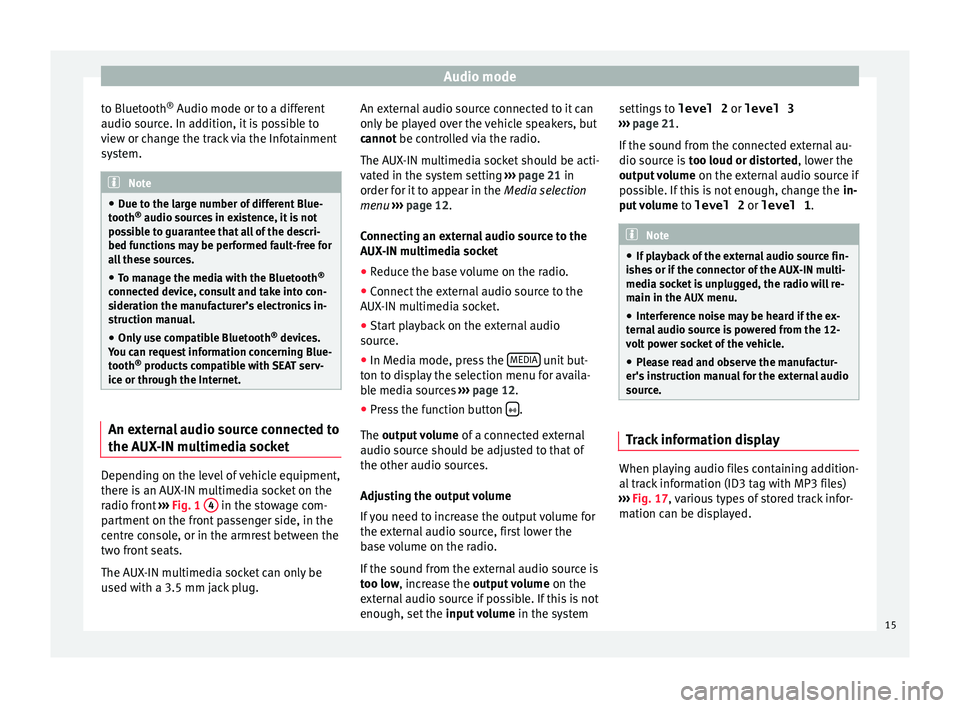
Audio mode
to Bluetooth ®
Audio mode or t o a diff
er ent
audio source. In addition, it is possible to
view or change the track via the Infotainment
system. Note
● Due t o the l
arge number of different Blue-
tooth ®
audio sources in existence, it is not
possible to guarantee that all of the descri-
bed functions may be performed fault-free for
all these sources.
● To manage the media with the Bluetooth ®
connected dev
ice, consult and take into con-
sideration the manufacturer’s electronics in-
struction manual.
● Only use compatible Bluetooth ®
device
s.
You can request information concerning Blue-
tooth ®
products compatible with SEAT serv-
ice or through the Internet. An external audio source connected to
the A
UX
-IN mu
ltimedia socketDepending on the level of vehicle equipment,
ther
e i
s
an AUX-IN multimedia socket on the
radio front ›››
Fig. 1 4 in the stowage com-
p ar
tment
on the front passenger side, in the
centre console, or in the armrest between the
two front seats.
The AUX-IN multimedia socket can only be
used with a 3.5 mm jack plug. An external audio source connected to it can
only be p
layed over the vehicle speakers, but
cannot be controlled via the radio.
The AUX-IN multimedia socket should be acti-
vated in the system setting ››› page 21 in
order for it to appear in the Media selection
menu ››› page 12.
Connecting an external audio source to the
AUX-IN multimedia socket
● Reduce the base volume on the radio.
● Connect the external audio source to the
AUX-IN mu
ltimedia socket.
● Start playback on the external audio
source.
● In M
edia mode, press the MEDIA unit but-
t on t
o di
splay the selection menu for availa-
ble media sources ››› page 12.
● Press the function button .
The outp ut
volume of a connected external
audio source should be adjusted to that of
the other audio sources.
Adjusting the output volume
If you need to increase the output volume for
the external audio source, first lower the
base volume on the radio.
If the sound from the external audio source is
too low, increase the output volume on the
external audio source if possible. If this is not
enough, set the input volume in the system settings to
level 2 or level 3
›››
page 21.
If the sound from the connected external au-
dio source is too loud or distorted, lower the
output volume on the external audio source if
possible. If this is not enough, change the in-
put volume to level 2 or level 1 . Note
● If p l
ayback of the external audio source fin-
ishes or if the connector of the AUX-IN multi-
media socket is unplugged, the radio will re-
main in the AUX menu.
● Interference noise may be heard if the ex-
terna
l audio source is powered from the 12-
volt power socket of the vehicle.
● Please read and observe the manufactur-
er's ins
truction manual for the external audio
source. Track information display
When playing audio files containing addition-
al
tr
ac
k information (ID3 tag with MP3 files)
››› Fig. 17, various types of stored track infor-
mation can be displayed.
15
Page 18 of 32
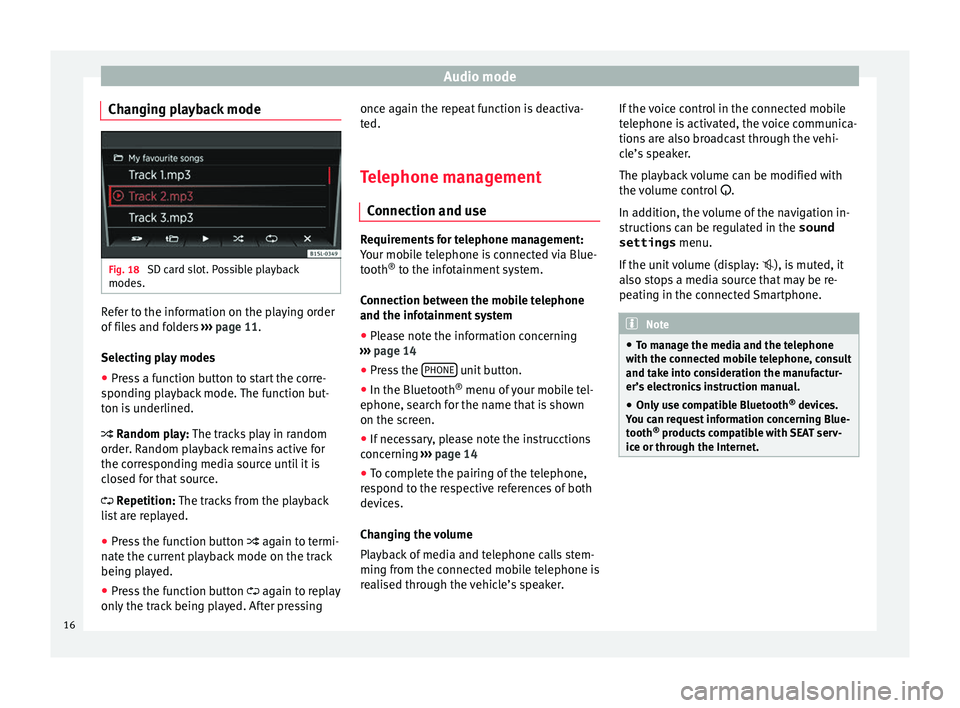
Audio mode
Changing playback mode Fig. 18
SD card slot. Possible playback
modes. Refer to the information on the playing order
of
fi
l
es and folders ››› page 11.
Selecting play modes ● Press a function button to start the corre-
sponding p
layback mode. The function but-
ton is underlined.
Random play: The tracks play in random
order. Random playback remains active for
the corresponding media source until it is
closed for that source.
Repetition: The tracks from the playback
list are replayed.
● Press the function button again to t
ermi-
nate the current playback mode on the track
being played.
● Press the function button again to r
eplay
only the track being played. After pressing once again the repeat function is deactiva-
ted.
Tel
ephone management
Connection and use Requirements for telephone management:
Your mo
b
ile telephone is connected via Blue-
tooth ®
to the infotainment system.
Connection between the mobile telephone
and the infotainment system ● Please note the information concerning
›› ›
page 14
● Press the PHONE unit button.
● In the Bluetooth ®
menu of
y
our mobile tel-
ephone, search for the name that is shown
on the screen.
● If necessary, please note the instrucctions
concernin
g ›››
page 14
● To complete the pairing of the telephone,
res
pond to the respective references of both
devices.
Changing the volume
Playback of media and telephone calls stem-
ming from the connected mobile telephone is
realised through the vehicle’s speaker. If the voice control in the connected mobile
telephone i
s activated, the voice communica-
tions are also broadcast through the vehi-
cle’s speaker.
The playback volume can be modified with
the volume control .
In addition, the volume of the navigation in-
structions can be regulated in the sound
settings menu.
If the unit volume (display: ), is muted, it
also stops a media source that may be re-
peating in the connected Smartphone. Note
● To m an
age the media and the telephone
with the connected mobile telephone, consult
and take into consideration the manufactur-
er’s electronics instruction manual.
● Only use compatible Bluetooth ®
device
s.
You can request information concerning Blue-
tooth ®
products compatible with SEAT serv-
ice or through the Internet. 16
Page 19 of 32
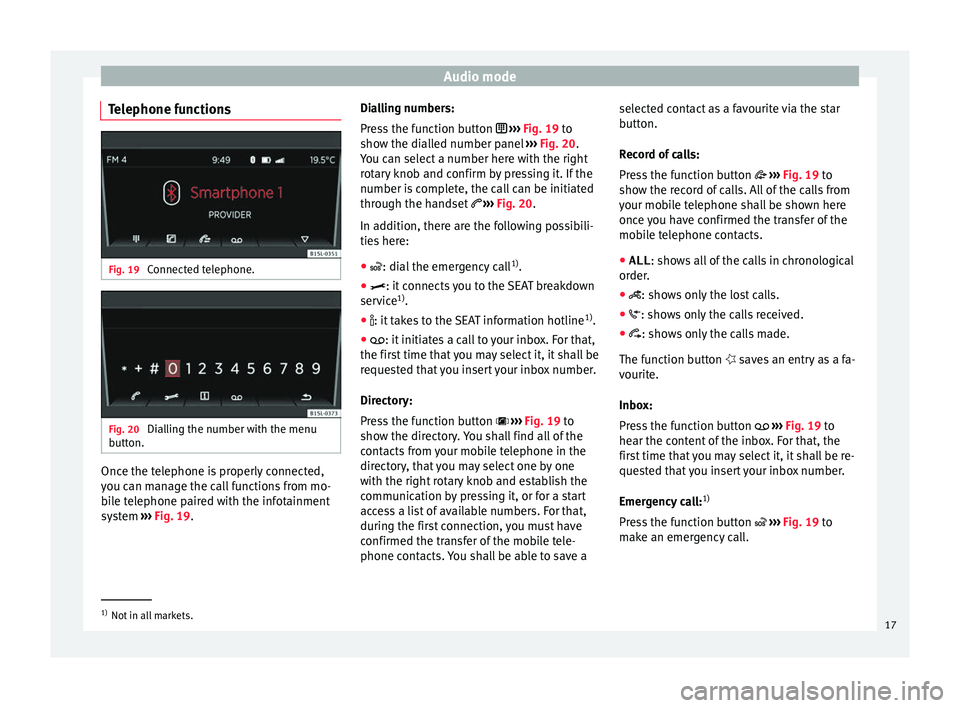
Audio mode
Telephone functions Fig. 19
Connected telephone. Fig. 20
Dialling the number with the menu
b utt
on. Once the telephone is properly connected,
y
ou c
an m
anage the call functions from mo-
bile telephone paired with the infotainment
system ››› Fig. 19. Dialling numbers:
Pres
s the function button ››› Fig. 19 to
show the dialled number panel ››› Fig. 20.
You can select a number here with the right
rotary knob and confirm by pressing it. If the
number is complete, the call can be initiated
through the handset ››› Fig. 20.
In addition, there are the following possibili-
ties here:
● : dial the emergency call 1)
.
● : it c
onnects you to the SEAT breakdown
ser v
ice 1)
.
● : it t akes to the SEAT information hotline 1)
.
●
: it initiates a call to your inbox. For that,
the fir
st time that you may select it, it shall be
requested that you insert your inbox number.
Directory:
Press the function button ››› Fig. 19 to
show the directory. You shall find all of the
contacts from your mobile telephone in the
directory, that you may select one by one
with the right rotary knob and establish the
communication by pressing it, or for a start
access a list of available numbers. For that,
during the first connection, you must have
confirmed the transfer of the mobile tele-
phone contacts. You shall be able to save a selected contact as a favourite via the star
butt
on.
R
ecord of calls:
Press the function button ››› Fig. 19 to
show the record of calls. All of the calls from
your mobile telephone shall be shown here
once you have confirmed the transfer of the
mobile telephone contacts.
● ALL : shows all of the calls in chronological
order
.
● : show s only the lost calls.
●
: show s only the calls received.
●
: shows only the calls made.
The f
unction button saves an entry as a fa-
vourite.
Inbox:
Press the function button ››› Fig. 19 to
hear the content of the inbox. For that, the
first time that you may select it, it shall be re-
quested that you insert your inbox number.
Emergency call: 1)
Press the function button ››› Fig. 19 to
make an emergency call. 1)
Not in all markets.
17
Page 20 of 32
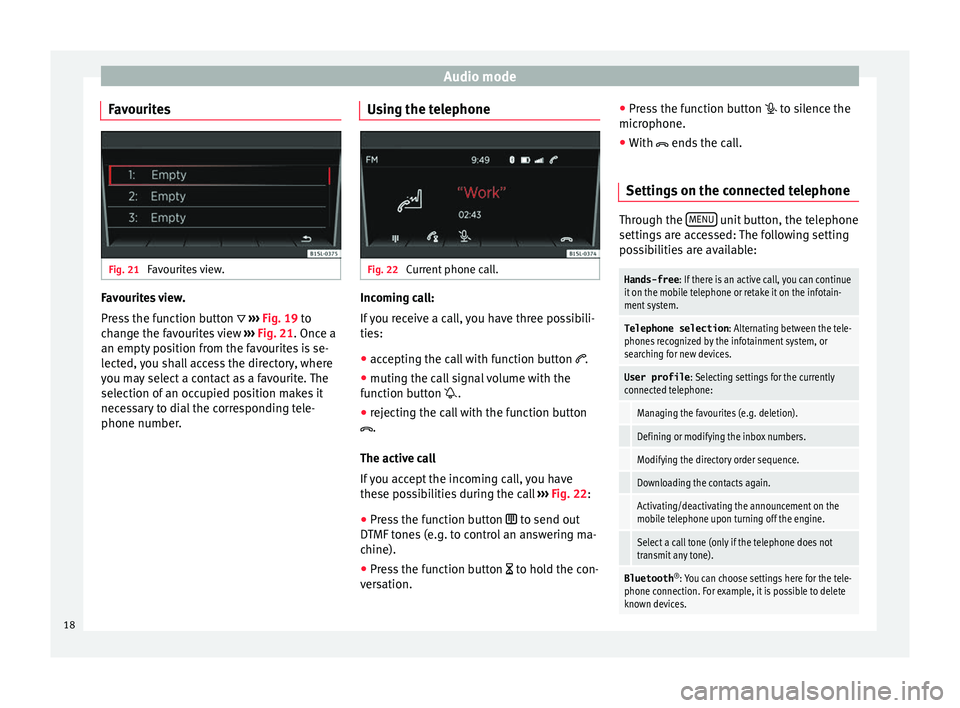
Audio mode
Favourites Fig. 21
Favourites view. Favourites view.
Pr
e
s
s the function button ››› Fig. 19 to
change the favourites view ››› Fig. 21. Once a
an empty position from the favourites is se-
lected, you shall access the directory, where
you may select a contact as a favourite. The
selection of an occupied position makes it
necessary to dial the corresponding tele-
phone number. Using the telephone Fig. 22
Current phone call. Incoming call:
If
y
ou receive a call, you have three possibili-
ties:
● accepting the call with function button .
● muting the call signal volume with the
function b
utton .
● rejecting the call with the function button
.
The active ca
ll
If you accept the incoming call, you have
these possibilities during the call ››› Fig. 22:
● Press the function button to send out
DTMF
tones (e.g. to control an answering ma-
chine).
● Press the function button to hol
d the con-
versation. ●
Pre s
s the function button to silence the
microphone.
● With ends the c
all.
Settings on the connected telephone Through the
MENU unit button, the telephone
setting s
are accessed: The following setting
possibilities are available:
Hands-free : If there is an active call, you can continue
it on the mobile telephone or retake it on the infotain-
ment system.
Telephone selection : Alternating between the tele-
phones recognized by the infotainment system, or
searching for new devices.
User profile : Selecting settings for the currently
connected telephone:
Managing the favourites (e.g. deletion).
Defining or modifying the inbox numbers.
Modifying the directory order sequence.
Downloading the contacts again.
Activating/deactivating the announcement on the
mobile telephone upon turning off the engine.
Select a call tone (only if the telephone does not
transmit any tone).
Bluetooth ®
: You can choose settings here for the tele-
phone connection. For example, it is possible to delete
known devices. 18
Page 21 of 32
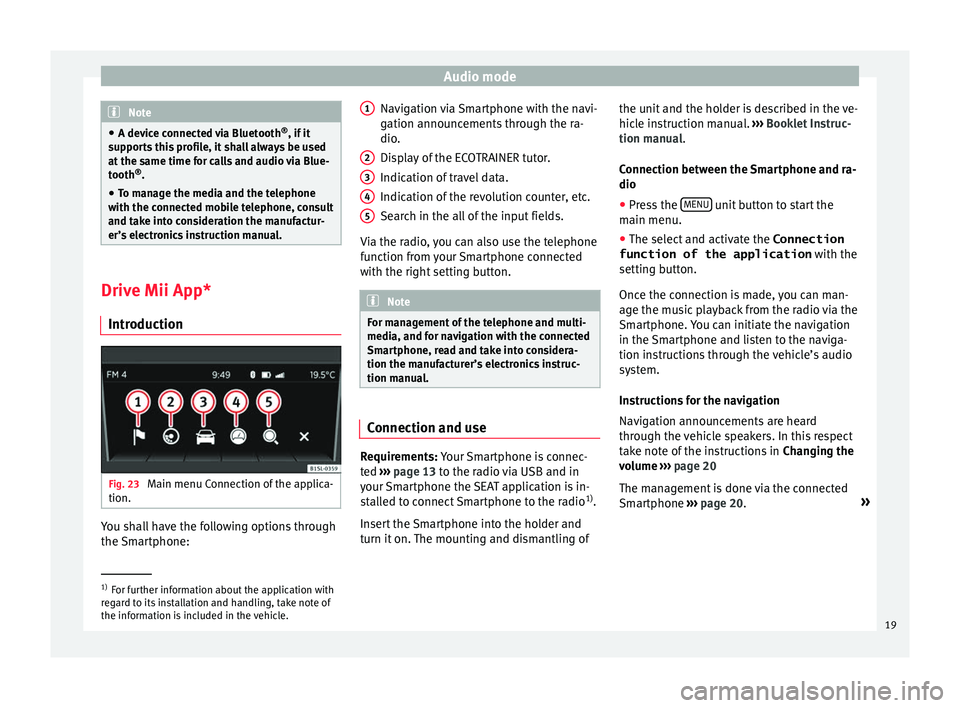
Audio mode
Note
● A devic e c
onnected via Bluetooth ®
, if it
supports this profile, it shall always be used
at the same time for calls and audio via Blue-
tooth ®
.
● To manage the media and the telephone
with the connect
ed mobile telephone, consult
and take into consideration the manufactur-
er’s electronics instruction manual. Drive Mii App*
Intr oduction Fig. 23
Main menu Connection of the applica-
tion. You shall have the following options through
the
Sm
ar
tphone: Navigation via Smartphone with the navi-
gation announc
ements through the ra-
dio.
Display of the ECOTRAINER tutor.
Indication of travel data.
Indication of the revolution counter, etc.
Search in the all of the input fields.
Via the radio, you can also use the telephone
function from your Smartphone connected
with the right setting button. Note
For management of the telephone and multi-
media, and f or n
avigation with the connected
Smartphone, read and take into considera-
tion the manufacturer’s electronics instruc-
tion manual. Connection and use
Requirements: Y
our
Sm
artphone is connec-
ted ›››
page 13 to the radio via USB and in
your Smartphone the SEAT application is in-
stalled to connect Smartphone to the radio 1)
.
Insert the Smartphone into the holder and
turn it on. The mounting and dismantling of 1 2
3
4
5 the unit and the holder is described in the ve-
hic
l
e in
struction manual. ››› Booklet Instruc-
tion manual.
Connection between the Smartphone and ra-
dio
● Press the MENU unit button to start the
m ain menu.
● The sel ect
and activate the Connection
function of the application with the
setting b
utton.
Once the connection is made, you can man-
age the music playback from the radio via the
Smartphone. You can initiate the navigation
in the Smartphone and listen to the naviga-
tion instructions through the vehicle’s audio
system.
Instructions for the navigation
Navigation announcements are heard
through the vehicle speakers. In this respect
take note of the instructions in Changing the
volume ››› page 20
The management is done via the connected
Smartphone ››› page 20. »1)
For further information about the application with
re g
ard to its installation and handling, take note of
the information is included in the vehicle. 19
Page 22 of 32
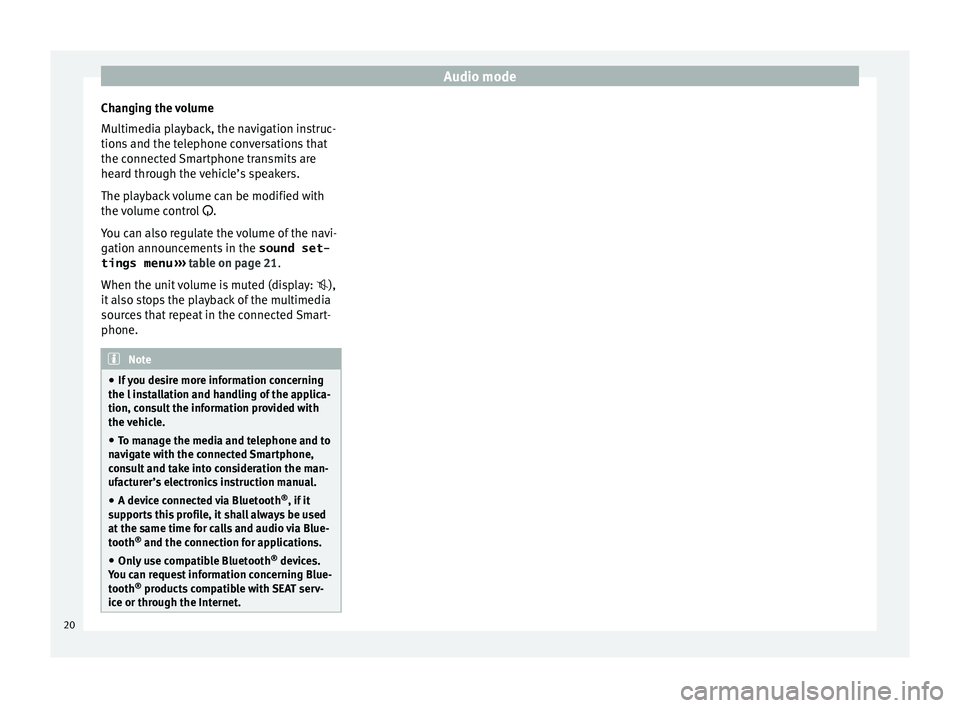
Audio mode
Changing the volume
M u
ltimedi
a playback, the navigation instruc-
tions and the telephone conversations that
the connected Smartphone transmits are
heard through the vehicle’s speakers.
The playback volume can be modified with
the volume control .
You can also regulate the volume of the navi-
gation announcements in the sound set-
tings menu ››› table on page 21.
When the unit volume is muted (display: ),
it also stops the playback of the multimedia
sources that repeat in the connected Smart-
phone. Note
● If y
ou desire more information concerning
the l installation and handling of the applica-
tion, consult the information provided with
the vehicle.
● To manage the media and telephone and to
navig
ate with the connected Smartphone,
consult and take into consideration the man-
ufacturer’s electronics instruction manual.
● A device connected via Bluetooth ®
, if it
sup
ports this profile, it shall always be used
at the same time for calls and audio via Blue-
tooth ®
and the connection for applications.
● Only use compatible Bluetooth ®
device
s.
You can request information concerning Blue-
tooth ®
products compatible with SEAT serv-
ice or through the Internet. 20
Page 23 of 32
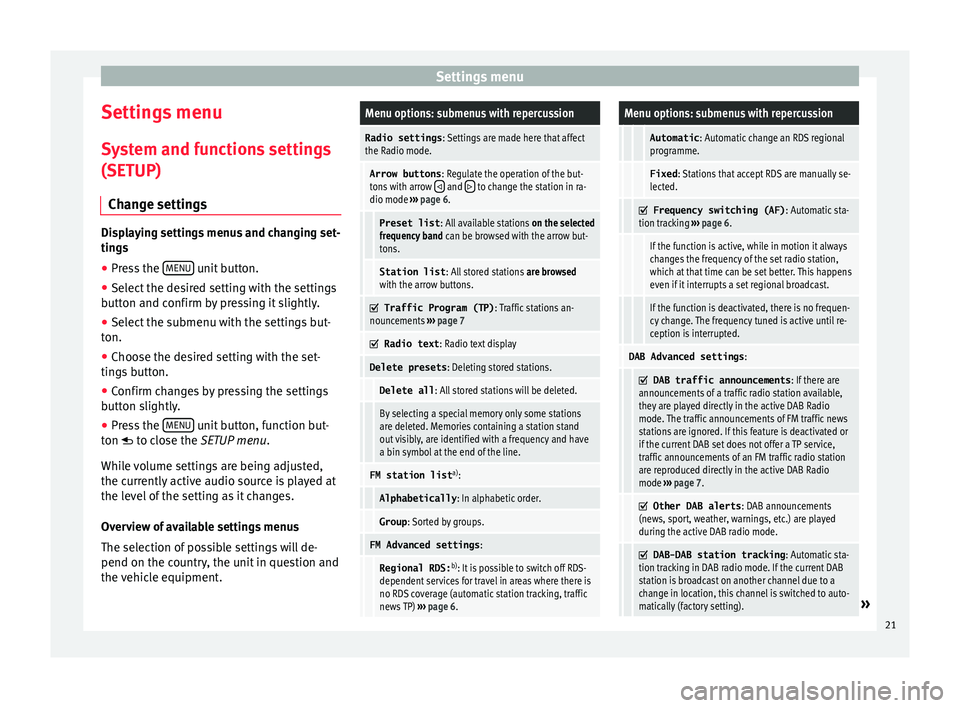
Settings menu
Settings menu S y
s
tem and functions settings
(SETUP)
Change settings Displaying settings menus and changing set-
ting
s
● Pr
ess the MENU unit button.
● Select the desired setting with the settings
b utt on and c
onfirm by pressing it slightly.
● Select the submenu with the settings but-
ton.
● Choose the de
sired setting with the set-
tings
button.
● Confirm changes by pressing the settings
button s
lightly.
● Press the MENU unit button, function but-
t on t
o c
lose the SETUP menu.
While volume settings are being adjusted,
the currently active audio source is played at
the level of the setting as it changes.
Overview of available settings menus
The selection of possible settings will de-
pend on the country, the unit in question and
the vehicle equipment.
Menu options: submenus with repercussion
Radio settings : Settings are made here that affect
the Radio mode.
Arrow buttons : Regulate the operation of the but-
tons with arrow and to change the station in ra-
dio mode ››› page 6.
Preset list : All available stations on the selected
frequency band can be browsed with the arrow but-
tons.
Station list : All stored stations are browsed
with the arrow buttons.
Traffic Program (TP)
: Traffic stations an-
nouncements ››› page 7
Radio text
: Radio text display
Delete presets : Deleting stored stations.
Delete all: All stored stations will be deleted.
By selecting a special memory only some stations
are deleted. Memories containing a station stand
out visibly, are identified with a frequency and have
a bin symbol at the end of the line.
FM station list a)
:
Alphabetically : In alphabetic order.
Group: Sorted by groups.
FM Advanced settings :
Regional RDS:b)
: It is possible to switch off RDS-
dependent services for travel in areas where there is
no RDS coverage (automatic station tracking, traffic
news TP) ››› page 6.
Menu options: submenus with repercussion
Automatic : Automatic change an RDS regional
programme.
Fixed : Stations that accept RDS are manually se-
lected.
Frequency switching (AF)
: Automatic sta-
tion tracking ››› page 6.
If the function is active, while in motion it always
changes the frequency of the set radio station,
which at that time can be set better. This happens
even if it interrupts a set regional broadcast.
If the function is deactivated, there is no frequen-
cy change. The frequency tuned is active until re-
ception is interrupted.
DAB Advanced settings :
DAB traffic announcements
: If there are
announcements of a traffic radio station available,
they are played directly in the active DAB Radio
mode. The traffic announcements of FM traffic news
stations are ignored. If this feature is deactivated or
if the current DAB set does not offer a TP service,
traffic announcements of an FM traffic radio station
are reproduced directly in the active DAB Radio
mode ››› page 7.
Other DAB alerts
: DAB announcements
(news, sport, weather, warnings, etc.) are played
during the active DAB radio mode.
DAB-DAB station tracking
: Automatic sta-
tion tracking in DAB radio mode. If the current DAB
station is broadcast on another channel due to a
change in location, this channel is switched to auto-
matically (factory setting).
» 21