display Seat Mii 2017 YOU&MII COLOUR CONNECTION
[x] Cancel search | Manufacturer: SEAT, Model Year: 2017, Model line: Mii, Model: Seat Mii 2017Pages: 32, PDF Size: 0.74 MB
Page 17 of 32
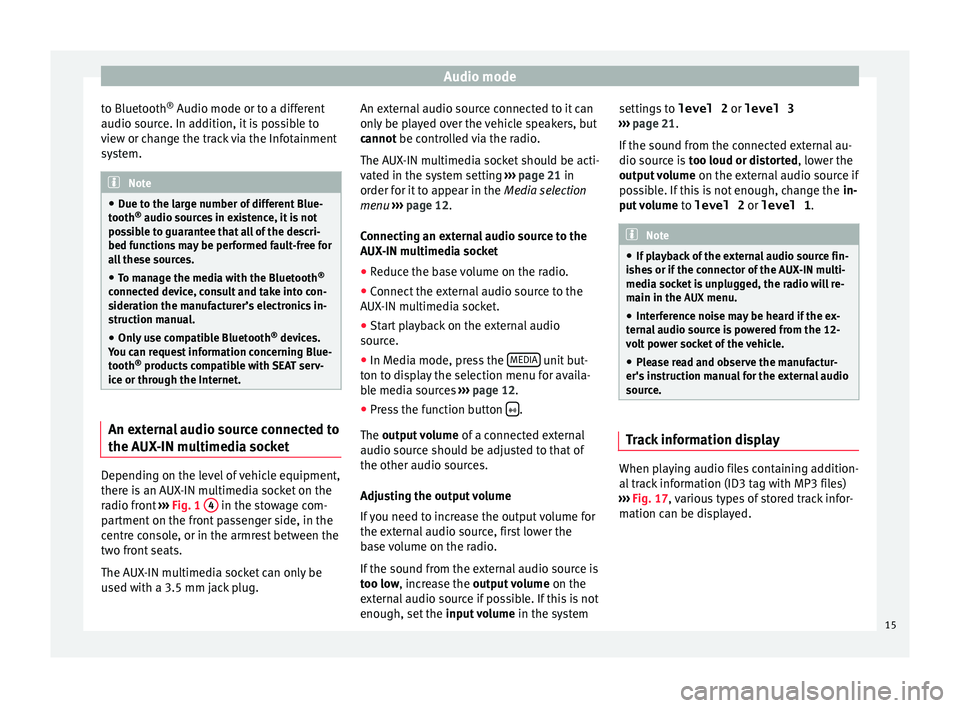
Audio mode
to Bluetooth ®
Audio mode or t o a diff
er ent
audio source. In addition, it is possible to
view or change the track via the Infotainment
system. Note
● Due t o the l
arge number of different Blue-
tooth ®
audio sources in existence, it is not
possible to guarantee that all of the descri-
bed functions may be performed fault-free for
all these sources.
● To manage the media with the Bluetooth ®
connected dev
ice, consult and take into con-
sideration the manufacturer’s electronics in-
struction manual.
● Only use compatible Bluetooth ®
device
s.
You can request information concerning Blue-
tooth ®
products compatible with SEAT serv-
ice or through the Internet. An external audio source connected to
the A
UX
-IN mu
ltimedia socketDepending on the level of vehicle equipment,
ther
e i
s
an AUX-IN multimedia socket on the
radio front ›››
Fig. 1 4 in the stowage com-
p ar
tment
on the front passenger side, in the
centre console, or in the armrest between the
two front seats.
The AUX-IN multimedia socket can only be
used with a 3.5 mm jack plug. An external audio source connected to it can
only be p
layed over the vehicle speakers, but
cannot be controlled via the radio.
The AUX-IN multimedia socket should be acti-
vated in the system setting ››› page 21 in
order for it to appear in the Media selection
menu ››› page 12.
Connecting an external audio source to the
AUX-IN multimedia socket
● Reduce the base volume on the radio.
● Connect the external audio source to the
AUX-IN mu
ltimedia socket.
● Start playback on the external audio
source.
● In M
edia mode, press the MEDIA unit but-
t on t
o di
splay the selection menu for availa-
ble media sources ››› page 12.
● Press the function button .
The outp ut
volume of a connected external
audio source should be adjusted to that of
the other audio sources.
Adjusting the output volume
If you need to increase the output volume for
the external audio source, first lower the
base volume on the radio.
If the sound from the external audio source is
too low, increase the output volume on the
external audio source if possible. If this is not
enough, set the input volume in the system settings to
level 2 or level 3
›››
page 21.
If the sound from the connected external au-
dio source is too loud or distorted, lower the
output volume on the external audio source if
possible. If this is not enough, change the in-
put volume to level 2 or level 1 . Note
● If p l
ayback of the external audio source fin-
ishes or if the connector of the AUX-IN multi-
media socket is unplugged, the radio will re-
main in the AUX menu.
● Interference noise may be heard if the ex-
terna
l audio source is powered from the 12-
volt power socket of the vehicle.
● Please read and observe the manufactur-
er's ins
truction manual for the external audio
source. Track information display
When playing audio files containing addition-
al
tr
ac
k information (ID3 tag with MP3 files)
››› Fig. 17, various types of stored track infor-
mation can be displayed.
15
Page 18 of 32
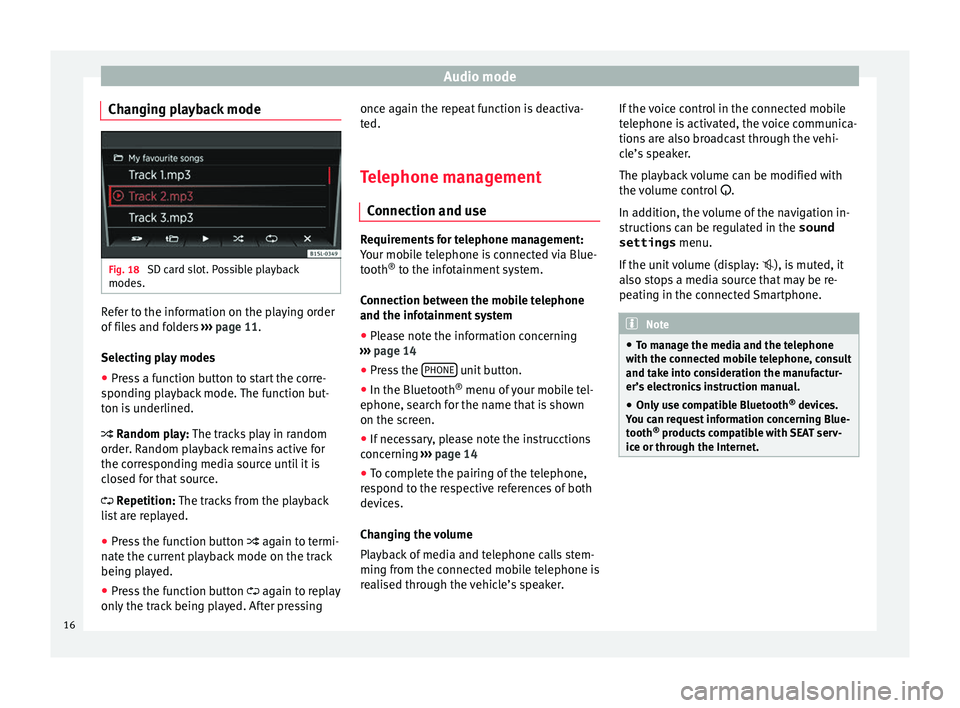
Audio mode
Changing playback mode Fig. 18
SD card slot. Possible playback
modes. Refer to the information on the playing order
of
fi
l
es and folders ››› page 11.
Selecting play modes ● Press a function button to start the corre-
sponding p
layback mode. The function but-
ton is underlined.
Random play: The tracks play in random
order. Random playback remains active for
the corresponding media source until it is
closed for that source.
Repetition: The tracks from the playback
list are replayed.
● Press the function button again to t
ermi-
nate the current playback mode on the track
being played.
● Press the function button again to r
eplay
only the track being played. After pressing once again the repeat function is deactiva-
ted.
Tel
ephone management
Connection and use Requirements for telephone management:
Your mo
b
ile telephone is connected via Blue-
tooth ®
to the infotainment system.
Connection between the mobile telephone
and the infotainment system ● Please note the information concerning
›› ›
page 14
● Press the PHONE unit button.
● In the Bluetooth ®
menu of
y
our mobile tel-
ephone, search for the name that is shown
on the screen.
● If necessary, please note the instrucctions
concernin
g ›››
page 14
● To complete the pairing of the telephone,
res
pond to the respective references of both
devices.
Changing the volume
Playback of media and telephone calls stem-
ming from the connected mobile telephone is
realised through the vehicle’s speaker. If the voice control in the connected mobile
telephone i
s activated, the voice communica-
tions are also broadcast through the vehi-
cle’s speaker.
The playback volume can be modified with
the volume control .
In addition, the volume of the navigation in-
structions can be regulated in the sound
settings menu.
If the unit volume (display: ), is muted, it
also stops a media source that may be re-
peating in the connected Smartphone. Note
● To m an
age the media and the telephone
with the connected mobile telephone, consult
and take into consideration the manufactur-
er’s electronics instruction manual.
● Only use compatible Bluetooth ®
device
s.
You can request information concerning Blue-
tooth ®
products compatible with SEAT serv-
ice or through the Internet. 16
Page 21 of 32
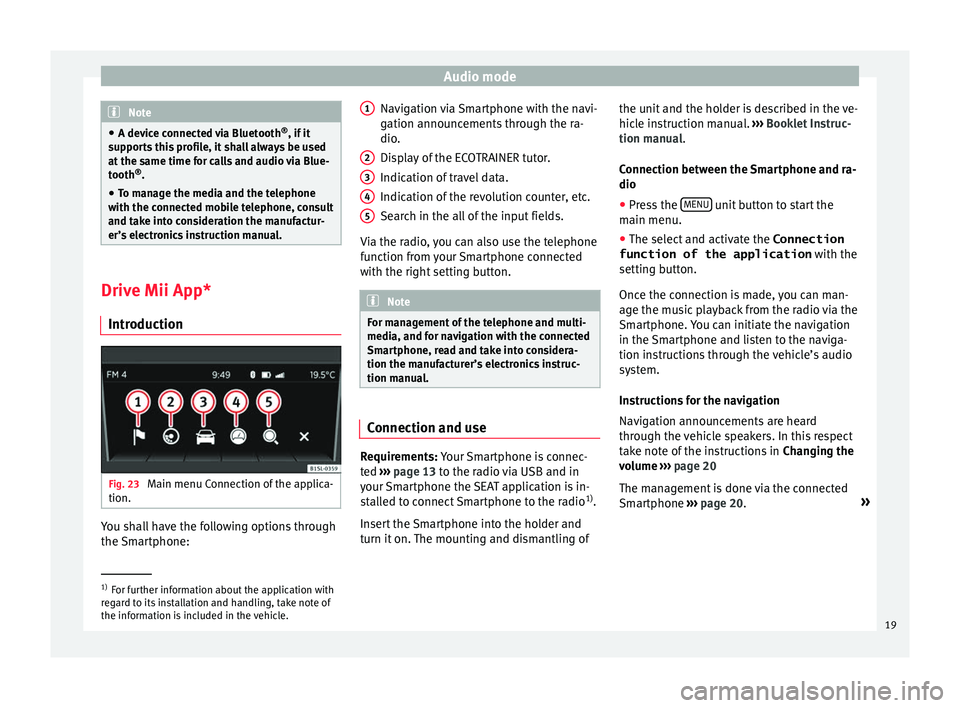
Audio mode
Note
● A devic e c
onnected via Bluetooth ®
, if it
supports this profile, it shall always be used
at the same time for calls and audio via Blue-
tooth ®
.
● To manage the media and the telephone
with the connect
ed mobile telephone, consult
and take into consideration the manufactur-
er’s electronics instruction manual. Drive Mii App*
Intr oduction Fig. 23
Main menu Connection of the applica-
tion. You shall have the following options through
the
Sm
ar
tphone: Navigation via Smartphone with the navi-
gation announc
ements through the ra-
dio.
Display of the ECOTRAINER tutor.
Indication of travel data.
Indication of the revolution counter, etc.
Search in the all of the input fields.
Via the radio, you can also use the telephone
function from your Smartphone connected
with the right setting button. Note
For management of the telephone and multi-
media, and f or n
avigation with the connected
Smartphone, read and take into considera-
tion the manufacturer’s electronics instruc-
tion manual. Connection and use
Requirements: Y
our
Sm
artphone is connec-
ted ›››
page 13 to the radio via USB and in
your Smartphone the SEAT application is in-
stalled to connect Smartphone to the radio 1)
.
Insert the Smartphone into the holder and
turn it on. The mounting and dismantling of 1 2
3
4
5 the unit and the holder is described in the ve-
hic
l
e in
struction manual. ››› Booklet Instruc-
tion manual.
Connection between the Smartphone and ra-
dio
● Press the MENU unit button to start the
m ain menu.
● The sel ect
and activate the Connection
function of the application with the
setting b
utton.
Once the connection is made, you can man-
age the music playback from the radio via the
Smartphone. You can initiate the navigation
in the Smartphone and listen to the naviga-
tion instructions through the vehicle’s audio
system.
Instructions for the navigation
Navigation announcements are heard
through the vehicle speakers. In this respect
take note of the instructions in Changing the
volume ››› page 20
The management is done via the connected
Smartphone ››› page 20. »1)
For further information about the application with
re g
ard to its installation and handling, take note of
the information is included in the vehicle. 19
Page 22 of 32
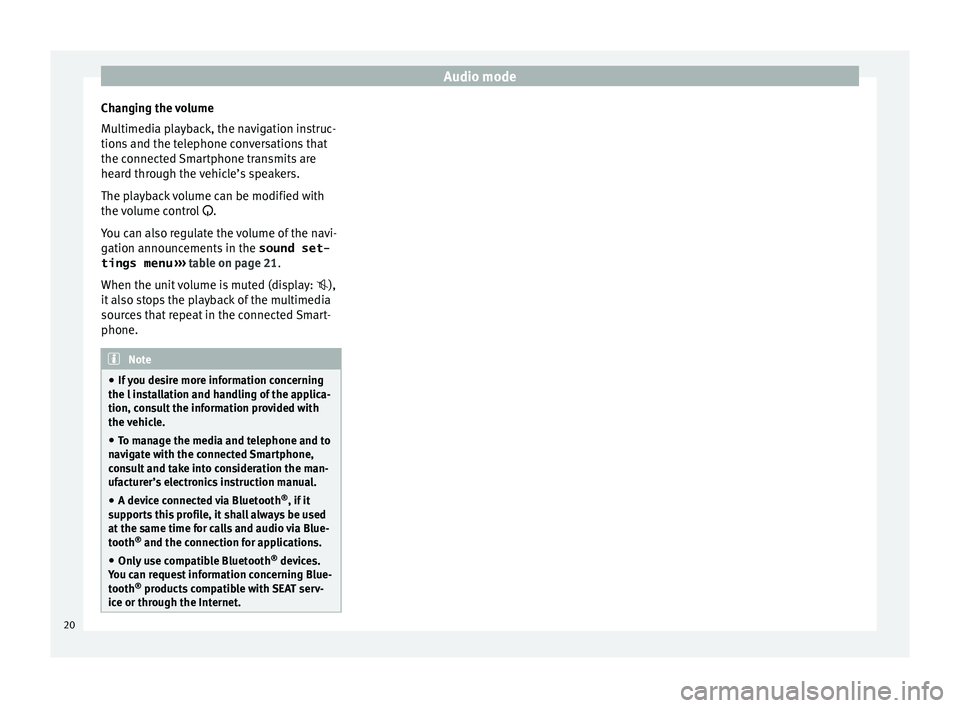
Audio mode
Changing the volume
M u
ltimedi
a playback, the navigation instruc-
tions and the telephone conversations that
the connected Smartphone transmits are
heard through the vehicle’s speakers.
The playback volume can be modified with
the volume control .
You can also regulate the volume of the navi-
gation announcements in the sound set-
tings menu ››› table on page 21.
When the unit volume is muted (display: ),
it also stops the playback of the multimedia
sources that repeat in the connected Smart-
phone. Note
● If y
ou desire more information concerning
the l installation and handling of the applica-
tion, consult the information provided with
the vehicle.
● To manage the media and telephone and to
navig
ate with the connected Smartphone,
consult and take into consideration the man-
ufacturer’s electronics instruction manual.
● A device connected via Bluetooth ®
, if it
sup
ports this profile, it shall always be used
at the same time for calls and audio via Blue-
tooth ®
and the connection for applications.
● Only use compatible Bluetooth ®
device
s.
You can request information concerning Blue-
tooth ®
products compatible with SEAT serv-
ice or through the Internet. 20
Page 23 of 32
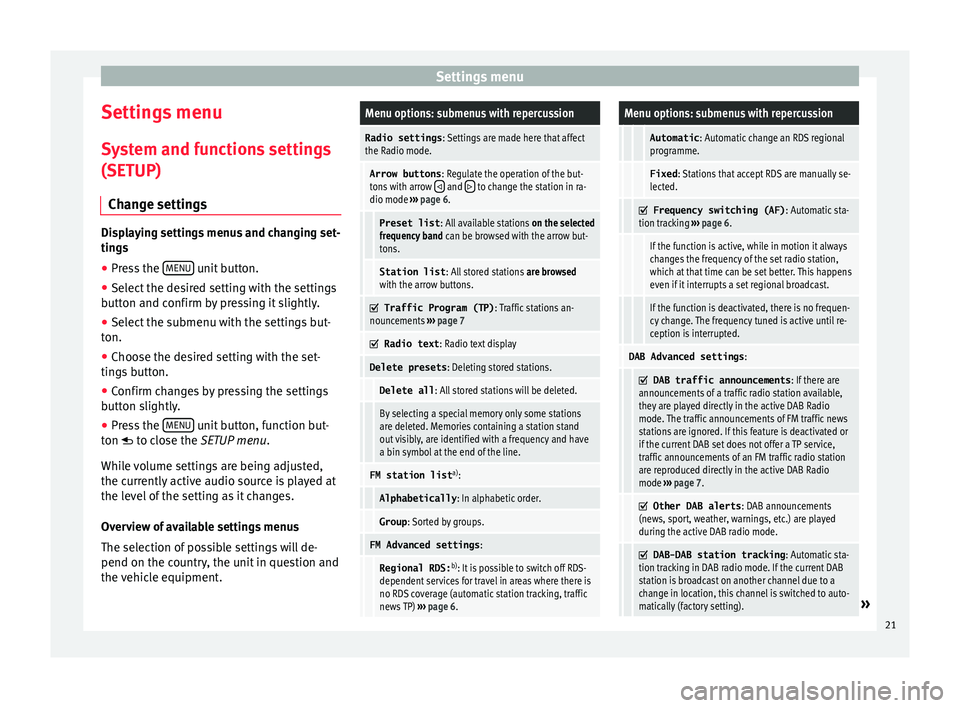
Settings menu
Settings menu S y
s
tem and functions settings
(SETUP)
Change settings Displaying settings menus and changing set-
ting
s
● Pr
ess the MENU unit button.
● Select the desired setting with the settings
b utt on and c
onfirm by pressing it slightly.
● Select the submenu with the settings but-
ton.
● Choose the de
sired setting with the set-
tings
button.
● Confirm changes by pressing the settings
button s
lightly.
● Press the MENU unit button, function but-
t on t
o c
lose the SETUP menu.
While volume settings are being adjusted,
the currently active audio source is played at
the level of the setting as it changes.
Overview of available settings menus
The selection of possible settings will de-
pend on the country, the unit in question and
the vehicle equipment.
Menu options: submenus with repercussion
Radio settings : Settings are made here that affect
the Radio mode.
Arrow buttons : Regulate the operation of the but-
tons with arrow and to change the station in ra-
dio mode ››› page 6.
Preset list : All available stations on the selected
frequency band can be browsed with the arrow but-
tons.
Station list : All stored stations are browsed
with the arrow buttons.
Traffic Program (TP)
: Traffic stations an-
nouncements ››› page 7
Radio text
: Radio text display
Delete presets : Deleting stored stations.
Delete all: All stored stations will be deleted.
By selecting a special memory only some stations
are deleted. Memories containing a station stand
out visibly, are identified with a frequency and have
a bin symbol at the end of the line.
FM station list a)
:
Alphabetically : In alphabetic order.
Group: Sorted by groups.
FM Advanced settings :
Regional RDS:b)
: It is possible to switch off RDS-
dependent services for travel in areas where there is
no RDS coverage (automatic station tracking, traffic
news TP) ››› page 6.
Menu options: submenus with repercussion
Automatic : Automatic change an RDS regional
programme.
Fixed : Stations that accept RDS are manually se-
lected.
Frequency switching (AF)
: Automatic sta-
tion tracking ››› page 6.
If the function is active, while in motion it always
changes the frequency of the set radio station,
which at that time can be set better. This happens
even if it interrupts a set regional broadcast.
If the function is deactivated, there is no frequen-
cy change. The frequency tuned is active until re-
ception is interrupted.
DAB Advanced settings :
DAB traffic announcements
: If there are
announcements of a traffic radio station available,
they are played directly in the active DAB Radio
mode. The traffic announcements of FM traffic news
stations are ignored. If this feature is deactivated or
if the current DAB set does not offer a TP service,
traffic announcements of an FM traffic radio station
are reproduced directly in the active DAB Radio
mode ››› page 7.
Other DAB alerts
: DAB announcements
(news, sport, weather, warnings, etc.) are played
during the active DAB radio mode.
DAB-DAB station tracking
: Automatic sta-
tion tracking in DAB radio mode. If the current DAB
station is broadcast on another channel due to a
change in location, this channel is switched to auto-
matically (factory setting).
» 21
Page 24 of 32
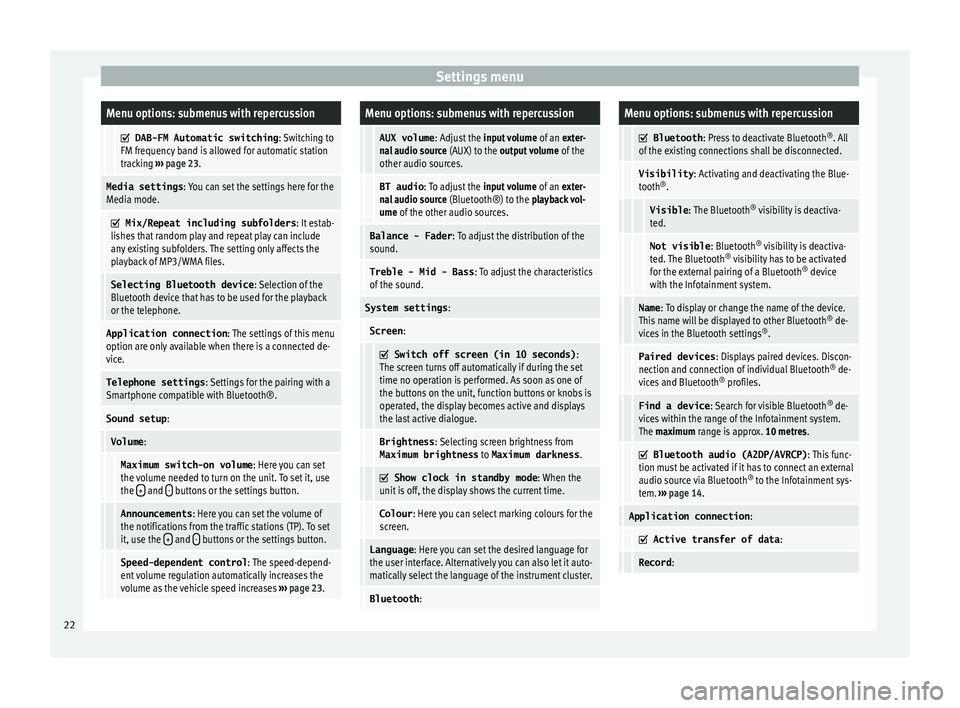
Settings menuMenu options: submenus with repercussion
DAB-FM Automatic switching
: Switching to
FM frequency band is allowed for automatic station
tracking ››› page 23.
Media settings : You can set the settings here for the
Media mode.
Mix/Repeat including subfolders
: It estab-
lishes that random play and repeat play can include
any existing subfolders. The setting only affects the
playback of MP3/WMA files.
Selecting Bluetooth device : Selection of the
Bluetooth device that has to be used for the playback
or the telephone.
Application connection : The settings of this menu
option are only available when there is a connected de-
vice.
Telephone settings : Settings for the pairing with a
Smartphone compatible with Bluetooth®.
Sound setup :
Volume:
Maximum switch-on volume : Here you can set
the volume needed to turn on the unit. To set it, use
the +
and - buttons or the settings button.
Announcements
: Here you can set the volume of
the notifications from the traffic stations (TP). To set
it, use the +
and - buttons or the settings button.
Speed-dependent control
: The speed-depend-
ent volume regulation automatically increases the
volume as the vehicle speed increases ››› page 23.
Menu options: submenus with repercussion
AUX volume : Adjust the input volume of an exter-
nal audio source (AUX) to the output volume of the
other audio sources.
BT audio : To adjust the input volume of an exter-
nal audio source (Bluetooth®) to the playback vol-
ume of the other audio sources.
Balance - Fader : To adjust the distribution of the
sound.
Treble - Mid - Bass : To adjust the characteristics
of the sound.
System settings :
Screen:
Switch off screen (in 10 seconds)
:
The screen turns off automatically if during the set
time no operation is performed. As soon as one of
the buttons on the unit, function buttons or knobs is
operated, the display becomes active and displays
the last active dialogue.
Brightness : Selecting screen brightness from
Maximum brightness to Maximum darkness .
Show clock in standby mode
: When the
unit is off, the display shows the current time.
Colour : Here you can select marking colours for the
screen.
Language : Here you can set the desired language for
the user interface. Alternatively you can also let it auto-
matically select the language of the instrument cluster.
Bluetooth :
Menu options: submenus with repercussion
Bluetooth
: Press to deactivate Bluetooth ®
. All
of the existing connections shall be disconnected.
Visibility : Activating and deactivating the Blue-
tooth ®
.
Visible : The Bluetooth ®
visibility is deactiva-
ted.
Not visible : Bluetooth®
visibility is deactiva-
ted. The Bluetooth ®
visibility has to be activated
for the external pairing of a Bluetooth ®
device
with the Infotainment system.
Name : To display or change the name of the device.
This name will be displayed to other Bluetooth ®
de-
vices in the Bluetooth settings ®
.
Paired devices : Displays paired devices. Discon-
nection and connection of individual Bluetooth ®
de-
vices and Bluetooth ®
profiles.
Find a device : Search for visible Bluetooth ®
de-
vices within the range of the Infotainment system.
The maximum range is approx. 10 metres.
Bluetooth audio (A2DP/AVRCP)
: This func-
tion must be activated if it has to connect an external
audio source via Bluetooth ®
to the Infotainment sys-
tem. ››› page 14.
Application connection :
Active transfer of data
:
Record:22
Page 25 of 32
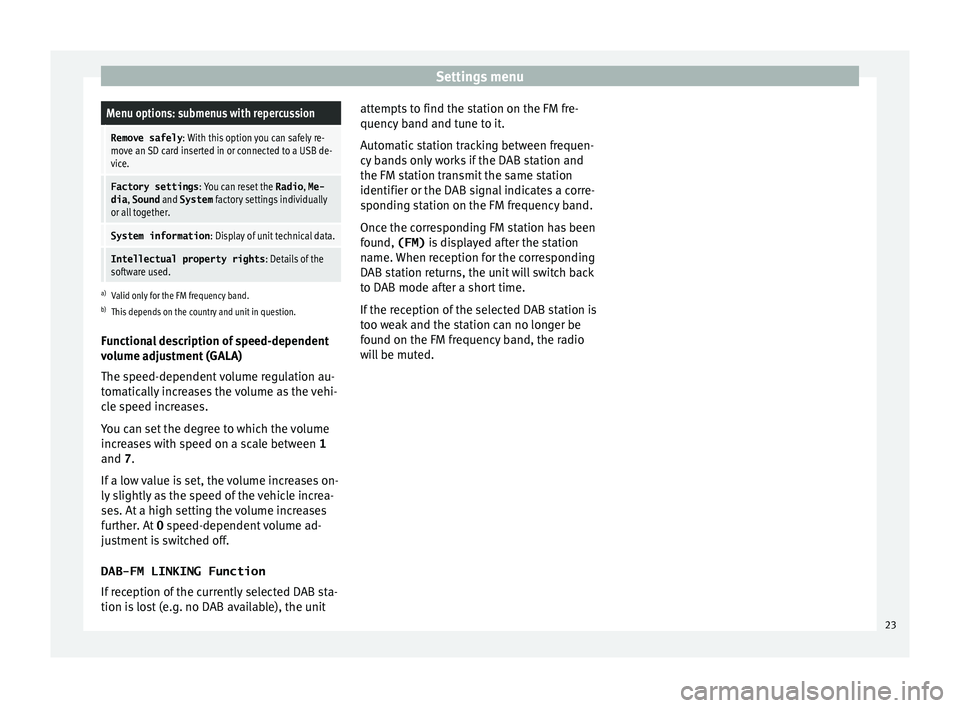
Settings menuMenu options: submenus with repercussion
Remove safely
: With this option you can safely re-
move an SD card inserted in or connected to a USB de-
vice.
Factory settings : You can reset the Radio, Me-
dia , Sound and System factory settings individually
or all together.
System information : Display of unit technical data.
Intellectual property rights : Details of the
software used.
a) Valid only for the FM frequency band.
b) This depends on the country and unit in question.
Functional description of speed-dependent
volume adjustment (GALA)
The speed-dependent volume regulation au-
tomatically increases the volume as the vehi-
cle speed increases.
You can set the degree to which the volume
increases with speed on a scale between 1
and 7.
If a low value is set, the volume increases on-
ly slightly as the speed of the vehicle increa-
ses. At a high setting the volume increases
further. At 0 speed-dependent volume ad-
justment is switched off.
DAB-FM LINKING Function
If reception of the currently selected DAB sta-
tion is lost (e.g. no DAB available), the unit attempts to find the station on the FM fre-
quency band and t
une to it.
Automatic station tracking between frequen-
cy bands only works if the DAB station and
the FM station transmit the same station
identifier or the DAB signal indicates a corre-
sponding station on the FM frequency band.
Once the corresponding FM station has been
found, (FM) is displayed after the station
name. When reception for the corresponding
DAB station returns, the unit will switch back
to DAB mode after a short time.
If the reception of the selected DAB station is
too weak and the station can no longer be
found on the FM frequency band, the radio
will be muted. 23
Page 31 of 32
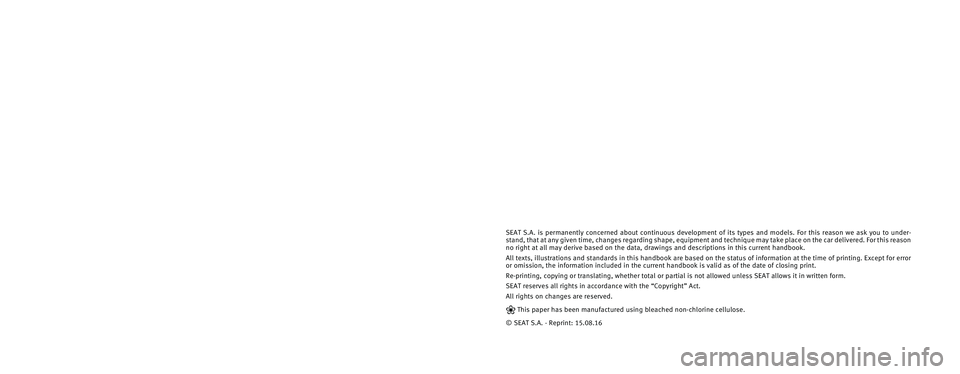
SEAT S.A. is permanently concerned about continuous development of its t\
ypes and models. For this reason we ask you to under-
stand, that at any given time, changes regarding shape, equipment and te\
chnique may take place on the car delivered. For this reason
no right at all may derive based on the data, drawings and descriptions \
in this current handbook.
All texts, illustrations and standards in this handbook are based on the\
status of information at the time of printing. Except for error
or omission, the information included in the current handbook is valid a\
s of the date of closing print.
Re-printing, copying or translating, whether total or partial is not all\
owed unless SEAT allows it in written form.
SEAT reserves all rights in accordance with the “Copyright” Act.
All rights on changes are reserved.
❀This paper has been manufactured using bleached non-chlorine cellulose.
© SEAT S.A. - Reprint: 15.08.16
About this manual
This manual contains information, recommen-
dations, advice and warnings related to your
radio system. The other publications in the
vehicle documentation contain further infor -
mation of which you should be aware for your
own safety and for that of your passengers.
Ensure that the onboard documentation is
kept in the vehicle at all times. This is espe -
cially important when lending or selling the
vehicle to another person.
This manual contains a description of the
equipment supplied with the vehicle at the
time of press. Some of the units described
herein will not be available until a later date or
is only available in certain markets. The
illustrations are intended as a general
guide and may vary from the equipment �tted
in your vehicle in some details.
The screen colour and the colour of the infor -
mation displayed on it can vary according to
vehicle model.
Directions and positions of components (e.g.
right, left, front, rear) are always relative to the
direction of travel of the vehicle unless other -
wise stated.
The equipment marked with an aster -
isk* is �tted as standard only in certain
versions, and is only supplied as op -
tional extras for some versions, or are
only offered in certain countries.
® All registered marks are indicated with
®. Although the copyright symbol does
not appear, it is a copyrighted mark.
>> The section is continued on the follow -
ing page.
WARNING
Texts preceded by this symbol contain infor -
mation on safety. They warn you about possi -
ble dangers of accident or injury.
CAUTION
Texts with this symbol draw your attention to
potential sources of damage to your vehicle.
For the sake of the environment
Texts preceded by this symbol contain rele-
vant information concerning environmental
protection.
Note
Texts preceded by this symbol contain additio -
nal information.