turn signal Seat Mii 2017 YOU&MII COLOUR CONNECTION
[x] Cancel search | Manufacturer: SEAT, Model Year: 2017, Model line: Mii, Model: Seat Mii 2017Pages: 32, PDF Size: 0.74 MB
Page 8 of 32
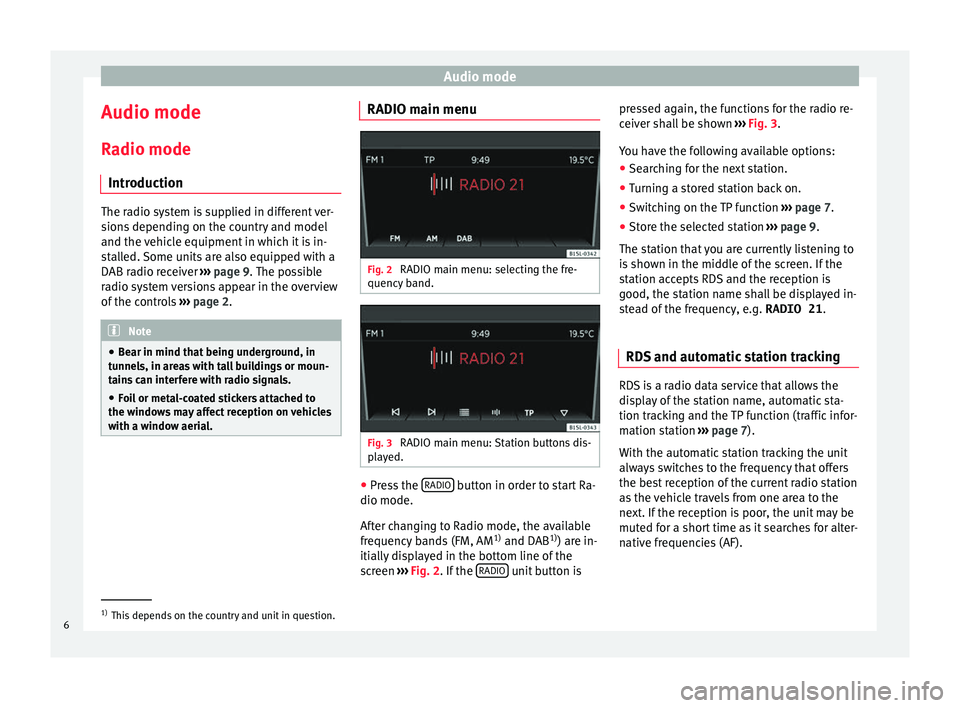
Audio mode
Audio mode
R a
dio mode
Intr
oduction The radio system is supplied in different ver-
sion
s
depending on the country and model
and the vehicle equipment in which it is in-
stalled. Some units are also equipped with a
DAB radio receiver ››› page 9. The possible
radio system versions appear in the overview
of the controls ›››
page 2. Note
● Be ar in mind th
at being underground, in
tunnels, in areas with tall buildings or moun-
tains can interfere with radio signals.
● Foil or metal-coated stickers attached to
the window
s may affect reception on vehicles
with a window aerial. RADIO main menu
Fig. 2
RADIO main menu: selecting the fre-
quency b and. Fig. 3
RADIO main menu: Station buttons dis-
p l
a
yed. ●
Press the RADIO button in order to start Ra-
dio mode.
Af t
er c
hanging to Radio mode, the available
frequency bands (FM, AM 1)
and DAB 1)
) are in-
itially displayed in the bottom line of the
screen ››› Fig. 2. If the RADIO unit button ispressed again, the functions for the radio re-
c
eiv
er sh
all be shown ››› Fig. 3.
You have the following available options: ● Searching for the next station.
● Turning a stored station back on.
● Switching on the TP function ›››
page 7.
● Store the selected station ›››
page 9.
The station that you are currently listening to
is shown in the middle of the screen. If the
station accepts RDS and the reception is
good, the station name shall be displayed in-
stead of the frequency, e.g. RADIO 21.
RDS and automatic station tracking RDS is a radio data service that allows the
di
s
p
lay of the station name, automatic sta-
tion tracking and the TP function (traffic infor-
mation station ›››
page 7).
With the automatic station tracking the unit
always switches to the frequency that offers
the best reception of the current radio station
as the vehicle travels from one area to the
next. If the reception is poor, the unit may be
muted for a short time as it searches for alter-
native frequencies (AF). 1)
This depends on the country and unit in question.
6
Page 20 of 32
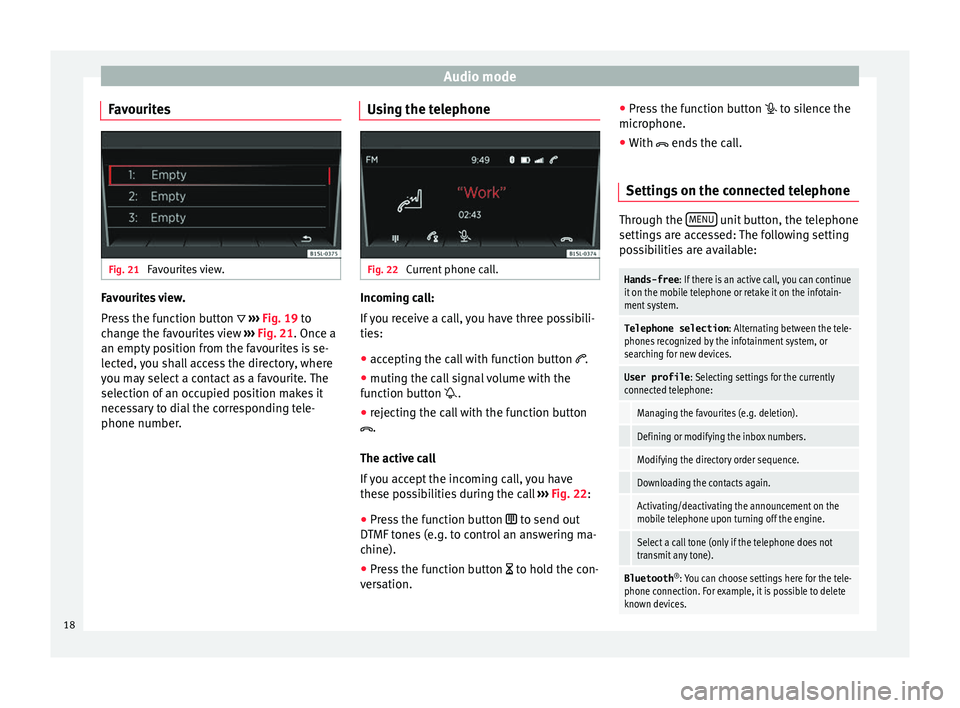
Audio mode
Favourites Fig. 21
Favourites view. Favourites view.
Pr
e
s
s the function button ››› Fig. 19 to
change the favourites view ››› Fig. 21. Once a
an empty position from the favourites is se-
lected, you shall access the directory, where
you may select a contact as a favourite. The
selection of an occupied position makes it
necessary to dial the corresponding tele-
phone number. Using the telephone Fig. 22
Current phone call. Incoming call:
If
y
ou receive a call, you have three possibili-
ties:
● accepting the call with function button .
● muting the call signal volume with the
function b
utton .
● rejecting the call with the function button
.
The active ca
ll
If you accept the incoming call, you have
these possibilities during the call ››› Fig. 22:
● Press the function button to send out
DTMF
tones (e.g. to control an answering ma-
chine).
● Press the function button to hol
d the con-
versation. ●
Pre s
s the function button to silence the
microphone.
● With ends the c
all.
Settings on the connected telephone Through the
MENU unit button, the telephone
setting s
are accessed: The following setting
possibilities are available:
Hands-free : If there is an active call, you can continue
it on the mobile telephone or retake it on the infotain-
ment system.
Telephone selection : Alternating between the tele-
phones recognized by the infotainment system, or
searching for new devices.
User profile : Selecting settings for the currently
connected telephone:
Managing the favourites (e.g. deletion).
Defining or modifying the inbox numbers.
Modifying the directory order sequence.
Downloading the contacts again.
Activating/deactivating the announcement on the
mobile telephone upon turning off the engine.
Select a call tone (only if the telephone does not
transmit any tone).
Bluetooth ®
: You can choose settings here for the tele-
phone connection. For example, it is possible to delete
known devices. 18
Page 25 of 32
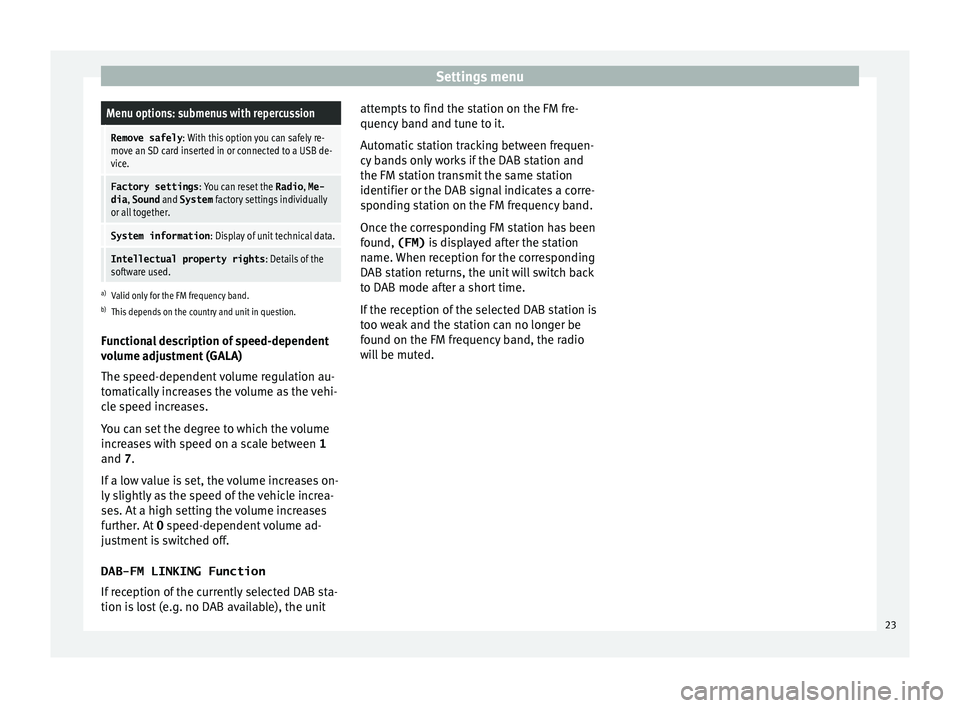
Settings menuMenu options: submenus with repercussion
Remove safely
: With this option you can safely re-
move an SD card inserted in or connected to a USB de-
vice.
Factory settings : You can reset the Radio, Me-
dia , Sound and System factory settings individually
or all together.
System information : Display of unit technical data.
Intellectual property rights : Details of the
software used.
a) Valid only for the FM frequency band.
b) This depends on the country and unit in question.
Functional description of speed-dependent
volume adjustment (GALA)
The speed-dependent volume regulation au-
tomatically increases the volume as the vehi-
cle speed increases.
You can set the degree to which the volume
increases with speed on a scale between 1
and 7.
If a low value is set, the volume increases on-
ly slightly as the speed of the vehicle increa-
ses. At a high setting the volume increases
further. At 0 speed-dependent volume ad-
justment is switched off.
DAB-FM LINKING Function
If reception of the currently selected DAB sta-
tion is lost (e.g. no DAB available), the unit attempts to find the station on the FM fre-
quency band and t
une to it.
Automatic station tracking between frequen-
cy bands only works if the DAB station and
the FM station transmit the same station
identifier or the DAB signal indicates a corre-
sponding station on the FM frequency band.
Once the corresponding FM station has been
found, (FM) is displayed after the station
name. When reception for the corresponding
DAB station returns, the unit will switch back
to DAB mode after a short time.
If the reception of the selected DAB station is
too weak and the station can no longer be
found on the FM frequency band, the radio
will be muted. 23