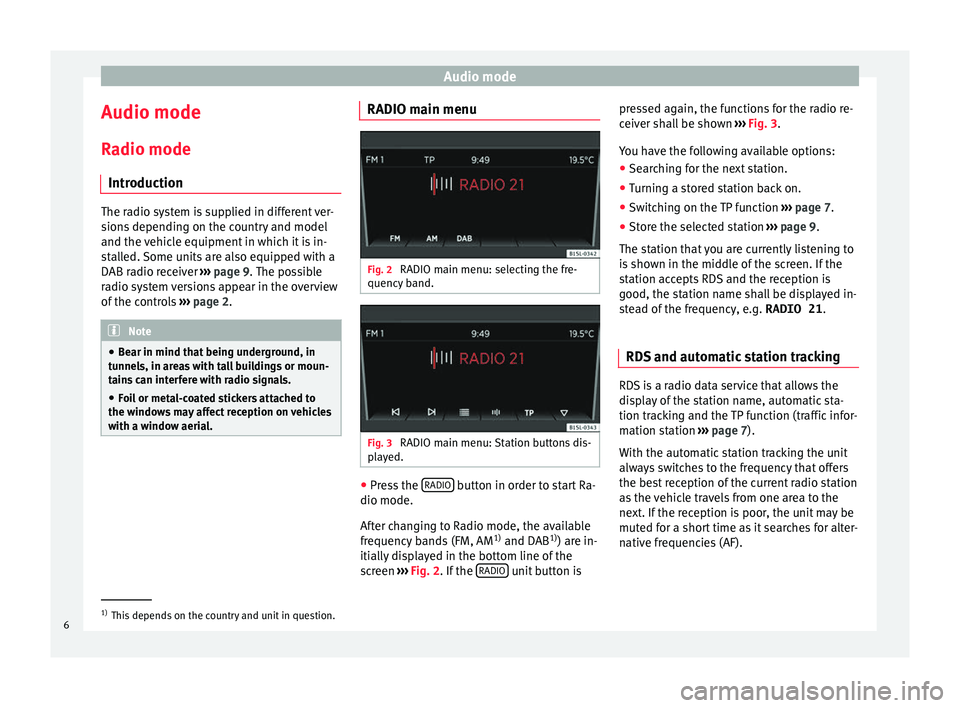Audio mode
Audio mode
R a
dio mode
Intr
oduction The radio system is supplied in different ver-
sion
s
depending on the country and model
and the vehicle equipment in which it is in-
stalled. Some units are also equipped with a
DAB radio receiver ››› page 9. The possible
radio system versions appear in the overview
of the controls ›››
page 2. Note
● Be ar in mind th
at being underground, in
tunnels, in areas with tall buildings or moun-
tains can interfere with radio signals.
● Foil or metal-coated stickers attached to
the window
s may affect reception on vehicles
with a window aerial. RADIO main menu
Fig. 2
RADIO main menu: selecting the fre-
quency b and. Fig. 3
RADIO main menu: Station buttons dis-
p l
a
yed. ●
Press the RADIO button in order to start Ra-
dio mode.
Af t
er c
hanging to Radio mode, the available
frequency bands (FM, AM 1)
and DAB 1)
) are in-
itially displayed in the bottom line of the
screen ››› Fig. 2. If the RADIO unit button ispressed again, the functions for the radio re-
c
eiv
er sh
all be shown ››› Fig. 3.
You have the following available options: ● Searching for the next station.
● Turning a stored station back on.
● Switching on the TP function ›››
page 7.
● Store the selected station ›››
page 9.
The station that you are currently listening to
is shown in the middle of the screen. If the
station accepts RDS and the reception is
good, the station name shall be displayed in-
stead of the frequency, e.g. RADIO 21.
RDS and automatic station tracking RDS is a radio data service that allows the
di
s
p
lay of the station name, automatic sta-
tion tracking and the TP function (traffic infor-
mation station ›››
page 7).
With the automatic station tracking the unit
always switches to the frequency that offers
the best reception of the current radio station
as the vehicle travels from one area to the
next. If the reception is poor, the unit may be
muted for a short time as it searches for alter-
native frequencies (AF). 1)
This depends on the country and unit in question.
6