radio Seat Toledo 2013 SOUND SYSTEM 1.X
[x] Cancel search | Manufacturer: SEAT, Model Year: 2013, Model line: Toledo, Model: Seat Toledo 2013Pages: 37, PDF Size: 1.7 MB
Page 14 of 37
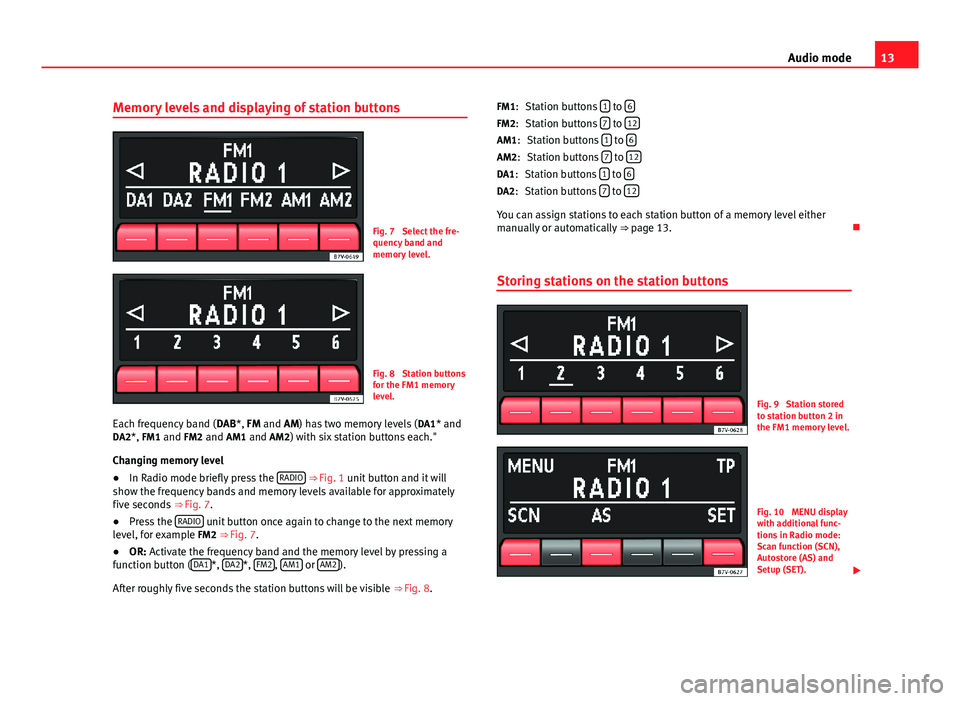
13Audio modeMemory levels and displaying of station buttonsFig. 7
Select the fre-quency band andmemory level.
Fig. 8
Station buttonsfor the FM1 memorylevel.
Each frequency band (DAB*, FM and AM) has two memory levels (DA1* andDA2*, FM1 and FM2 and AM1 and AM2) with six station buttons each."
Changing memory level
●
In Radio mode briefly press the RADIO ⇒ Fig. 1 unit button and it willshow the frequency bands and memory levels available for approximatelyfive seconds ⇒ Fig. 7.
●
Press the RADIO unit button once again to change to the next memorylevel, for example FM2 ⇒ Fig. 7.
●
OR: Activate the frequency band and the memory level by pressing afunction button (DA1*, DA2*, FM2, AM1 or AM2).
After roughly five seconds the station buttons will be visible ⇒ Fig. 8.
Station buttons 1 to 6
Station buttons 7 to 12
Station buttons 1 to 6
Station buttons 7 to 12
Station buttons 1 to 6
Station buttons 7 to 12
You can assign stations to each station button of a memory level eithermanually or automatically ⇒ page 13.
Storing stations on the station buttons
Fig. 9
Station storedto station button 2 inthe FM1 memory level.
Fig. 10
MENU displaywith additional func-tions in Radio mode:Scan function (SCN),Autostore (AS) andSetup (SET).
FM1:FM2:AM1:AM2:DA1:DA2:
Page 15 of 37
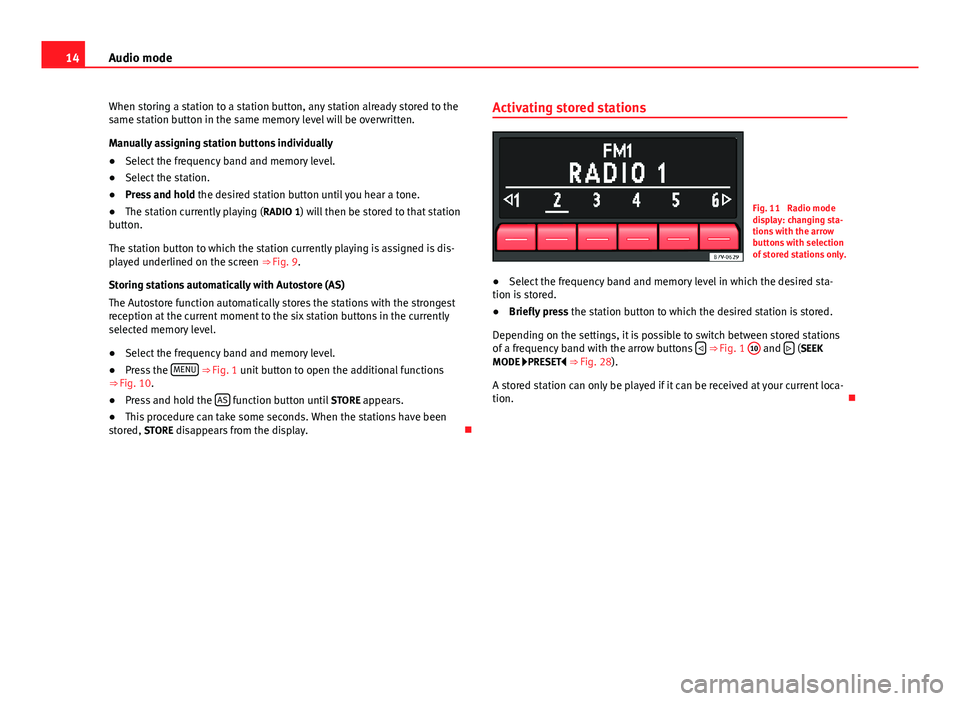
14Audio modeWhen storing a station to a station button, any station already stored to thesame station button in the same memory level will be overwritten.
Manually assigning station buttons individually
●
Select the frequency band and memory level.
●
Select the station.
●
Press and hold the desired station button until you hear a tone.
●
The station currently playing (RADIO 1) will then be stored to that stationbutton.
The station button to which the station currently playing is assigned is dis-played underlined on the screen ⇒ Fig. 9.
Storing stations automatically with Autostore (AS)
The Autostore function automatically stores the stations with the strongestreception at the current moment to the six station buttons in the currentlyselected memory level.
●
Select the frequency band and memory level.
●
Press the MENU ⇒ Fig. 1 unit button to open the additional functions⇒ Fig. 10.
●
Press and hold the AS function button until STORE appears.
●
This procedure can take some seconds. When the stations have beenstored, STORE disappears from the display.
Activating stored stationsFig. 11
Radio modedisplay: changing sta-tions with the arrowbuttons with selectionof stored stations only.
●
Select the frequency band and memory level in which the desired sta-tion is stored.
●
Briefly press the station button to which the desired station is stored.
Depending on the settings, it is possible to switch between stored stationsof a frequency band with the arrow buttons ⇒ Fig. 1
10
and (SEEKMODE PRESET ⇒ Fig. 28).
A stored station can only be played if it can be received at your current loca-tion.
Page 16 of 37
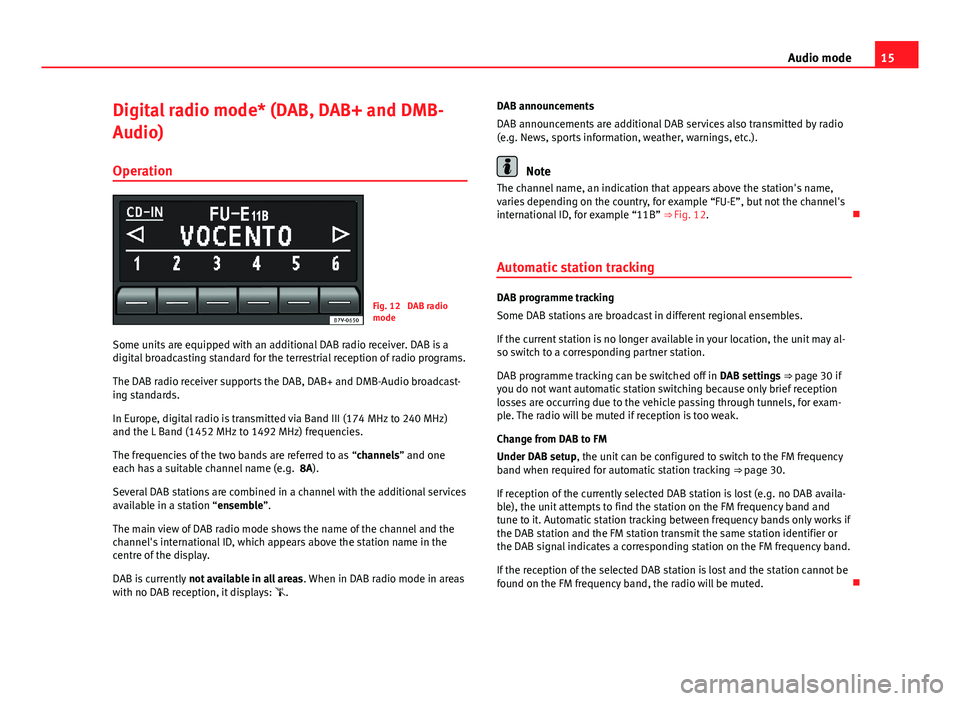
15Audio modeDigital radio mode* (DAB, DAB+ and DMB-
Audio)
Operation
Fig. 12
DAB radiomode
Some units are equipped with an additional DAB radio receiver. DAB is adigital broadcasting standard for the terrestrial reception of radio programs.
The DAB radio receiver supports the DAB, DAB+ and DMB-Audio broadcast-ing standards.
In Europe, digital radio is transmitted via Band III (174 MHz to 240 MHz)and the L Band (1452 MHz to 1492 MHz) frequencies.
The frequencies of the two bands are referred to as “channels” and oneeach has a suitable channel name (e.g. 8A).
Several DAB stations are combined in a channel with the additional servicesavailable in a station “ensemble”.
The main view of DAB radio mode shows the name of the channel and thechannel's international ID, which appears above the station name in thecentre of the display.
DAB is currently not available in all areas. When in DAB radio mode in areaswith no DAB reception, it displays: .
DAB announcements
DAB announcements are additional DAB services also transmitted by radio(e.g. News, sports information, weather, warnings, etc.).
Note
The channel name, an indication that appears above the station's name,varies depending on the country, for example “FU-E”, but not the channel'sinternational ID, for example “11B” ⇒ Fig. 12.
Automatic station tracking
DAB programme tracking
Some DAB stations are broadcast in different regional ensembles.
If the current station is no longer available in your location, the unit may al-so switch to a corresponding partner station.
DAB programme tracking can be switched off in DAB settings ⇒ page 30 ifyou do not want automatic station switching because only brief receptionlosses are occurring due to the vehicle passing through tunnels, for exam-ple. The radio will be muted if reception is too weak.
Change from DAB to FM
Under DAB setup, the unit can be configured to switch to the FM frequencyband when required for automatic station tracking ⇒ page 30.
If reception of the currently selected DAB station is lost (e.g. no DAB availa-ble), the unit attempts to find the station on the FM frequency band andtune to it. Automatic station tracking between frequency bands only works ifthe DAB station and the FM station transmit the same station identifier orthe DAB signal indicates a corresponding station on the FM frequency band.
If the reception of the selected DAB station is lost and the station cannot befound on the FM frequency band, the radio will be muted.
Page 17 of 37
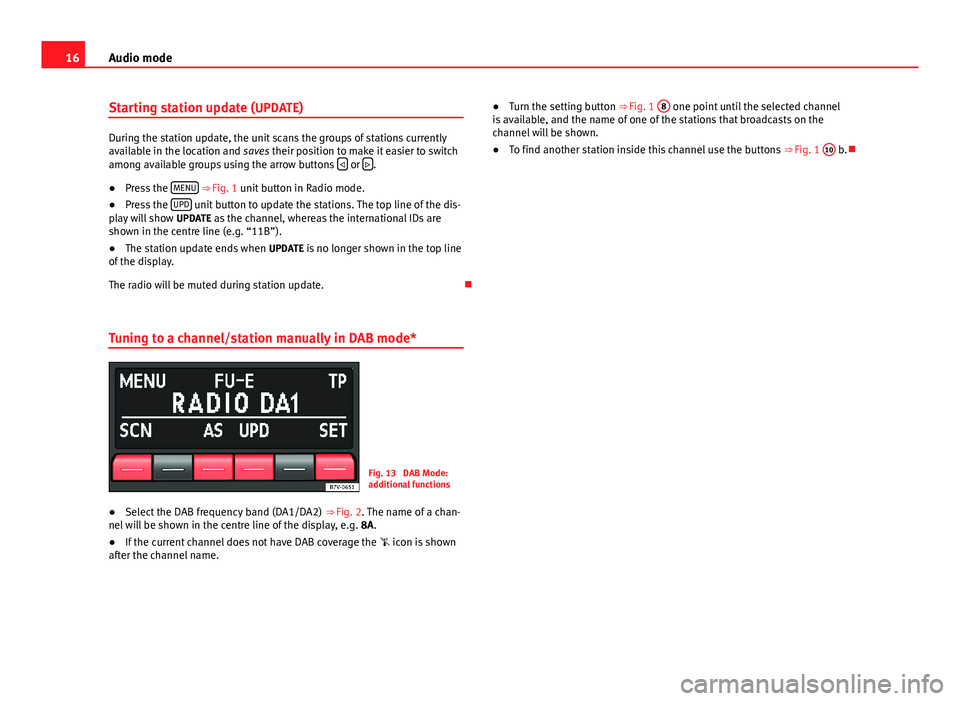
16Audio modeStarting station update (UPDATE)
During the station update, the unit scans the groups of stations currentlyavailable in the location and saves their position to make it easier to switchamong available groups using the arrow buttons or .
●
Press the MENU ⇒ Fig. 1 unit button in Radio mode.
●
Press the UPD unit button to update the stations. The top line of the dis-play will show UPDATE as the channel, whereas the international IDs areshown in the centre line (e.g. “11B”).
●
The station update ends when UPDATE is no longer shown in the top lineof the display.
The radio will be muted during station update.
Tuning to a channel/station manually in DAB mode*
Fig. 13
DAB Mode:additional functions
●
Select the DAB frequency band (DA1/DA2) ⇒ Fig. 2. The name of a chan-nel will be shown in the centre line of the display, e.g. 8A.
●
If the current channel does not have DAB coverage the icon is shownafter the channel name.
●Turn the setting button ⇒ Fig. 1 8 one point until the selected channelis available, and the name of one of the stations that broadcasts on thechannel will be shown.
●
To find another station inside this channel use the buttons ⇒ Fig. 1
10
b.
Page 18 of 37
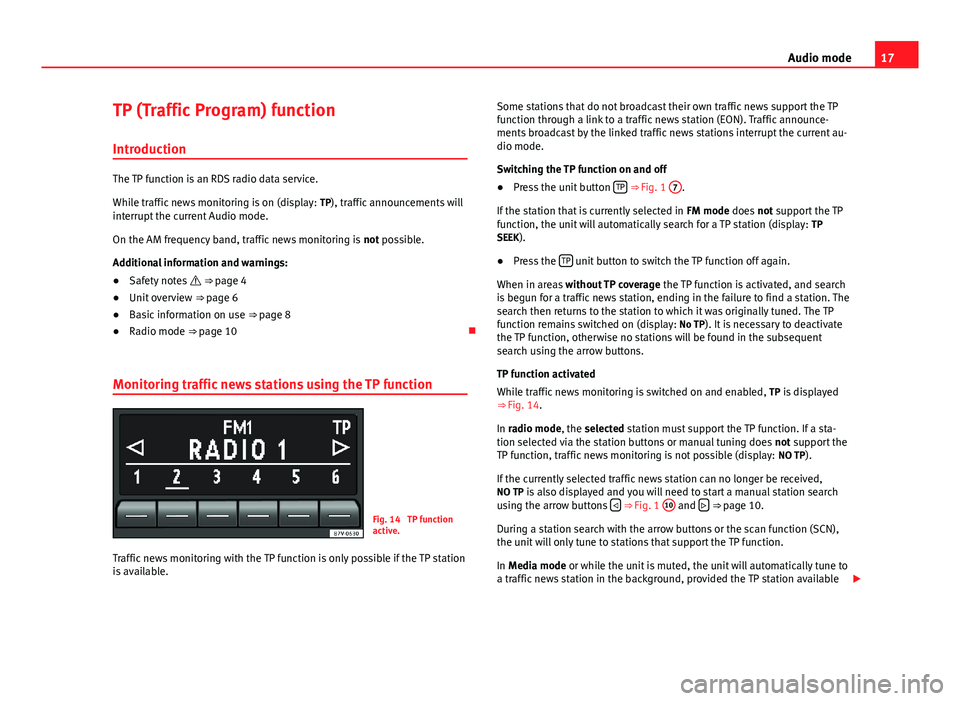
17Audio modeTP (Traffic Program) function
Introduction
The TP function is an RDS radio data service.
While traffic news monitoring is on (display: TP), traffic announcements willinterrupt the current Audio mode.
On the AM frequency band, traffic news monitoring is not possible.
Additional information and warnings:
●
Safety notes ⇒ page 4
●
Unit overview ⇒ page 6
●
Basic information on use ⇒ page 8
●
Radio mode ⇒ page 10
Monitoring traffic news stations using the TP function
Fig. 14
TP functionactive.
Traffic news monitoring with the TP function is only possible if the TP stationis available.
Some stations that do not broadcast their own traffic news support the TPfunction through a link to a traffic news station (EON). Traffic announce-ments broadcast by the linked traffic news stations interrupt the current au-dio mode.
Switching the TP function on and off
●
Press the unit button TP ⇒ Fig. 1
7
.
If the station that is currently selected in FM mode does not support the TPfunction, the unit will automatically search for a TP station (display: TPSEEK).
●
Press the TP unit button to switch the TP function off again.
When in areas without TP coverage the TP function is activated, and searchis begun for a traffic news station, ending in the failure to find a station. Thesearch then returns to the station to which it was originally tuned. The TPfunction remains switched on (display: No TP). It is necessary to deactivatethe TP function, otherwise no stations will be found in the subsequentsearch using the arrow buttons.
TP function activated
While traffic news monitoring is switched on and enabled, TP is displayed⇒ Fig. 14.
In radio mode, the selected station must support the TP function. If a sta-tion selected via the station buttons or manual tuning does not support theTP function, traffic news monitoring is not possible (display: NO TP).
If the currently selected traffic news station can no longer be received,NO TP is also displayed and you will need to start a manual station searchusing the arrow buttons ⇒ Fig. 1
10
and ⇒ page 10.
During a station search with the arrow buttons or the scan function (SCN),the unit will only tune to stations that support the TP function.
In Media mode or while the unit is muted, the unit will automatically tune toa traffic news station in the background, provided the TP station available
Page 19 of 37

18Audio modehas a good signal. This operation may take some time depending on thesituation.
Incoming traffic announcement (INFO)
An incoming traffic announcement (display: INFO) will interrupt the activeaudio mode.
●
If required, the radio is switched to the traffic news station (EON) for theduration of the traffic announcement.
●
The Media mode will be paused and the volume will be adjusted to thepreset level.
●
During the announcement, the announcement volume can be adjustedwith the volume control ⇒ Fig. 1
1
. The adjusted setting will be appliedto subsequent announcements.
●
Interruption by a traffic announcement can be stopped by pressing theTP unit button. The TP function remains active and the next traffic an-nouncement will again interrupt the current Audio mode.
Page 20 of 37
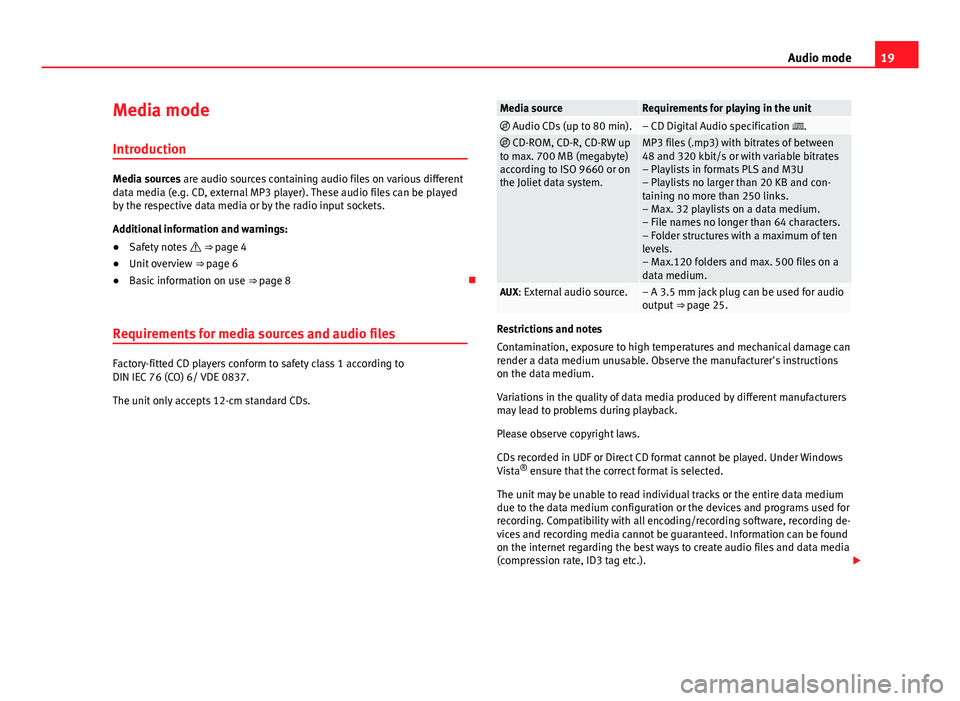
19Audio modeMedia mode
Introduction
Media sources are audio sources containing audio files on various differentdata media (e.g. CD, external MP3 player). These audio files can be playedby the respective data media or by the radio input sockets.
Additional information and warnings:
●
Safety notes ⇒ page 4
●
Unit overview ⇒ page 6
●
Basic information on use ⇒ page 8
Requirements for media sources and audio files
Factory-fitted CD players conform to safety class 1 according toDIN IEC 76 (CO) 6/ VDE 0837.
The unit only accepts 12-cm standard CDs.
Media sourceRequirements for playing in the unit Audio CDs (up to 80 min).– CD Digital Audio specification . CD-ROM, CD-R, CD-RW upto max. 700 MB (megabyte)according to ISO 9660 or onthe Joliet data system.
MP3 files (.mp3) with bitrates of between48 and 320 kbit/s or with variable bitrates– Playlists in formats PLS and M3U– Playlists no larger than 20 KB and con-taining no more than 250 links.– Max. 32 playlists on a data medium.– File names no longer than 64 characters.– Folder structures with a maximum of tenlevels.– Max.120 folders and max. 500 files on adata medium.
AUX: External audio source.– A 3.5 mm jack plug can be used for audiooutput ⇒ page 25.
Restrictions and notes
Contamination, exposure to high temperatures and mechanical damage canrender a data medium unusable. Observe the manufacturer's instructionson the data medium.
Variations in the quality of data media produced by different manufacturersmay lead to problems during playback.
Please observe copyright laws.
CDs recorded in UDF or Direct CD format cannot be played. Under WindowsVista® ensure that the correct format is selected.
The unit may be unable to read individual tracks or the entire data mediumdue to the data medium configuration or the devices and programs used forrecording. Compatibility with all encoding/recording software, recording de-vices and recording media cannot be guaranteed. Information can be foundon the internet regarding the best ways to create audio files and data media(compression rate, ID3 tag etc.).
Page 26 of 37
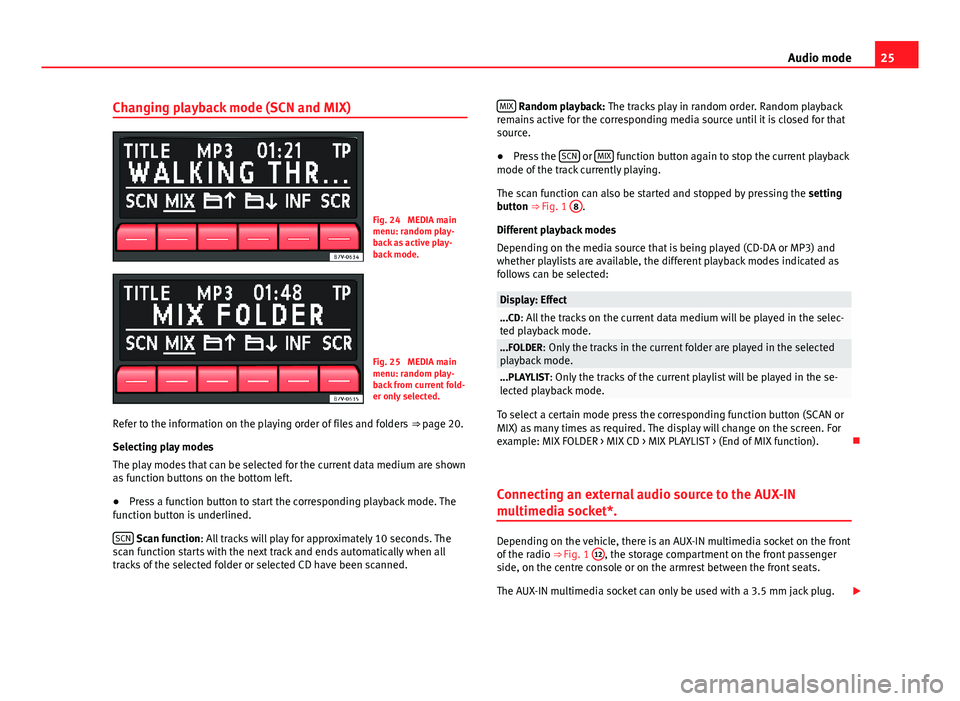
25Audio modeChanging playback mode (SCN and MIX)Fig. 24
MEDIA mainmenu: random play-back as active play-back mode.
Fig. 25
MEDIA mainmenu: random play-back from current fold-er only selected.
Refer to the information on the playing order of files and folders ⇒ page 20.
Selecting play modes
The play modes that can be selected for the current data medium are shownas function buttons on the bottom left.
●
Press a function button to start the corresponding playback mode. Thefunction button is underlined.
SCN Scan function: All tracks will play for approximately 10 seconds. Thescan function starts with the next track and ends automatically when alltracks of the selected folder or selected CD have been scanned.
MIX Random playback: The tracks play in random order. Random playbackremains active for the corresponding media source until it is closed for thatsource.
●
Press the SCN or MIX function button again to stop the current playbackmode of the track currently playing.
The scan function can also be started and stopped by pressing the settingbutton ⇒ Fig. 1
8
.
Different playback modes
Depending on the media source that is being played (CD-DA or MP3) andwhether playlists are available, the different playback modes indicated asfollows can be selected:
Display: Effect...CD: All the tracks on the current data medium will be played in the selec-ted playback mode....FOLDER: Only the tracks in the current folder are played in the selectedplayback mode....PLAYLIST: Only the tracks of the current playlist will be played in the se-lected playback mode.
To select a certain mode press the corresponding function button (SCAN orMIX) as many times as required. The display will change on the screen. Forexample: MIX FOLDER > MIX CD > MIX PLAYLIST > (End of MIX function).
Connecting an external audio source to the AUX-IN
multimedia socket*.
Depending on the vehicle, there is an AUX-IN multimedia socket on the frontof the radio ⇒ Fig. 1
12
, the storage compartment on the front passengerside, on the centre console or on the armrest between the front seats.
The AUX-IN multimedia socket can only be used with a 3.5 mm jack plug.
Page 27 of 37
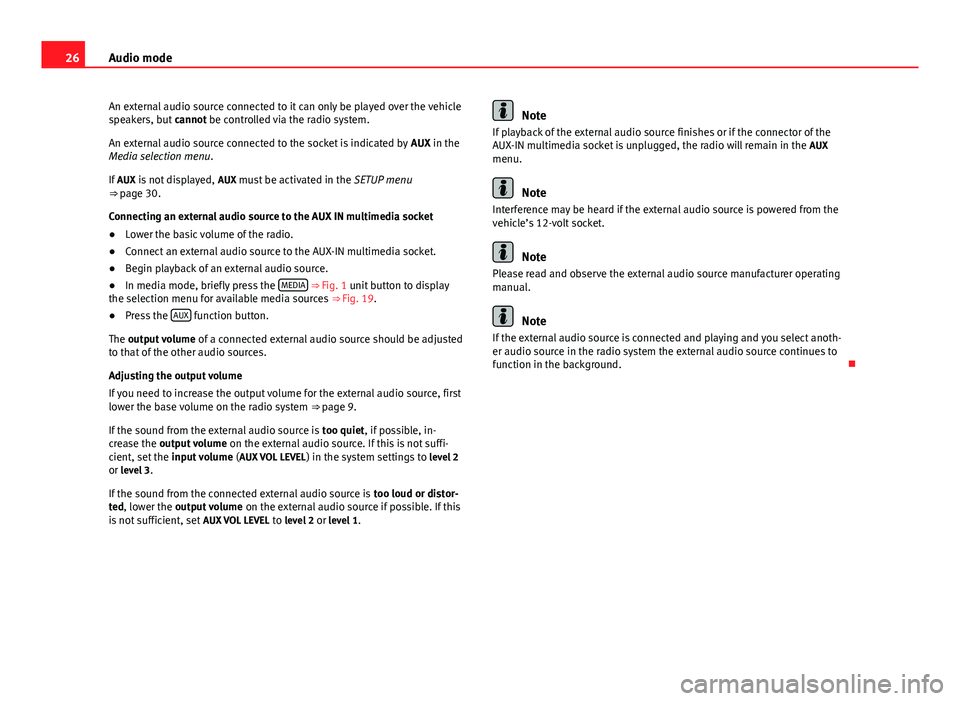
26Audio modeAn external audio source connected to it can only be played over the vehiclespeakers, but cannot be controlled via the radio system.
An external audio source connected to the socket is indicated by AUX in theMedia selection menu.
If AUX is not displayed, AUX must be activated in the SETUP menu⇒ page 30.
Connecting an external audio source to the AUX IN multimedia socket
●
Lower the basic volume of the radio.
●
Connect an external audio source to the AUX-IN multimedia socket.
●
Begin playback of an external audio source.
●
In media mode, briefly press the MEDIA ⇒ Fig. 1 unit button to displaythe selection menu for available media sources ⇒ Fig. 19.
●
Press the AUX function button.
The output volume of a connected external audio source should be adjustedto that of the other audio sources.
Adjusting the output volume
If you need to increase the output volume for the external audio source, firstlower the base volume on the radio system ⇒ page 9.
If the sound from the external audio source is too quiet, if possible, in-crease the output volume on the external audio source. If this is not suffi-cient, set the input volume (AUX VOL LEVEL) in the system settings to level 2or level 3.
If the sound from the connected external audio source is too loud or distor-ted, lower the output volume on the external audio source if possible. If thisis not sufficient, set AUX VOL LEVEL to level 2 or level 1.
NoteIf playback of the external audio source finishes or if the connector of theAUX-IN multimedia socket is unplugged, the radio will remain in the AUXmenu.
Note
Interference may be heard if the external audio source is powered from thevehicle’s 12-volt socket.
Note
Please read and observe the external audio source manufacturer operatingmanual.
Note
If the external audio source is connected and playing and you select anoth-er audio source in the radio system the external audio source continues tofunction in the background.
Page 28 of 37

27Audio modeConnecting a portable navigator*
Introduction
The radio system will only operate with a special portable navigator, theSEAT Portable System, bought through SEAT.
Different media sources can be played through the portable navigator.
The portable navigator allows an additional display and controls of CD andMP3 played through the radio system (track display, track selected from thetrack list).
Additional information and warnings:
●
Safety notes ⇒ page 4
●
Unit overview ⇒ page 6
●
Basic information on use ⇒ page 8
●
Media mode ⇒ page 19
Note
Please read and observe the manufacturer operating manual for the Mediaand Telephone modes for navigating with the portable navigator.
Connection and use
Mount and connect the portable navigator in the holder as described in themanufacturer operating manual.
Starting playback over the vehicle loudspeakers●
With the radio system in media mode, press the MEDIA ⇒ Fig. 1 unit but-ton to display the selection menu for available media sources, and follow-ing this, press the NAV function button.
●
OR: Repeatedly press the MEDIA unit button until NAV is selected.
PORTABLE will be shown on the screen of the radio system.
Playback will continue from the last track played when the correspondingmedia source is still available through the portable navigator.
When, at this moment, there is no media source available through the port-able navigator, NO MEDIA will be briefly displayed on the screen of the radiosystem and playback will resume from the last audio source activated onthe radio system.
Portable navigator media mode
Different media sources can be played through the portable navigator usingthe vehicle speakers. Practically all playback control is carried out throughthe portable navigator.
It is also possible to change tracks with the arrow button ⇒ Fig. 1
10
of theradio system ⇒ page 19.
Displaying the track on the radio system is not possible.
The change to another audio source played through the portable navigationsystem is carried out through the portable navigation system.
Only audio sources available on the system (Radio, CD, AUX) can bechanged through the radio system.
Navigation instructions
Navigation announcements are made through the vehicle speakers.
Operations are controlled through the portable navigator.