audio Seat Toledo 2016 MEDIA SYSTEM PLUS - NAVI SYSTEM - NAVI SYSTEM PLUS
[x] Cancel search | Manufacturer: SEAT, Model Year: 2016, Model line: Toledo, Model: Seat Toledo 2016Pages: 100, PDF Size: 2.72 MB
Page 2 of 100
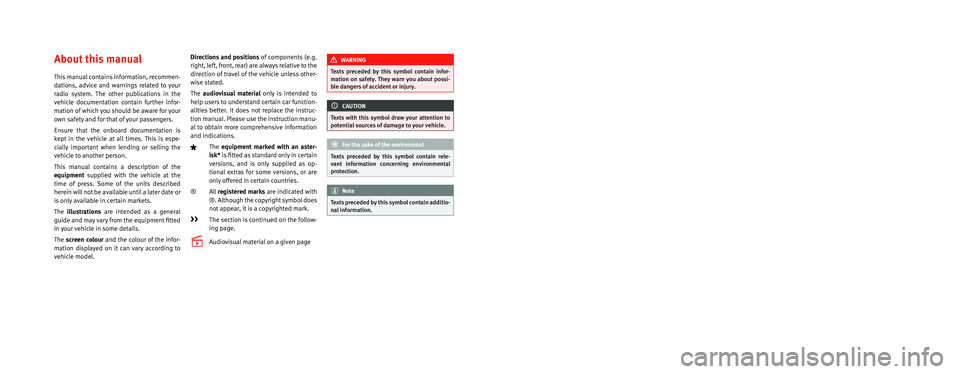
SEAT S.A. is permanently concerned about continuous development of its t\
ypes and models. For this reason we ask you to under-
stand, that at any given time, changes regarding shape, equipment and te\
chnique may take place on the car delivered. For this reason
no right at all may derive based on the data, drawings and descriptions \
in this current handbook.
All texts, illustrations and standards in this handbook are based on the\
status of information at the time of printing. Except for error
or omission, the information included in the current handbook is valid a\
s of the date of closing print.
Re-printing, copying or translating, whether total or partial is not all\
owed unless SEAT allows it in written form.
SEAT reserves all rights in accordance with the “Copyright” Act.
All rights on changes are reserved.
❀This paper has been manufactured using bleached non-chlorine cellulose.
© SEAT S.A. - Reprint: 15.11.16
About this manual
This manual contains information, recommen-
dations, advice and warnings related to your
radio system. The other publications in the
vehicle documentation contain further infor -
mation of which you should be aware for your
own safety and for that of your passengers.
Ensure that the onboard documentation is
kept in the vehicle at all times. This is espe -
cially important when lending or selling the
vehicle to another person.
This manual contains a description of the
equipment supplied with the vehicle at the
time of press. Some of the units described
herein will not be available until a later date or
is only available in certain markets.
The illustrations are intended as a general
guide and may vary from the equipment �tted
in your vehicle in some details.
The screen colour and the colour of the infor -
mation displayed on it can vary according to
vehicle model. Directions and positions
of components (e.g.
right, left, front, rear) are always relative to the
direction of travel of the vehicle unless other -
wise stated.
The audiovisual material only is intended to
help users to understand certain car function -
alities better. It does not replace the instruc -
tion manual. Please use the instruction manu-
al to obtain more comprehensive information
and indications.
The equipment marked with an aster -
isk* is �tted as standard only in certain
versions, and is only supplied as op -
tional extras for some versions, or are
only offered in certain countries.
® All registered marks are indicated with
®. Although the copyright symbol does
not appear, it is a copyrighted mark.
>> The section is continued on the follow -
ing page.
Audiovisual material on a given page
WARNING
Texts preceded by this symbol contain infor -
mation on safety. They warn you about possi -
ble dangers of accident or injury.
CAUTION
Texts with this symbol draw your attention to
potential sources of damage to your vehicle.
For the sake of the environment
Texts preceded by this symbol contain rele-
vant information concerning environmental
protection.
Note
Texts preceded by this symbol contain additio -
nal information.
Page 3 of 100
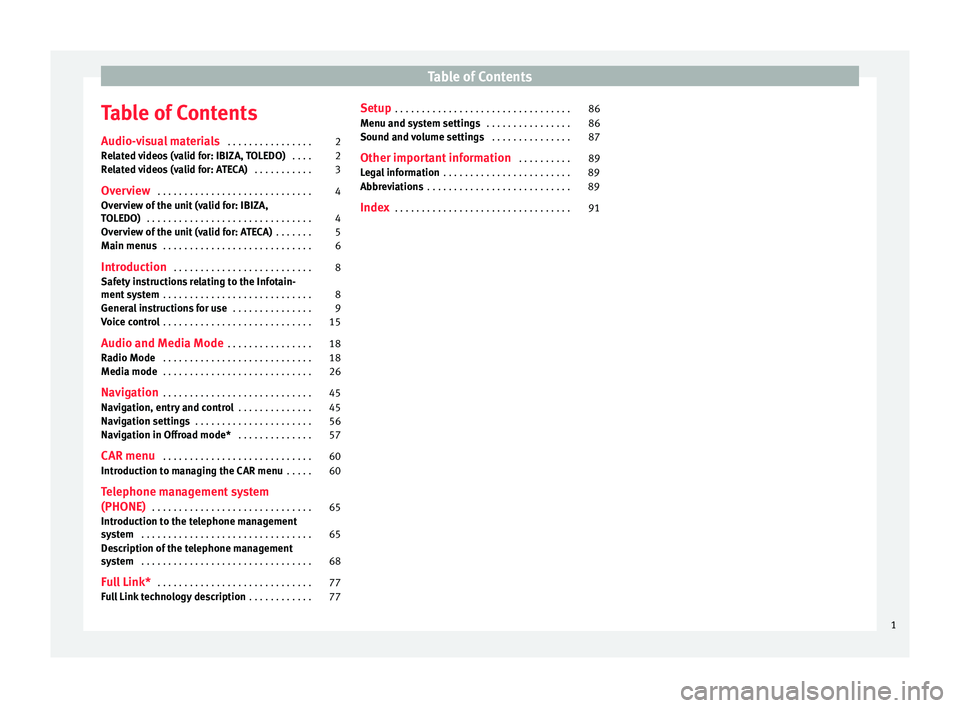
Table of Contents
Table of Contents
Audio- v
i
sual materials . . . . . . . . . . . . . . . . 2
Related videos (valid for: IBIZA, TOLEDO) . . . . 2
Related videos (valid for: ATECA) . . . . . . . . . . . 3
Overview . . . . . . . . . . . . . . . . . . . . . . . . . . . . . 4
Overview of the unit (valid for: IBIZA,
TOLEDO) . . . . . . . . . . . . . . . . . . . . . . . . . . . . . . . 4
Ov
erview of the unit (valid for: ATECA) . . . . . . . 5
Main menus . . . . . . . . . . . . . . . . . . . . . . . . . . . . 6
Introduction . . . . . . . . . . . . . . . . . . . . . . . . . . 8
Safety instructions relating to the Infotain-
ment sys
tem . . . . . . . . . . . . . . . . . . . . . . . . . . . . 8
General instructions for use . . . . . . . . . . . . . . . 9
Voice control . . . . . . . . . . . . . . . . . . . . . . . . . . . . 15
Audio and Media Mode . . . . . . . . . . . . . . . . 18
Radio Mode . . . . . . . . . . . . . . . . . . . . . . . . . . . . 18
Media mode . . . . . . . . . . . . . . . . . . . . . . . . . . . . 26
Navigation . . . . . . . . . . . . . . . . . . . . . . . . . . . . 45
Navigation, entry and control . . . . . . . . . . . . . . 45
Navigation settings . . . . . . . . . . . . . . . . . . . . . . 56
Navigation in Offroad mode* . . . . . . . . . . . . . . 57
CAR menu . . . . . . . . . . . . . . . . . . . . . . . . . . . . 60
Introduction to managing the CAR menu . . . . . 60
Telephone management system
(PHONE) . . . . . . . . . . . . . . . . . . . . . . . . . . . . . . 65
Introduction to the telephone management
syst
em . . . . . . . . . . . . . . . . . . . . . . . . . . . . . . . . 65
Description of the telephone management
syst
em . . . . . . . . . . . . . . . . . . . . . . . . . . . . . . . . 68
Full Link* . . . . . . . . . . . . . . . . . . . . . . . . . . . . . 77
Full Link technology description . . . . . . . . . . . . 77Setup
. . . . . . . . . . . . . . . . . . . . . . . . . . . . . . . . . 86
Menu and system settings . . . . . . . . . . . . . . . . 86
Sound and volume settings . . . . . . . . . . . . . . . 87
Other important information . . . . . . . . . . 89
Legal information . . . . . . . . . . . . . . . . . . . . . . . . 89
Abbreviations . . . . . . . . . . . . . . . . . . . . . . . . . . . 89
Index . . . . . . . . . . . . . . . . . . . . . . . . . . . . . . . . . 91
1
Page 4 of 100
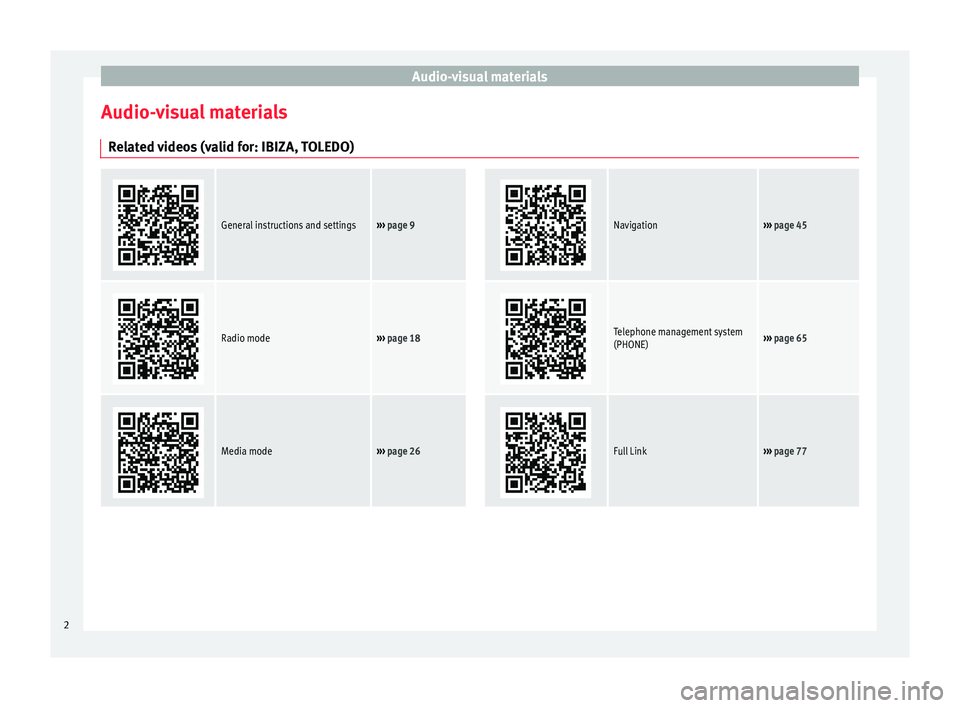
Audio-visual materials
Audio-visual materials Related videos (valid for: IBIZA, TOLEDO)
General instructions and settings››› page 9
Navigation››› page 45
Radio mode››› page 18
Telephone management system
(PHONE)››› page 65
Media mode››› page 26
Full Link››› page 77 2
Page 5 of 100
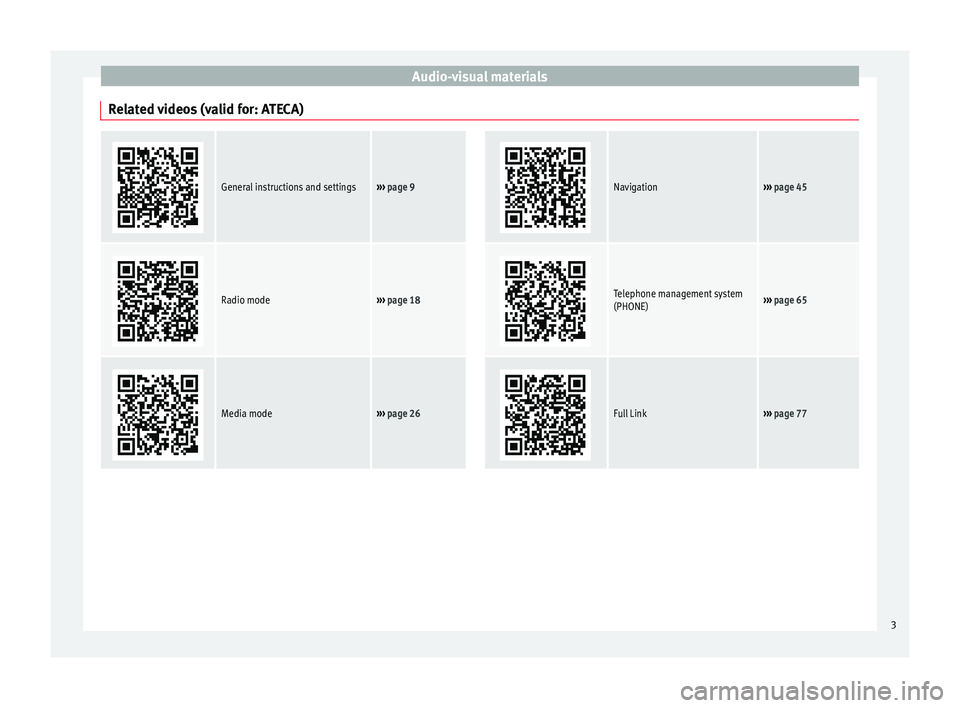
Audio-visual materials
Related videos (valid for: ATECA)
General instructions and settings››› page 9
Navigation››› page 45
Radio mode››› page 18
Telephone management system
(PHONE)››› page 65
Media mode››› page 26
Full Link››› page 77 3
Page 9 of 100
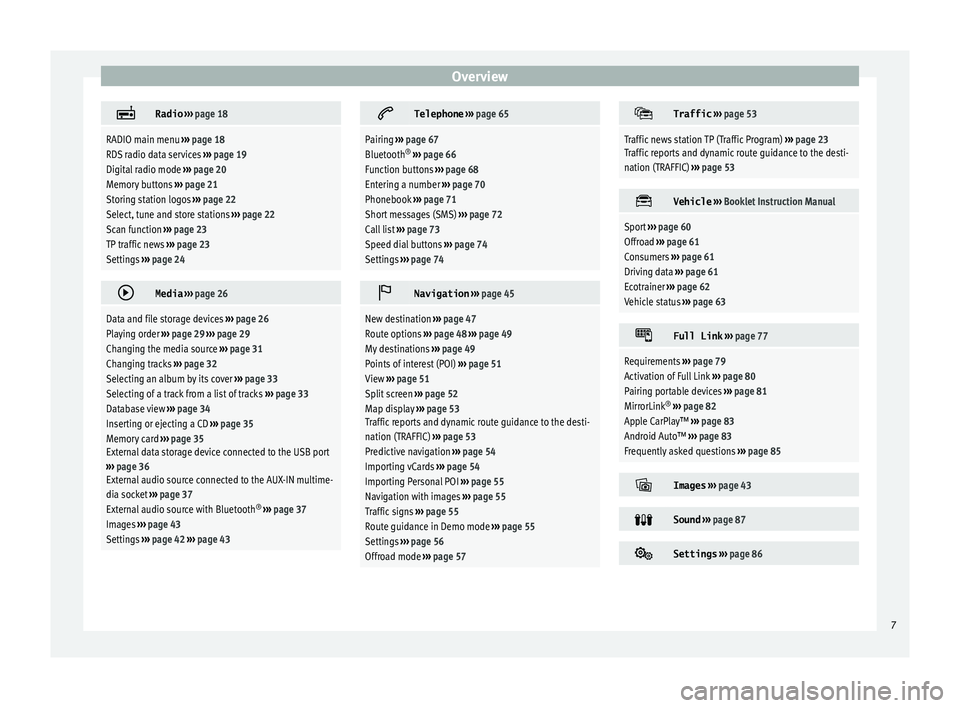
Overview
Radio
››› page 18
RADIO main menu ››› page 18
RDS radio data services ››› page 19
Digital radio mode ››› page 20
Memory buttons ››› page 21
Storing station logos ››› page 22
Select, tune and store stations ››› page 22
Scan function ››› page 23
TP traffic news ››› page 23
Settings ››› page 24
Media
››› page 26
Data and file storage devices ››› page 26
Playing order ››› page 29 ››› page 29
Changing the media source ››› page 31
Changing tracks ››› page 32
Selecting an album by its cover ››› page 33
Selecting of a track from a list of tracks ››› page 33
Database view ››› page 34
Inserting or ejecting a CD ››› page 35
Memory card ››› page 35
External data storage device connected to the USB port
››› page 36
External audio source connected to the AUX-IN multime-
dia socket ››› page 37
External audio source with Bluetooth ®
››› page 37
Images ››› page 43
Settings ››› page 42 ››› page 43
Telephone
››› page 65
Pairing ››› page 67
Bluetooth ®
››› page 66
Function buttons ››› page 68
Entering a number ››› page 70
Phonebook ››› page 71
Short messages (SMS) ››› page 72
Call list ››› page 73
Speed dial buttons ››› page 74
Settings ››› page 74
Navigation
››› page 45
New destination ››› page 47
Route options ››› page 48 ››› page 49
My destinations ››› page 49
Points of interest (POI) ››› page 51
View ››› page 51
Split screen ››› page 52
Map display ››› page 53
Traffic reports and dynamic route guidance to the desti-
nation (TRAFFIC) ››› page 53
Predictive navigation ››› page 54
Importing vCards ››› page 54
Importing Personal POI ››› page 55
Navigation with images ››› page 55
Traffic signs ››› page 55
Route guidance in Demo mode ››› page 55
Settings ››› page 56
Offroad mode ››› page 57
Traffic
››› page 53
Traffic news station TP (Traffic Program) ››› page 23
Traffic reports and dynamic route guidance to the desti-
nation (TRAFFIC) ››› page 53
Vehicle
››› Booklet Instruction Manual
Sport ››› page 60
Offroad ››› page 61
Consumers ››› page 61
Driving data ››› page 61
Ecotrainer ››› page 62
Vehicle status ››› page 63
Full Link
››› page 77
Requirements ››› page 79
Activation of Full Link ››› page 80
Pairing portable devices ››› page 81
MirrorLink ®
››› page 82
Apple CarPlay™ ››› page 83
Android Auto™ ››› page 83
Frequently asked questions ››› page 85
Images
››› page 43
Sound
››› page 87
Settings
››› page 86 7
Page 10 of 100
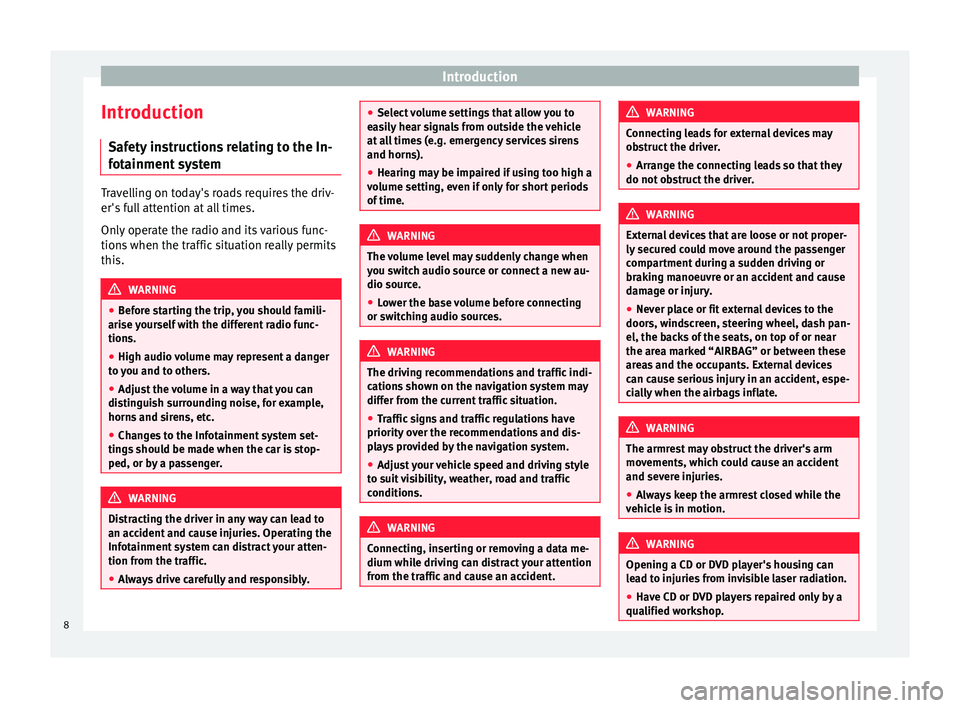
Introduction
Introduction Saf ety
in
structions relating to the In-
fotainment system Travelling on today's roads requires the driv-
er's f
u
ll attention at all times.
Only operate the radio and its various func-
tions when the traffic situation really permits
this. WARNING
● Bef or
e starting the trip, you should famili-
arise yourself with the different radio func-
tions.
● High audio volume may represent a danger
to y
ou and to others.
● Adjust the volume in a way that you can
distin
guish surrounding noise, for example,
horns and sirens, etc.
● Changes to the Infotainment system set-
tings
should be made when the car is stop-
ped, or by a passenger. WARNING
Distracting the driver in any way can lead to
an acc ident
and cause injuries. Operating the
Infotainment system can distract your atten-
tion from the traffic.
● Always drive carefully and responsibly. ●
Select
volume settings that allow you to
easily hear signals from outside the vehicle
at all times (e.g. emergency services sirens
and horns).
● Hearing may be impaired if using too high a
volume settin
g, even if only for short periods
of time. WARNING
The volume level may suddenly change when
y ou sw it
ch audio source or connect a new au-
dio source.
● Lower the base volume before connecting
or switc
hing audio sources. WARNING
The driving recommendations and traffic indi-
cation s
shown on the navigation system may
differ from the current traffic situation.
● Traffic signs and traffic regulations have
priority ov
er the recommendations and dis-
plays provided by the navigation system.
● Adjust your vehicle speed and driving style
to suit
visibility, weather, road and traffic
conditions. WARNING
Connecting, inserting or removing a data me-
dium whil e driv
ing can distract your attention
from the traffic and cause an accident. WARNING
Connecting leads for external devices may
ob s
truct the driver.
● Arrange the connecting leads so that they
do not ob
struct the driver. WARNING
External devices that are loose or not proper-
ly sec ur
ed could move around the passenger
compartment during a sudden driving or
braking manoeuvre or an accident and cause
damage or injury.
● Never place or fit external devices to the
doors, wind
screen, steering wheel, dash pan-
el, the backs of the seats, on top of or near
the area marked “AIRBAG” or between these
areas and the occupants. External devices
can cause serious injury in an accident, espe-
cially when the airbags inflate. WARNING
The armrest may obstruct the driver's arm
mov ement
s, which could cause an accident
and severe injuries.
● Always keep the armrest closed while the
vehicl
e is in motion. WARNING
Opening a CD or DVD player's housing can
le a
d to injuries from invisible laser radiation.
● Have CD or DVD players repaired only by a
qualified work
shop.8
Page 11 of 100
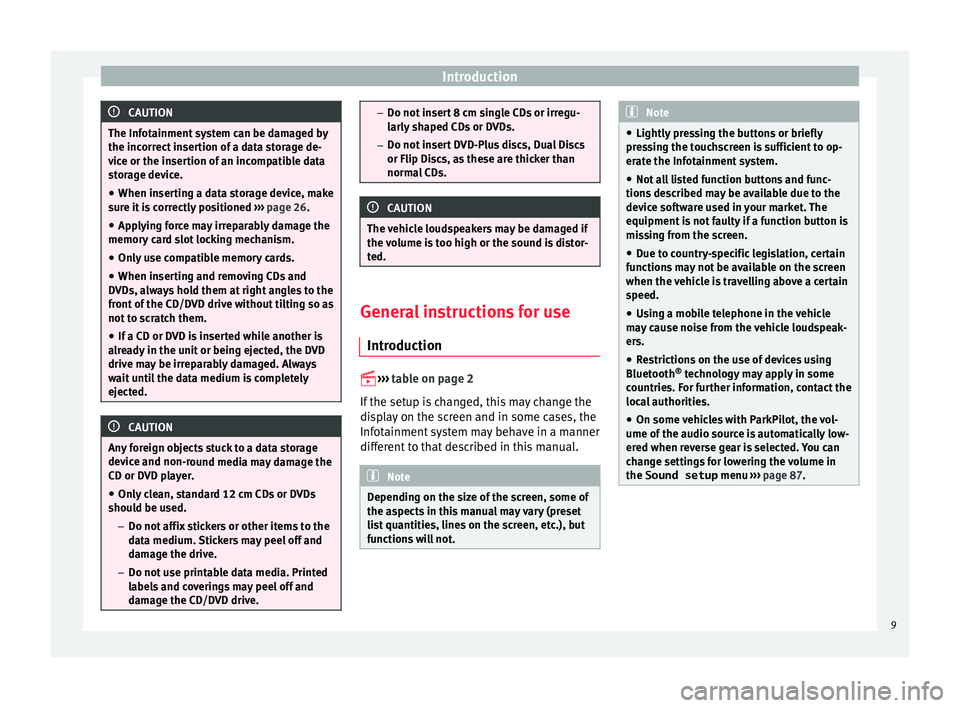
Introduction
CAUTION
The Infotainment system can be damaged by
the incorr ect
insertion of a data storage de-
vice or the insertion of an incompatible data
storage device.
● When inserting a data storage device, make
sure it
is correctly positioned ››› page 26.
● Applying force may irreparably damage the
memory c
ard slot locking mechanism.
● Only use compatible memory cards.
● When inserting and removing CDs and
DVDs, a
lways hold them at right angles to the
front of the CD/DVD drive without tilting so as
not to scratch them.
● If a CD or DVD is inserted while another is
alre
ady in the unit or being ejected, the DVD
drive may be irreparably damaged. Always
wait until the data medium is completely
ejected. CAUTION
Any foreign objects stuck to a data storage
devic e and non-r
ound media may damage the
CD or DVD player.
● Only clean, standard 12 cm CDs or DVDs
should be u
sed.
– Do not affix stickers or other items to the
data medium. Stickers may peel off and
damage the drive.
– Do not use printable data media. Printed
labels and coverings may peel off and
damage the CD/DVD drive. –
Do not in ser
t 8 cm single CDs or irregu-
larly shaped CDs or DVDs.
– Do not insert DVD-Plus discs, Dual Discs
or Flip Discs, as these are thicker than
normal CDs. CAUTION
The vehicle loudspeakers may be damaged if
the vo
lume is too high or the sound is distor-
ted. General instructions for use
Intr oduction
›› ›
table on page 2
If the setup is changed, this may change the
display on the screen and in some cases, the
Infotainment system may behave in a manner
different to that described in this manual. Note
Depending on the size of the screen, some of
the as pect
s in this manual may vary (preset
list quantities, lines on the screen, etc.), but
functions will not. Note
● Lightly pr e
ssing the buttons or briefly
pressing the touchscreen is sufficient to op-
erate the Infotainment system.
● Not all listed function buttons and func-
tions de
scribed may be available due to the
device software used in your market. The
equipment is not faulty if a function button is
missing from the screen.
● Due to country-specific legislation, certain
function
s may not be available on the screen
when the vehicle is travelling above a certain
speed.
● Using a mobile telephone in the vehicle
may
cause noise from the vehicle loudspeak-
ers.
● Restrictions on the use of devices using
Bluetooth ®
tec
hnology may apply in some
countries. For further information, contact the
local authorities.
● On some vehicles with ParkPilot, the vol-
ume of the audio sourc
e is automatically low-
ered when reverse gear is selected. You can
change settings for lowering the volume in
the Sound setup menu ››› page 87. 9
Page 13 of 100
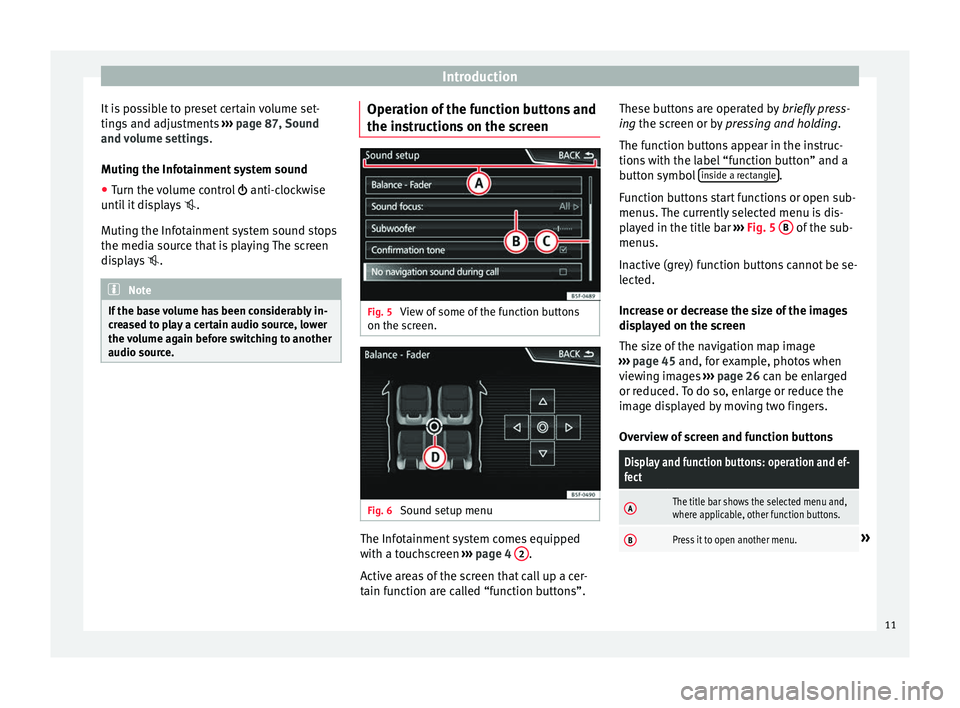
Introduction
It is possible to preset certain volume set-
tin g
s
and adjustments ››› page 87, Sound
and volume settings .
Muting the Infotainment system sound
● Turn the volume control anti-clock
wise
until it displays .
Muting the Infotainment system sound stops
the media source that is playing The screen
displays . Note
If the base volume has been considerably in-
cr e
ased to play a certain audio source, lower
the volume again before switching to another
audio source. Operation of the function buttons and
the in
s
truction
s on the screen Fig. 5
View of some of the function buttons
on the s c
r
een. Fig. 6
Sound setup menu The Infotainment system comes equipped
w ith a t
ouc
hscreen ››› page 4 2 .
A ctiv
e ar
eas of the screen that call up a cer-
tain function are called “function buttons”. These buttons are operated by
briefly
press-
ing the screen or by pressing and holding.
The function buttons appear in the instruc-
tions with the label “function button” and a
button symbol inside a rectangle .
F u
nction b
uttons start functions or open sub-
menus. The currently selected menu is dis-
played in the title bar ››› Fig. 5 B of the sub-
menu s.
In activ
e (grey) function buttons cannot be se-
lected.
Increase or decrease the size of the images
displayed on the screen
The size of the navigation map image
››› page 45 and, for example, photos when
viewing images ››› page 26 can be enlarged
or reduced. To do so, enlarge or reduce the
image displayed by moving two fingers.
Overview of screen and function buttons
Display and function buttons: operation and ef-
fect
AThe title bar shows the selected menu and,
where applicable, other function buttons.
BPress it to open another menu.» 11
Page 20 of 100
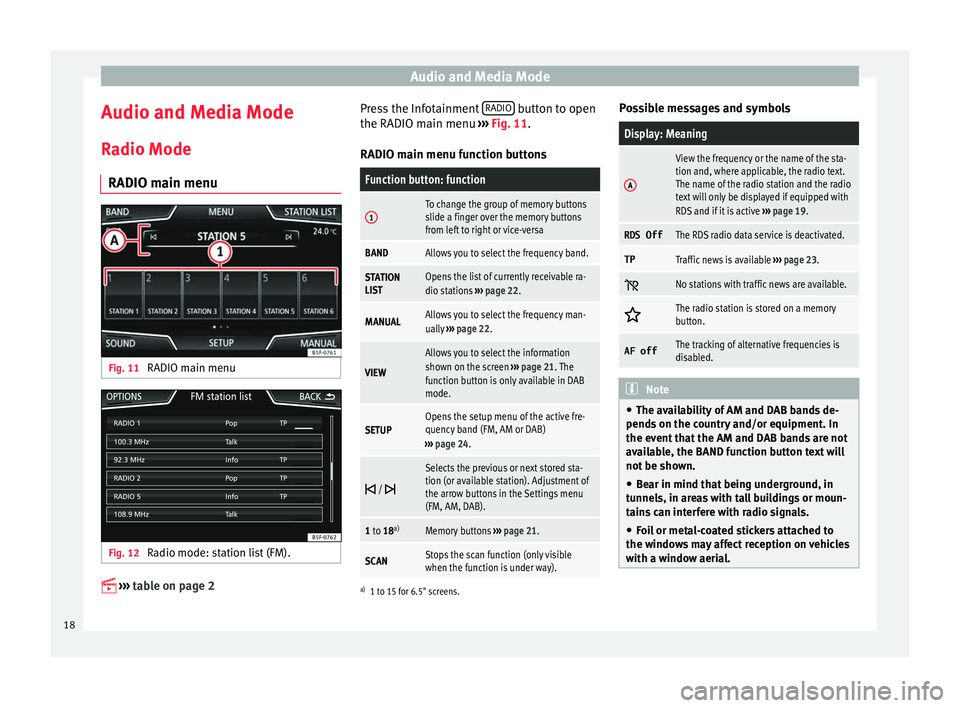
Audio and Media Mode
Audio and Media Mode
R a
dio Mode
RADIO m
ain menuFig. 11
RADIO main menu Fig. 12
Radio mode: station list (FM).
›› ›
table on page 2 Press the Infotainment
RADIO button to open
the RADIO m ain menu
›
›
› Fig. 11.
RADIO main menu function buttons
Function button: function
1To change the group of memory buttons
slide a finger over the memory buttons
from left to right or vice-versa
BANDAllows you to select the frequency band.
STATION
LISTOpens the list of currently receivable ra-
dio stations ››› page 22.
MANUALAllows you to select the frequency man-
ually ››› page 22.
VIEW
Allows you to select the information
shown on the screen ››› page 21. The
function button is only available in DAB
mode.
SETUPOpens the setup menu of the active fre-
quency band (FM, AM or DAB)
››› page 24.
/
Selects the previous or next stored sta-
tion (or available station). Adjustment of
the arrow buttons in the Settings menu
(FM, AM, DAB).
1 to 18
a)Memory buttons
››› page 21.
SCANStops the scan function (only visible
when the function is under way).
a)
1 to 15 for 6.5" screens.
Possible messages and symbols
Display: Meaning
A
View the frequency or the name of the sta-
tion and, where applicable, the radio text.
The name of the radio station and the radio
text will only be displayed if equipped with
RDS and if it is active ››› page 19.
RDS OffThe RDS radio data service is deactivated.
TPTraffic news is available ››› page 23.
No stations with traffic news are available.
The radio station is stored on a memory
button.
AF offThe tracking of alternative frequencies is
disabled.
Note
● The avai l
ability of AM and DAB bands de-
pends on the country and/or equipment. In
the event that the AM and DAB bands are not
available, the BAND function button text will
not be shown.
● Bear in mind that being underground, in
tunnel
s, in areas with tall buildings or moun-
tains can interfere with radio signals.
● Foil or metal-coated stickers attached to
the window
s may affect reception on vehicles
with a window aerial. 18
Page 21 of 100
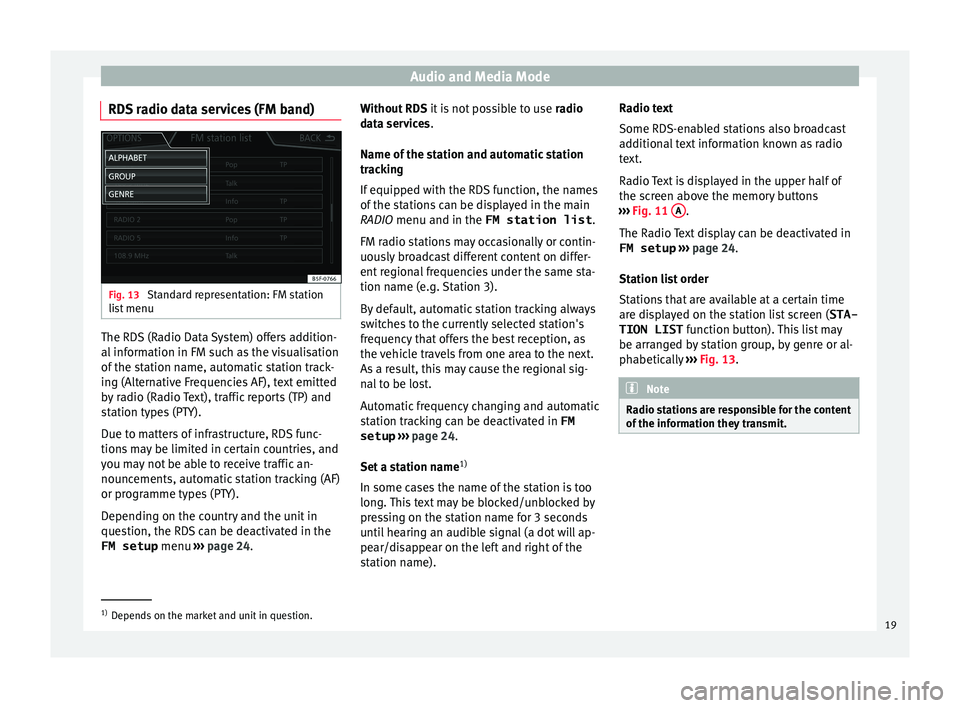
Audio and Media Mode
RDS radio data services (FM band) Fig. 13
Standard representation: FM station
li s
t
menu The RDS (Radio Data System) offers addition-
al
inf
orm
ation in FM such as the visualisation
of the station name, automatic station track-
ing (Alternative Frequencies AF), text emitted
by radio (Radio Text), traffic reports (TP) and
station types (PTY).
Due to matters of infrastructure, RDS func-
tions may be limited in certain countries, and
you may not be able to receive traffic an-
nouncements, automatic station tracking (AF)
or programme types (PTY).
Depending on the country and the unit in
question, the RDS can be deactivated in the FM setup menu ›››
page 24. Without RDS
it is
not possible to use radio
data services.
Name of the station and automatic station
tracking
If equipped with the RDS function, the names
of the stations can be displayed in the main
RADIO menu and in the FM station list .
FM radio stations may occasionally or contin-
uously broadcast different content on differ-
ent regional frequencies under the same sta-
tion name (e.g. Station 3).
By default, automatic station tracking always
switches to the currently selected station's
frequency that offers the best reception, as
the vehicle travels from one area to the next.
As a result, this may cause the regional sig-
nal to be lost.
Automatic frequency changing and automatic
station tracking can be deactivated in FM setup ››› page 24.
Set a station name 1)
In some cases the name of the station is too
long. This text may be blocked/unblocked by
pressing on the station name for 3 seconds
until hearing an audible signal (a dot will ap-
pear/disappear on the left and right of the
station name). Radio text
Some RDS-enab
led stations also broadcast
additional text information known as radio
text.
Radio Text is displayed in the upper half of
the screen above the memory buttons
››› Fig. 11 A .
The R a
dio
Text display can be deactivated in
FM setup ››› page 24.
Station list order
Stations that are available at a certain time
are displayed on the station list screen ( STA-
TION LIST function button). This list may
be arranged by station group, by genre or al-
phabetically ››› Fig. 13. Note
Radio stations are responsible for the content
of the inf orm
ation they transmit.1)
Depends on the market and unit in question.
19