USB Seat Toledo 2016 MEDIA SYSTEM TOUCH - COLOUR
[x] Cancel search | Manufacturer: SEAT, Model Year: 2016, Model line: Toledo, Model: Seat Toledo 2016Pages: 52, PDF Size: 1.5 MB
Page 7 of 52
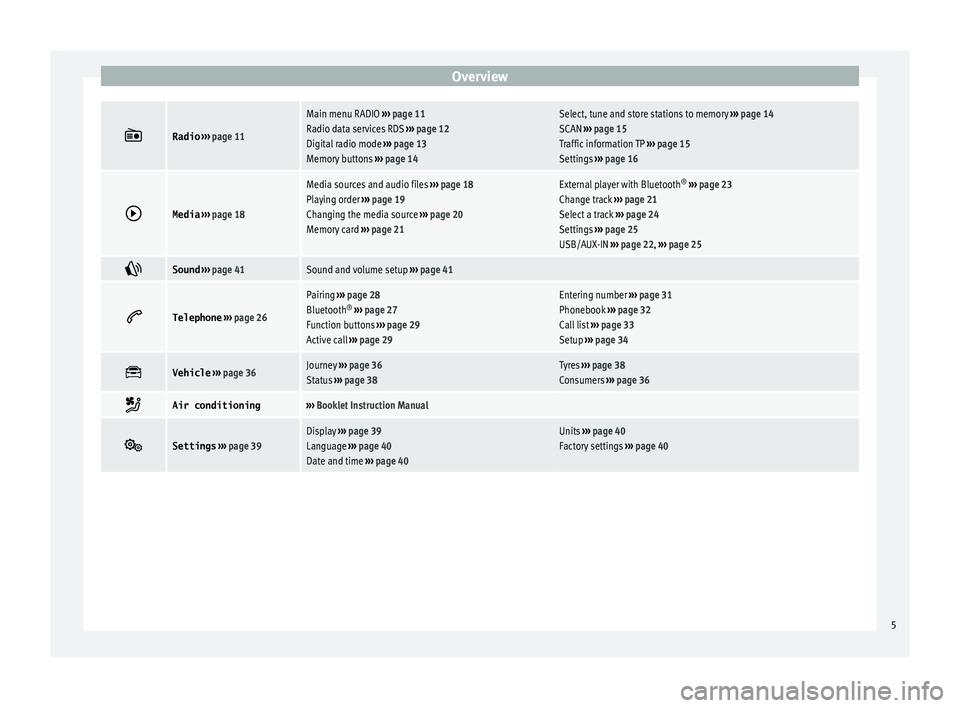
Overview
Radio
››› page 11
Main menu RADIO ››› page 11
Radio data services RDS ››› page 12
Digital radio mode ››› page 13
Memory buttons ››› page 14Select, tune and store stations to memory ››› page 14
SCAN ››› page 15
Traffic information TP ››› page 15
Settings ››› page 16
Media
››› page 18
Media sources and audio files ››› page 18
Playing order ››› page 19
Changing the media source ››› page 20
Memory card ››› page 21External player with Bluetooth ®
››› page 23
Change track ››› page 21
Select a track ››› page 24
Settings ››› page 25
USB/AUX-IN ››› page 22, ››› page 25
Sound
››› page 41Sound and volume setup ››› page 41
Telephone
››› page 26
Pairing ››› page 28
Bluetooth ®
››› page 27
Function buttons ››› page 29
Active call ››› page 29Entering number ››› page 31
Phonebook ››› page 32
Call list ››› page 33
Setup ››› page 34
Vehicle
››› page 36Journey ››› page 36
Status ››› page 38Tyres ››› page 38
Consumers ››› page 36
Air conditioning›››
Booklet Instruction Manual
Settings
››› page 39Display ››› page 39
Language ››› page 40
Date and time ››› page 40Units ››› page 40
Factory settings ››› page 40 5
Page 20 of 52
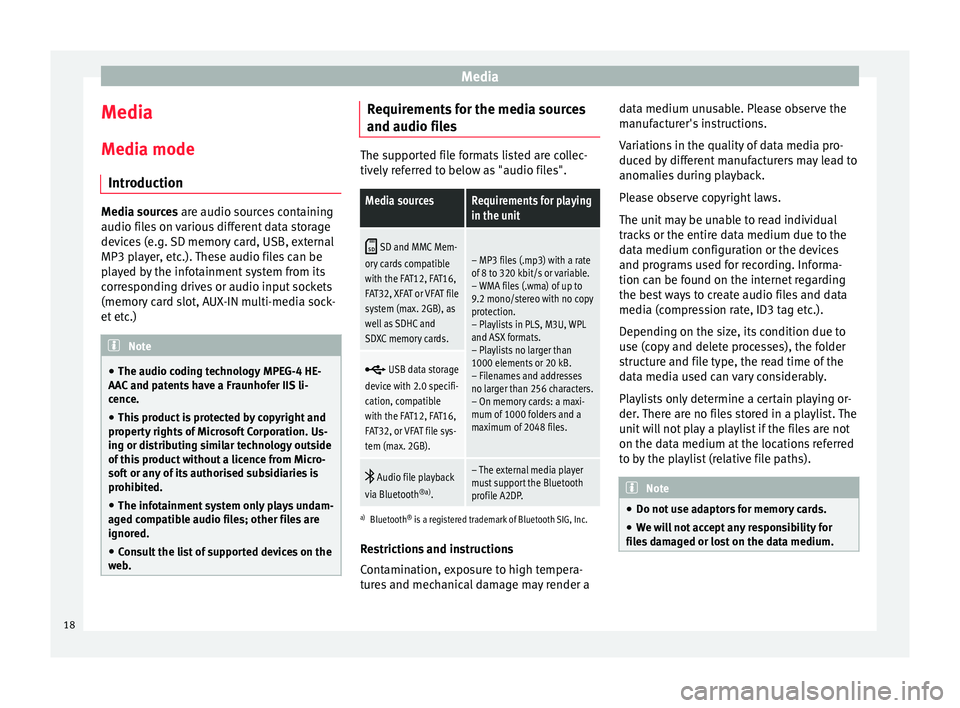
Media
Media
M edi
a mode
Introduction Media sources ar
e audio sour
ces containing
audio files on various different data storage
devices (e.g. SD memory card, USB, external
MP3 player, etc.). These audio files can be
played by the infotainment system from its
corresponding drives or audio input sockets
(memory card slot, AUX-IN multi-media sock-
et etc.) Note
● The audio coding technology MPEG-4 HE-
AA C
and patents have a Fraunhofer IIS li-
cence.
● This product is protected by copyright and
proper
ty rights of Microsoft Corporation. Us-
ing or distributing similar technology outside
of this product without a licence from Micro-
soft or any of its authorised subsidiaries is
prohibited.
● The infotainment system only plays undam-
aged c
ompatible audio files; other files are
ignored.
● Consult the list of supported devices on the
we
b. Requirements for the media sources
and audio fi
l
es The supported file formats listed are collec-
tiv
ely
referred to below as "audio files".
Media sourcesRequirements for playing
in the unit
SD and MMC Mem-
ory cards compatible
with the FAT12, FAT16,
FAT32, XFAT or VFAT file
system (max. 2GB), as
well as SDHC and
SDXC memory cards.– MP3 files (.mp3) with a rate
of 8 to 320 kbit/s or variable.
– WMA files (.wma) of up to
9.2 mono/stereo with no copy
protection.
– Playlists in PLS, M3U, WPL
and ASX formats.
– Playlists no larger than
1000 elements or 20 kB.
– Filenames and addresses
no larger than 256 characters.
– On memory cards: a maxi-
mum of 1000 folders and a
maximum of 2048 files.
USB data storage
device with 2.0 specifi-
cation, compatible
with the FAT12, FAT16,
FAT32, or VFAT file sys-
tem (max. 2GB).
Audio file playback
via Bluetooth ®a)
.– The external media player
must support the Bluetooth
profile A2DP.
a)Bluetooth ®
is a registered trademark of Bluetooth SIG, Inc.
Restrictions and instructions
Contamination, exposure to high tempera-
tures and mechanical damage may render a data medium unusable. Please observe the
manuf
acturer's instructions.
Variations in the quality of data media pro-
duced by different manufacturers may lead to
anomalies during playback.
Please observe copyright laws.
The unit may be unable to read individual
tracks or the entire data medium due to the
data medium configuration or the devices
and programs used for recording. Informa-
tion can be found on the internet regarding
the best ways to create audio files and data
media (compression rate, ID3 tag etc.).
Depending on the size, its condition due to
use (copy and delete processes), the folder
structure and file type, the read time of the
data media used can vary considerably.
Playlists only determine a certain playing or-
der. There are no files stored in a playlist. The
unit will not play a playlist if the files are not
on the data medium at the locations referred
to by the playlist (relative file paths). Note
● Do not u
se adaptors for memory cards.
● We will not accept any responsibility for
fil
es damaged or lost on the data medium. 18
Page 22 of 52
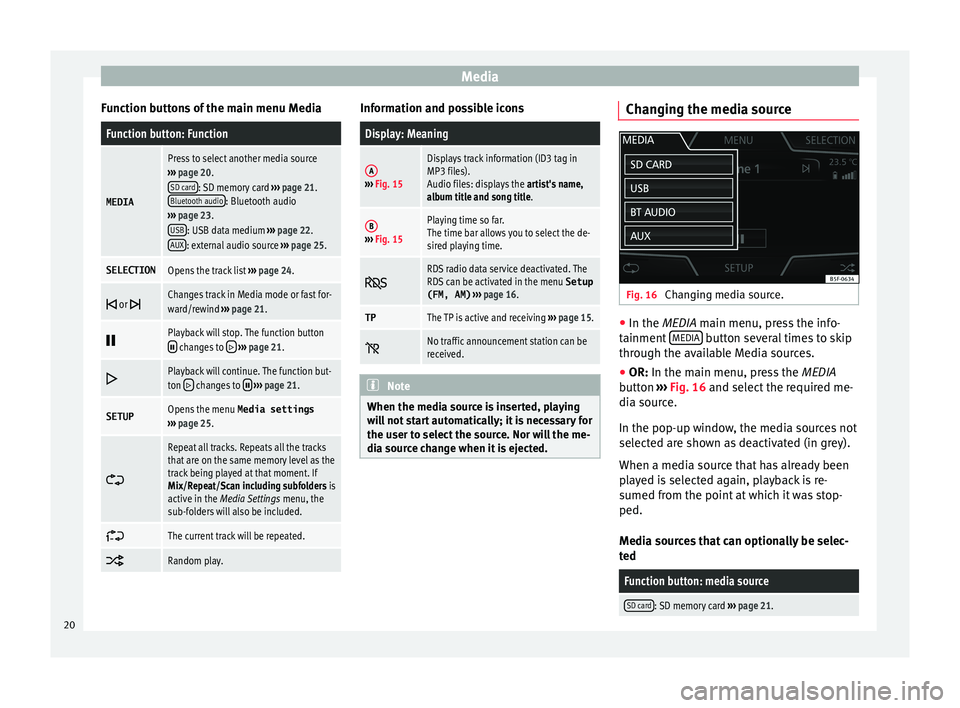
Media
Function buttons of the main menu MediaFunction button: Function
MEDIA
Press to select another media source
››› page 20.
SD card
: SD memory card ››› page 21.
Bluetooth audio: Bluetooth audio
››› page 23.
USB
: USB data medium ››› page 22.
AUX: external audio source ››› page 25.
SELECTIONOpens the track list ››› page 24.
or Changes track in Media mode or fast for-
ward/rewind
››› page 21.
Playback will stop. The function button changes to
››› page 21.
Playback will continue. The function but-
ton changes to
››› page 21.
SETUPOpens the menu Media settings
››› page 25.
Repeat all tracks. Repeats all the tracks
that are on the same memory level as the
track being played at that moment. If
Mix/Repeat/Scan including subfolders is
active in the Media Settings menu, the
sub-folders will also be included.
The current track will be repeated.
Random play. Information and possible icons
Display: Meaning
A›››
Fig. 15
Displays track information (ID3 tag in
MP3 files).
Audio files: displays the artist's name,
album title and song title.
B››› Fig. 15
Playing time so far.
The time bar allows you to select the de-
sired playing time.
RDS radio data service deactivated. The
RDS can be activated in the menu
Setup
(FM, AM) ››› page 16.
TPThe TP is active and receiving ››› page 15.
No traffic announcement station can be
received.
Note
When the media source is inserted, playing
w i
ll not start automatically; it is necessary for
the user to select the source. Nor will the me-
dia source change when it is ejected. Changing the media source
Fig. 16
Changing media source. ●
In the MEDIA m ain menu, pr
ess the info-
tainment MEDIA button several times to skip
thr ough the av
ailable Media sources.
● OR: In the main menu, pr
ess the MEDIA
button ››› Fig. 16 and select the required me-
dia source.
In the pop-up window, the media sources not
selected are shown as deactivated (in grey).
When a media source that has already been
played is selected again, playback is re-
sumed from the point at which it was stop-
ped.
Media sources that can optionally be selec-
ted
Function button: media source
SD card: SD memory card ››› page 21. 20
Page 23 of 52
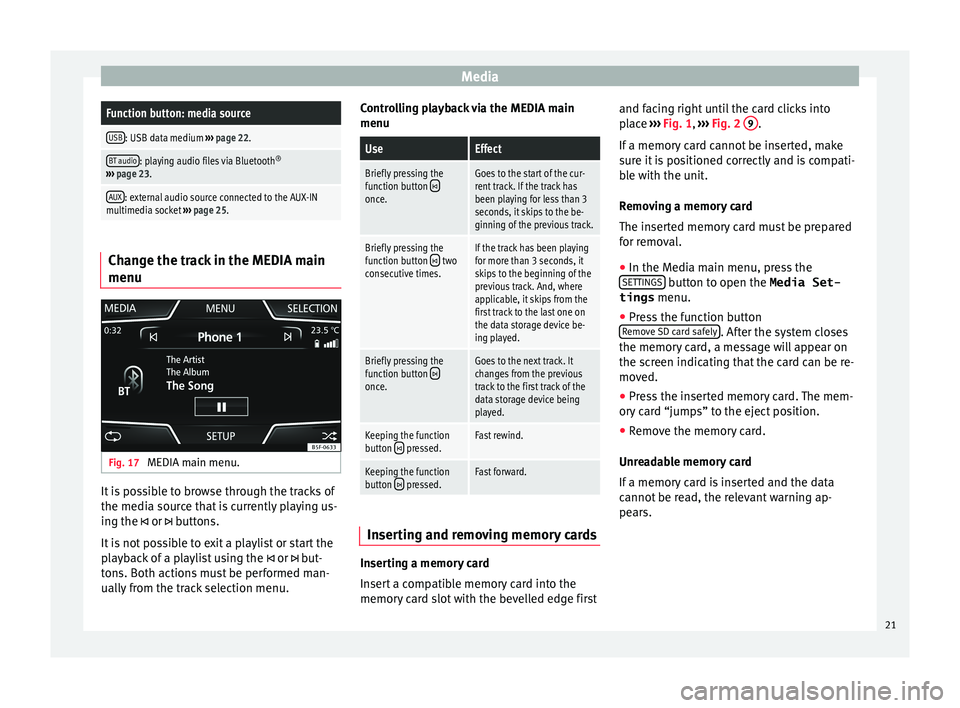
MediaFunction button: media source
USB: USB data medium
››› page 22.
BT audio: playing audio files via Bluetooth ®
››› page 23.
AUX: external audio source connected to the AUX-IN
multimedia socket ››› page 25. Change the track in the MEDIA main
menu
Fig. 17
MEDIA main menu. It is possible to browse through the tracks of
the medi
a sour
ce that is currently playing us-
ing the or buttons.
It is not possible to exit a playlist or start the
playback of a playlist using the or but-
tons. Both actions must be performed man-
ually from the track selection menu. Controlling playback via the MEDIA main
menu
UseEffect
Briefly pressing the
function button once.
Goes to the start of the cur-
rent track. If the track has
been playing for less than 3
seconds, it skips to the be-
ginning of the previous track.
Briefly pressing the
function button two
consecutive times.If the track has been playing
for more than 3 seconds, it
skips to the beginning of the
previous track. And, where
applicable, it skips from the
first track to the last one on
the data storage device be-
ing played.
Briefly pressing the
function button once.
Goes to the next track. It
changes from the previous
track to the first track of the
data storage device being
played.
Keeping the function
button pressed.Fast rewind.
Keeping the function
button pressed.Fast forward. Inserting and removing memory cards
Inserting a memory card
In
ser
t a compatible memory card into the
memory card slot with the bevelled edge first and facing right until the card clicks into
pl
ace ››› Fig. 1, ››› Fig. 2 9 .
If a memor
y card cannot be inserted, make
sure it is positioned correctly and is compati-
ble with the unit.
Removing a memory card
The inserted memory card must be prepared
for removal.
● In the Media main menu, press the
SET
TINGS button to open the Media Set-
tings menu.
● Press the function button
R emo
ve SD card safely . After the system closes
the memor y
card, a message will appear on
the screen indicating that the card can be re-
moved.
● Press the inserted memory card. The mem-
ory
card “jumps” to the eject position.
● Remove the memory card.
Unre
adable memory card
If a memory card is inserted and the data
cannot be read, the relevant warning ap-
pears.
21
Page 24 of 52
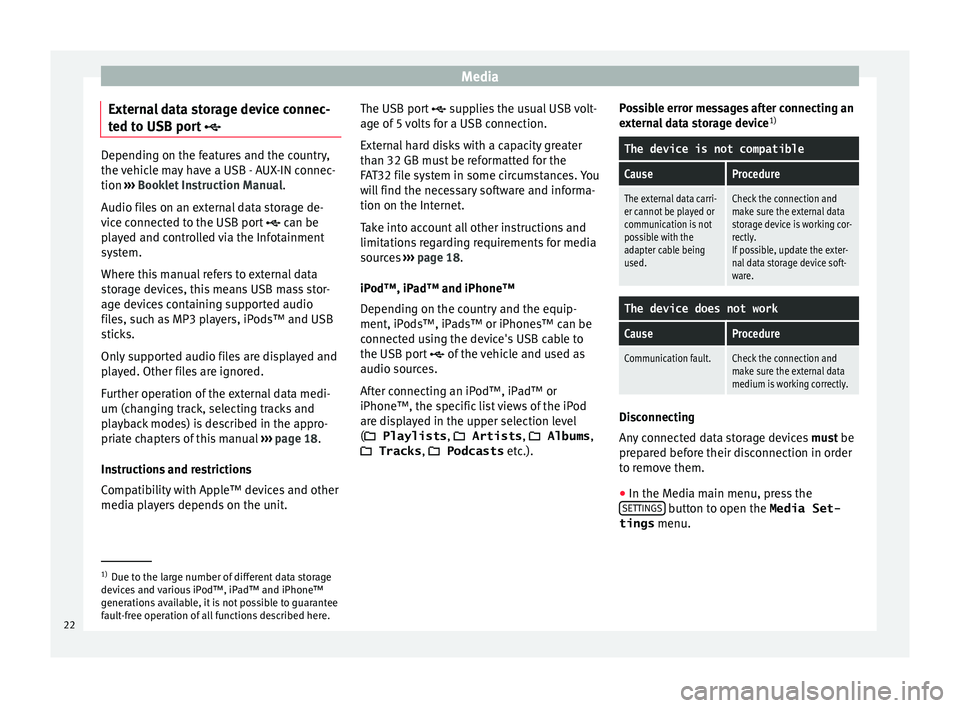
Media
External data storage device connec-
t ed t
o USB port Depending on the features and the country,
the
v
ehicle may have a USB - AUX-IN connec-
tion ››› Booklet Instruction Manual.
Audio files on an external data storage de-
vice connected to the USB port can be
played and controlled via the Infotainment
system.
Where this manual refers to external data
storage devices, this means USB mass stor-
age devices containing supported audio
files, such as MP3 players, iPods™ and USB
sticks.
Only supported audio files are displayed and
played. Other files are ignored.
Further operation of the external data medi-
um (changing track, selecting tracks and
playback modes) is described in the appro-
priate chapters of this manual ›››
page 18.
Instructions and restrictions
Compatibility with Apple™ devices and other
media players depends on the unit. The USB port
sup
plies the usual USB volt-
age of 5 volts for a USB connection.
External hard disks with a capacity greater
than 32 GB must be reformatted for the
FAT32 file system in some circumstances. You
will find the necessary software and informa-
tion on the Internet.
Take into account all other instructions and
limitations regarding requirements for media
sources ››› page 18.
iPod™, iPad™ and iPhone™
Depending on the country and the equip-
ment, iPods™, iPads™ or iPhones™ can be
connected using the device's USB cable to
the USB port of the vehicle and used as
audio sources.
After connecting an iPod™, iPad™ or
iPhone™, the specific list views of the iPod
are displayed in the upper selection level
( Playlists , Artists , Albums,
Tracks , Podcasts etc.). Possible error messages after connecting an
ext
ernal data storage device 1)
The device is not compatible
CauseProcedure
The external data carri-
er cannot be played or
communication is not
possible with the
adapter cable being
used.Check the connection and
make sure the external data
storage device is working cor-
rectly.
If possible, update the exter-
nal data storage device soft-
ware.
The device does not work
CauseProcedure
Communication fault.Check the connection and
make sure the external data
medium is working correctly. Disconnecting
An
y
connected data storage devices must be
prepared before their disconnection in order
to remove them.
● In the Media main menu, press the
SET
TINGS button to open the Media Set-
tings menu. 1)
Due to the large number of different data storage
dev ic
es and various iPod™, iPad™ and iPhone™
generations available, it is not possible to guarantee
fault-free operation of all functions described here.
22
Page 25 of 52
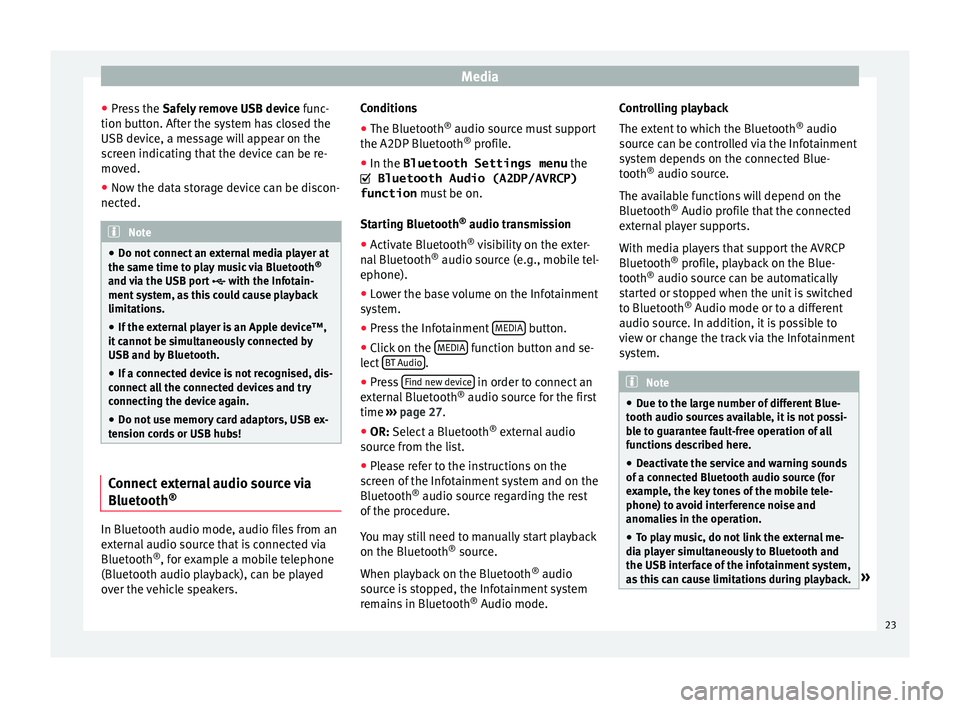
Media
● Pr e
ss the Safely remove USB device func-
tion button. After the system has closed the
USB device, a message will appear on the
screen indicating that the device can be re-
moved.
● Now the data storage device can be discon-
nected. Note
● Do not c
onnect an external media player at
the same time to play music via Bluetooth ®
and via the USB port with the Infotain-
ment system, as this could cause playback
limitations.
● If the external player is an Apple device™,
it c
annot be simultaneously connected by
USB and by Bluetooth.
● If a connected device is not recognised, dis-
connect
all the connected devices and try
connecting the device again.
● Do not use memory card adaptors, USB ex-
ten
sion cords or USB hubs! Connect external audio source via
Bluet
ooth® In Bluetooth audio mode, audio files from an
e
xt
ernal audio source that is connected via
Bluetooth ®
, for example a mobile telephone
(Bluetooth audio playback), can be played
over the vehicle speakers. Conditions
● The Bluetooth ®
audio sourc
e must support
the A2DP Bluetooth ®
profile.
● In the Bluetooth Settings menu the
Bluetooth Audio (A2DP/AVRCP)
function mus
t be on.
Starting Bluetooth ®
audio transmission
● Activate Bluetooth ®
vi
sibility on the exter-
nal Bluetooth ®
audio source (e.g., mobile tel-
ephone).
● Lower the base volume on the Infotainment
sys
tem.
● Press the Infotainment MEDIA button.
● Click on the MEDIA function button and se-
l ect
BT Audio .
● Press Find new dev
ic
e in order to connect an
e xt
ernal Bluetooth ®
audio source for the first
time ››› page 27.
● OR: Select a Bluetooth ®
e
xternal audio
source from the list.
● Please refer to the instructions on the
sc
reen of the Infotainment system and on the
Bluetooth ®
audio source regarding the rest
of the procedure.
You may still need to manually start playback
on the Bluetooth ®
source.
When playback on the Bluetooth ®
audio
source is stopped, the Infotainment system
remains in Bluetooth ®
Audio mode. Controlling playback
The ext
ent to which the Bluetooth ®
audio
source can be controlled via the Infotainment
system depends on the connected Blue-
tooth ®
audio source.
The available functions will depend on the
Bluetooth ®
Audio profile that the connected
external player supports.
With media players that support the AVRCP
Bluetooth ®
profile, playback on the Blue-
tooth ®
audio source can be automatically
started or stopped when the unit is switched
to Bluetooth ®
Audio mode or to a different
audio source. In addition, it is possible to
view or change the track via the Infotainment
system. Note
● Due t
o the large number of different Blue-
tooth audio sources available, it is not possi-
ble to guarantee fault-free operation of all
functions described here.
● Deactivate the service and warning sounds
of a c
onnected Bluetooth audio source (for
example, the key tones of the mobile tele-
phone) to avoid interference noise and
anomalies in the operation.
● To play music, do not link the external me-
dia p
layer simultaneously to Bluetooth and
the USB interface of the infotainment system,
as this can cause limitations during playback. » 23
Page 26 of 52
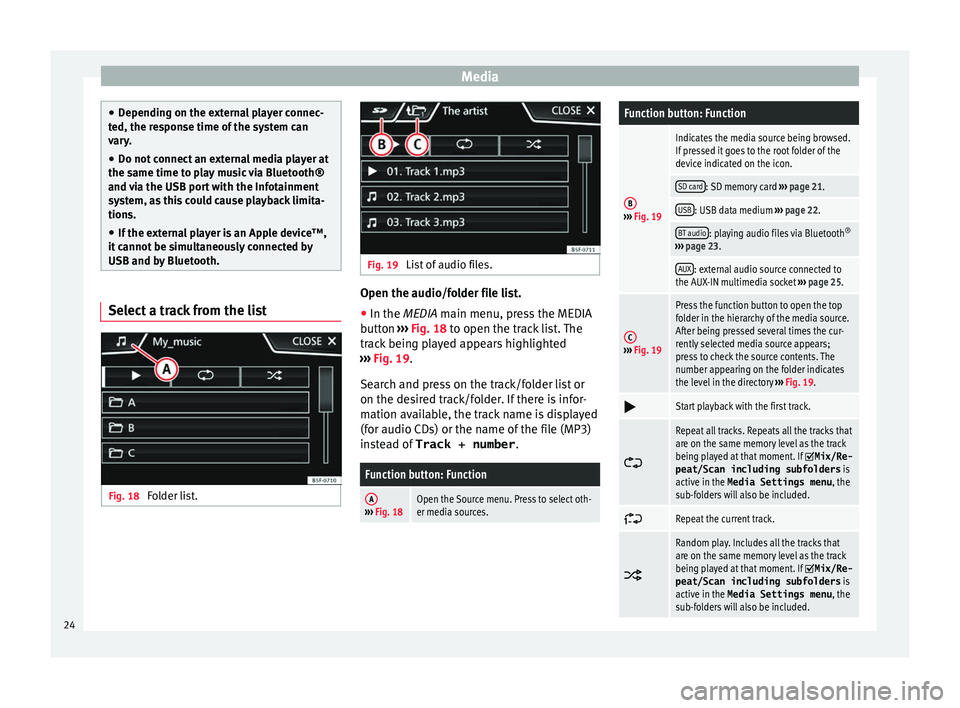
Media
●
Dependin
g on the external player connec-
ted, the response time of the system can
vary.
● Do not connect an external media player at
the same time t
o play music via Bluetooth®
and via the USB port with the Infotainment
system, as this could cause playback limita-
tions.
● If the external player is an Apple device™,
it c
annot be simultaneously connected by
USB and by Bluetooth. Select a track from the list
Fig. 18
Folder list. Fig. 19
List of audio files. Open the audio/folder file list.
● In the MEDIA m ain menu, pr
ess the MEDIA
button ››› Fig. 18 to open the track list. The
track being played appears highlighted
››› Fig. 19.
Search and press on the track/folder list or
on the desired track/folder. If there is infor-
mation available, the track name is displayed
(for audio CDs) or the name of the file (MP3)
instead of Track + number .
Function button: Function
A››› Fig. 18Open the Source menu. Press to select oth-
er media sources.
Function button: Function
B››› Fig. 19
Indicates the media source being browsed.
If pressed it goes to the root folder of the
device indicated on the icon.
SD card: SD memory card ››› page 21.
USB: USB data medium ››› page 22.
BT audio: playing audio files via Bluetooth ®
››› page 23.
AUX: external audio source connected to
the AUX-IN multimedia socket ››› page 25.
C››› Fig. 19
Press the function button to open the top
folder in the hierarchy of the media source.
After being pressed several times the cur-
rently selected media source appears;
press to check the source contents. The
number appearing on the folder indicates
the level in the directory ››› Fig. 19.
Start playback with the first track.
Repeat all tracks. Repeats all the tracks that
are on the same memory level as the track
being played at that moment. If
Mix/Re‐
peat/Scan including subfolders is
active in the Media Settings menu , the
sub-folders will also be included.
Repeat the current track.
Random play. Includes all the tracks that
are on the same memory level as the track
being played at that moment. If
Mix/Re‐
peat/Scan including subfolders is
active in the Media Settings menu , the
sub-folders will also be included. 24
Page 27 of 52
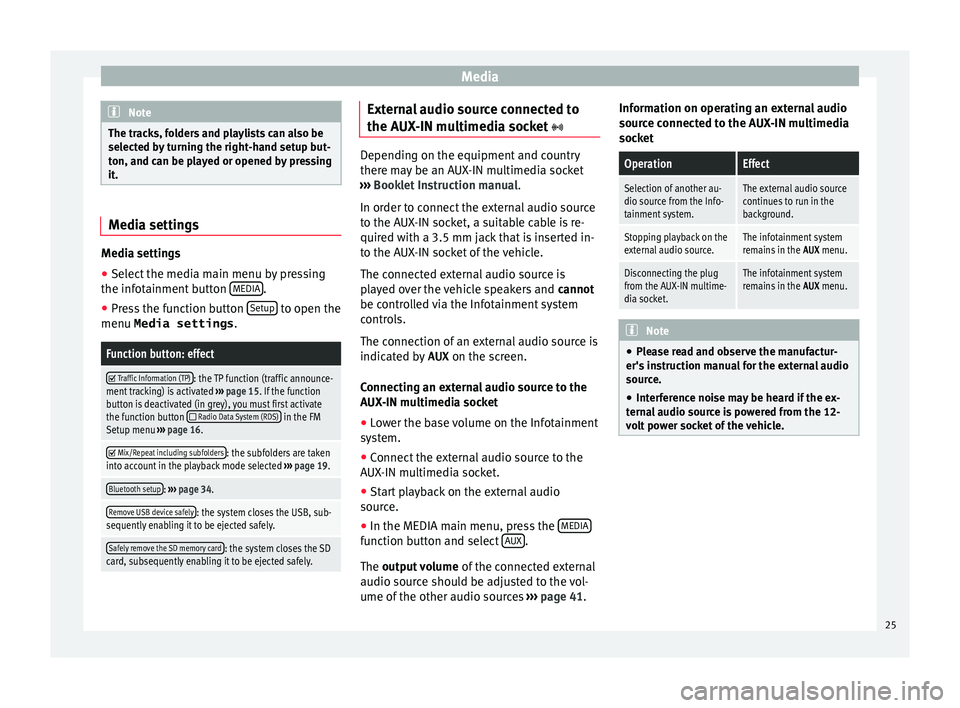
Media
Note
The tracks, folders and playlists can also be
sel ect
ed by turning the right-hand setup but-
ton, and can be played or opened by pressing
it. Media settings
Media settings
●
Select the media main menu by pressing
the inf ot
ainment button MEDIA .
● Press the function button Set
up to open the
menu Media settings .
Function button: effect
Traffic Information (TP): the TP function (traffic announce-
ment tracking) is activated ››› page 15. If the function
button is deactivated (in grey), you must first activate
the function button
Radio Data System (RDS) in the FM
Setup menu ››› page 16.
Mix/Repeat including subfolders: the subfolders are taken
into account in the playback mode selected ››› page 19.
Bluetooth setup: ››› page 34.
Remove USB device safely: the system closes the USB, sub-
sequently enabling it to be ejected safely.
Safely remove the SD memory card: the system closes the SD
card, subsequently enabling it to be ejected safely. External audio source connected to
the A
UX
-IN multimedia socket Depending on the equipment and country
ther
e m
ay be an AUX-IN multimedia socket
››› Booklet Instruction manual.
In order to connect the external audio source
to the AUX-IN socket, a suitable cable is re-
quired with a 3.5 mm jack that is inserted in-
to the AUX-IN socket of the vehicle.
The connected external audio source is
played over the vehicle speakers and cannot
be controlled via the Infotainment system
controls.
The connection of an external audio source is
indicated by AUX on the screen.
Connecting an external audio source to the
AUX-IN multimedia socket ● Lower the base volume on the Infotainment
sy s
tem.
● Connect the external audio source to the
AUX
-IN multimedia socket.
● Start playback on the external audio
sourc
e.
● In the MEDIA main menu, press the MEDIA function button and select
A
UX .
The outp ut
volume of the connected external
audio source should be adjusted to the vol-
ume of the other audio sources ›››
page 41. Information on operating an external audio
sourc
e connected to the AUX-IN multimedia
socket
OperationEffect
Selection of another au-
dio source from the Info-
tainment system.The external audio source
continues to run in the
background.
Stopping playback on the
external audio source.The infotainment system
remains in the AUX menu.
Disconnecting the plug
from the AUX-IN multime-
dia socket.The infotainment system
remains in the AUX menu. Note
● Ple
ase read and observe the manufactur-
er's instruction manual for the external audio
source.
● Interference noise may be heard if the ex-
tern
al audio source is powered from the 12-
volt power socket of the vehicle. 25
Page 45 of 52
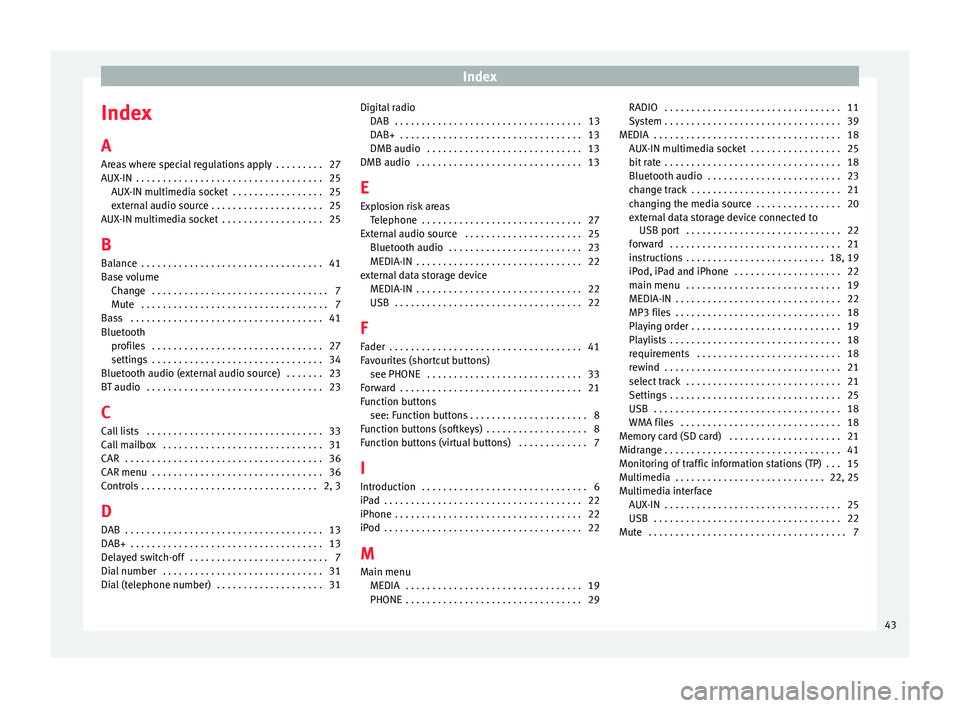
Index
Index
A
Ar e
as where special regulations apply . . . . . . . . . 27
AUX-IN . . . . . . . . . . . . . . . . . . . . . . . . . . . . . . . . . . . 25 AUX-IN multimedia socket . . . . . . . . . . . . . . . . . 25
external audio source . . . . . . . . . . . . . . . . . . . . . 25
AUX-IN multimedia socket . . . . . . . . . . . . . . . . . . . 25
B Balance . . . . . . . . . . . . . . . . . . . . . . . . . . . . . . . . . . 41
Base volume Change . . . . . . . . . . . . . . . . . . . . . . . . . . . . . . . . . 7
Mute . . . . . . . . . . . . . . . . . . . . . . . . . . . . . . . . . . . 7
Bass . . . . . . . . . . . . . . . . . . . . . . . . . . . . . . . . . . . . 41
Bluetooth profiles . . . . . . . . . . . . . . . . . . . . . . . . . . . . . . . . 27
settings . . . . . . . . . . . . . . . . . . . . . . . . . . . . . . . . 34
Bluetooth audio (external audio source) . . . . . . . 23
BT audio . . . . . . . . . . . . . . . . . . . . . . . . . . . . . . . . . 23
C
Call lists . . . . . . . . . . . . . . . . . . . . . . . . . . . . . . . . . 33
Call mailbox . . . . . . . . . . . . . . . . . . . . . . . . . . . . . . 31
CAR . . . . . . . . . . . . . . . . . . . . . . . . . . . . . . . . . . . . . 36
CAR menu . . . . . . . . . . . . . . . . . . . . . . . . . . . . . . . . 36
Controls . . . . . . . . . . . . . . . . . . . . . . . . . . . . . . . . . 2, 3 D
DAB . . . . . . . . . . . . . . . . . . . . . . . . . . . . . . . . . . . . . 13
DAB+ . . . . . . . . . . . . . . . . . . . . . . . . . . . . . . . . . . . . 13
Delayed switch-off . . . . . . . . . . . . . . . . . . . . . . . . . . 7
Dial number . . . . . . . . . . . . . . . . . . . . . . . . . . . . . . 31
Dial (telephone number) . . . . . . . . . . . . . . . . . . . . 31 Digital radio
DAB . . . . . . . . . . . . . . . . . . . . . . . . . . . . . . . . . . . 13
DAB+ . . . . . . . . . . . . . . . . . . . . . . . . . . . . . . . . . . 13
DMB audio . . . . . . . . . . . . . . . . . . . . . . . . . . . . . 13
DMB audio . . . . . . . . . . . . . . . . . . . . . . . . . . . . . . . 13
E
Explosion risk areas Telephone . . . . . . . . . . . . . . . . . . . . . . . . . . . . . . 27
External audio source . . . . . . . . . . . . . . . . . . . . . . 25 Bluetooth audio . . . . . . . . . . . . . . . . . . . . . . . . . 23
MEDIA-IN . . . . . . . . . . . . . . . . . . . . . . . . . . . . . . . 22
external data storage device MEDIA-IN . . . . . . . . . . . . . . . . . . . . . . . . . . . . . . . 22
USB . . . . . . . . . . . . . . . . . . . . . . . . . . . . . . . . . . . 22
F
Fader . . . . . . . . . . . . . . . . . . . . . . . . . . . . . . . . . . . . 41
Favourites (shortcut buttons) see PHONE . . . . . . . . . . . . . . . . . . . . . . . . . . . . . 33
Forward . . . . . . . . . . . . . . . . . . . . . . . . . . . . . . . . . . 21
Function buttons see: Function buttons . . . . . . . . . . . . . . . . . . . . . . 8
Function buttons (softkeys) . . . . . . . . . . . . . . . . . . . 8
Function buttons (virtual buttons) . . . . . . . . . . . . . 7
I Introduction . . . . . . . . . . . . . . . . . . . . . . . . . . . . . . . 6
iPad . . . . . . . . . . . . . . . . . . . . . . . . . . . . . . . . . . . . . 22
iPhone . . . . . . . . . . . . . . . . . . . . . . . . . . . . . . . . . . . 22
iPod . . . . . . . . . . . . . . . . . . . . . . . . . . . . . . . . . . . . . 22
M Main menu MEDIA . . . . . . . . . . . . . . . . . . . . . . . . . . . . . . . . . 19
PHONE . . . . . . . . . . . . . . . . . . . . . . . . . . . . . . . . . 29 RADIO . . . . . . . . . . . . . . . . . . . . . . . . . . . . . . . . . 11
Sy
stem . . . . . . . . . . . . . . . . . . . . . . . . . . . . . . . . . 39
MEDIA . . . . . . . . . . . . . . . . . . . . . . . . . . . . . . . . . . . 18 AUX-IN multimedia socket . . . . . . . . . . . . . . . . . 25
bit rate . . . . . . . . . . . . . . . . . . . . . . . . . . . . . . . . . 18
Bluetooth audio . . . . . . . . . . . . . . . . . . . . . . . . . 23
change track . . . . . . . . . . . . . . . . . . . . . . . . . . . . 21
changing the media source . . . . . . . . . . . . . . . . 20
external data storage device connected toUSB port . . . . . . . . . . . . . . . . . . . . . . . . . . . . . 22
forward . . . . . . . . . . . . . . . . . . . . . . . . . . . . . . . . 21
instructions . . . . . . . . . . . . . . . . . . . . . . . . . . 18, 19
iPod, iPad and iPhone . . . . . . . . . . . . . . . . . . . . 22
main menu . . . . . . . . . . . . . . . . . . . . . . . . . . . . . 19
MEDIA-IN . . . . . . . . . . . . . . . . . . . . . . . . . . . . . . . 22
MP3 files . . . . . . . . . . . . . . . . . . . . . . . . . . . . . . . 18
Playing order . . . . . . . . . . . . . . . . . . . . . . . . . . . . 19
Playlists . . . . . . . . . . . . . . . . . . . . . . . . . . . . . . . . 18
requirements . . . . . . . . . . . . . . . . . . . . . . . . . . . 18
rewind . . . . . . . . . . . . . . . . . . . . . . . . . . . . . . . . . 21
select track . . . . . . . . . . . . . . . . . . . . . . . . . . . . . 21
Settings . . . . . . . . . . . . . . . . . . . . . . . . . . . . . . . . 25
USB . . . . . . . . . . . . . . . . . . . . . . . . . . . . . . . . . . . 18
WMA files . . . . . . . . . . . . . . . . . . . . . . . . . . . . . . 18
Memory card (SD card) . . . . . . . . . . . . . . . . . . . . . 21
Midrange . . . . . . . . . . . . . . . . . . . . . . . . . . . . . . . . . 41
Monitoring of traffic information stations (TP) . . . 15
Multimedia . . . . . . . . . . . . . . . . . . . . . . . . . . . . 22, 25
Multimedia interface AUX-IN . . . . . . . . . . . . . . . . . . . . . . . . . . . . . . . . . 25
USB . . . . . . . . . . . . . . . . . . . . . . . . . . . . . . . . . . . 22
Mute . . . . . . . . . . . . . . . . . . . . . . . . . . . . . . . . . . . . . 7
43
Page 46 of 52
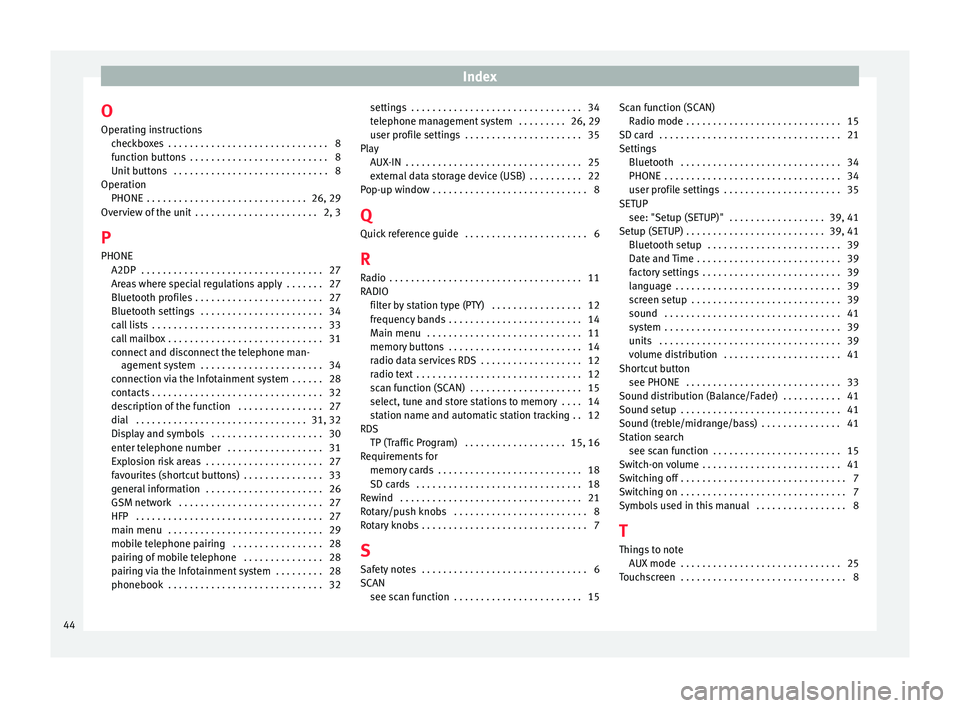
Index
O Oper atin
g instructions
checkboxes . . . . . . . . . . . . . . . . . . . . . . . . . . . . . . 8
function buttons . . . . . . . . . . . . . . . . . . . . . . . . . . 8
Unit buttons . . . . . . . . . . . . . . . . . . . . . . . . . . . . . 8
Operation PHONE . . . . . . . . . . . . . . . . . . . . . . . . . . . . . . 26, 29
Overview of the unit . . . . . . . . . . . . . . . . . . . . . . . 2, 3
P PHONE A2DP . . . . . . . . . . . . . . . . . . . . . . . . . . . . . . . . . . 27
Areas where special regulations apply . . . . . . . 27
Bluetooth profiles . . . . . . . . . . . . . . . . . . . . . . . . 27
Bluetooth settings . . . . . . . . . . . . . . . . . . . . . . . 34
call lists . . . . . . . . . . . . . . . . . . . . . . . . . . . . . . . . 33
call mailbox . . . . . . . . . . . . . . . . . . . . . . . . . . . . . 31
connect and disconnect the telephone man-agement system . . . . . . . . . . . . . . . . . . . . . . . 34
connection via the Infotainment system . . . . . . 28
contacts . . . . . . . . . . . . . . . . . . . . . . . . . . . . . . . . 32
description of the function . . . . . . . . . . . . . . . . 27
dial . . . . . . . . . . . . . . . . . . . . . . . . . . . . . . . . 31, 32
Display and symbols . . . . . . . . . . . . . . . . . . . . . 30
enter telephone number . . . . . . . . . . . . . . . . . . 31
Explosion risk areas . . . . . . . . . . . . . . . . . . . . . . 27
favourites (shortcut buttons) . . . . . . . . . . . . . . . 33
general information . . . . . . . . . . . . . . . . . . . . . . 26
GSM network . . . . . . . . . . . . . . . . . . . . . . . . . . . 27
HFP . . . . . . . . . . . . . . . . . . . . . . . . . . . . . . . . . . . 27
main menu . . . . . . . . . . . . . . . . . . . . . . . . . . . . . 29
mobile telephone pairing . . . . . . . . . . . . . . . . . 28
pairing of mobile telephone . . . . . . . . . . . . . . . 28
pairing via the Infotainment system . . . . . . . . . 28
phonebook . . . . . . . . . . . . . . . . . . . . . . . . . . . . . 32 settings . . . . . . . . . . . . . . . . . . . . . . . . . . . . . . . . 34
tel
ephone management system . . . . . . . . . 26, 29
user profile settings . . . . . . . . . . . . . . . . . . . . . . 35
Play AUX-IN . . . . . . . . . . . . . . . . . . . . . . . . . . . . . . . . . 25
external data storage device (USB) . . . . . . . . . . 22
Pop-up window . . . . . . . . . . . . . . . . . . . . . . . . . . . . . 8
Q Quick reference guide . . . . . . . . . . . . . . . . . . . . . . . 6
R
Radio . . . . . . . . . . . . . . . . . . . . . . . . . . . . . . . . . . . . 11
RADIO filter by station type (PTY) . . . . . . . . . . . . . . . . . 12
frequency bands . . . . . . . . . . . . . . . . . . . . . . . . . 14
Main menu . . . . . . . . . . . . . . . . . . . . . . . . . . . . . 11
memory buttons . . . . . . . . . . . . . . . . . . . . . . . . . 14
radio data services RDS . . . . . . . . . . . . . . . . . . . 12
radio text . . . . . . . . . . . . . . . . . . . . . . . . . . . . . . . 12
scan function (SCAN) . . . . . . . . . . . . . . . . . . . . . 15
select, tune and store stations to memory . . . . 14
station name and automatic station tracking . . 12
RDS TP (Traffic Program) . . . . . . . . . . . . . . . . . . . 15, 16
Requirements for memory cards . . . . . . . . . . . . . . . . . . . . . . . . . . . 18
SD cards . . . . . . . . . . . . . . . . . . . . . . . . . . . . . . . 18
Rewind . . . . . . . . . . . . . . . . . . . . . . . . . . . . . . . . . . 21
Rotary/push knobs . . . . . . . . . . . . . . . . . . . . . . . . . 8
Rotary knobs . . . . . . . . . . . . . . . . . . . . . . . . . . . . . . . 7
S Safety notes . . . . . . . . . . . . . . . . . . . . . . . . . . . . . . . 6
SCAN see scan function . . . . . . . . . . . . . . . . . . . . . . . . 15 Scan function (SCAN)
Ra dio mode . . . . . . . . . . . . . . . . . . . . . . . . . . . . . 15
SD card . . . . . . . . . . . . . . . . . . . . . . . . . . . . . . . . . . 21
Settings Bluetooth . . . . . . . . . . . . . . . . . . . . . . . . . . . . . . 34
PHONE . . . . . . . . . . . . . . . . . . . . . . . . . . . . . . . . . 34
user profile settings . . . . . . . . . . . . . . . . . . . . . . 35
SETUP see: "Setup (SETUP)" . . . . . . . . . . . . . . . . . . 39, 41
Setup (SETUP) . . . . . . . . . . . . . . . . . . . . . . . . . . 39, 41 Bluetooth setup . . . . . . . . . . . . . . . . . . . . . . . . . 39
Date and Time . . . . . . . . . . . . . . . . . . . . . . . . . . . 39
factory settings . . . . . . . . . . . . . . . . . . . . . . . . . . 39
language . . . . . . . . . . . . . . . . . . . . . . . . . . . . . . . 39
screen setup . . . . . . . . . . . . . . . . . . . . . . . . . . . . 39
sound . . . . . . . . . . . . . . . . . . . . . . . . . . . . . . . . . 41
system . . . . . . . . . . . . . . . . . . . . . . . . . . . . . . . . . 39
units . . . . . . . . . . . . . . . . . . . . . . . . . . . . . . . . . . 39
volume distribution . . . . . . . . . . . . . . . . . . . . . . 41
Shortcut button see PHONE . . . . . . . . . . . . . . . . . . . . . . . . . . . . . 33
Sound distribution (Balance/Fader) . . . . . . . . . . . 41
Sound setup . . . . . . . . . . . . . . . . . . . . . . . . . . . . . . 41
Sound (treble/midrange/bass) . . . . . . . . . . . . . . . 41
Station search see scan function . . . . . . . . . . . . . . . . . . . . . . . . 15
Switch-on volume . . . . . . . . . . . . . . . . . . . . . . . . . . 41
Switching off . . . . . . . . . . . . . . . . . . . . . . . . . . . . . . . 7
Switching on . . . . . . . . . . . . . . . . . . . . . . . . . . . . . . . 7
Symbols used in this manual . . . . . . . . . . . . . . . . . 8
T
Things to note AUX mode . . . . . . . . . . . . . . . . . . . . . . . . . . . . . . 25
Touchscreen . . . . . . . . . . . . . . . . . . . . . . . . . . . . . . . 8
44