audio SKODA CITIGO 2017 Owners Manual
[x] Cancel search | Manufacturer: SKODA, Model Year: 2017, Model line: CITIGO, Model: SKODA CITIGO 2017Pages: 172, PDF Size: 24.54 MB
Page 13 of 172
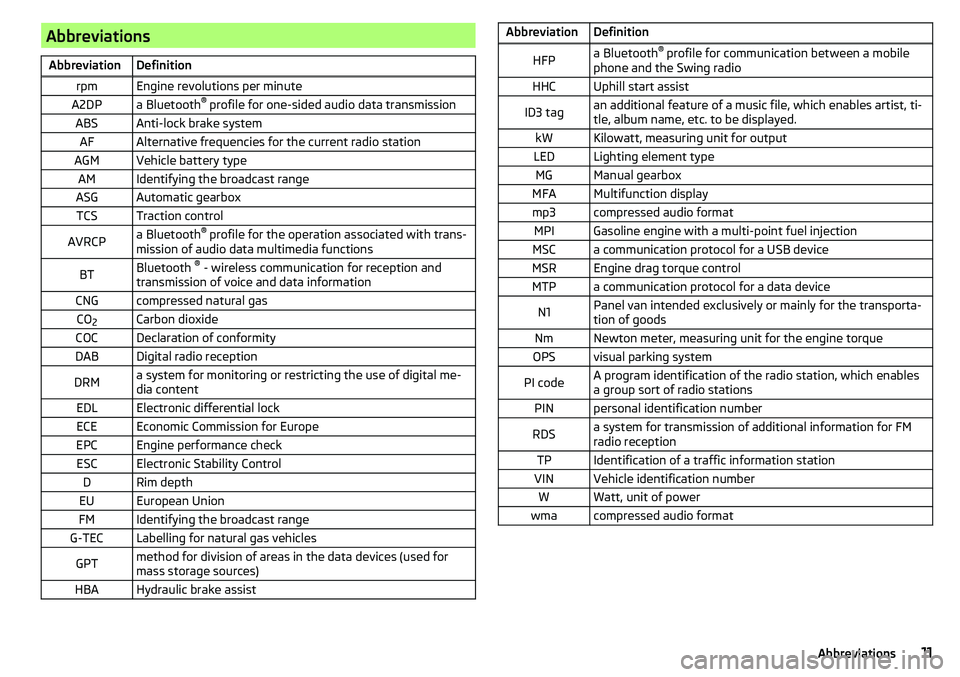
AbbreviationsAbbreviationDefinitionrpmEngine revolutions per minuteA2DPa Bluetooth®
profile for one-sided audio data transmissionABSAnti-lock brake systemAFAlternative frequencies for the current radio stationAGMVehicle battery typeAMIdentifying the broadcast rangeASGAutomatic gearboxTCSTraction controlAVRCPa Bluetooth ®
profile for the operation associated with trans-
mission of audio data multimedia functionsBTBluetooth ®
- wireless communication for reception and
transmission of voice and data informationCNGcompressed natural gasCO 2Carbon dioxideCOCDeclaration of conformityDABDigital radio receptionDRMa system for monitoring or restricting the use of digital me-
dia contentEDLElectronic differential lockECEEconomic Commission for EuropeEPCEngine performance checkESCElectronic Stability ControlDRim depthEUEuropean UnionFMIdentifying the broadcast rangeG-TECLabelling for natural gas vehiclesGPTmethod for division of areas in the data devices (used for
mass storage sources)HBAHydraulic brake assistAbbreviationDefinitionHFPa Bluetooth ®
profile for communication between a mobile
phone and the Swing radioHHCUphill start assistID3 tagan additional feature of a music file, which enables artist, ti-
tle, album name, etc. to be displayed.kWKilowatt, measuring unit for outputLEDLighting element typeMGManual gearboxMFAMultifunction displaymp3compressed audio formatMPIGasoline engine with a multi-point fuel injectionMSCa communication protocol for a USB deviceMSREngine drag torque controlMTPa communication protocol for a data deviceN1Panel van intended exclusively or mainly for the transporta-
tion of goodsNmNewton meter, measuring unit for the engine torqueOPSvisual parking systemPI codeA program identification of the radio station, which enables
a group sort of radio stationsPINpersonal identification numberRDSa system for transmission of additional information for FM
radio receptionTPIdentification of a traffic information stationVINVehicle identification numberWWatt, unit of powerwmacompressed audio format11Abbreviations
Page 43 of 172
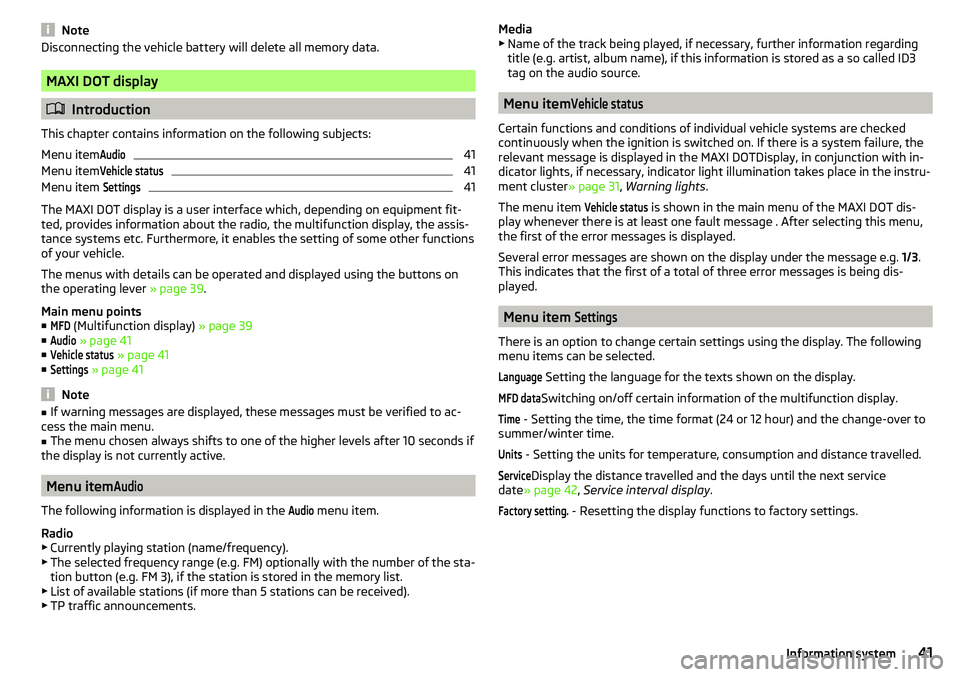
NoteDisconnecting the vehicle battery will delete all memory data.
MAXI DOT display
Introduction
This chapter contains information on the following subjects:
Menu item
Audio41
Menu item
Vehicle status41
Menu item
Settings41
The MAXI DOT display is a user interface which, depending on equipment fit-
ted, provides information about the radio, the multifunction display, the assis-
tance systems etc. Furthermore, it enables the setting of some other functions
of your vehicle.
The menus with details can be operated and displayed using the buttons on
the operating lever » page 39.
Main menu points ■
MFD
(Multifunction display) » page 39
■
Audio
» page 41
■
Vehicle status
» page 41
■
Settings
» page 41
Note
■
If warning messages are displayed, these messages must be verified to ac-
cess the main menu.■
The menu chosen always shifts to one of the higher levels after 10 seconds if
the display is not currently active.
Menu item
Audio
The following information is displayed in the
Audio
menu item.
Radio
▶ Currently playing station (name/frequency).
▶ The selected frequency range (e.g. FM) optionally with the number of the sta-
tion button (e.g. FM 3), if the station is stored in the memory list.
▶ List of available stations (if more than 5 stations can be received).
▶ TP traffic announcements.
Media
▶ Name of the track being played, if necessary, further information regarding
title (e.g. artist, album name), if this information is stored as a so called ID3
tag on the audio source.
Menu item
Vehicle status
Certain functions and conditions of individual vehicle systems are checked
continuously when the ignition is switched on. If there is a system failure, the
relevant message is displayed in the MAXI DOTDisplay, in conjunction with in-
dicator lights, if necessary, indicator light illumination takes place in the instru-
ment cluster » page 31, Warning lights .
The menu item
Vehicle status
is shown in the main menu of the MAXI DOT dis-
play whenever there is at least one fault message . After selecting this menu,
the first of the error messages is displayed.
Several error messages are shown on the display under the message e.g. 1/3.
This indicates that the first of a total of three error messages is being dis-
played.
Menu item
Settings
There is an option to change certain settings using the display. The following
menu items can be selected.
Language
Setting the language for the texts shown on the display.
MFD data
Switching on/off certain information of the multifunction display.
Time
- Setting the time, the time format (24 or 12 hour) and the change-over to
summer/winter time.
Units
- Setting the units for temperature, consumption and distance travelled.
Service
Display the distance travelled and the days until the next service
date » page 42 , Service interval display .
Factory setting.
- Resetting the display functions to factory settings.
41Information system
Page 80 of 172
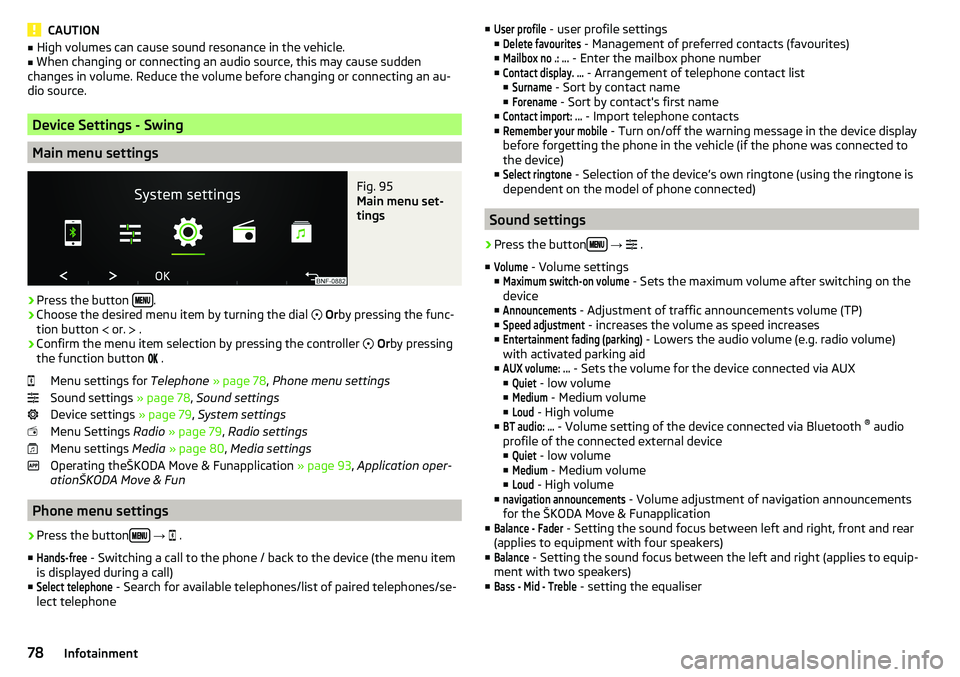
CAUTION■High volumes can cause sound resonance in the vehicle.■When changing or connecting an audio source, this may cause sudden
changes in volume. Reduce the volume before changing or connecting an au-
dio source.
Device Settings - Swing
Main menu settings
Fig. 95
Main menu set-
tings
›
Press the button .
›
Choose the desired menu item by turning the dial
Or by pressing the func-
tion button
or.
.
›
Confirm the menu item selection by pressing the controller
Or by pressing
the function button
.
Menu settings for Telephone » page 78 , Phone menu settings
Sound settings » page 78, Sound settings
Device settings » page 79, System settings
Menu Settings Radio » page 79 , Radio settings
Menu settings Media » page 80 , Media settings
Operating theŠKODA Move & Funapplication » page 93, Application oper-
ationŠKODA Move & Fun
Phone menu settings
›
Press the button
→
.
■
Hands-free
- Switching a call to the phone / back to the device (the menu item
is displayed during a call)
■
Select telephone
- Search for available telephones/list of paired telephones/se-
lect telephone
■User profile - user profile settings
■Delete favourites
- Management of preferred contacts (favourites)
■
Mailbox no .: ...
- Enter the mailbox phone number
■
Contact display. ...
- Arrangement of telephone contact list
■
Surname
- Sort by contact name
■
Forename
- Sort by contact's first name
■
Contact import: ...
- Import telephone contacts
■
Remember your mobile
- Turn on/off the warning message in the device display
before forgetting the phone in the vehicle (if the phone was connected to
the device)
■
Select ringtone
- Selection of the device’s own ringtone (using the ringtone is
dependent on the model of phone connected)
Sound settings
›
Press the button
→
.
■
Volume
- Volume settings
■
Maximum switch-on volume
- Sets the maximum volume after switching on the
device
■
Announcements
- Adjustment of traffic announcements volume (TP)
■
Speed adjustment
- increases the volume as speed increases
■
Entertainment fading (parking)
- Lowers the audio volume (e.g. radio volume)
with activated parking aid
■
AUX volume: ...
- Sets the volume for the device connected via AUX
■
Quiet
- low volume
■
Medium
- Medium volume
■
Loud
- High volume
■
BT audio: ...
- Volume setting of the device connected via Bluetooth ®
audio
profile of the connected external device ■
Quiet
- low volume
■
Medium
- Medium volume
■
Loud
- High volume
■
navigation announcements
- Volume adjustment of navigation announcements
for the ŠKODA Move & Funapplication
■
Balance - Fader
- Setting the sound focus between left and right, front and rear
(applies to equipment with four speakers)
■
Balance
- Setting the sound focus between the left and right (applies to equip-
ment with two speakers)
■
Bass - Mid - Treble
- setting the equaliser
78Infotainment
Page 81 of 172
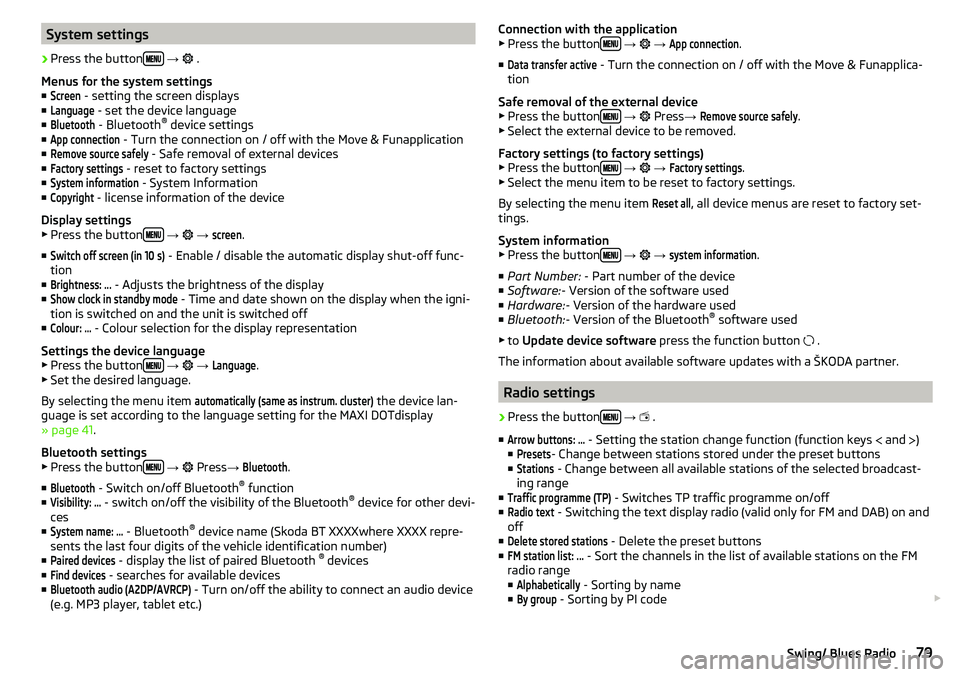
System settings›
Press the button
→
.
Menus for the system settings ■
Screen
- setting the screen displays
■
Language
- set the device language
■
Bluetooth
- Bluetooth ®
device settings
■
App connection
- Turn the connection on / off with the Move & Funapplication
■
Remove source safely
- Safe removal of external devices
■
Factory settings
- reset to factory settings
■
System information
- System Information
■
Copyright
- license information of the device
Display settings ▶ Press the button
→
→
screen
.
■
Switch off screen (in 10 s)
- Enable / disable the automatic display shut-off func-
tion
■
Brightness: ...
- Adjusts the brightness of the display
■
Show clock in standby mode
- Time and date shown on the display when the igni-
tion is switched on and the unit is switched off
■
Colour: ...
- Colour selection for the display representation
Settings the device language
▶ Press the button
→
→
Language
.
▶ Set the desired language.
By selecting the menu item
automatically (same as instrum. cluster)
the device lan-
guage is set according to the language setting for the MAXI DOTdisplay
» page 41 .
Bluetooth settings ▶ Press the button
→
Press
→
Bluetooth
.
■
Bluetooth
- Switch on/off Bluetooth ®
function
■
Visibility: ...
- switch on/off the visibility of the Bluetooth ®
device for other devi-
ces
■
System name: ...
- Bluetooth ®
device name (Skoda BT XXXXwhere XXXX repre-
sents the last four digits of the vehicle identification number)
■
Paired devices
- display the list of paired Bluetooth ®
devices
■
Find devices
- searches for available devices
■
Bluetooth audio (A2DP/AVRCP)
- Turn on/off the ability to connect an audio device
(e.g. MP3 player, tablet etc.)
Connection with the application
▶ Press the button
→ →
App connection
.
■
Data transfer active
- Turn the connection on / off with the Move & Funapplica-
tion
Safe removal of the external device ▶ Press the button
→
Press →
Remove source safely
.
▶ Select the external device to be removed.
Factory settings (to factory settings) ▶ Press the button
→
→
Factory settings
.
▶ Select the menu item to be reset to factory settings.
By selecting the menu item
Reset all
, all device menus are reset to factory set-
tings.
System information
▶ Press the button
→
→
system information
.
■ Part Number: - Part number of the device
■ Software: - Version of the software used
■ Hardware: - Version of the hardware used
■ Bluetooth: - Version of the Bluetooth ®
software used
▶ to Update device software press the function button
.
The information about available software updates with a ŠKODA partner.
Radio settings
›
Press the button
→
.
■
Arrow buttons: ...
- Setting the station change function (function keys and
)
■
Presets
- Change between stations stored under the preset buttons
■
Stations
- Change between all available stations of the selected broadcast-
ing range
■
Traffic programme (TP)
- Switches TP traffic programme on/off
■
Radio text
- Switching the text display radio (valid only for FM and DAB) on and
off
■
Delete stored stations
- Delete the preset buttons
■
FM station list: ...
- Sort the channels in the list of available stations on the FM
radio range
■
Alphabetically
- Sorting by name
■
By group
- Sorting by PI code
79Swing/ Blues Radio
Page 86 of 172
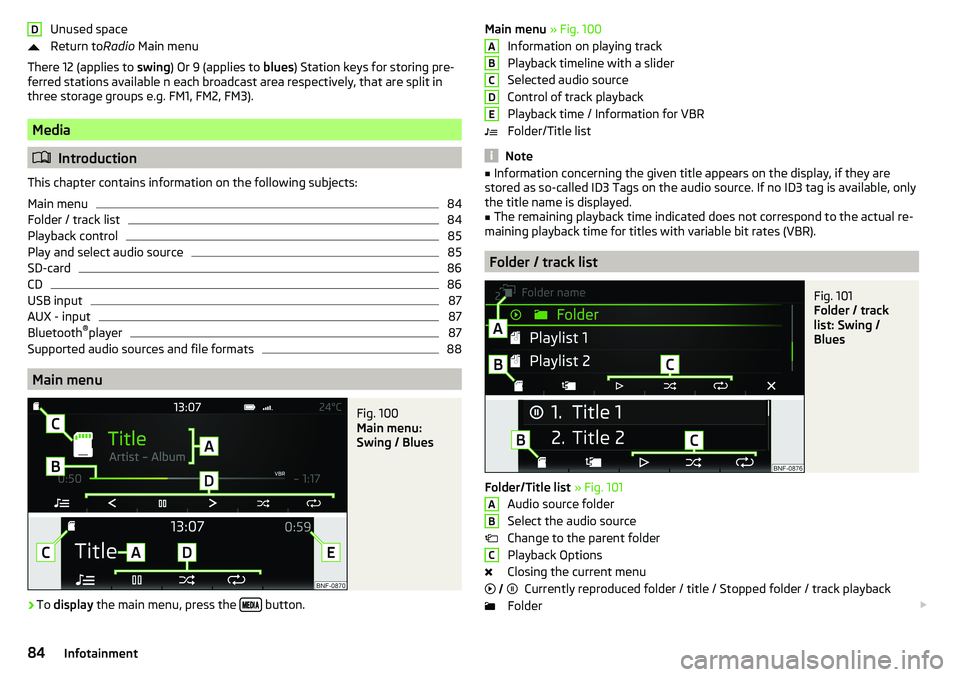
Unused space
Return to Radio Main menu
There 12 (applies to swing) Or 9 (applies to blues) Station keys for storing pre-
ferred stations available n each broadcast area respectively, that are split in
three storage groups e.g. FM1, FM2, FM3).
Media
Introduction
This chapter contains information on the following subjects:
Main menu
84
Folder / track list
84
Playback control
85
Play and select audio source
85
SD-card
86
CD
86
USB input
87
AUX - input
87
Bluetooth ®
player
87
Supported audio sources and file formats
88
Main menu
Fig. 100
Main menu:
Swing / Blues
›
To display the main menu, press the button.
DMain menu
» Fig. 100
Information on playing track
Playback timeline with a slider
Selected audio source
Control of track playback
Playback time / Information for VBR
Folder/Title list
Note
■ Information concerning the given title appears on the display, if they are
stored as so-called ID3 Tags on the audio source. If no ID3 tag is available, only the title name is displayed.■
The remaining playback time indicated does not correspond to the actual re-
maining playback time for titles with variable bit rates (VBR).
Folder / track list
Fig. 101
Folder / track
list: Swing /
Blues
Folder/Title list » Fig. 101
Audio source folder
Select the audio source
Change to the parent folder
Playback Options
Closing the current menu Currently reproduced folder / title / Stopped folder / track playback
Folder
ABCDEABC
84Infotainment
Page 87 of 172
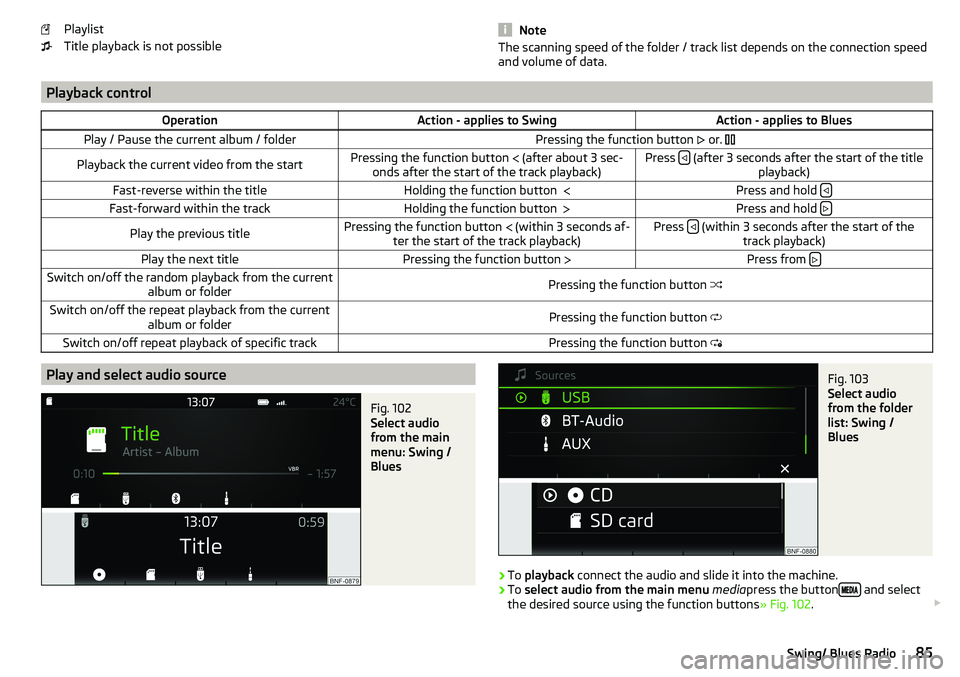
Playlist
Title playback is not possible
NoteThe scanning speed of the folder / track list depends on the connection speed
and volume of data.
Playback controlOperationAction - applies to SwingAction - applies to BluesPlay / Pause the current album / folderPressing the function button or. Playback the current video from the startPressing the function button (after about 3 sec-
onds after the start of the track playback)Press (after 3 seconds after the start of the title
playback)Fast-reverse within the titleHolding the function button Press and hold Fast-forward within the trackHolding the function button
Press and hold Play the previous titlePressing the function button
(within 3 seconds af-
ter the start of the track playback)Press (within 3 seconds after the start of the
track playback)Play the next titlePressing the function button Press from Switch on/off the random playback from the current
album or folderPressing the function button Switch on/off the repeat playback from the current
album or folderPressing the function button Switch on/off repeat playback of specific trackPressing the function button Play and select audio sourceFig. 102
Select audio
from the main
menu: Swing /
Blues
Fig. 103
Select audio
from the folder
list: Swing /
Blues
›
To playback connect the audio and slide it into the machine.
›
To select audio from the main menu media press the button and select
the desired source using the function buttons » Fig. 102.
85Swing/ Blues Radio
Page 88 of 172
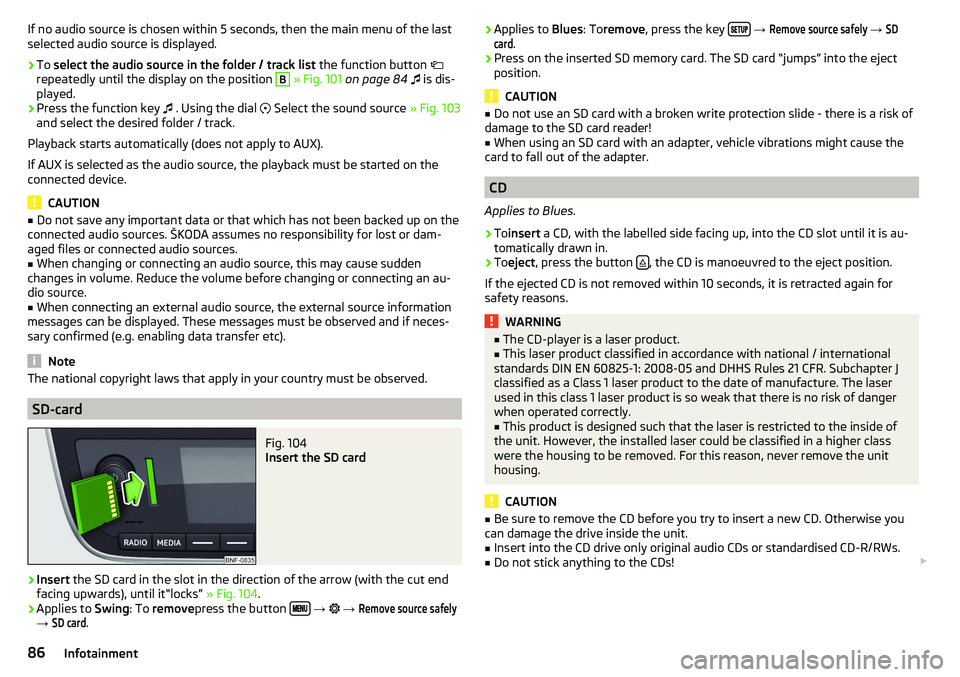
If no audio source is chosen within 5 seconds, then the main menu of the last
selected audio source is displayed.›
To select the audio source in the folder / track list the function button
repeatedly until the display on the position
B
» Fig. 101 on page 84
is dis-
played.
›
Press the function key
. Using the dial
Select the sound source » Fig. 103
and select the desired folder / track.
Playback starts automatically (does not apply to AUX).
If AUX is selected as the audio source, the playback must be started on the
connected device.
CAUTION
■ Do not save any important data or that which has not been backed up on the
connected audio sources. ŠKODA assumes no responsibility for lost or dam-
aged files or connected audio sources.■
When changing or connecting an audio source, this may cause sudden
changes in volume. Reduce the volume before changing or connecting an au-
dio source.
■
When connecting an external audio source, the external source information
messages can be displayed. These messages must be observed and if neces-
sary confirmed (e.g. enabling data transfer etc).
Note
The national copyright laws that apply in your country must be observed.
SD-card
Fig. 104
Insert the SD card
›
Insert the SD card in the slot in the direction of the arrow (with the cut end
facing upwards), until it“locks” » Fig. 104.
›
Applies to Swing: To remove press the button
→
→
Remove source safely
→
SD card
.
› Applies to
Blues: Toremove , press the key
→ Remove source safely → SDcard
.›
Press on the inserted SD memory card. The SD card “jumps” into the eject
position.
CAUTION
■ Do not use an SD card with a broken write protection slide - there is a risk of
damage to the SD card reader!■
When using an SD card with an adapter, vehicle vibrations might cause the
card to fall out of the adapter.
CD
Applies to Blues.
›
To insert a CD, with the labelled side facing up, into the CD slot until it is au-
tomatically drawn in.
›
To eject , press the button , the CD is manoeuvred to the eject position.
If the ejected CD is not removed within 10 seconds, it is retracted again for
safety reasons.
WARNING■ The CD-player is a laser product.■This laser product classified in accordance with national / international
standards DIN EN 60825-1: 2008-05 and DHHS Rules 21 CFR. Subchapter J
classified as a Class 1 laser product to the date of manufacture. The laser
used in this class 1 laser product is so weak that there is no risk of danger
when operated correctly.■
This product is designed such that the laser is restricted to the inside of
the unit. However, the installed laser could be classified in a higher class
were the housing to be removed. For this reason, never remove the unit
housing.
CAUTION
■ Be sure to remove the CD before you try to insert a new CD. Otherwise you
can damage the drive inside the unit.■
Insert into the CD drive only original audio CDs or standardised CD-R/RWs.
■
Do not stick anything to the CDs!
86Infotainment
Page 89 of 172

■If the ambient temperature is too high or too low, the CD playback may not
function properly.■
Damp (condensation) may affect the device in cold weather or high humidity.
This can cause the CD to jump or impair the play function. Once the moisture
has dissipated, playback is fully functional again.
Note
■ After pressing the button , there is a delay of a few seconds before the CD
is ejected.■
On uneven or unpaved roads, playback jumps may occur.
■
If the CD is damaged, is not readable or is inserted incorrectly, the following
message is displayed
CD is unreadable
.
■
It is possible that CDs protected by copyright cannot not be played back at all
or only in certain circumstances.
USB input
Fig. 105
USB input: in the front centre console / in the dashboard
The USB input (with in) is located in the front centre console or in the dash-
board » Fig. 105 .
The USB input audio source can be connected directly or via a connecting ca-
ble.
›
To connect , insert the USB audio source into the appropriate input.
›
Applies to Swing: To Separate press the button
→
→
Remove sourcesafely
→
USB
.
›
Applies to Blues: Toseparate , press the key
→
Remove source safely
→
USB
.
›
Disconnect the audio source from the corresponding USB input.
Charge USB audio source
After connecting the USB audio source to the device, charging starts automati-
cally (applies to audio sources with which charging via the USB connector can
be carried out).
The charging efficiency can differ compared to the charging from the usual
mains power supply.
Some connected audio sources may not be recognised and cannot be charged.
CAUTION
USB extension cords, or reducers may impair the function of the connected au-
dio source.
Note
We recommend that you use extension cords from ŠKODA Original Accesso-
ries.
AUX - input
›
To connect , insert the plug of the AUX audio source into the appropriate con-
nector.
›
To disconnect , pull the plug out of the AUX audio source.
CAUTION
■
The AUX input must only be used for audio devices!■If an external audio source is connected to the AUX input, which is equipped
with an adapter for external power supply, the sound may be impaired.
Note
■ The 3.5 mm stereo jack plug is used for the AUX input.■We recommend that you use extension cords from ŠKODA Original Accesso-
ries.
Bluetooth ®
player
Applies to Swing.
The unit allows audio files of a connected Bluetooth ®
player to play using the
A2DP and AVRCP audio profile.
›
To Connect the player to the device - follow the same instructions as for
pairing the device with a phone » page 89.
87Swing/ Blues Radio
Page 90 of 172
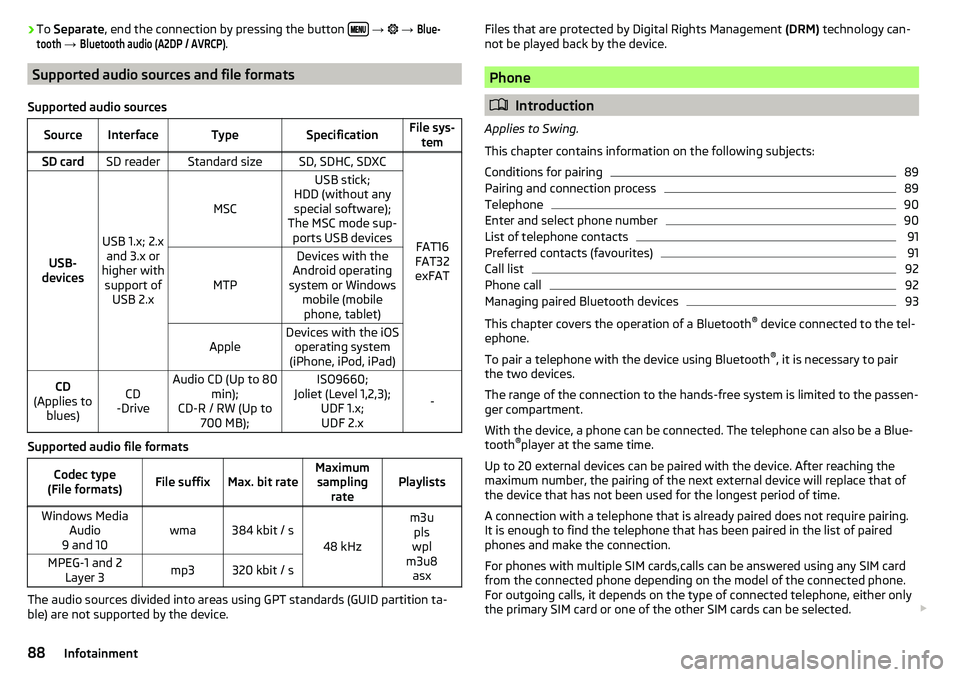
›To
Separate , end the connection by pressing the button
→ → Blue-tooth
→
Bluetooth audio (A2DP / AVRCP)
.
Supported audio sources and file formats
Supported audio sources
SourceInterfaceTypeSpecificationFile sys- temSD cardSD readerStandard sizeSD, SDHC, SDXC
FAT16
FAT32
exFATUSB-
devices
USB 1.x; 2.x and 3.x or
higher with support of USB 2.x
MSC
USB stick;
HDD (without any special software);
The MSC mode sup- ports USB devices
MTP
Devices with the
Android operating
system or Windows mobile (mobilephone, tablet)AppleDevices with the iOS operating system
(iPhone, iPod, iPad)CD
(Applies to blues)CD
-DriveAudio CD (Up to 80 min);
CD-R / RW (Up to 700 MB);ISO9660;
Joliet (Level 1,2,3); UDF 1.x;UDF 2.x
-
Supported audio file formats
Codec type
(File formats)File suffixMax. bit rateMaximum sampling ratePlaylistsWindows Media Audio
9 and 10wma384 kbit / s
48 kHz
m3u pls
wpl
m3u8 asxMPEG-1 and 2 Layer 3mp3320 kbit / s
The audio sources divided into areas using GPT standards (GUID partition ta-
ble) are not supported by the device.
Files that are protected by Digital Rights Management (DRM) technology can-
not be played back by the device.
Phone
Introduction
Applies to Swing.
This chapter contains information on the following subjects:
Conditions for pairing
89
Pairing and connection process
89
Telephone
90
Enter and select phone number
90
List of telephone contacts
91
Preferred contacts (favourites)
91
Call list
92
Phone call
92
Managing paired Bluetooth devices
93
This chapter covers the operation of a Bluetooth ®
device connected to the tel-
ephone.
To pair a telephone with the device using Bluetooth ®
, it is necessary to pair
the two devices.
The range of the connection to the hands-free system is limited to the passen-
ger compartment.
With the device, a phone can be connected. The telephone can also be a Blue-
tooth ®
player at the same time.
Up to 20 external devices can be paired with the device. After reaching the
maximum number, the pairing of the next external device will replace that of
the device that has not been used for the longest period of time.
A connection with a telephone that is already paired does not require pairing. It is enough to find the telephone that has been paired in the list of paired
phones and make the connection.
For phones with multiple SIM cards,calls can be answered using any SIM card
from the connected phone depending on the model of the connected phone.
For outgoing calls, it depends on the type of connected telephone, either only
the primary SIM card or one of the other SIM cards can be selected.
88Infotainment
Page 159 of 172
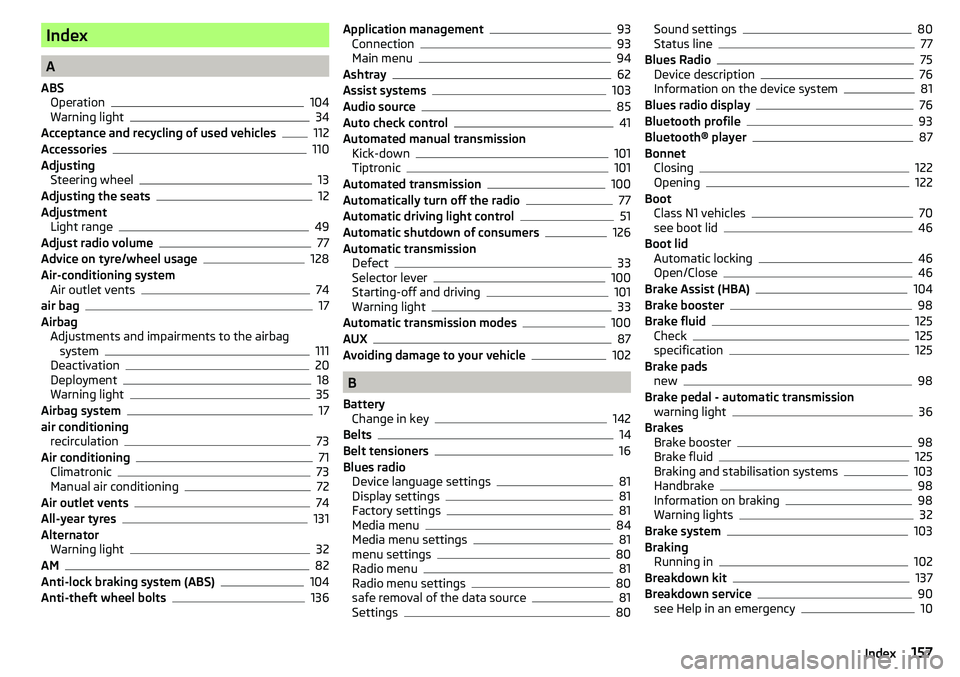
Index
A
ABS Operation
104
Warning light34
Acceptance and recycling of used vehicles
112
Accessories110
Adjusting Steering wheel
13
Adjusting the seats12
Adjustment Light range
49
Adjust radio volume77
Advice on tyre/wheel usage128
Air-conditioning system Air outlet vents
74
air bag17
Airbag Adjustments and impairments to the airbagsystem
111
Deactivation20
Deployment18
Warning light35
Airbag system17
air conditioning recirculation
73
Air conditioning71
Climatronic73
Manual air conditioning72
Air outlet vents74
All-year tyres131
Alternator Warning light
32
AM82
Anti-lock braking system (ABS)104
Anti-theft wheel bolts136
Application management93
Connection93
Main menu94
Ashtray62
Assist systems103
Audio source85
Auto check control41
Automated manual transmission Kick-down
101
Tiptronic101
Automated transmission100
Automatically turn off the radio77
Automatic driving light control51
Automatic shutdown of consumers126
Automatic transmission Defect
33
Selector lever100
Starting-off and driving101
Warning light33
Automatic transmission modes100
AUX87
Avoiding damage to your vehicle102
B
Battery Change in key
142
Belts14
Belt tensioners16
Blues radio Device language settings
81
Display settings81
Factory settings81
Media menu84
Media menu settings81
menu settings80
Radio menu81
Radio menu settings80
safe removal of the data source81
Settings80
Sound settings80
Status line77
Blues Radio75
Device description76
Information on the device system81
Blues radio display76
Bluetooth profile93
Bluetooth® player87
Bonnet Closing
122
Opening122
Boot Class N1 vehicles
70
see boot lid46
Boot lid Automatic locking
46
Open/Close46
Brake Assist (HBA)104
Brake booster98
Brake fluid125
Check125
specification125
Brake pads new
98
Brake pedal - automatic transmission warning light
36
Brakes Brake booster
98
Brake fluid125
Braking and stabilisation systems103
Handbrake98
Information on braking98
Warning lights32
Brake system103
Braking Running in
102
Breakdown kit137
Breakdown service90
see Help in an emergency10
157Index