light SKODA FABIA 2004 1.G / 6Y Sat Compass Navigation System Manual
[x] Cancel search | Manufacturer: SKODA, Model Year: 2004, Model line: FABIA, Model: SKODA FABIA 2004 1.G / 6YPages: 71, PDF Size: 2.81 MB
Page 11 of 71
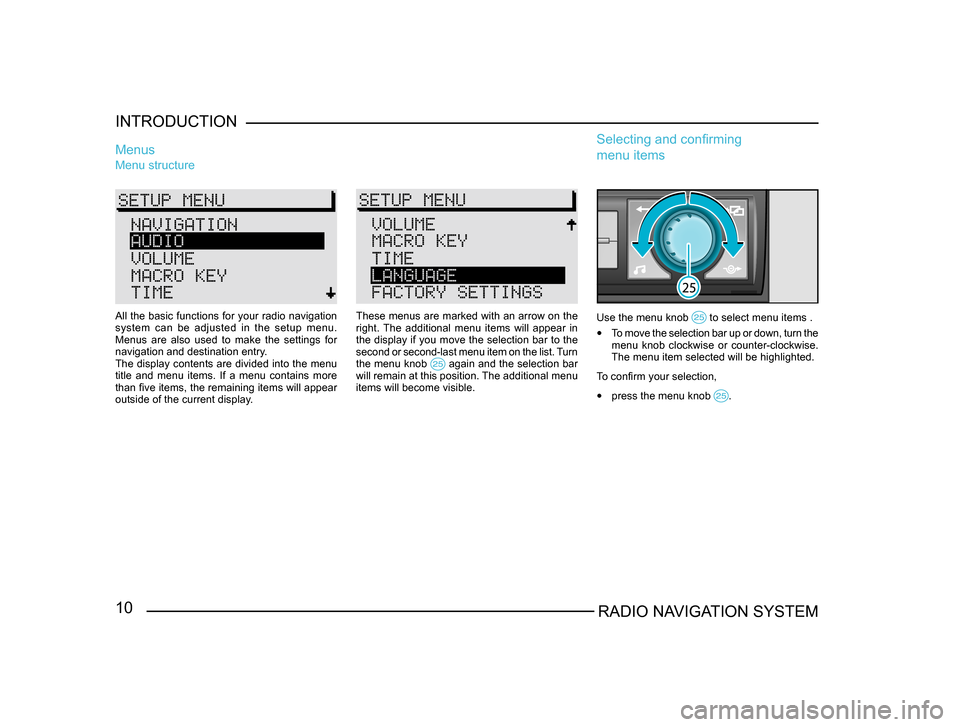
10RADIO NAVIGATION SYSTEM
INTRODUCTION
Menu structure
Menus
These menus are marked with an arrow on the
right. The additional menu items will appear in
the display if you move the selection bar to the
second or second-last menu item on the list. Turn
the menu knob
again and the selection bar will remain at this position. The additional menu
items will become visible.
Use the menu knob to select menu items .
•
To move the selection bar up or down, turn the
menu knob clockwise or counter-clockwise.
The menu item selected will be highlighted.
To confirm your selection,
• press the menu knob .
Selecting and confirming
menu items
All the basic functions for your radio navigation
system can be adjusted in the setup menu.
Menus are also used to make the settings for
navigation and destination entry.
The display contents are divided into the menu
title and menu items. If a menu contains more
than five items, the remaining items will appear
outside of the current display.
Page 18 of 71
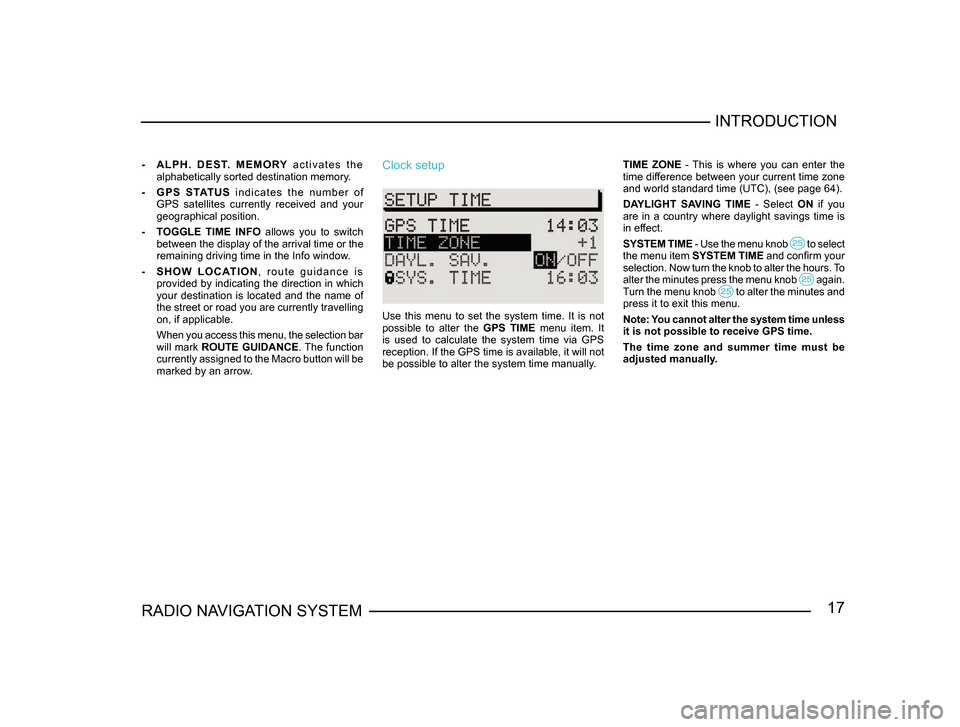
17RADIO NAVIGATION SYSTEMINTRODUCTION
-
A L P H . D E S T. M E M O RY a c t i v a t e s t h e
alphabetically sorted destination memory.
- G P S S TAT U S i n d i c a t e s t h e n u m b e r o f
GPS satellites currently received and your
geographical position.
- TOGGLE TIME INFO allows you to switch
between the display of the arrival time or the
remaining driving time in the Info window.
- S H O W L O C AT I O N , r o u t e g u i d a n c e i s
provided by indicating the direction in which
your destination is located and the name of
the street or road you are currently travelling
on, if applicable.
When you access this menu, the selection bar
will mark ROUTE GUIDANCE. The function
currently assigned to the Macro button will be
marked by an arrow.Clock setup
Use this menu to set the system time. It is not
possible to alter the GPS TIME menu item. It
is used to calculate the system time via GPS
reception. If the GPS time is available, it will not
be possible to alter the system time manually. TIME ZONE - This is where you can enter the
time difference between your current time zone
and world standard time (UTC), (see page 64).
DAYLIGHT SAVING TIME
- Select ON if you
are in a country where daylight savings time is
in effect.
SYSTEM TIME - Use the menu knob
to select the menu item SYSTEM TIME and confirm your
selection. Now turn the knob to alter the hours. To
alter the minutes press the menu knob
again. Turn the menu knob to alter the minutes and press it to exit this menu.
Note: You cannot alter the system time unless
it is not possible to receive GPS time.
The time zone and summer time must be
adjusted manually.
Page 30 of 71
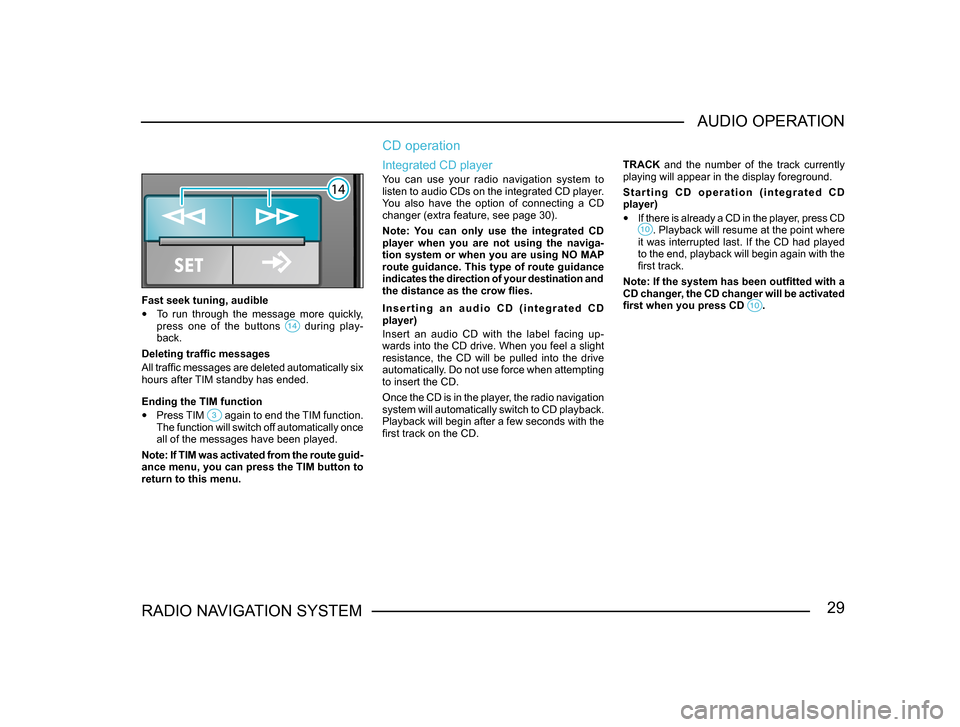
29RADIO NAVIGATION SYSTEMAUDIO OPERATION
Fast seek tuning, audible
•
To run through the message more quickly,
press one of the buttons during play-back.
Deleting traffic messages
All traffic messages are deleted automatically six
hours after TIM standby has ended.
Ending the TIM function
• Press TIM again to end the TIM function. The function will switch off automatically once
all of the messages have been played.
Note: If TIM was activated from the route guid -
ance menu, you can press the TIM button to
return to this menu.
CD operation
Integrated CD player
You can use your radio navigation system to
listen to audio CDs on the integrated CD player.
You also have the option of connecting a CD
changer (extra feature, see page 30).
Note: You can only use the integrated CD
player when you are not using the naviga-
tion system or when you are using NO MAP
route guidance. This type of route guidance
indicates the direction of your destination and
the distance as the crow flies.
I n s e r t i n g a n a u d i o C D ( i n t e g r a t e d C D
player)
Insert an audio CD with the label facing up-
wards into the CD drive. When you feel a slight
resistance, the CD will be pulled into the drive
automatically. Do not use force when attempting
to insert the CD.
Once the CD is in the player, the radio navigation
system will automatically switch to CD playback.
Playback will begin after a few seconds with the
first track on the CD. TRACK and the number of the track currently
playing will appear in the display foreground.
S t a r t i n g C D o p e r a t i o n ( i n t e g r a t e d C D
player)
•
If there is already a CD in the player, press CD . Playback will resume at the point where it was interrupted last. If the CD had played
to the end, playback will begin again with the
first track.
Note: If the system has been outfitted with a
CD changer, the CD changer will be activated
first when you press CD
.
Page 49 of 71
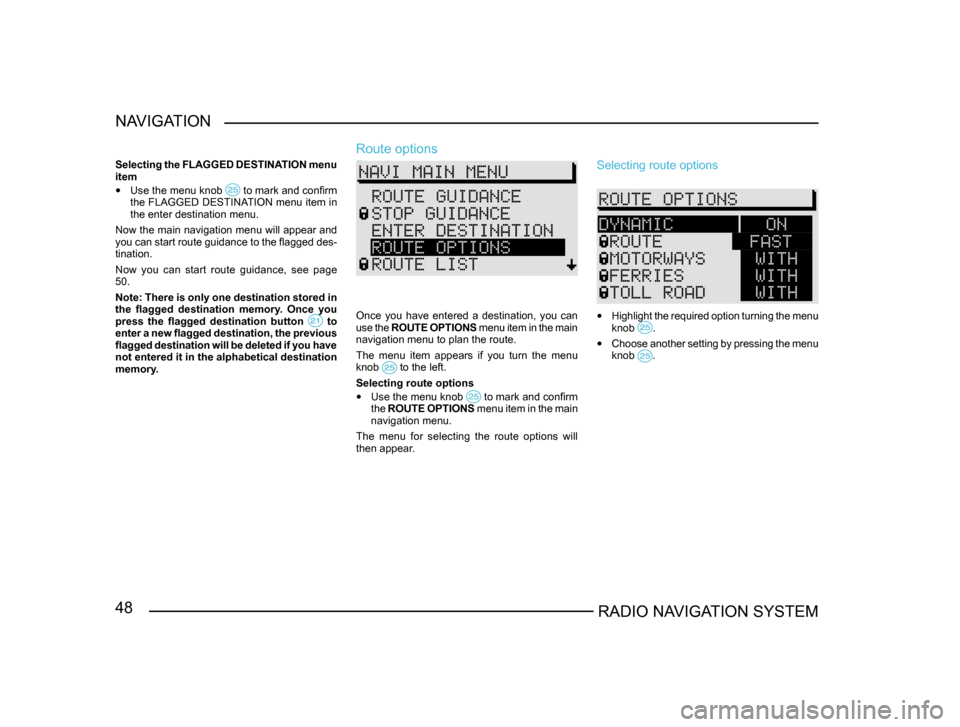
48RADIO NAVIGATION SYSTEM
NAVIGATION
Selecting the FLAGGED DESTINATION menu
item
•
Use the menu knob to mark and confirm the FLAGGED DESTINATION menu item in
the enter destination menu.
Now the main navigation menu will appear and
you can start route guidance to the flagged des-
tination.
Now you can start route guidance, see page
50.
Note: There is only one destination stored in
the flagged destination memory. Once you
press the flagged destination button
to enter a new flagged destination, the previous
flagged destination will be deleted if you have
not entered it in the alphabetical destination
memory.
Route options
Planning a route
Once you have entered a destination, you can
use the ROUTE OPTIONS menu item in the main
navigation menu to plan the route.
The menu item appears if you turn the menu
knob
to the left.
Selecting route options
• Use the menu knob to mark and confirm the ROUTE OPTIONS menu item in the main
navigation menu.
The menu for selecting the route options will
then appear.
Selecting route options
• Highlight the required option turning the menu
knob .
• Choose another setting by pressing the menu
knob .
Page 57 of 71
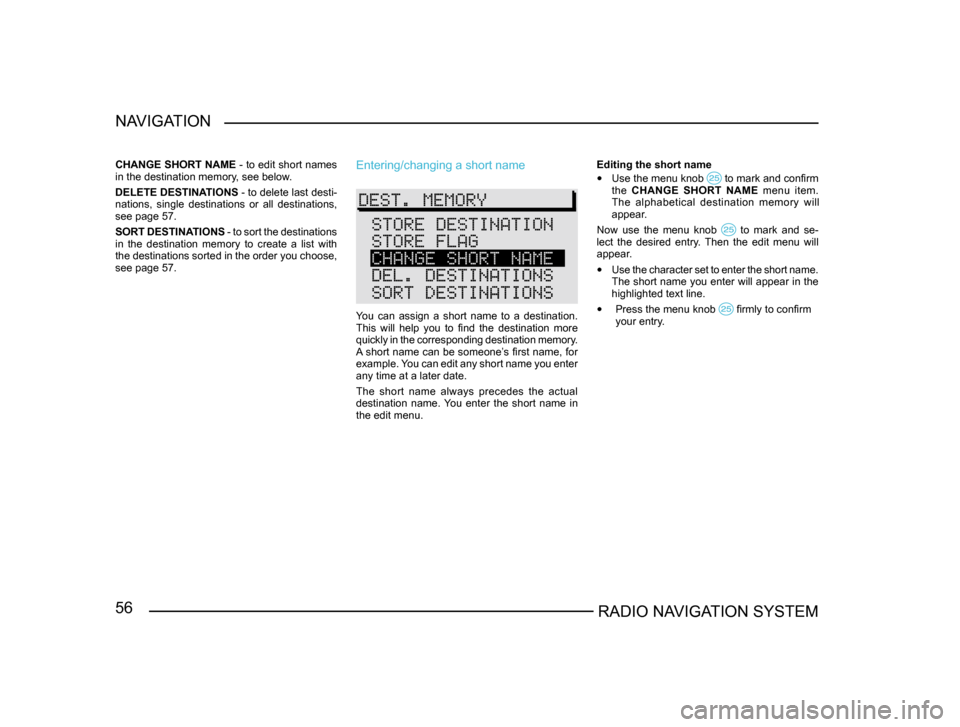
56RADIO NAVIGATION SYSTEM
NAVIGATION
CHANGE SHORT NAME
- to edit short names
in the destination memory, see below.
DELETE DESTINATIONS - to delete last desti-
nations, single destinations or all destinations,
see page 57.
SORT DESTINATIONS - to sort the destinations
in the destination memory to create a list with
the destinations sorted in the order you choose,
see page 57.Entering/changing a short name
You can assign a short name to a destination.
This will help you to find the destination more
quickly in the corresponding destination memory.
A short name can be someone’s first name, for
example. You can edit any short name you enter
any time at a later date.
The short name always precedes the actual
destination name. You enter the short name in
the edit menu. Editing the short name
• Use the menu knob to mark and confirm the CHANGE SHORT NAME menu item.
The alphabetical destination memory will
appear.
Now use the menu knob
to mark and se-lect the desired entry. Then the edit menu will
appear.
• Use the character set to enter the short name.
The short name you enter will appear in the
highlighted text line.
• Press the menu knob firmly to confirm
your entry .
Page 58 of 71
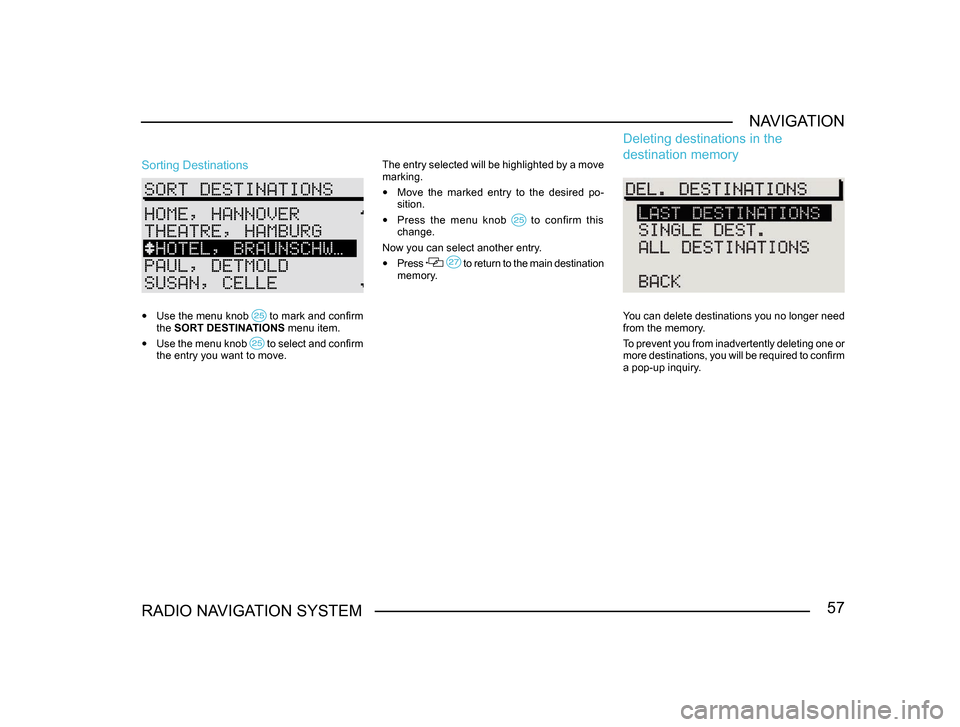
57RADIO NAVIGATION SYSTEMNAVIGATION
Sorting Destinations
•
Use the menu knob to mark and confirm the SORT DESTINATIONS menu item.
• Use the menu knob to select and confirm the entry you want to move. The entry selected will be highlighted by a move
marking.
•
Move the marked entry to the desired po-
sition.
• Press the menu knob to confirm this change.
Now you can select another entry.
• Press to return to the main destination memory.
Deleting destinations in the
destination memory
You can delete destinations you no longer need
from the memory.
To prevent you from inadvertently deleting one or
more destinations, you will be required to confirm
a pop-up inquiry.
Page 62 of 71
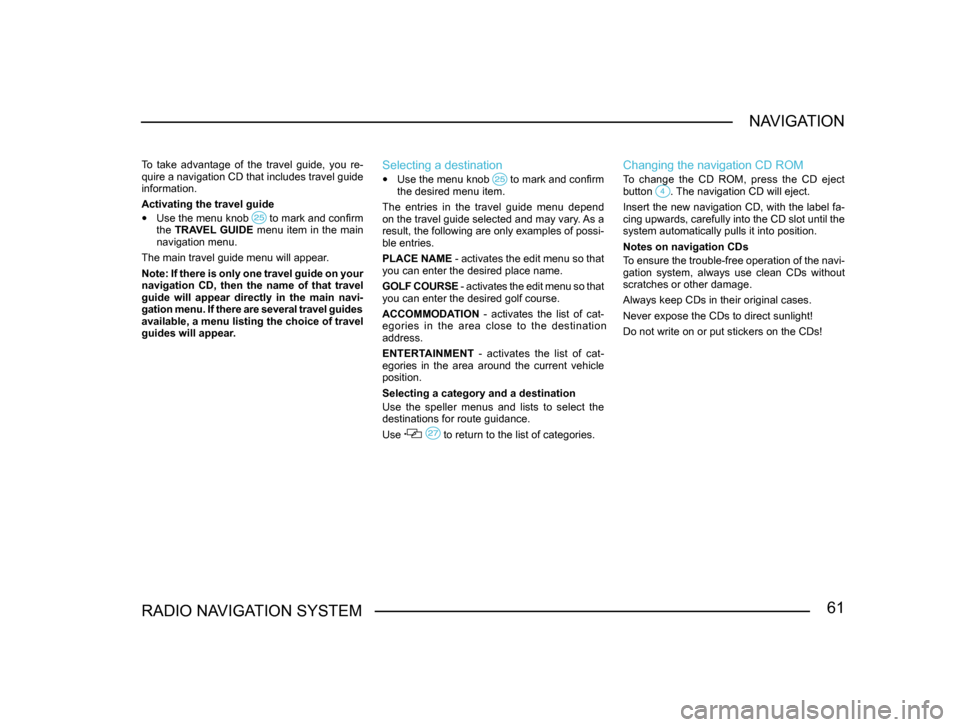
61RADIO NAVIGATION SYSTEMNAVIGATION
To take advantage of the travel guide, you re-
quire a navigation CD that includes travel guide
information.
Activating the travel guide
•
Use the menu knob to mark and confirm the TRAVEL GUIDE menu item in the main
navigation menu.
The main travel guide menu will appear.
Note: If there is only one travel guide on your
navigation CD, then the name of that travel
guide will appear directly in the main navi-
gation menu. If there are several travel guides
available, a menu listing the choice of travel
guides will appear.
Selecting a destination
• Use the menu knob to mark and confirm the desired menu item.
The entries in the travel guide menu depend
on the travel guide selected and may vary. As a
result, the following are only examples of possi-
ble entries.
PLACE NAME - activates the edit menu so that
you can enter the desired place name.
GOLF COURSE - activates the edit menu so that
you can enter the desired golf course.
ACCOMMODATION - activates the list of cat-
egories in the area close to the destination
address.
ENTERTAINMENT - activates the list of cat-
egories in the area around the current vehicle
position.
Selecting a category and a destination
Use the speller menus and lists to select the
destinations for route guidance.
Use
to return to the list of categories.
Changing the navigation CD ROM
To change the CD ROM, press the CD eject
button . The navigation CD will eject.
Insert the new navigation CD, with the label fa-
cing upwards, carefully into the CD slot until the
system automatically pulls it into position.
Notes on navigation CDs
To ensure the trouble-free operation of the navi-
gation system, always use clean CDs without
scratches or other damage.
Always keep CDs in their original cases.
Never expose the CDs to direct sunlight!
Do not write on or put stickers on the CDs!