service SKODA FABIA 2004 1.G / 6Y Sat Compass Navigation System Manual
[x] Cancel search | Manufacturer: SKODA, Model Year: 2004, Model line: FABIA, Model: SKODA FABIA 2004 1.G / 6YPages: 71, PDF Size: 2.81 MB
Page 21 of 71
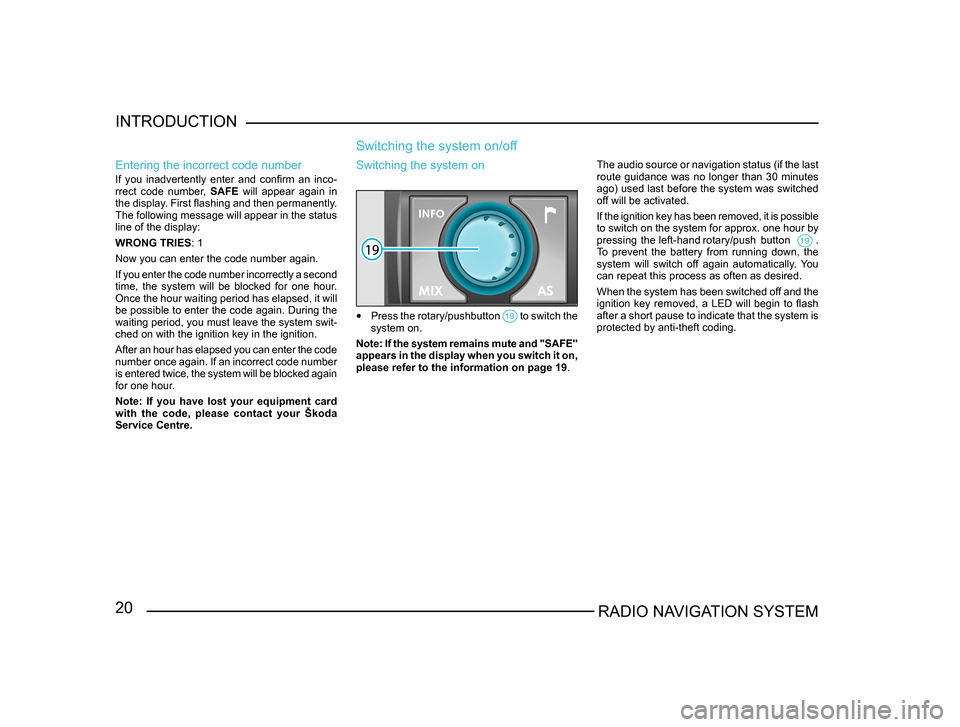
20RADIO NAVIGATION SYSTEM
INTRODUCTION
Entering the incorrect code number
If you inadvertently enter and confirm an inco
-
rrect code number, SAFE will appear again in
the display. First flashing and then permanently.
The following message will appear in the status
line of the display:
WRONG TRIES : 1
Now you can enter the code number again.
If you enter the code number incorrectly a second
time, the system will be blocked for one hour.
Once the hour waiting period has elapsed, it will
be possible to enter the code again. During the
waiting period, you must leave the system swit-
ched on with the ignition key in the ignition.
After an hour has elapsed you can enter the code
number once again. If an incorrect code number
is entered twice, the system will be blocked again
for one hour.
Note: If you have lost your equipment card
with the code, please contact your Škoda
Service Centre.
Switching the system on/off
The audio source or navigation status (if the last
route guidance was no longer than 30 minutes
ago) used last before the system was switched
off will be activated.
If the ignition key has been removed, it is possible
to switch on the system for approx. one hour by
pressing the left-hand rotary/push button .
To prevent the battery from running down, the
system will switch off again automatically. You
can repeat this process as often as desired.
When the system has been switched off and the
ignition key removed, a LED will begin to flash
after a short pause to indicate that the system is
protected by anti-theft coding.
Switching the system on
• Press the rotary/pushbutton to switch the system on.
Note: If the system remains mute and "SAFE"
appears in the display when you switch it on,
please refer to the information on page 19 .
Page 23 of 71
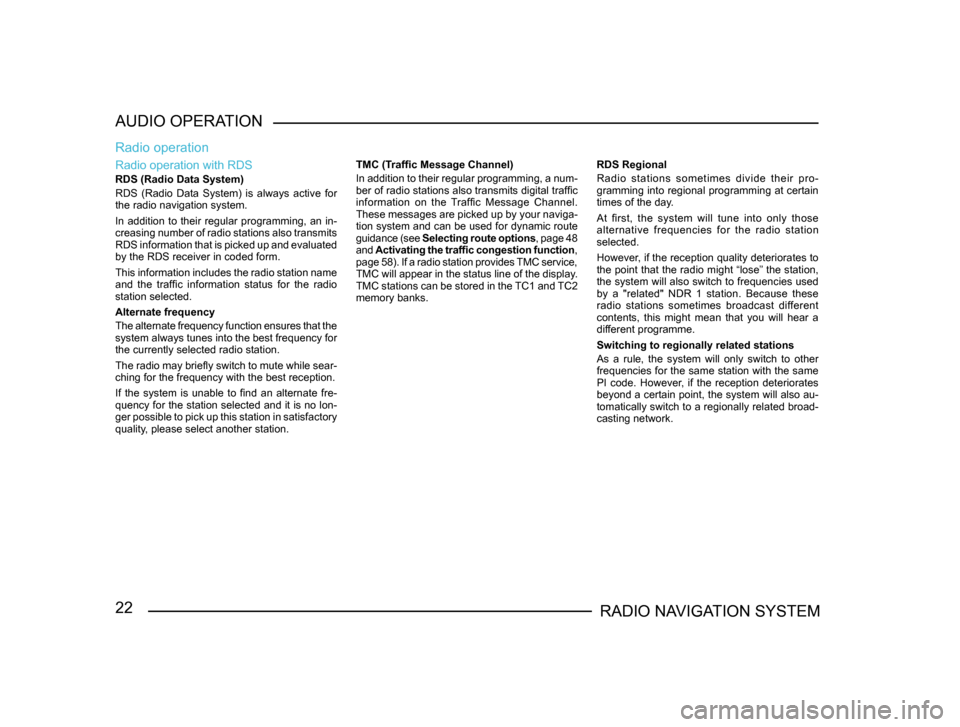
22RADIO NAVIGATION SYSTEM
AUDIO OPERATION
Radio operation with RDS
RDS (Radio Data System)
RDS (Radio Data System) is always active for
the radio navigation system.
In addition to their regular programming, an in-
creasing number of radio stations also transmits
RDS information that is picked up and evaluated
by the RDS receiver in coded form.
This information includes the radio station name
and the traffic information status for the radio
station selected.
Alternate frequency
The alternate frequency function ensures that the
system always tunes into the best frequency for
the currently selected radio station.
The radio may briefly switch to mute while sear -
ching for the frequency with the best reception.
If the system is unable to find an alternate fre-
quency for the station selected and it is no lon -
ger possible to pick up this station in satisfactory
quality, please select another station.
Radio operation
TMC (Traffic Message Channel)
In addition to their regular programming, a num -
ber of radio stations also transmits digital traffic
information on the Traffic Message Channel.
These messages are picked up by your naviga -
tion system and can be used for dynamic route
guidance (see Selecting route options , page 48
and Activating the traffic congestion function ,
page 58). If a radio station provides TMC service,
TMC will appear in the status line of the display.
TMC stations can be stored in the TC1 and TC2
memory banks. RDS Regional
Radio stations sometimes divide their pro-
gramming into regional programming at certain
times of the day.
At first, the system will tune into only those
alternative frequencies for the radio station
selected.
However, if the reception quality deteriorates to
the point that the radio might “lose” the station,
the system will also switch to frequencies used
by a "related" NDR 1 station. Because these
radio stations sometimes broadcast different
contents, this might mean that you will hear a
different programme.
Switching to regionally related stations
As a rule, the system will only switch to other
frequencies for the same station with the same
PI code. However, if the reception deteriorates
beyond a certain point, the system will also au-
tomatically switch to a regionally related broad-
casting network.
Page 43 of 71
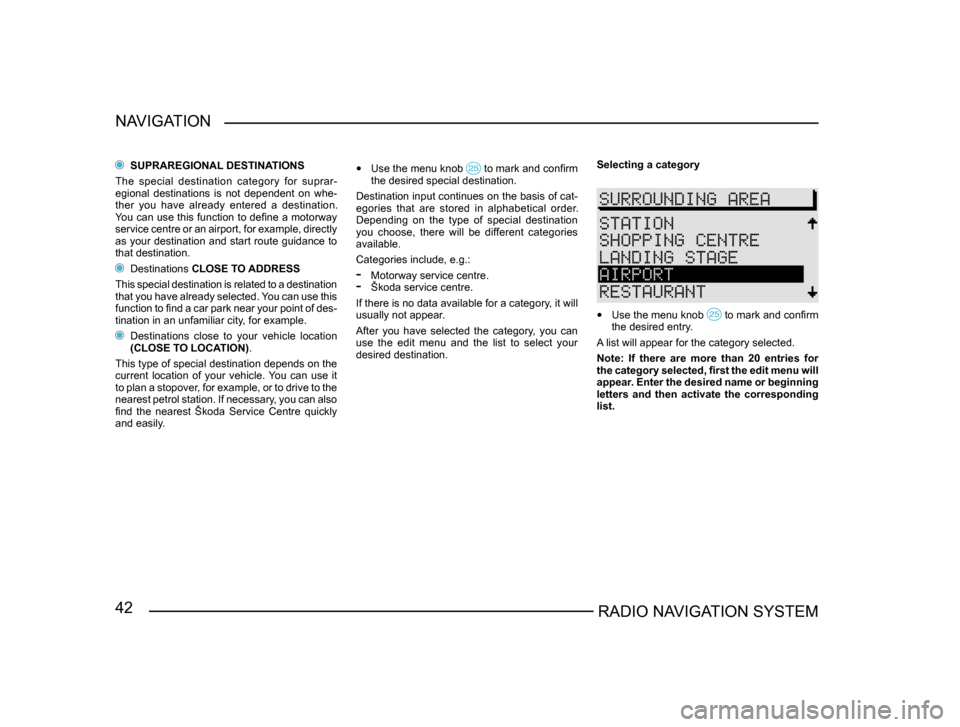
42RADIO NAVIGATION SYSTEM
NAVIGATION
SUPRAREGIONAL DESTINATIONS
The special destination category for suprar-
egional destinations is not dependent on whe-
ther you have already entered a destination.
You can use this function to define a motorway
service centre or an airport, for example, directly
as your destination and start route guidance to
that destination.
Destinations CLOSE TO ADDRESS
This special destination is related to a destination
that you have already selected. You can use this
function to find a car park near your point of des -
tination in an unfamiliar city, for example.
Destinations close to your vehicle location
(CLOSE TO LOCATION) .
This type of special destination depends on the
current location of your vehicle. You can use it
to plan a stopover, for example, or to drive to the
nearest petrol station. If necessary, you can also
find the nearest Škoda Service Centre quickly
and easily.
• Use the menu knob to mark and confirm the desired special destination.
Destination input continues on the basis of cat-
egories that are stored in alphabetical order.
Depending on the type of special destination
you choose, there will be different categories
available.
Categories include, e.g.:
- Motorway service centre.- Škoda service centre.
If there is no data available for a category, it will
usually not appear.
After you have selected the category, you can
use the edit menu and the list to select your
desired destination. Selecting a category
•
Use the menu knob to mark and confirm the desired entry.
A list will appear for the category selected.
Note: If there are more than 20 entries for
the category selected, first the edit menu will
appear. Enter the desired name or beginning
letters and then activate the corresponding
list.
Page 63 of 71
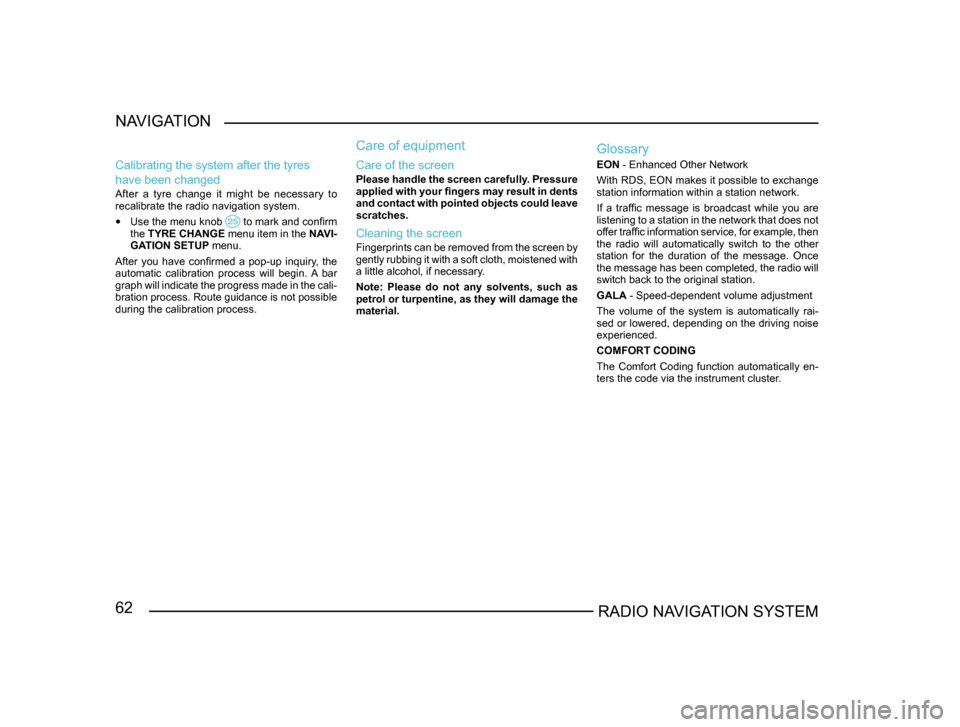
62RADIO NAVIGATION SYSTEM
NAVIGATION
Calibrating the system after the tyres
have been changed
After a tyre change it might be necessary to
recalibrate the radio navigation system.
• Use the menu knob to mark and confirm the
TYRE CHANGE menu item in the NAVI-
GATION SETUP menu.
After you have confirmed a pop-up inquiry, the
automatic calibration process will begin. A bar
graph will indicate the progress made in the cali -
bration process. Route guidance is not possible
during the calibration process.
Care of equipment
Care of the screen
Please handle the screen carefully. Pressure
applied with your fingers may result in dents
and contact with pointed objects could leave
scratches.
Cleaning the screen
Fingerprints can be removed from the screen by
gently rubbing it with a soft cloth, moistened with
a little alcohol, if necessary.
Note: Please do not any solvents, such as
petrol or turpentine, as they will damage the
material.
Glossary
EON - Enhanced Other Network
With RDS, EON makes it possible to exchange
station information within a station network.
If a traffic message is broadcast while you are
listening to a station in the network that does not
offer traffic information service, for example, then
the radio will automatically switch to the other
station for the duration of the message. Once
the message has been completed, the radio will
switch back to the original station.
GALA - Speed-dependent volume adjustment
The volume of the system is automatically rai-
sed or lowered, depending on the driving noise
experienced.
COMFORT CODING
The Comfort Coding function automatically en-
ters the code via the instrument cluster.
Page 64 of 71
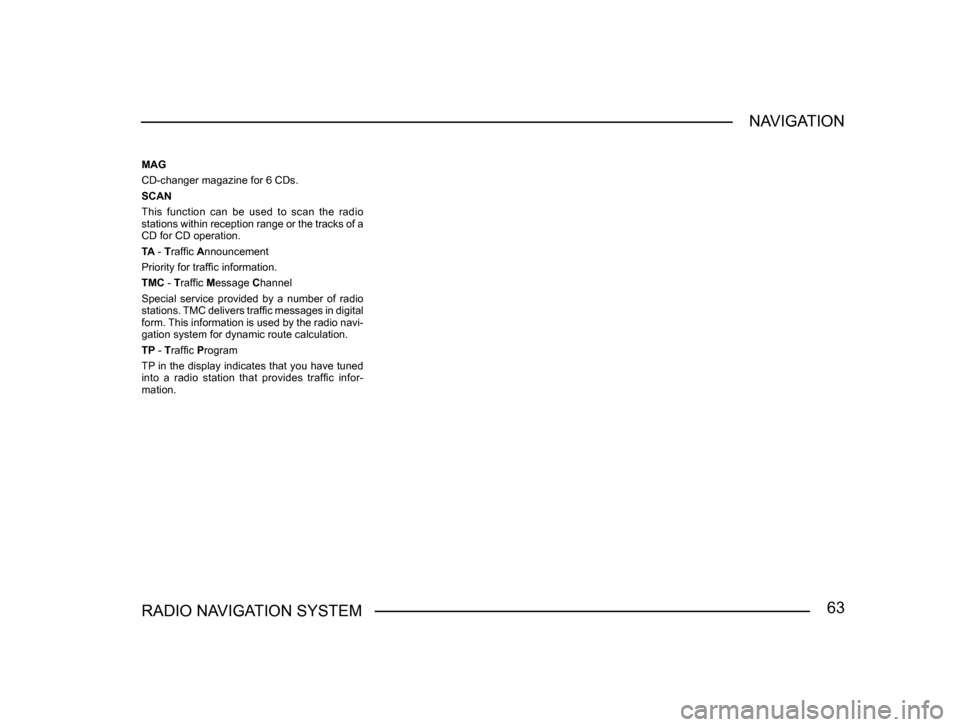
63RADIO NAVIGATION SYSTEMNAVIGATION
MAG
CD-changer magazine for 6 CDs.
SCAN
This function can be used to scan the radio
stations within reception range or the tracks of a
CD for CD operation.
TA - Traffic Announcement
Priority for traffic information.
TMC - Traffic Message Channel
Special service provided by a number of radio
stations. TMC delivers traffic messages in digital
form. This information is used by the radio navi
-
gation system for dynamic route calculation.
TP - Traffic Program
TP in the display indicates that you have tuned
into a radio station that provides traffic infor-
mation.
Page 68 of 71
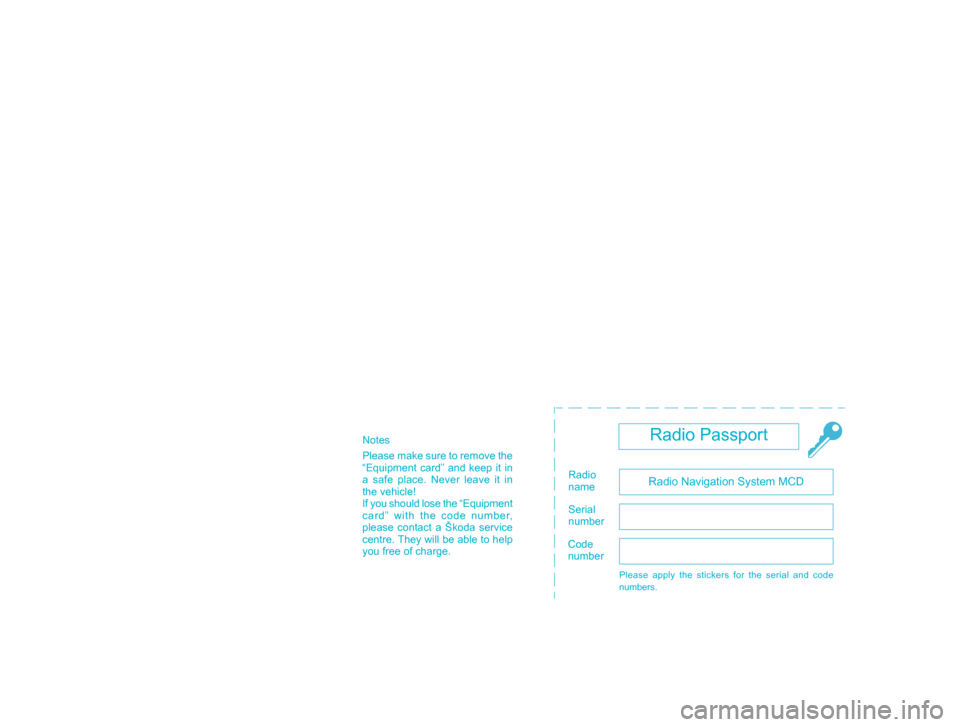
Notes
Please make sure to remove the
“Equipment card” and keep it in
a safe place. Never leave it in
the vehicle!
If you should lose the “Equipment
card” with the code number,
please contact a Škoda service
centre. They will be able to help
you free of charge
.
Radio Passport
Radio Navigation System MCDRadio
name
Serial
number
Code
number
Please apply the stickers for the serial and code
numbers.
Page 69 of 71
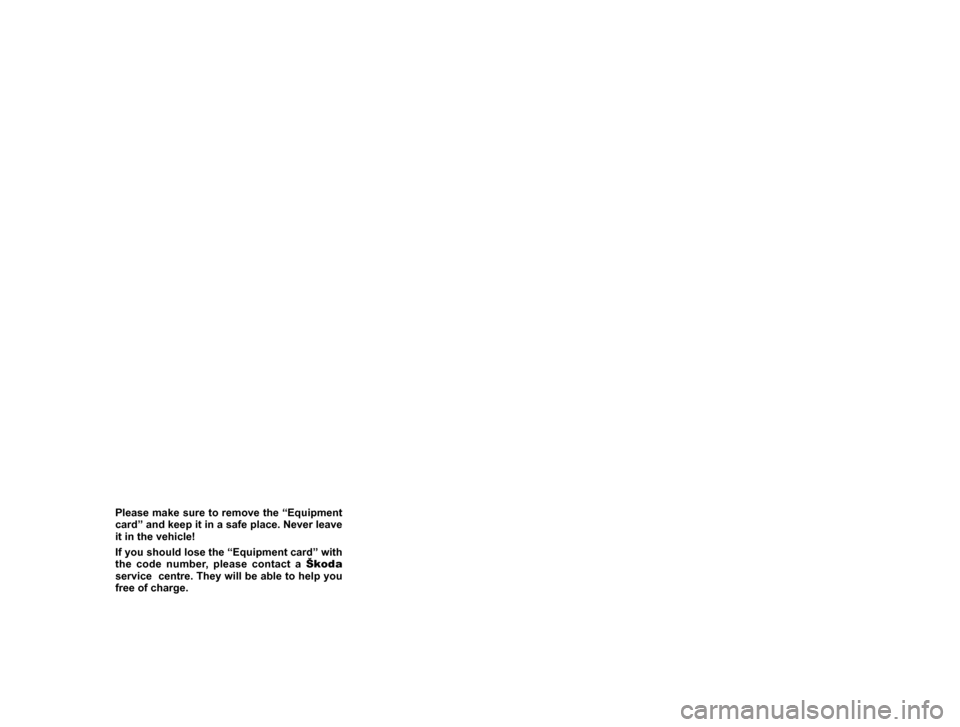
Please make sure to remove the “Equipment card” and keep it in a safe place. Never leave
it in the vehicle!
If you should lose the “Equipment card” with
the code number, please contact a Škoda
service centre. They will be able to help you
free of charge.