stop start SKODA FABIA 2004 1.G / 6Y Sat Compass Navigation System Manual
[x] Cancel search | Manufacturer: SKODA, Model Year: 2004, Model line: FABIA, Model: SKODA FABIA 2004 1.G / 6YPages: 71, PDF Size: 2.81 MB
Page 25 of 71

24RADIO NAVIGATION SYSTEM
AUDIO OPERATION
Selecting stations
Manual station tuning for FM, TMC and AM
•
Press one of the buttons briefly to tune into a station manually. Each time you press the
button, the frequency will move up or down
in increments.
Recalling stored stations
Press the buttons
to recall the stations stored in the memory one after the other.
Selecting stations
Automatic station tuning for AM
• Press one of the buttons to start seek tuning up or down the waveband. The radio
will automatically stop at the next or previous
station and begin to play.
Hold the buttons
pressed down to start fast seek tuning to the next station.
Storing and recalling stations
Storing stations
You can store six stations in each memory bank
for each of the wavebands (FM, TMC and AM).
• Press FM , TMC or AM to select the waveband and the memory bank.
• Tune into a station.
• Press down and hold the station preset on
which you want to store the station until the
radio switches to mute briefly.
Page 35 of 71
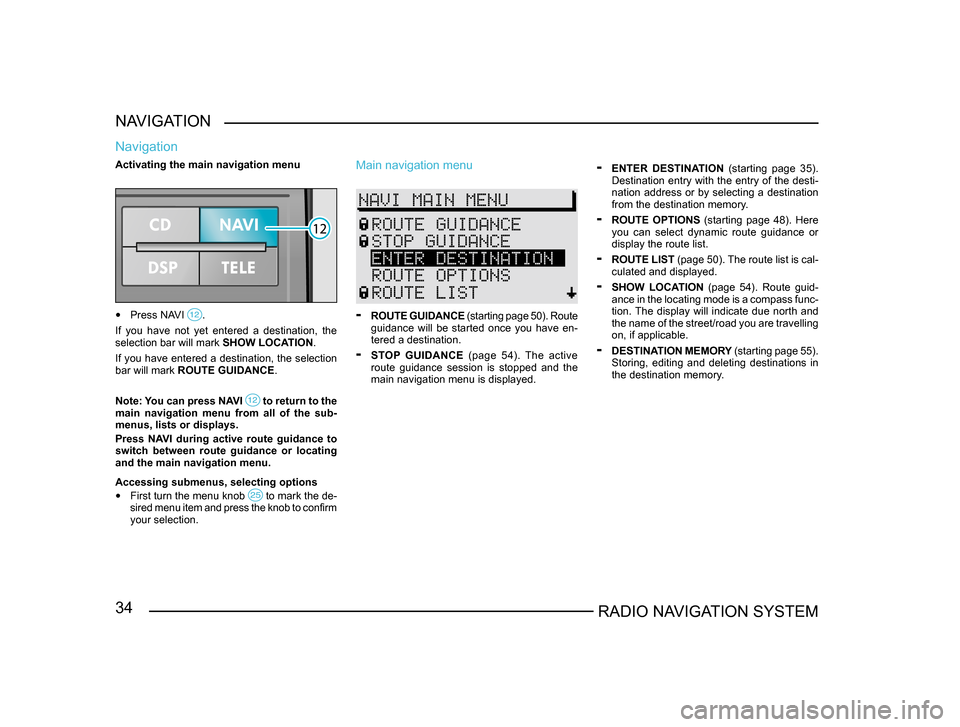
34RADIO NAVIGATION SYSTEM
NAVIGATION
Navigation
Activating the main navigation menu
• Press NAVI .
If you have not yet entered a destination, the
selection bar will mark SHOW LOCATION.
If you have entered a destination, the selection
bar will mark ROUTE GUIDANCE.
Note: You can press NAVI
to return to the main navigation menu from all of the sub-
menus, lists or displays.
Press NAVI during active route guidance to
switch between route guidance or locating
and the main navigation menu.
Accessing submenus, selecting options
• First turn the menu knob to mark the de-sired menu item and press the knob to confirm
your selection.
Main navigation menu
- ROUTE GUIDANCE (starting page 50). Route
guidance will be started once you have en-
tered a destination.
- STOP GUIDANCE (page 54). The active
route guidance session is stopped and the
main navigation menu is displayed.
- ENTER DESTINATION (starting page 35).
Destination entry with the entry of the desti-
nation address or by selecting a destination
from the destination memory.
- ROUTE OPTIONS (starting page 48). Here
you can select dynamic route guidance or
display the route list.
- ROUTE LIST (page 50). The route list is cal-
culated and displayed.
- SHOW LOCATION (page 54). Route guid -
ance in the locating mode is a compass func -
tion. The display will indicate due north and
the name of the street/road you are travelling
on, if applicable.
- DESTINATION MEMORY (starting page 55).
Storing, editing and deleting destinations in
the destination memory.
Page 43 of 71
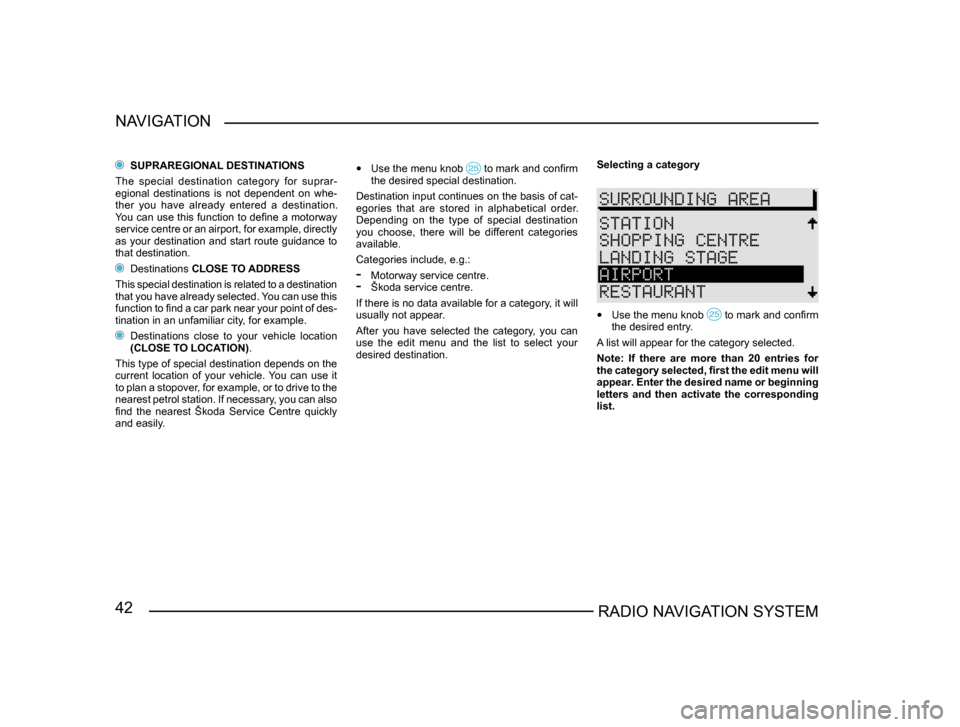
42RADIO NAVIGATION SYSTEM
NAVIGATION
SUPRAREGIONAL DESTINATIONS
The special destination category for suprar-
egional destinations is not dependent on whe-
ther you have already entered a destination.
You can use this function to define a motorway
service centre or an airport, for example, directly
as your destination and start route guidance to
that destination.
Destinations CLOSE TO ADDRESS
This special destination is related to a destination
that you have already selected. You can use this
function to find a car park near your point of des -
tination in an unfamiliar city, for example.
Destinations close to your vehicle location
(CLOSE TO LOCATION) .
This type of special destination depends on the
current location of your vehicle. You can use it
to plan a stopover, for example, or to drive to the
nearest petrol station. If necessary, you can also
find the nearest Škoda Service Centre quickly
and easily.
• Use the menu knob to mark and confirm the desired special destination.
Destination input continues on the basis of cat-
egories that are stored in alphabetical order.
Depending on the type of special destination
you choose, there will be different categories
available.
Categories include, e.g.:
- Motorway service centre.- Škoda service centre.
If there is no data available for a category, it will
usually not appear.
After you have selected the category, you can
use the edit menu and the list to select your
desired destination. Selecting a category
•
Use the menu knob to mark and confirm the desired entry.
A list will appear for the category selected.
Note: If there are more than 20 entries for
the category selected, first the edit menu will
appear. Enter the desired name or beginning
letters and then activate the corresponding
list.