radio SKODA FABIA 2006 2.G / 5J Cruise Navigation System Manual
[x] Cancel search | Manufacturer: SKODA, Model Year: 2006, Model line: FABIA, Model: SKODA FABIA 2006 2.G / 5JPages: 20, PDF Size: 1.39 MB
Page 12 of 20
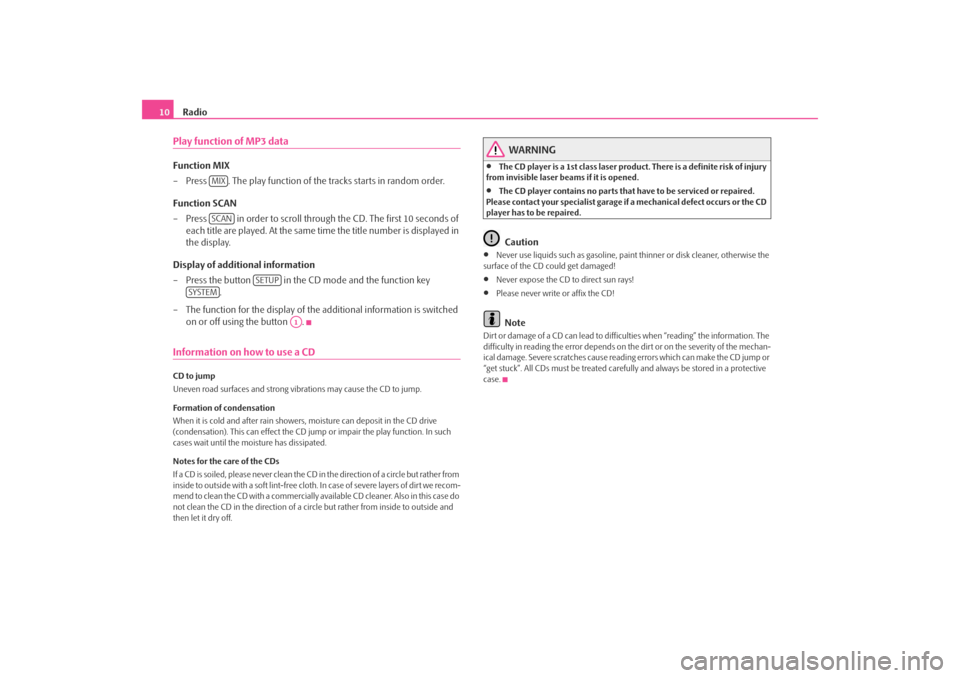
Radio
10
Play function of MP3 dataFunction MIX – Press . The play function of the
tracks starts in random order.
Function SCAN – Press in order to scroll through the CD. The first 10 seconds of
each title are played. At the same time the title number is displayed in the display.
Display of additional information – Press the button in the CD mode and the function key
.
– The function for the display of the
additional information is switched
on or off using the button .
Information on how to use a CDCD to jump Uneven road surfaces and strong vibrations may cause the CD to jump. Formation of condensation When it is cold and after rain showers,
moisture can deposit in the CD drive
(condensation). This can effect the CD ju
mp or impair the play function. In such
cases wait until the moisture has dissipated. Notes for the care of the CDs If a CD is soiled, please never clean the CD in the direction of a circle but rather from inside to outside with a soft lint-free cloth. In case of severe layers of dir t we recom-m e n d t o c l e a n t h e C D w i th a c o m m e rc i a l l y a v a i l a b l e C D c l e a ne r. A l s o i n th i s c a s e d o not clean the CD in the direction of a circ
le but rather from inside to outside and
then let it dry off.
WARNING
•
The CD player is a 1st class laser produc
t. There is a definite risk of injury
from invisible laser beams if it is opened.•
The CD player contains no parts that have to be serviced or repaired.
Please contact your speciali
st garage if a mechanical
defect occurs or the CD
player has to be repaired.
Caution
•
Never use liquids such as gasoline, paint thinner or disk cleaner, otherwise the
surface of the CD could get damaged!•
Never expose the CD to direct sun rays!
•
Please never write or affix the CD!Note
Dirt or damage of a CD can lead to difficulties when “reading” the information. The difficulty in reading the error depends on th
e dirt or on the severity of the mechan-
ical damage. Severe scratches cause reading errors which can make the CD jump or “get stuck”. All CDs must be treated carefu
lly and always be stor
ed in a protective
case.
MIXSCAN
SETUP
SYSTEM
A1
s28k.book Page 10 Friday, May 16, 2008 10:17 AM
Page 13 of 20
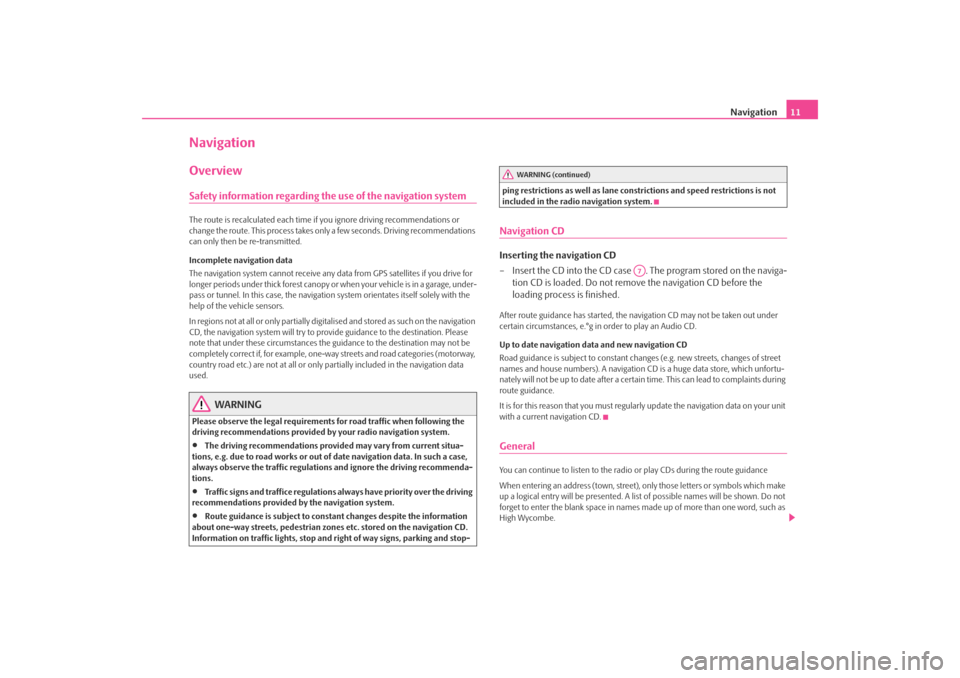
Navigation
11
NavigationOverviewSafety information regarding the use of the navigation systemThe route is recalculated each time if
you ignore driving recommendations or
change the route. This process takes only a few seconds. Driving recommendations can only then be re-transmitted. Incomplete navigation data The navigation system cannot receive any data from GPS satellites if you drive for longer periods under thick forest canopy or
when your vehicle is in a garage, under-
pass or tunnel. In this case, the navigation system orientates itself solely with the help of the vehicle sensors. In regions not at all or only partially digitalised and stored as such on the navigation CD, the navigation system will try to prov
ide guidance to the destination. Please
note that under these circumstances the
guidance to the destination may not be
completely correct if, for example, one-wa
y streets and road categories (motorway,
country road etc.) are not at all or only
partially included in
the navigation data
used.
WARNING
Please observe the legal requirements
for road traffic when following the
driving recommendations provided by your radio navigation system.•
The driving recommendations provided may vary from current situa-
tions, e.g. due to road works or out of
date navigation data. In such a case,
always observe the traffic regulations and ignore the driving recommenda- tions.•
Traffic signs and traffice regulations al
ways have priority over the driving
recommendations provided by the navigation system.•
Route guidance is subject to consta
nt changes despite the information
about one-way streets, pedestrian zone
s etc. stored on the navigation CD.
Information on traffic lights, stop and right of way signs, parking and stop-
ping restrictions as well as lane constrictions and speed restrictions is not included in the radio navigation system.Navigation CDInserting the navigation CD – Insert the CD into the CD case . The program stored on the naviga-
tion CD is loaded. Do not remove the navigation CD before the loading process is finished.
After route guidance has started, the na
vigation CD may not
be taken out under
certain circumstances, e.°g in order to play an Audio CD. Up to date navigation data and new navigation CD Road guidance is subject to
constant changes (e.g. new streets, changes of street
names and house numbers). A navigation CD
is a huge data store, which unfortu-
nately will not be up to date after a certai
n time. This can lead to complaints during
route guidance. It is for this reason that you must regula
rly update the navigation data on your unit
with a current navigation CD.GeneralYou can continue to listen to the radio
or play CDs during the route guidance
When entering an address (town, street),
only those letters or symbols which make
up a logical entry will be presented. A list
of possible names will be shown. Do not
forget to enter the blank space in names made up of more than one word, such as High Wycombe.
WARNING (continued)
A7
s28k.book Page 11 Friday, May 16, 2008 10:17 AM
Page 17 of 20

Navigation
15
Route options You can also call up the route options via the button and in the following menu via the function key .•
Dynamic Nav.
: Dynamic route guidance responds to traffic reports broadcast
by TMC stations. In some instances, this
function will automatically guide you
round traffic jams or blocked roads. It is a requirement to receive a TMC station.•
Route options
short
: Longer driving time in favour of a shorter route is acceptable. Please note
that the setting “Short route” during ro
ute guidance can sometimes lead to unex-
pected results. fast
: It calculates the fastest route to your de
stination, even if a detour is necessary.
economical
: The aim of the calculation is a ba
lance between mini
mal driving time
and driving distance.•
Motorways
, Ferries
, To l l r o a d s
or Tunnels
- determine whether these types
of destinations should or should not be used. These types of destinations will, however, be used for the route calculation
if there is no other logical route to the
destination (e.g an island is to be used without using a ferry). Block route momentarily During a current route guidance, you ca
n manually block a stretch of the route
ahead after selecting this function in the menu thereafter.
Note
•
The dynamic route guidance will only
function if you are receiving a TMC
station. During a current route guidance,
you must be able to listen to the TMC
station in the radio mode.Special destinations– Press the button and the function key . – Select the category
surrounding area of position
in order to enter a
special destination in the surro
unding area of your location.
– Select the category
surrounding area of destination
in order to
enter a special destination in the su
rrounding area of the previously
set destination.
– Select the category
supraregional
in order to select a special destina-
tion on the navigation CD regardless of the location and destination (e.°g a mountain pass or a border crossing).
If you have not changed your
destination address since your last entry, the last
destination close to the address will be searched. Special destinations of the same category, e.g. restaurants, will be displayed in a list. The nearest destination will be shown in the first position.
Note
The type and number of special destinations
will be determined by the content of
the Navigation CD.Store destination, stopover destination, flagged destination or location– Press the button and the function key .Last destinations Displays a list of the last 25°entered destinations. If the list is complete, the previous destinations will be automa
tically overwritten with newly entered ones. You can
delete all the last destinations togeth
er or individually with the button .
Top special destinations Makes the selection of a special destination close to the location or in the destina- tion area possible. Loading out of the destination memory Calls up a list of stored destinations.
TRAFFIC
ROUTE OPT.
NAV
special destination
NAV
MEMORY
SETUP
s28k.book Page 15 Friday, May 16, 2008 10:17 AM
Page 18 of 20

Navigation
16
Storing in the destination memory Stores the entered destination in the destination memory. A name is automatically suggested for the destination. You can
accept or change the displayed name.
You can store max. 100°destinations in th
e destination memory. If the destination
memory is complete, you must first of all delete a destination before you can store a new one. Modify destination memory You can delete all the stored destinations or modify one of the displayed destina- tions. Load tour Calls up a list of stored destinations. Store tour Stores the entered destination in the destination memory. A name is automatically suggested for the tour. You can store up to six tours with each on
e main destination or up to six stopover
destinations. Delete tour You can delete a single tour or all the tours. Store location Stores the current location as destination in the destination memory. Flagged destination Stores the current vehicle position as flagged destination in the destination memory. If the flagged destination is not renamed, it will be overwritten by pressing again. If you wish to keep a stored
flagged destination, you must rename it.
Start guidanceThe route guidance can only be started if you have already entered or selected a travel destination.
– Press the button . The currently se
lected travel destination or the
current tour plan is shown to you in the display.
– Press the function key in order to start the route
guidance to the displayed destination or for the displayed tour.
– Press if you wish to stop the route guidance before
you have reached your destination. Note
•
In regions not at all or only partially digi
talised and stored as such on the navi-
gation CD, the navigation system will try to provide guidance to the destination. Please note that under these circumstan
ces the guidance to the destination may
not be completely correct if, for exampl
e, one-way streets and road categories
(motorway, country road etc.) are not at all
or only partially included in the naviga-
tion data used.Dynamic route guidance with TMC (Traffic Message Channel)Press the button and call up the ro
ute options via the function key
and activate or deactivate the entry for the dynamic route guidance.
Requirements for a dynamic route guidance TMC is a digital radio data service for
continuous
transmission of traffic informa-
tion. The unit has a continuous background of
TMC traffic reports providing a TMC
station at the current location can be received. The quality of the transmitted traffic reports depends on the broadcast editing carried out by the radio station. The reception of the TMC traffic reports cannot be switched on or off. The station you are listening to do
es not have to be a TMC station.
TMC traffic reports can only be evaluated an
d displayed by the unit if the navigation
data for the currently driven area is stored
in the unit memory or can be called up
via an inserted navigation CD.
NAV
START ROUTE GD.
STOP ROUTE GD.
TRAFFIC
ROUTE OPT.
s28k.book Page 16 Friday, May 16, 2008 10:17 AM
Page 20 of 20

SIMPLY CLEVER
www.skoda-auto.com
Navigace Cruise
Fabia, Roomster anglicky 07.08
1Z0 012 006 AN
ŠkodaAuto
RADIO NAVIGATION SYSTEM CRUISE
Cruise.indd 1Cruise.indd 13.4.2009 13:25:203.4.2009 13:25:20