buttons SKODA FABIA 2006 2.G / 5J User Guide
[x] Cancel search | Manufacturer: SKODA, Model Year: 2006, Model line: FABIA, Model: SKODA FABIA 2006 2.G / 5JPages: 258, PDF Size: 44.86 MB
Page 120 of 258

Communication119
Using the systemSafetyDriving TipsGeneral MaintenanceBreakdown assistanceTechnical Data
Radio and mobile phone operation
The driver can set the basic functions of the radio and telephone system by simply operating the buttons on the multi-functional module* behind the steering wheel so that he can concentrate on the traffic situation without being distracted as little as possible by operating the radio system ⇒fig. 99.
This applies only if your radio and mo bile phone equipment has been installed at the factory. You can of course operate the radio and mobile system at the appliance. You will find a description in the operating instructions of your radio system.
By pressing the buttons, you can carry out the following functions:
The buttons apply for the respective operating mode of the current radio system.
Fig. 99 Multi-functional module: Buttons for the radio and mobile phone operation
ButtonRadioCDPhone
Thumbwheel for stored transmitter
forward
back
Title search
forward
back
Scroll through with the aid of the thumbwheel
Increase volume
Decrease volume
Switching over between radio system and mobile phone
without functionReceive, accept a call, call up menu telephone,
confirm menu selection /
without functionActivation/deactivation button for voice control
(button PTT)
A1
A2
A3
A4
A5
A6
NKO A05Fabia 20.book Page 119 Tuesday, September 26, 2006 8:38 AM
Page 121 of 258
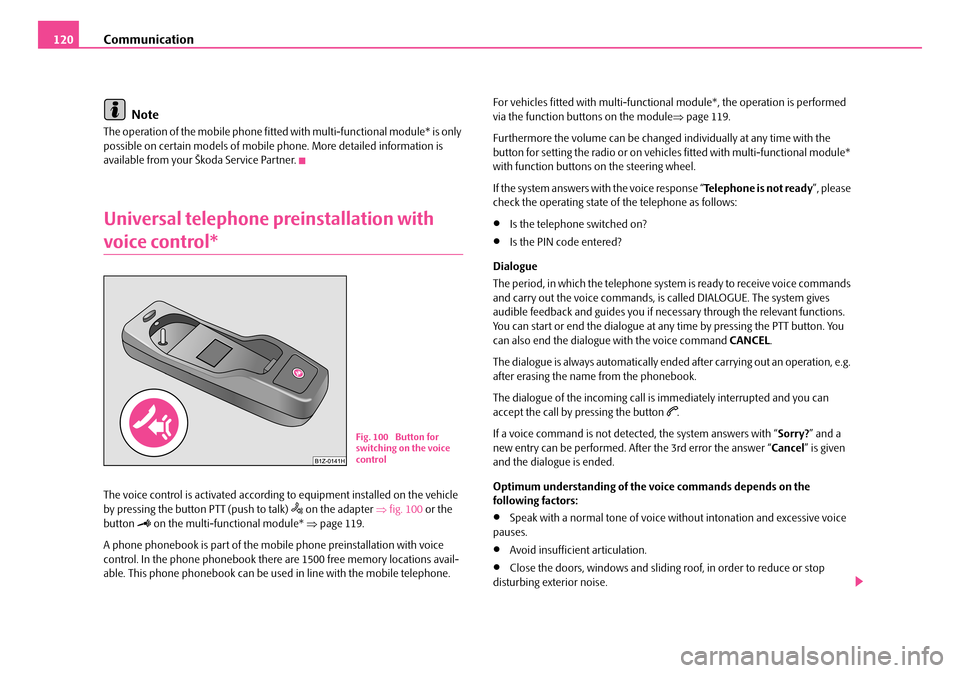
Communication120
Note
The operation of the mobile phone fitted with multi-functional module* is only possible on certain models of mobile phone. More detailed information is available from your Škoda Service Partner.
Universal telephone preinstallation with
voice control*
The voice control is activated according to equipment installed on the vehicle by pressing the button PTT (push to talk) on the adapter ⇒fig. 100 or the button on the multi-functional module* ⇒page 119.
A phone phonebook is part of the mobile phone preinstallation with voice control. In the phone phonebook there are 1500 free memory locations avail-able. This phone phonebook can be used in line with the mobile telephone.
For vehicles fitted with multi-function al module*, the operation is performed via the function buttons on the module ⇒page 119.
Furthermore the volume can be changed individually at any time with the button for setting the radio or on vehicles fitted with multi-functional module* with function buttons on the steering wheel.
If the system answers with the voice response “ Telephone is not ready”, please check the operating state of the telephone as follows:
•Is the telephone switched on?
•Is the PIN code entered?
Dialogue
The period, in which the telephone system is ready to receive voice commands and carry out the voice commands, is called DIALOGUE. The system gives audible feedback and guides you if necessary through the relevant functions. You can start or end the dialogue at any time by pressing the PTT button. You can also end the dialogue with the voice command CANCEL.
The dialogue is always automatically ended after carrying out an operation, e.g. after erasing the name from the phonebook.
The dialogue of the incoming call is immediately interrupted and you can accept the call by pressing the button .
If a voice command is not detected, the system answers with “ Sorry?” and a new entry can be performed. After the 3rd error the answer “ Cancel” is given and the dialogue is ended.
Optimum understanding of the voice commands depends on the following factors:
•Speak with a normal tone of voice wi thout intonation and excessive voice pauses.
•Avoid insufficient articulation.
•Close the doors, windows and sliding roof, in order to reduce or stop disturbing exterior noise.
Fig. 100 Button for switching on the voice control
NKO A05Fabia 20.book Page 120 Tuesday, September 26, 2006 8:38 AM
Page 123 of 258
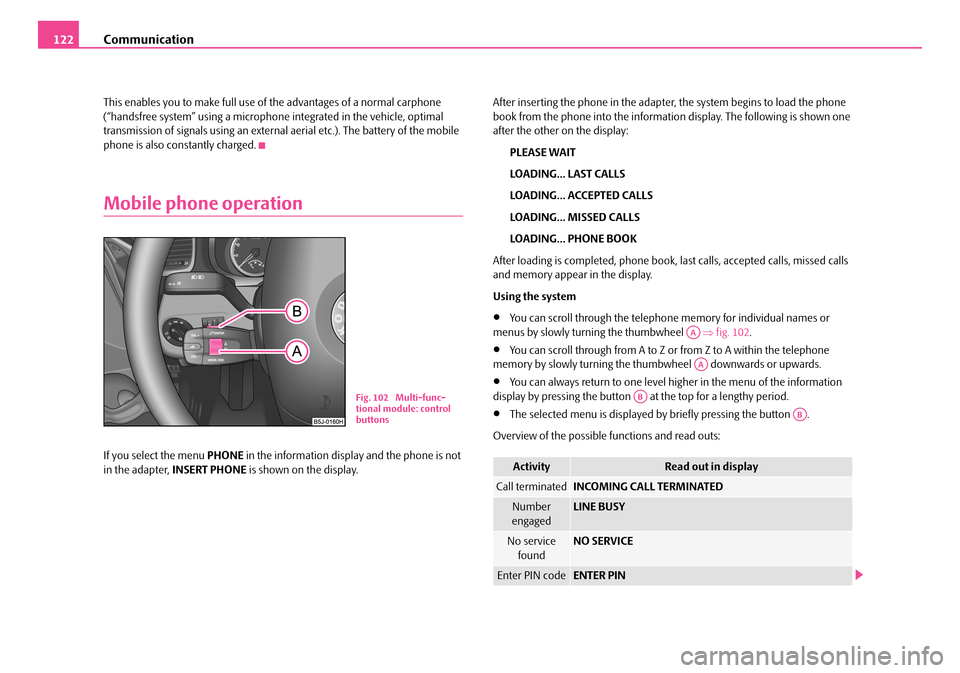
Communication122
This enables you to make full use of the advantages of a normal carphone (“handsfree system” using a microphone integrated in the vehicle, optimal transmission of signals using an external aerial etc.). The battery of the mobile phone is also constantly charged.
Mobile phone operation
If you select the menu PHONE in the information display and the phone is not in the adapter, INSERT PHONE is shown on the display.
After inserting the phone in the adapter, the system begins to load the phone book from the phone into the information display. The following is shown one after the other on the display:
PLEASE WAIT
LOADING... LAST CALLS
LOADING... ACCEPTED CALLS
LOADING... MISSED CALLS
LOADING... PHONE BOOK
After loading is completed, phone book, last calls, accepted calls, missed calls and memory appear in the display.
Using the system
•You can scroll through the telephone memory for individual names or menus by slowly turning the thumbwheel ⇒fig. 102.
•You can scroll through from A to Z or from Z to A within the telephone memory by slowly turning the t humbwheel downwards or upwards.
•You can always return to one level higher in the menu of the information display by pressing the button at the top for a lengthy period.
•The selected menu is displayed by briefly pressing the button .
Overview of the possible functions and read outs:
Fig. 102 Multi-func- tional module: control buttons
ActivityRead out in display
Call terminatedINCOMING CALL TERMINATED
Number engagedLINE BUSY
No service foundNO SERVICE
Enter PIN codeENTER PIN
AA
AA
AB
AB
NKO A05Fabia 20.book Page 122 Tuesday, September 26, 2006 8:38 AM
Page 124 of 258

Communication123
Using the systemSafetyDriving TipsGeneral MaintenanceBreakdown assistanceTechnical Data
You can operate the mobile phone via the voice control ⇒page 120 or via the buttons of the multi-functional module* ⇒page 119.
Note
It a yellow or red warning symbol lights up in the information display, the menu phonebook cannot be selected.
Voice commands
Voice commands for mobile phone operation
Voice commands for operating the phone phone book
Other possible commands
Voice commandActivity
ENTER PIN/PIN CODEAfter this command the PIN code of the mobile phone can be entered ⇒page 124.
DIAL NUMBERAfter this command a telephone number can be entered which establishe s a connection to the requested partner ⇒page 124.
REDIALAfter this command the last selected telephone number is selected again ⇒page 125.
Voice commandActivity
SAVE/STORE NAMES/NAME/NUMB ER
After this command a name with its telephone number can be stored in the phone phone book ⇒ page 125.
SELECT NAMES/NAMEAfter this command a telephone number which was stored under its given name in the phone phone book can be selected ⇒page 126.
DELETE NAMES/NAMEAfter this command a name in the phone phone book can be erased ⇒page 127.
LISTEN TO/PLAY PHONEBOOKAfter this command you can listen-in to the phone phone book ⇒page 126.
DELETE PHONEBOOKAfter this command the complete phone book or a name can be erased ⇒page 127.
Voice commandActivity
DIALThe telephone number is selected.
STOREThe name and the telephone number are stored in the phone phonebook or the entered PIN code is stored.
REPEATThe entered name or the digits are repeated. Then the system requests with voice response “ please proceed ” the entry of further digits or commands.
NKO A05Fabia 20.book Page 123 Tuesday, September 26, 2006 8:38 AM
Page 132 of 258

Communication131
Using the systemSafetyDriving TipsGeneral MaintenanceBreakdown assistanceTechnical Data
CD changer*
Operating the CD changer*
Loading a CD
– Touch the button and guide the CD (compact disc) into the CD-
case . The CD is automatically loaded onto the next free position
in the CD-changer. The LED in the corresponding button stops
flashing.
Loading all CDs
– Hold the button pressed and guide all CDs one after the other
into the CD-case . The LEDs in the buttons are no longer
flashing.
Loading a CD to one definite position
– Touch button . The LEDs in the buttons light up at the
memory spaces, which are already assigned and flash in the case
of free memory spaces.
– Touch the desired button and guide the CD into the CD-case
.
Ejecting a CD
– Touch the button , in order to eject a CD. For assigned memory
spaces, now the LEDs light up in the buttons .
– Touch the corresponding button . The CD is ejected.
Ejecting all CDs
– Hold the button pressed for more than 2 seconds, in order to
eject the CDs. All CDs in the CD-c hanger are ejected consecutively.
Note
•Always guide the CD into the CD-cas e with the printed side pointing upwards.
•Never push the CD with force into the CD-case as the insertion is performed automatically.
•After loading a CD into the CD-changer , you must wait until the LED of the corresponding button lights up. Then the CD-case is free to load the next CD.
•If you have selected a position, on whic h a CD is already located, this CD will be ejected. Take out the ejected CD and load the desired CD.
•The magazine can take up to six standard CDs (diameter 12 cm). Please do not use 8 cm “single CDs”!
Fig. 103 The CD changer
AC
AB
AD
AC
ABAD
ACAD
AD
AB
AA
AD
AD
AA
AB
ADAB
NKO A05Fabia 20.book Page 131 Tuesday, September 26, 2006 8:38 AM