buttons SKODA FABIA 2007 1.G / 6Y Cruise Navigation System Manual
[x] Cancel search | Manufacturer: SKODA, Model Year: 2007, Model line: FABIA, Model: SKODA FABIA 2007 1.G / 6YPages: 20, PDF Size: 1.15 MB
Page 5 of 20
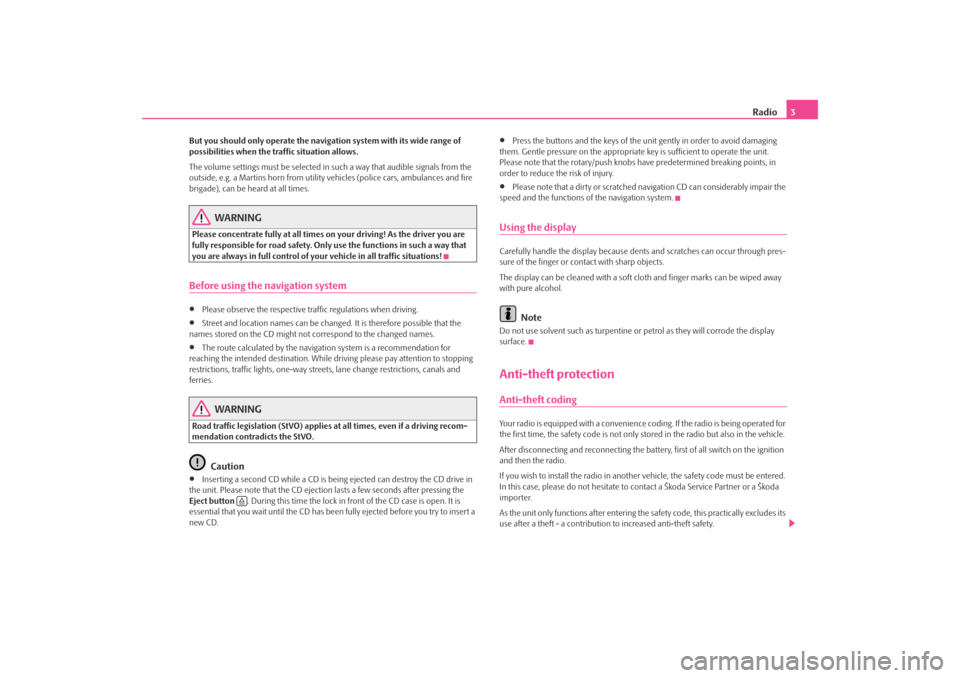
Radio3
But you should only operate the navigation system with its wide range of
possibilities when the traffic situation allows.
The volume settings must be selected in such a way that audible signals from the
outside, e.g. a Martins horn from utility vehicles (police cars, ambulances and fire
brigade), can be heard at all times.
WARNING
Please concentrate fully at all times on your driving! As the driver you are
fully responsible for road safety. Only use the functions in such a way that
you are always in full control of your vehicle in all traffic situations!Before using the navigation system•
Please observe the respective traffic regulations when driving.
•
Street and location names can be change d. It is therefore possible that the
names stored on the CD might not correspond to the changed names.
•
The route calculated by the navigation system is a recommendation for
reaching the intended destination. While driving please pay attention to stopping
restrictions, traffic lights, one-way streets, lane change restrictions, canals and
ferries.
WARNING
Road traffic legislation (StVO) applies at all times, even if a driving recom-
mendation contradicts the StVO.
Caution
•
Inserting a second CD while a CD is being ejected can destroy the CD drive in
the unit. Please note that the CD ejecti on lasts a few seconds after pressing the
Eject button . During this time the lock in fr ont of the CD case is open. It is
essential that you wait until the CD has been fully ejected before you try to insert a
new CD.
•
Press the buttons and the keys of the unit gently in order to avoid damaging
them. Gentle pressure on the appropriate key is sufficient to operate the unit.
Please note that the rotary/push knobs have predetermined breaking points, in
order to reduce the risk of injury.
•
Please note that a dirty or scratched na vigation CD can considerably impair the
speed and the functions of the navigation system.
Using the displayCarefully handle the display because dent s and scratches can occur through pres-
sure of the finger or contact with sharp objects.
The display can be cleaned wi th a soft cloth and finger marks can be wiped away
with pure alcohol.
Note
Do not use solvent such as turpentine or petrol as they will corrode the display
surface.Anti-theft protectionAnti-theft codingYour radio is equipped with a convenience coding. If the radio is being operated for
the first time, the safety code is not only st ored in the radio but also in the vehicle.
After disconnecting and reconnecting the battery, first of all switch on the ignition
and then the radio.
If you wish to install the radio in another vehicle, the safety code must be entered.
In this case, please do not hesitate to contact a Škoda Service Partner or a Škoda
importer.
As the unit only functions afte r entering the safety code, this practically excludes its
use after a theft - a contribution to increased anti-theft safety.
s28k.book Page 3 Friday, May 16, 2008 10:17 AM
Page 9 of 20
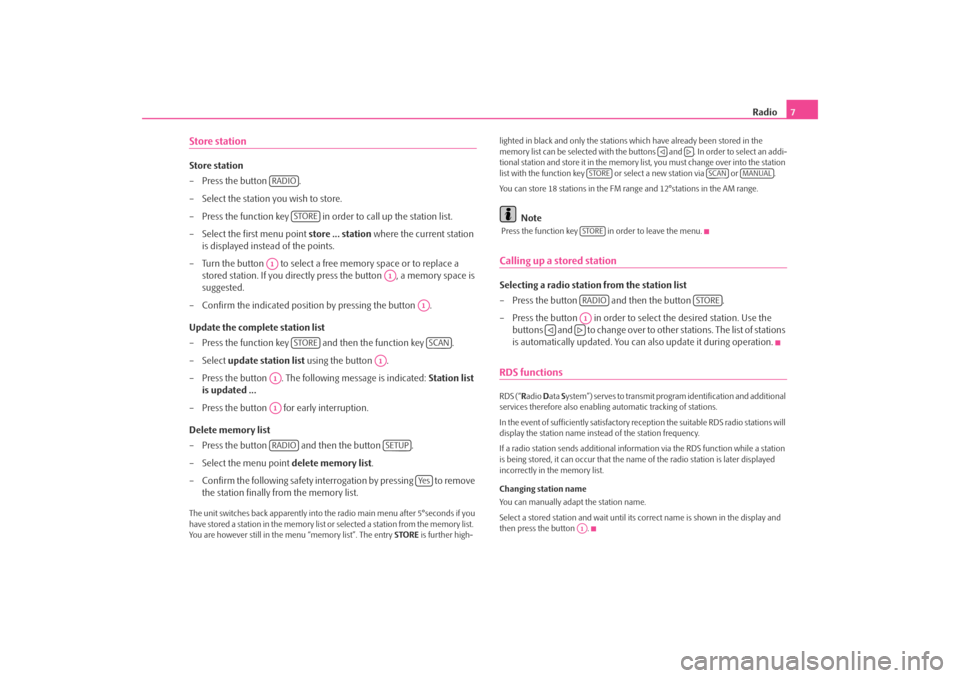
Radio7
Store stationStore station
– Press the button .
– Select the station you wish to store.
– Press the function key in order to call up the station list.
– Select the first menu point store ... station where the current station
is displayed instead of the points.
– Turn the button to select a free memory space or to replace a stored station. If you directly press the button , a memory space is
suggested.
– Confirm the indicated position by pressing the button .
Update the complete station list
– Press the function key and then the function key .
– Select update station list using the button .
– Press the button . The following message is indicated: Station list
is updated ...
– Press the button for early interruption.
Delete memory list
– Press the button and then the button .
– Select the menu point delete memory list.
– Confirm the following safety interr ogation by pressing to remove
the station finally from the memory list.The unit switches back apparently into the radio main menu after 5°seconds if you
have stored a station in the memory list or selected a station from the memory list.
You are however still in the menu “memory list”. The entry STORE is further high- lighted in black and only the stations which have already been stored in the
memory list can be selected
with the buttons and . In order to select an addi-
tional station and store it in the memory list, you must change over into the station
list with the function key or select a new station via or .
You can store 18 stations in the FM range and 12°stations in the AM range.
Note
Press the function key in order to leave the menu.Calling up a stored stationSelecting a radio station from the station list
– Press the button and then the button .
– Press the button in order to select the desired station. Use the buttons and to change over to ot her stations. The list of stations
is automatically updated. You can also update it during operation.RDS functionsRDS (“ Radio Data System”) serves to transmit program identification and additional
services therefore also enabling automatic tracking of stations.
In the event of sufficiently satisfactory reception the suitable RDS radio stations will
display the station name instead of the station frequency.
If a radio station sends additional inform ation via the RDS function while a station
is being stored, it can occur that the name of the radio station is later displayed
incorrectly in the memory list.
Changing station name
You can manually adapt the station name.
Select a stored station and wait until its correct name is shown in the display and
then press the button .
RADIO
STORE
A1
A1
A1
STORE
SCAN
A1
A1A1RADIO
SETUP
Ye s
STORE
SCAN
MANUAL
STORERADIO
STORE
A1
A1
s28k.book Page 7 Friday, May 16, 2008 10:17 AM