key SKODA FABIA 2007 1.G / 6Y Cruise Navigation System Manual
[x] Cancel search | Manufacturer: SKODA, Model Year: 2007, Model line: FABIA, Model: SKODA FABIA 2007 1.G / 6YPages: 20, PDF Size: 1.15 MB
Page 4 of 20
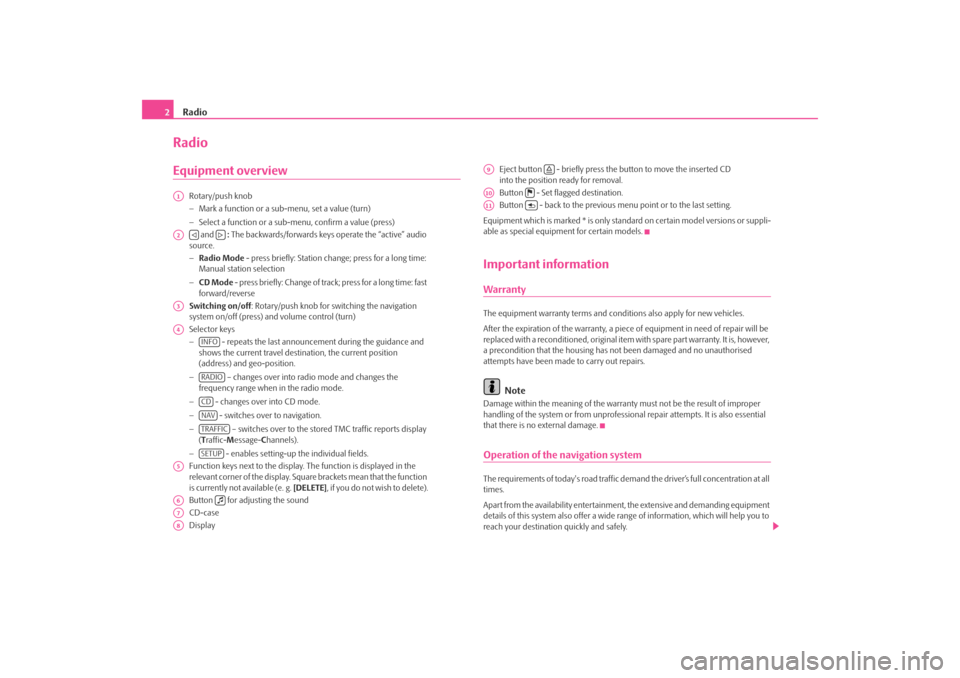
Radio
2RadioEquipment overview
Rotary/push knob
− Mark a function or a su b-menu, set a value (turn)
− Select a function or a sub-menu, confirm a value (press)
and : The backwards/forwards keys operate the “active” audio
source.
− Radio Mode - press briefly: Station change; press for a long time:
Manual station selection
− CD Mode - press briefly: Change of track; press for a long time: fast
forward/reverse
Switching on/off : Rotary/push knob for switching the navigation
system on/off (press) and volume control (turn)
Selector keys
− - repeats the last announceme nt during the guidance and
shows the current travel destination, the current position
(address) and geo-position.
− – changes over into radio mode and changes the
frequency range when in the radio mode.
− - changes over into CD mode.
− - switches over to navigation.
− – switches over to the stored TMC traffic reports display
( T raffic- Message- Channels).
− - enables setting-up the individual fields.
Function keys next to the display. The function is displayed in the
relevant corner of the display. Square brackets mean that the function
is currently not available (e. g. [DELETE], if you do not wish to delete).
Button for adjusting the sound
CD-case
Display Eject button - briefly press the button to move the inserted CD
into the position ready for removal.
Button - Set flagged destination.
Button - back to the previous me
nu point or to the last setting.
Equipment which is marked * is only stan dard on certain model versions or suppli-
able as special equipment for certain models.
Important informationWarrantyThe equipment warranty terms and conditions also apply for new vehicles.
After the expiration of the warranty, a piec e of equipment in need of repair will be
replaced with a reconditioned, original item with spare part warranty. It is, however,
a precondition that the housing has not been damaged and no unauthorised
attempts have been made to carry out repairs.
Note
Damage within the meaning of the warranty must not be the result of improper
handling of the system or from unprofession al repair attempts. It is also essential
that there is no external damage.Operation of the navigation systemThe requirements of today's road traffic demand the driver’s full concentration at all
times.
Apart from the availability entertainmen t, the extensive and demanding equipment
details of this system also offer a wide range of information, which will help you to
reach your destination quickly and safely.
A1A2
A3A4
INFORADIOCDNAVTRAFFICSETUP
A5A6
A7A8
A9
A10
A11
s28k.book Page 2 Friday, May 16, 2008 10:17 AM
Page 5 of 20
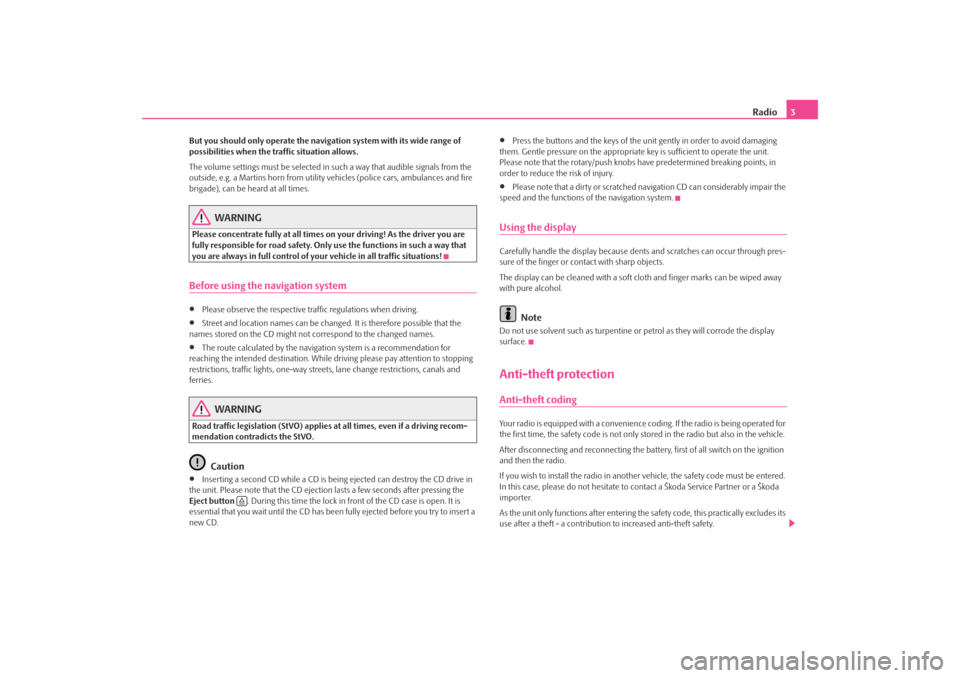
Radio3
But you should only operate the navigation system with its wide range of
possibilities when the traffic situation allows.
The volume settings must be selected in such a way that audible signals from the
outside, e.g. a Martins horn from utility vehicles (police cars, ambulances and fire
brigade), can be heard at all times.
WARNING
Please concentrate fully at all times on your driving! As the driver you are
fully responsible for road safety. Only use the functions in such a way that
you are always in full control of your vehicle in all traffic situations!Before using the navigation system•
Please observe the respective traffic regulations when driving.
•
Street and location names can be change d. It is therefore possible that the
names stored on the CD might not correspond to the changed names.
•
The route calculated by the navigation system is a recommendation for
reaching the intended destination. While driving please pay attention to stopping
restrictions, traffic lights, one-way streets, lane change restrictions, canals and
ferries.
WARNING
Road traffic legislation (StVO) applies at all times, even if a driving recom-
mendation contradicts the StVO.
Caution
•
Inserting a second CD while a CD is being ejected can destroy the CD drive in
the unit. Please note that the CD ejecti on lasts a few seconds after pressing the
Eject button . During this time the lock in fr ont of the CD case is open. It is
essential that you wait until the CD has been fully ejected before you try to insert a
new CD.
•
Press the buttons and the keys of the unit gently in order to avoid damaging
them. Gentle pressure on the appropriate key is sufficient to operate the unit.
Please note that the rotary/push knobs have predetermined breaking points, in
order to reduce the risk of injury.
•
Please note that a dirty or scratched na vigation CD can considerably impair the
speed and the functions of the navigation system.
Using the displayCarefully handle the display because dent s and scratches can occur through pres-
sure of the finger or contact with sharp objects.
The display can be cleaned wi th a soft cloth and finger marks can be wiped away
with pure alcohol.
Note
Do not use solvent such as turpentine or petrol as they will corrode the display
surface.Anti-theft protectionAnti-theft codingYour radio is equipped with a convenience coding. If the radio is being operated for
the first time, the safety code is not only st ored in the radio but also in the vehicle.
After disconnecting and reconnecting the battery, first of all switch on the ignition
and then the radio.
If you wish to install the radio in another vehicle, the safety code must be entered.
In this case, please do not hesitate to contact a Škoda Service Partner or a Škoda
importer.
As the unit only functions afte r entering the safety code, this practically excludes its
use after a theft - a contribution to increased anti-theft safety.
s28k.book Page 3 Friday, May 16, 2008 10:17 AM
Page 6 of 20
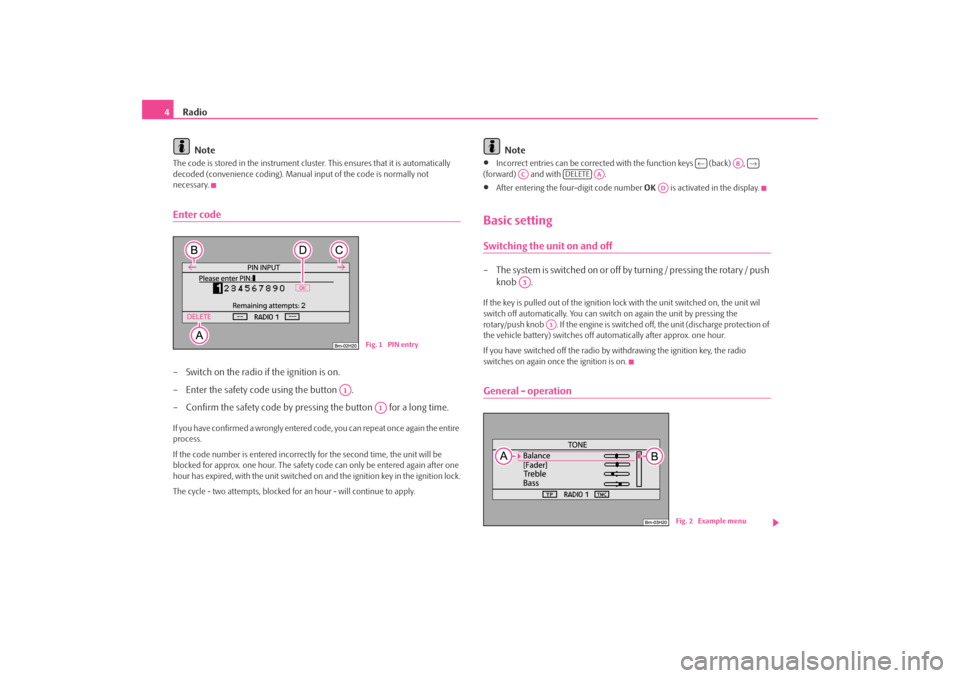
Radio
4
NoteThe code is stored in the instrument cluster. This ensures that it is automatically
decoded (convenience coding). Manual input of the code is normally not
necessary.Enter code– Switch on the radio if the ignition is on.
– Enter the safety code using the button .
– Confirm the safety code by pressing the button for a long time.If you have confirmed a wrongly entered co de, you can repeat once again the entire
process.
If the code number is entered incorrectl y for the second time, the unit will be
blocked for approx. one hour. The safety co de can only be entered again after one
hour has expired, with the unit switched on and the ignition key in the ignition lock.
The cycle - two attempts, blocked for an hour - will continue to apply.
Note
•
Incorrect entries can be corrected with the function keys (back) ,
(forward) and with .
•
After entering the fo ur-digit code number OK is activated in the display.
Basic settingSwitching the unit on and off– The s ys tem is s witched on o r o ff by turning / pressing the ro ta r y / push
knob .If the key is pulled out of the ignition lock with the unit switched on, the unit wil
switch off automatically. You can switch on again the unit by pressing the
rotary/push knob . If the engine is switch ed off, the unit (discharge protection of
the vehicle battery) switches off au tomatically after approx. one hour.
If you have switched off the radio by withdrawing the ignition key, the radio
switches on again once the ignition is on.General - operation
Fig. 1 PIN entry
A1
A1
←
AB
→
AC
DELETE
AA
AD
A3
A3
Fig. 2 Example menu
s28k.book Page 4 Friday, May 16, 2008 10:17 AM
Page 7 of 20
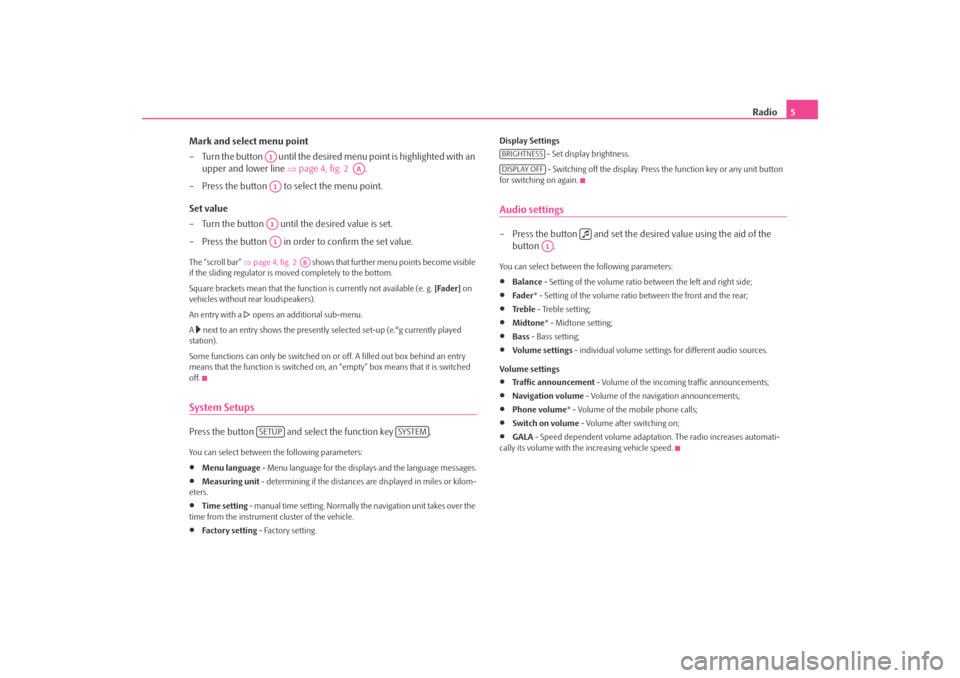
Radio5
Mark and select menu point
– Turn the button until the desired menu point is highlighted with an
upper and lower line ⇒ page 4, fig. 2 .
– Press the button to select the menu point.
Set value
– Turn the button until the desired value is set.
– Press the button in order to confirm the set value.
The “scroll bar” ⇒page 4, fig. 2 shows that further menu points become visible
if the sliding regulator is moved completely to the bottom.
Square brackets mean that the functi on is currently not available (e. g. [Fader] on
vehicles without rear loudspeakers).
An entry with a
opens an additional sub-menu.
A
next to an entry shows the presently selected set-up (e.°g currently played
station).
Some functions can only be switched on or off. A filled out box behind an entry
means that the function is switched on, an “empty” box means that it is switched
off.
System SetupsPress the button and select the function key .You can select between the following parameters:•
Menu language - Menu language for the displays and the language messages.
•
Measuring unit - determining if the distances are displayed in miles or kilom-
eters.
•
Time setting - manual time setting. Normally the navigation unit takes over the
time from the instrument cluster of the vehicle.
•
Fa ct or y se t tin g - Factory setting. Display Settings
- Set display brightness.
- Switching off the display. Press the function key or any unit button
for switching on again.
Audio settings– Press the button and set the de sired value using the aid of the
button .You can select between the following parameters:•
Balance - Setting of the volume ratio between the left and right side;
•
Fade r * - Setting of the volume ratio between the front and the rear;
•
Tre b l e - Treble setting;
•
Midtone* - Midtone setting;
•
Bass - Bass setting;
•
Volume settings - individual volume settings for different audio sources.
Volume settings
•
Traffic announcement - Volume of the incoming traffic announcements;
•
Navigation volume - Volume of the navigation announcements;
•
Phone volume* - Volume of the mobile phone calls;
•
Switch on volume - Volume after switching on;
•
GALA - Speed dependent volume adaptation. The radio increases automati-
cally its volume with the increasing vehicle speed.
A1
AA
A1A1A1
AB
SETUP
SYSTEM
BRIGHTNESSDISPLAY OFF
A1
s28k.book Page 5 Friday, May 16, 2008 10:17 AM
Page 8 of 20
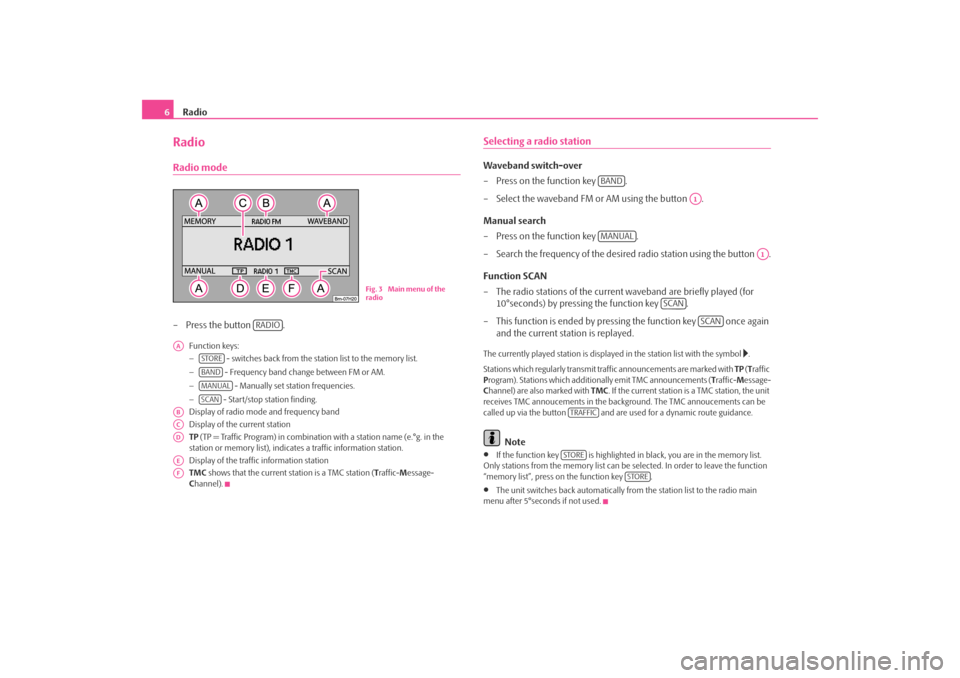
Radio
6RadioRadio mode– Press the button .
Function keys:
− - switches back from the station list to the memory list.
− - Frequency band change between FM or AM.
− - Manually set station frequencies.
− - Start/stop station finding.
Display of radio mode and frequency band
Display of the current station
TP (TP = Traffic Program) in combination with a station name (e.°g. in the
station or memory list), indicates a traffic information station.
Display of the traffic information station
TMC shows that the current station is a TMC station ( Traffic- Message-
C hannel).
Selecting a radio stationWaveband switch-over
– Press on the function key .
– Select the waveband FM or AM using the button .
Manual search
– Press on the function key .
– Search the frequency of the desired radio station using the button .
Function SCAN
– The radio stations of the current waveband are briefly played (for
10°seconds) by pressing the function key .
– This function is ended by pressi ng the function key once again
and the current station is replayed.The currently played station is displayed in the station list with the symbol
.
Stations which regularly transmit traffic announcements are marked with TP (T raffic
P rogram). Stations which additionally emit TMC announcements ( Traffic- Message-
C hannel) are also marked with TMC. If the current station is a TMC station, the unit
receives TMC annoucements in the back ground. The TMC annoucements can be
called up via the button and are us ed for a dynamic route guidance.
Note
•
If the function key is highlighted in black, you are in the memory list.
Only stations from the memo ry list can be selected. In order to leave the function
“memory list”, press on the function key .
•
The unit switches back automatically from the station list to the radio main
menu after 5°seconds if not used.
Fig. 3 Main menu of the
radio
RADIO
AA
STOREBANDMANUALSCAN
ABACADAEAF
BAND
A1
MANUAL
A1
SCAN
SCAN
TRAFFICSTORE
STORE
s28k.book Page 6 Friday, May 16, 2008 10:17 AM
Page 9 of 20
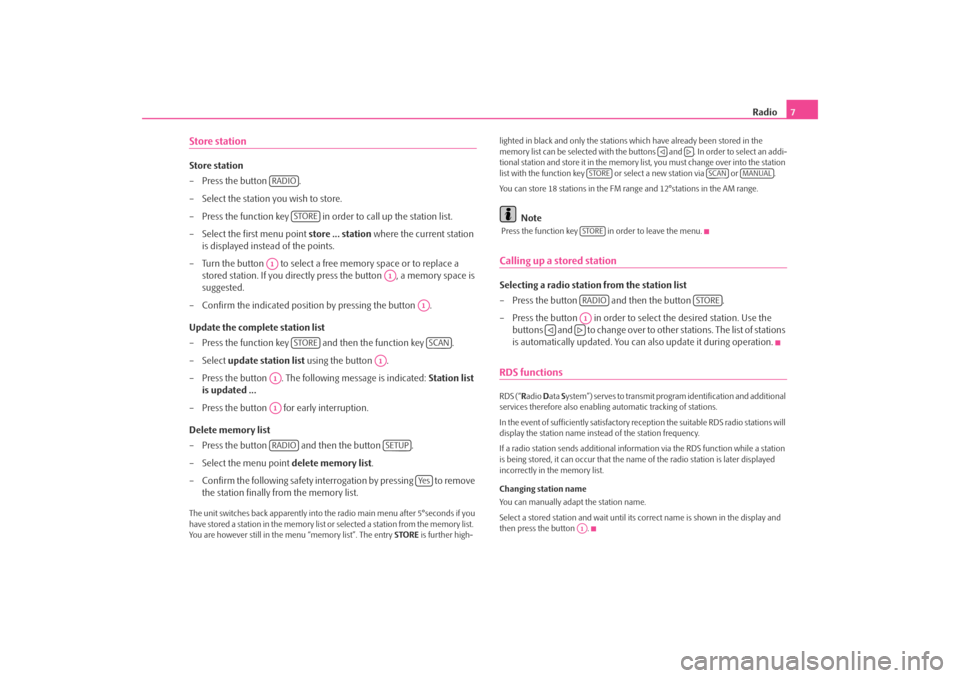
Radio7
Store stationStore station
– Press the button .
– Select the station you wish to store.
– Press the function key in order to call up the station list.
– Select the first menu point store ... station where the current station
is displayed instead of the points.
– Turn the button to select a free memory space or to replace a stored station. If you directly press the button , a memory space is
suggested.
– Confirm the indicated position by pressing the button .
Update the complete station list
– Press the function key and then the function key .
– Select update station list using the button .
– Press the button . The following message is indicated: Station list
is updated ...
– Press the button for early interruption.
Delete memory list
– Press the button and then the button .
– Select the menu point delete memory list.
– Confirm the following safety interr ogation by pressing to remove
the station finally from the memory list.The unit switches back apparently into the radio main menu after 5°seconds if you
have stored a station in the memory list or selected a station from the memory list.
You are however still in the menu “memory list”. The entry STORE is further high- lighted in black and only the stations which have already been stored in the
memory list can be selected
with the buttons and . In order to select an addi-
tional station and store it in the memory list, you must change over into the station
list with the function key or select a new station via or .
You can store 18 stations in the FM range and 12°stations in the AM range.
Note
Press the function key in order to leave the menu.Calling up a stored stationSelecting a radio station from the station list
– Press the button and then the button .
– Press the button in order to select the desired station. Use the buttons and to change over to ot her stations. The list of stations
is automatically updated. You can also update it during operation.RDS functionsRDS (“ Radio Data System”) serves to transmit program identification and additional
services therefore also enabling automatic tracking of stations.
In the event of sufficiently satisfactory reception the suitable RDS radio stations will
display the station name instead of the station frequency.
If a radio station sends additional inform ation via the RDS function while a station
is being stored, it can occur that the name of the radio station is later displayed
incorrectly in the memory list.
Changing station name
You can manually adapt the station name.
Select a stored station and wait until its correct name is shown in the display and
then press the button .
RADIO
STORE
A1
A1
A1
STORE
SCAN
A1
A1A1RADIO
SETUP
Ye s
STORE
SCAN
MANUAL
STORERADIO
STORE
A1
A1
s28k.book Page 7 Friday, May 16, 2008 10:17 AM
Page 10 of 20
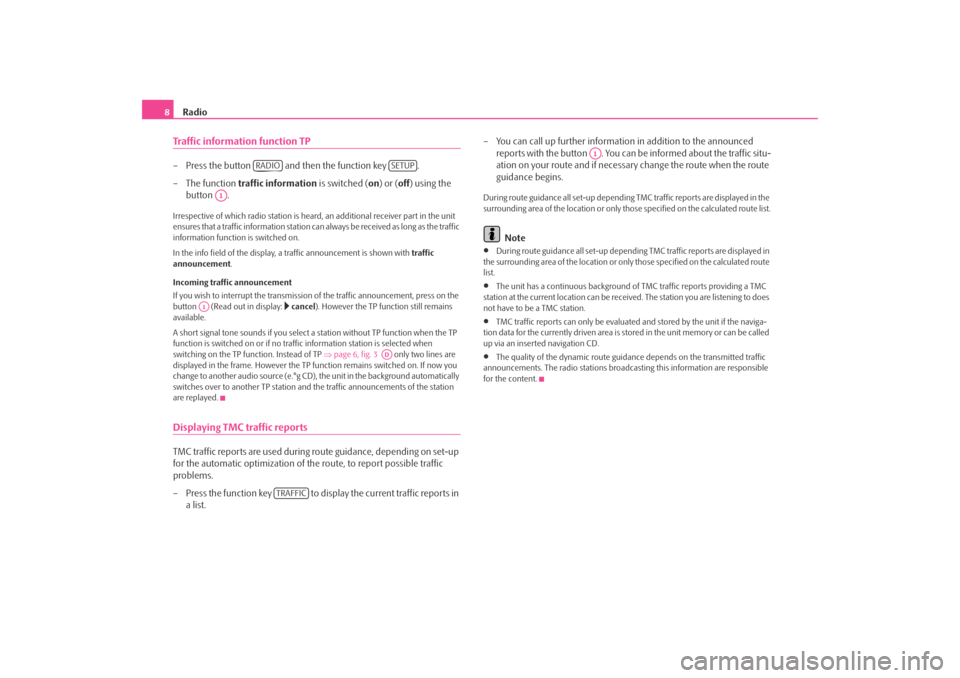
Radio
8Traffic information function TP– Press the button and then the function key .
– The function traffic information is switched ( on) or (off) using the
button .Irrespective of which radio station is heard, an additional receiver part in the unit
ensures that a traffic information station can always be received as long as the traffic
information function is switched on.
In the info field of the display, a traffic announcement is shown with traffic
announcement .
Incoming traffic announcement
If you wish to interrupt the transmission of the traffic announcement, press on the
button (Read out in display:
cancel ). However the TP function still remains
available.
A short signal tone sounds if you select a station without TP function when the TP
function is switched on or if no tra ffic information station is selected when
switching on the TP f unction. Instead of TP ⇒page 6, fig. 3 only two lines are
displayed in the frame. However the TP function remains switched on. If now you
change to another audio source (e.°g CD), the unit in the background automatically
switches over to another TP station and the traffic announcements of the station
are replayed.
Displaying TMC traffic reportsTMC traffic reports are used during route guidance, depending on set-up
for the automatic optimization of the route, to report possible traffic
problems.
– Press the function key to display the current traffic reports in a list. – You can call up further informatio
n in addition to the announced
reports with the button . You can be informed about the traffic situ-
ation on your route and if necessary change the route when the route
guidance begins.
During route guidance all se t-up depending TMC traffic reports are displayed in the
surrounding area of the location or only th ose specified on the calculated route list.
Note
•
During route guidance all set-up depending TMC traffic reports are displayed in
the surrounding area of the location or on ly those specified on the calculated route
list.
•
The unit has a continuous background of TMC traffic reports providing a TMC
station at the current location can be rece ived. The station you are listening to does
not have to be a TMC station.
•
TMC traffic reports can only be evaluate d and stored by the unit if the naviga-
tion data for the currently driven area is stored in the unit memory or can be called
up via an inserted navigation CD.
•
The quality of the dynamic route guidance depends on the transmitted traffic
announcements. The radio stations broadc asting this information are responsible
for the content.
RADIO
SETUP
A1
A1
AD
TRAFFIC
A1
s28k.book Page 8 Friday, May 16, 2008 10:17 AM
Page 11 of 20
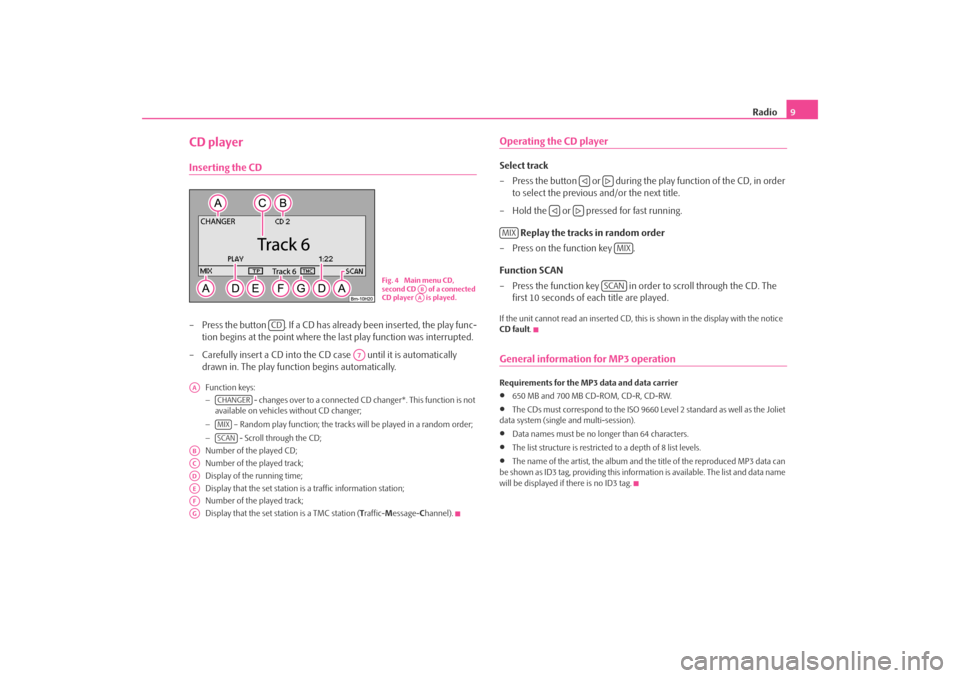
Radio9
CD playerInserting the CD– Press the button . If a CD has already been inserted, the play func-
tion begins at the point where the last play function was interrupted.
– Carefully insert a CD into the CD case until it is automatically drawn in. The play function begins automatically.
Function keys:
− - changes over to a connected CD changer*. This function is not
available on vehicles without CD changer;
− – Random play function; the tracks will be played in a random order;
− - Scroll through the CD;
Number of the played CD;
Number of the played track;
Display of the running time;
Display that the set station is a traffic information station;
Number of the played track;
Display that the set station is a TMC station ( Traffic- Message- Channel).
Operating the CD playerSelect track
– Press the button or during the play function of the CD, in order
to select the previous and/or the next title.
– Hold the or pressed for fast running.
Replay the tracks in random order
– Press on the function key .
Function SCAN
– Press the function key in order to scroll through the CD. The first 10 seconds of each title are played.If the unit cannot read an inserted CD, this is shown in the display with the notice
CD fault .General information for MP3 operationRequirements for the MP3 data and data carrier •
650 MB and 700 MB CD-ROM, CD-R, CD-RW.
•
The CDs must correspond to the ISO 9660 Level 2 standard as well as the Joliet
data system (single and multi-session).
•
Data names must be no lo nger than 64 characters.
•
The list structure is restricted to a depth of 8 list levels.
•
The name of the artist, the album and the title of the reproduced MP3 data can
be shown as ID3 tag, providing this information is available. The list and data name
will be displayed if there is no ID3 tag.
Fig. 4 Main menu CD,
second CD of a connected
CD player is played.
ABAA
CD
A7
AA
CHANGERMIXSCAN
ABACADAEAFAG
MIX
MIX
SCAN
s28k.book Page 9 Friday, May 16, 2008 10:17 AM
Page 12 of 20
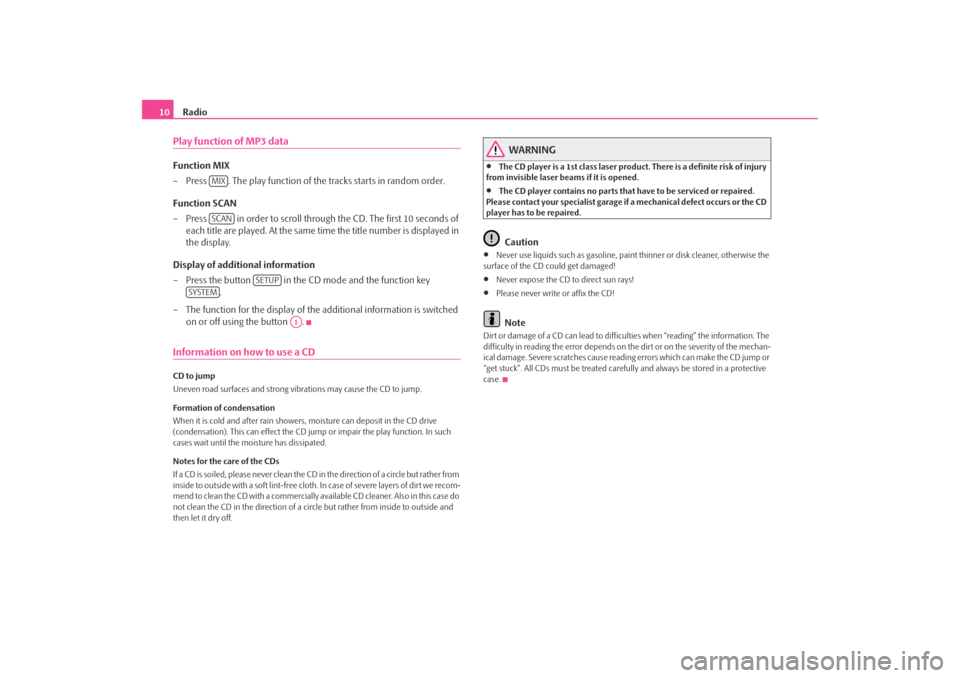
Radio
10Play function of MP3 dataFunction MIX
– Press . The play function of the tracks starts in random order.
Function SCAN
– Press in order to scroll through the CD. The first 10 seconds of each title are played. At the same time the title number is displayed in
the display.
Display of additional information
– Press the button in the CD mode and the function key .
– The function for the display of the additional information is switched
on or off using the button .Information on how to use a CDCD to jump
Uneven road surfaces and strong vibrations may cause the CD to jump.
Formation of condensation
When it is cold and after rain showers, moisture can deposit in the CD drive
(condensation). This can effect the CD ju mp or impair the play function. In such
cases wait until the moisture has dissipated.
Notes for the care of the CDs
If a CD is soiled, please never clean the CD in the direction of a circle but rather from
inside to outside with a soft lint-free cloth. In case of severe layers of dir t we recom-
m e n d t o c l e a n t h e C D w i th a c o m m e rc i a l l y a v a i l a b l e C D c l e a ne r. A l s o i n th i s c a s e d o
not clean the CD in the direction of a circ le but rather from inside to outside and
then let it dry off.
WARNING
•
The CD player is a 1st class laser produc t. There is a definite risk of injury
from invisible laser beams if it is opened.
•
The CD player contains no parts that have to be serviced or repaired.
Please contact your speciali st garage if a mechanical defect occurs or the CD
player has to be repaired.Caution
•
Never use liquids such as gasoline, paint thinner or disk cleaner, otherwise the
surface of the CD could get damaged!
•
Never expose the CD to direct sun rays!
•
Please never write or affix the CD!Note
Dirt or damage of a CD can lead to difficulties when “reading” the information. The
difficulty in reading the error depends on th e dirt or on the severity of the mechan-
ical damage. Severe scratches cause reading errors which can make the CD jump or
“get stuck”. All CDs must be treated carefu lly and always be stored in a protective
case.
MIXSCAN
SETUP
SYSTEM
A1
s28k.book Page 10 Friday, May 16, 2008 10:17 AM
Page 15 of 20
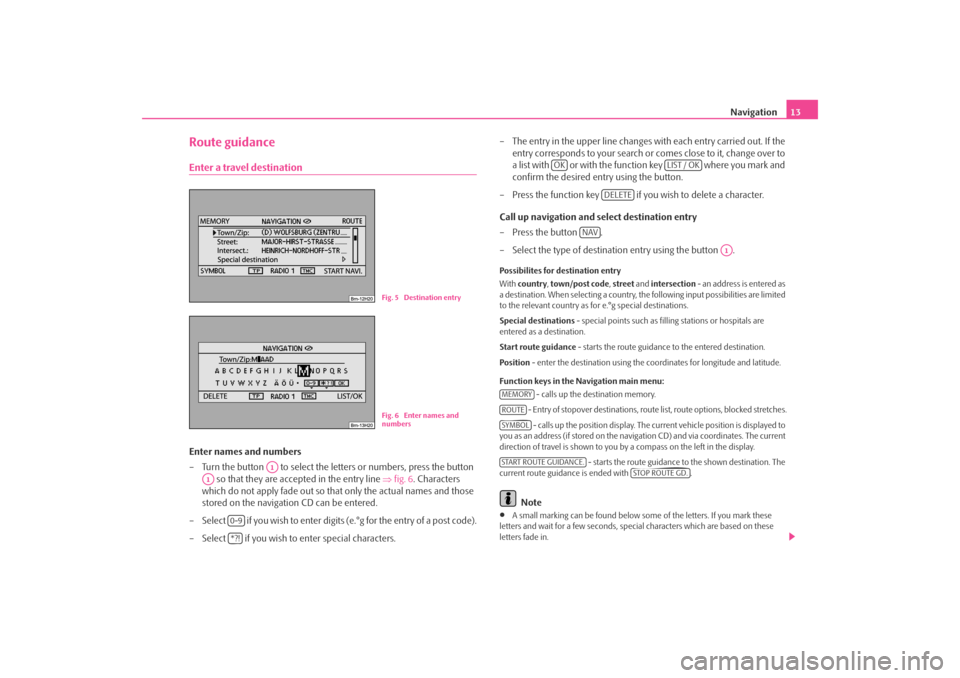
Navigation13
Route guidanceEnter a travel destinationEnter names and numbers
– Turn the button to select the letters or numbers, press the button
so that they are accepted in the entry line ⇒fig. 6 . Characters
which do not apply fade out so that only the actual names and those
stored on the navigation CD can be entered.
– Select if you wish to enter digits (e.°g for the entry of a post code).
– Select if you wish to enter special characters. – The entry in the upper line changes with each entry carried out. If the
entry corresponds to your search or comes close to it, change over to
a list with or with the function key where you mark and
confirm the desired entry using the button.
– Press the function key if yo u wish to delete a character.
Call up navigation and select destination entry
–Press the button .
– Select the type of destination entry using the button .
Possibilites for destination entry
With country , town/post code , street and intersection - an address is entered as
a destination. When selecting a country, th e following input possibilities are limited
to the relevant country as for e.°g special destinations.
Special destinations - special points such as fill ing stations or hospitals are
entered as a destination.
Start route guidance - starts the route guidance to the entered destination.
Position - enter the destination using the c oordinates for longitude and latitude.
Function keys in the Navigation main menu: - calls up the destination memory.
- Entry of stopover destinations, route list, route options, blocked stretches. - calls up the position display. The current vehicl e position is displayed to
you as an address (if stored on the navigation CD) and via coordinates. The current
direction of travel is shown to you by a compass on the left in the display.
- starts the route guidance to the shown destination. The
current route guidance is ended with .
Note
•
A small marking can be found below some of the letters. If you mark these
letters and wait for a few seconds, special characters which are based on these
letters fade in.
Fig. 5 Destination entryFig. 6 Enter names and
numbers
A1
A1
0-9*?!
OK
LIST / OK
DELETE
NAV
A1
MEMORYROUTESYMBOLSTART ROUTE GUIDANCE.
STOP ROUTE GD.
s28k.book Page 13 Friday, May 16, 2008 10:17 AM