tow SKODA FABIA 2007 1.G / 6Y DX Navigation System Manual
[x] Cancel search | Manufacturer: SKODA, Model Year: 2007, Model line: FABIA, Model: SKODA FABIA 2007 1.G / 6YPages: 66, PDF Size: 3.45 MB
Page 3 of 66
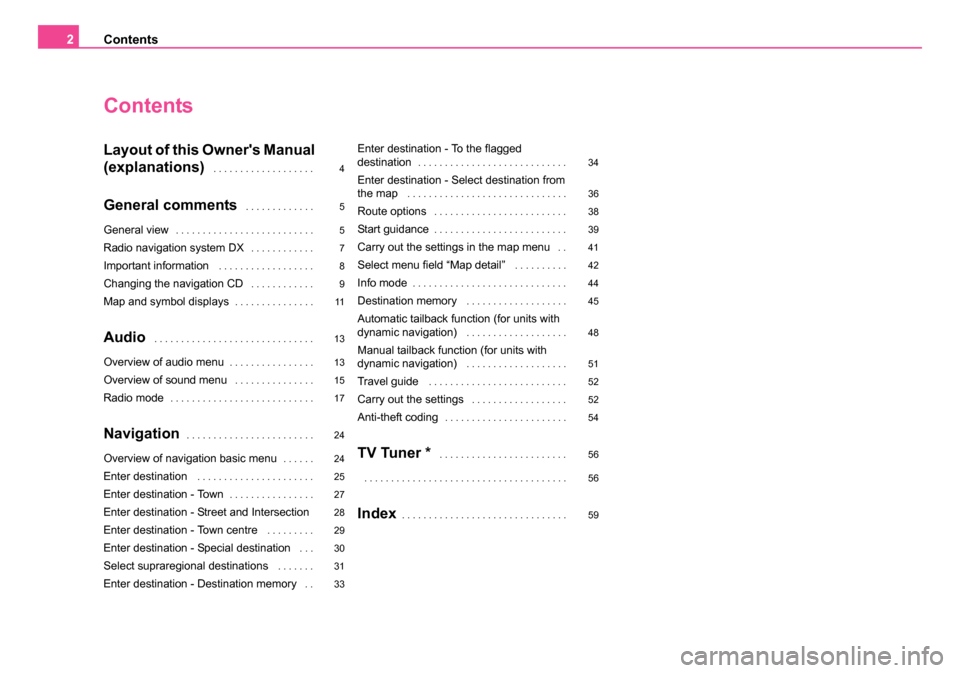
Contents
2
Contents
Layout of this Owner's Manual
(explanations)
. . . . . . . . . . . . . . . . . . .
General comments . . . . . . . . . . . . .
General view. . . . . . . . . . . . . . . . . . . . . . . . . .
Radio navigation system DX. . . . . . . . . . . .
Important information . . . . . . . . . . . . . . . . . .
Changing the navigation CD . . . . . . . . . . . .
Map and symbol displays. . . . . . . . . . . . . . .
Audio . . . . . . . . . . . . . . . . . . . . . . . . . . . . . .
Overview of audio menu. . . . . . . . . . . . . . . .
Overview of sound menu . . . . . . . . . . . . . . .
Radio mode. . . . . . . . . . . . . . . . . . . . . . . . . . .
Navigation. . . . . . . . . . . . . . . . . . . . . . . .
Overview of navigation basic menu. . . . . .
Enter destination . . . . . . . . . . . . . . . . . . . . . .
Enter destination - Town. . . . . . . . . . . . . . . .
Enter destination - Street and Intersection
Enter destination - Town centre
. . . . . . . . .
Enter destination - Special destination . . .
Select supraregional destinations . . . . . . .
Enter destination - Destination memory . .
Enter destination - To the flagged
destination. . . . . . . . . . . . . . . . . . . . . . . . . . . .
Enter destination - Select destination from
the map . . . . . . . . . . . . . . . . . . . . . . . . . . . . . .
Route options . . . . . . . . . . . . . . . . . . . . . . . . .
Start guidance. . . . . . . . . . . . . . . . . . . . . . . . .
Carry out the settings in the map menu . .
Select menu field “Map detail” . . . . . . . . . .
Info mode. . . . . . . . . . . . . . . . . . . . . . . . . . . . .
Destination memory . . . . . . . . . . . . . . . . . . .
Automatic tailback function (for units with
dynamic navigation) . . . . . . . . . . . . . . . . . . .
Manual tailback function (for units with
dynamic navigation) . . . . . . . . . . . . . . . . . . .
Travel guide . . . . . . . . . . . . . . . . . . . . . . . . . .
Carry out the settings . . . . . . . . . . . . . . . . . .
Anti-theft coding. . . . . . . . . . . . . . . . . . . . . . .
TV Tuner * . . . . . . . . . . . . . . . . . . . . . . . .
. . . . . . . . . . . . . . . . . . . . . . . . . . . . . . . . . . . . . .
Index. . . . . . . . . . . . . . . . . . . . . . . . . . . . . . .
4
5
5
7
8
9
11
13
13
15
17
24
24
25
27
28
29
30
31
33 34
36
38
39
41
42
44
45
48
51
52
52
54
56
56
59
20.book Page 2 Tuesday, December 6, 2005 2:26 PM
Page 26 of 66
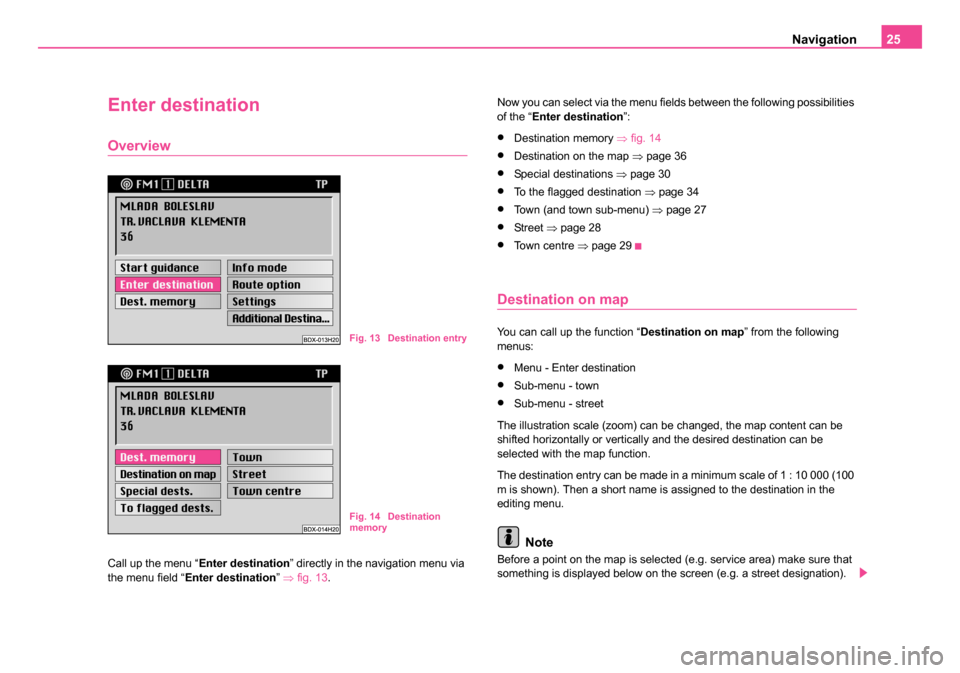
Navigation25
Enter destination
Overview
Call up the menu “ Enter destination ” directly in the navigation menu via
the menu field “ Enter destination ” ⇒ fig. 13 . Now you can select via the menu fields between the following possibilities
of the “
Enter destination ”:
•Destination memory ⇒fig. 14
•Destination on the map ⇒page 36
•Special destinations ⇒page 30
•To the flagged destination ⇒page 34
•Town (and town sub-menu) ⇒page 27
•St re et ⇒page 28
•To w n c e n t r e ⇒page 29
Destination on map
You can call up the function “ Destination on map” from the following
menus:
•Menu - Enter destination
•Sub-menu - town
•Sub-menu - street
The illustration scale (zoom) can be changed, the map content can be
shifted horizontally or vertically and the desired destination can be
selected with the map function.
The destination entry can be made in a minimum scale of 1 : 10 000 (100
m is shown). Then a short name is assigned to the destination in the
editing menu.
Note
Before a point on the map is selected (e.g. service area) make sure that
something is displayed below on the screen (e.g. a street designation).
Fig. 13 Destination entry
Fig. 14 Destination
memory
20.book Page 25 Tuesday, December 6, 2005 2:26 PM
Page 27 of 66
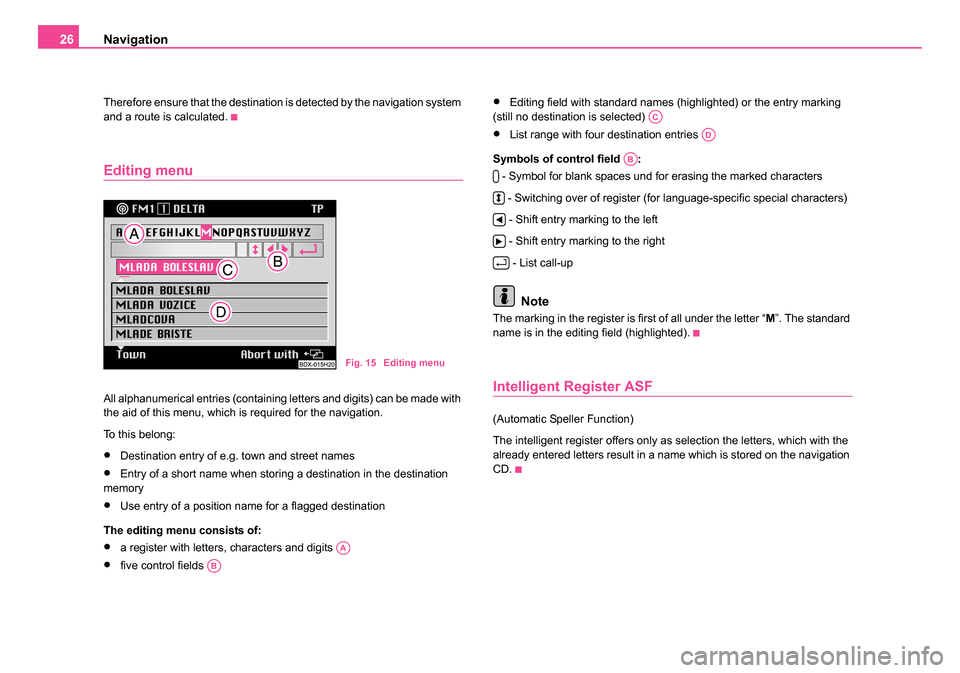
Navigation
26
Therefore ensure that the destination is detected by the navigation system
and a route is calculated.
Editing menu
All alphanumerical entries (containing letters and digits) can be made with
the aid of this menu, which is required for the navigation.
To this belong:
•Destination entry of e.g. town and street names
•Entry of a short name when storing a destination in the destination
memory
•Use entry of a position name for a flagged destination
The editing menu consists of:
•a register with letters, characters and digits
•five control fields
•Editing field with standard names (highlighted) or the entry marking
(still no destination is selected)
•List range with four destination entries
Symbols of control field : - Symbol for blank spaces und for erasing the marked characters
- Switching over of register (for language-specific special characters) - Shift entry marking to the left
- Shift entry marking to the right - List call-up
Note
The marking in the register is first of all under the letter “ M”. The standard
name is in the editing field (highlighted).
Intelligent Register ASF
(Automatic Speller Function)
The intelligent register offers only as selection the letters, which with the
already entered letters result in a name which is stored on the navigation
CD.
Fig. 15 Editing menu
AA
AB
AC
AD
AB
20.book Page 26 Tuesday, December 6, 2005 2:26 PM
Page 28 of 66
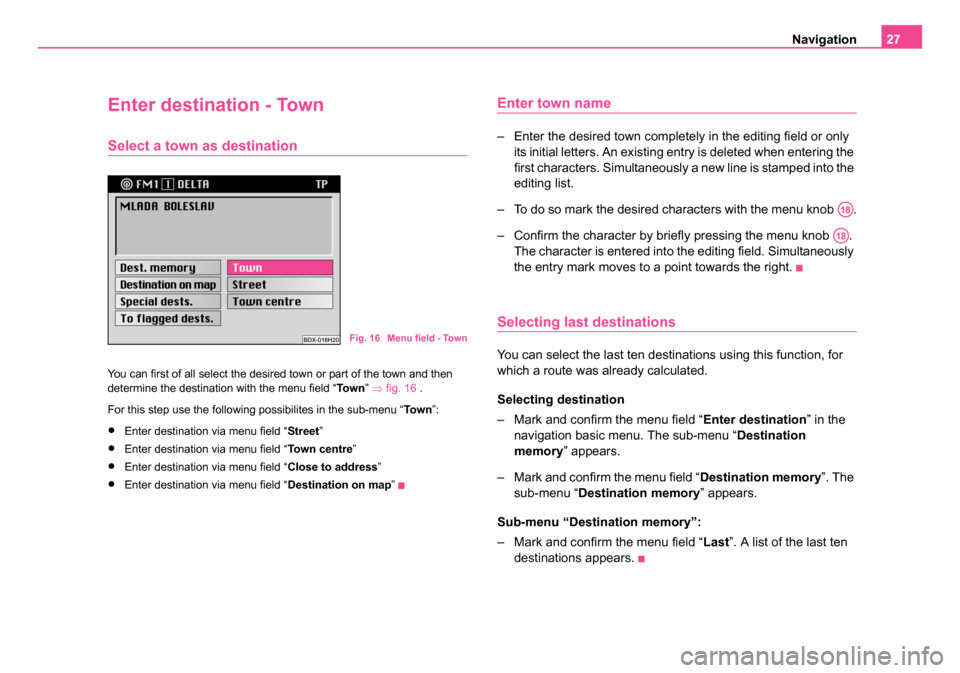
Navigation27
Enter destination - Town
Select a town as destination
You can first of all select the desired town or part of the town and then
determine the destination with the menu field “ To w n” ⇒ fig. 16 .
For this step use the following possibilites in the sub-menu “ To w n”:
•Enter destination via menu field “ Street”
•Enter destination via menu field “To w n c e n t r e”
•Enter destination via menu field “ Close to address”
•Enter destination via menu field “Destination on map”
Enter town name
– Enter the desired town completely in the editing field or only
its initial letters. An existing entry is deleted when entering the
first characters. Simultaneously a new line is stamped into the
editing list.
– To do so mark the desired characters with the menu knob .
– Confirm the character by briefly pressing the menu knob . The character is entered into the editing field. Simultaneously
the entry mark moves to a point towards the right.
Selecting last destinations
You can select the last ten destinations using this function, for
which a route was already calculated.
Selecting destination
– Mark and confirm the menu field “ Enter destination” in the
navigation basic menu. The sub-menu “ Destination
memory ” appears.
– Mark and confirm the menu field “ Destination memory”. The
sub-menu “ Destination memory ” appears.
Sub-menu “Destination memory”:
– Mark and confirm the menu field “ Last”. A list of the last ten
destinations appears.
Fig. 16 Menu field - Town
A18
A18
20.book Page 27 Tuesday, December 6, 2005 2:26 PM
Page 29 of 66
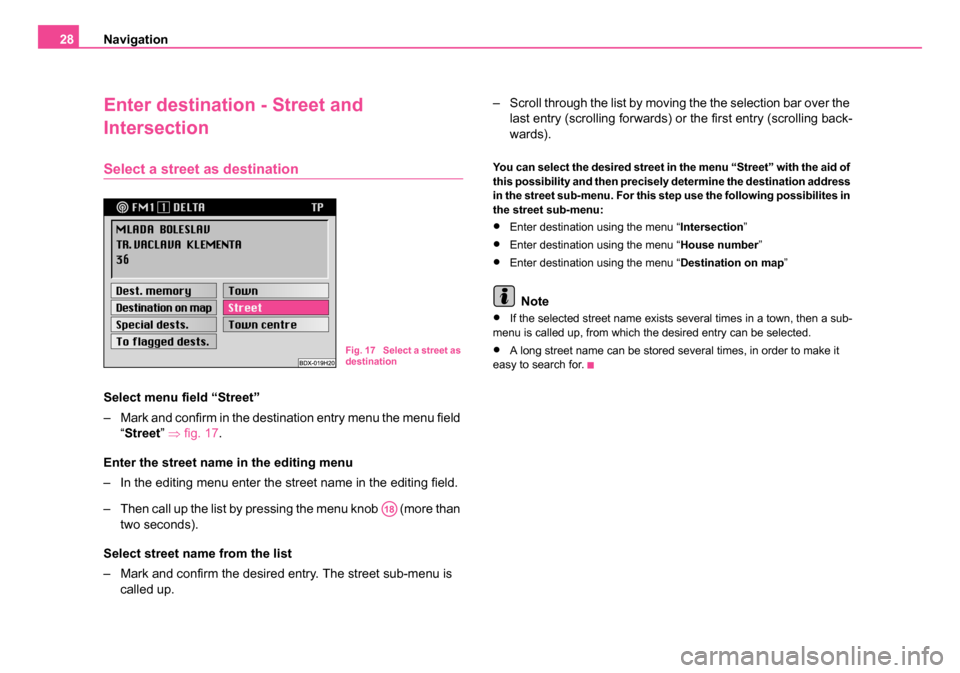
Navigation
28
Enter destination - Street and
Intersection
Select a street as destination
Select menu field “Street”
– Mark and confirm in the destination entry menu the menu field
“Street ” ⇒ fig. 17.
Enter the street name in the editing menu
– In the editing menu enter the street name in the editing field.
– Then call up the list by pressing the menu knob (more than two seconds).
Select street name from the list
– Mark and confirm the desired entry. The street sub-menu is called up. – Scroll through the list by moving the the selection bar over the
last entry (scrolling forwards) or the first entry (scrolling back-
wards).
You can select the desired street in the menu “Street” with the aid of
this possibility and then precisely determine the destination address
in the street sub-menu. For this step use the following possibilites in
the street sub-menu:
•Enter destination using the menu “ Intersection”
•Enter destination using the menu “ House number”
•Enter destination using the menu “ Destination on map”
Note
•If the selected street name exists several times in a town, then a sub-
menu is called up, from which the desired entry can be selected.
•A long street name can be stored several times, in order to make it
easy to search for.Fig. 17 Select a street as
destination
A18
20.book Page 28 Tuesday, December 6, 2005 2:26 PM
Page 30 of 66
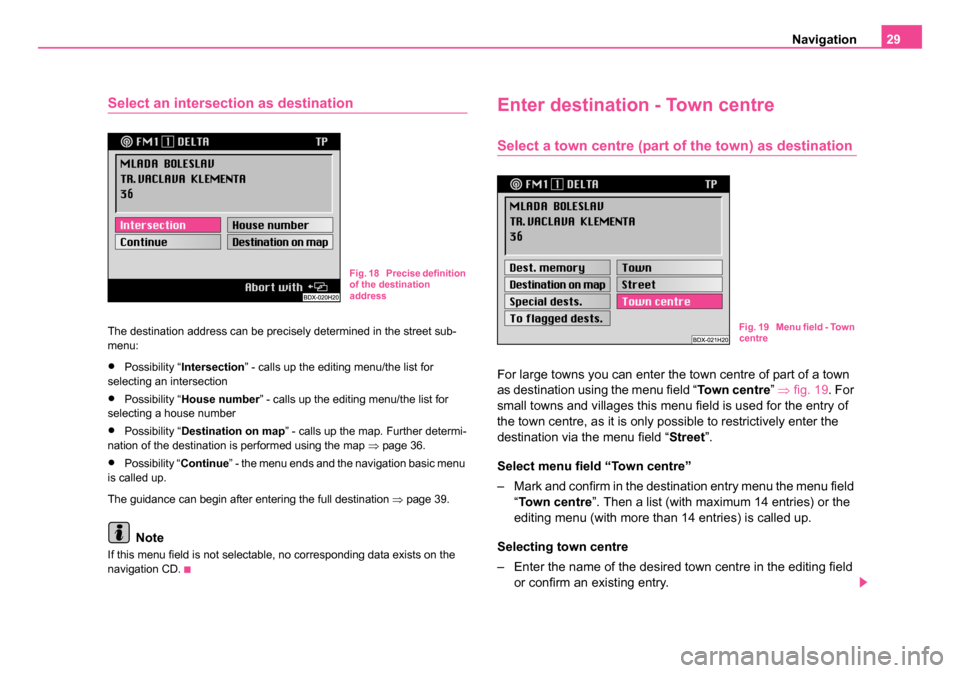
Navigation29
Select an intersection as destination
The destination address can be precisely determined in the street sub-
menu:
•Possibility “Intersection ” - calls up the editing menu/the list for
selecting an intersection
•Possibility “ House number ” - calls up the editing menu/the list for
selecting a house number
•Possibility “ Destination on map ” - calls up the map. Further determi-
nation of the destination is performed using the map ⇒page 36.
•Possibility “ Continue” - the menu ends and the navigation basic menu
is called up.
The guidance can begin after entering the full destination ⇒ page 39.
Note
If this menu field is not selectable, no corresponding data exists on the
navigation CD.
Enter destination - Town centre
Select a town centre (part of the town) as destination
For large towns you can enter the town centre of part of a town
as destination using the menu field “ Town centre” ⇒ fig. 19. For
small towns and villages this menu field is used for the entry of
the town centre, as it is only possible to restrictively enter the
destination via the menu field “Street ”.
Select menu field “Town centre”
– Mark and confirm in the destination entry menu the menu field “Town centre ”. Then a list (with maximum 14 entries) or the
editing menu (with more than 14 entries) is called up.
Selecting town centre
– Enter the name of the desired town centre in the editing field or confirm an existing entry.
Fig. 18 Precise definition
of the destination
address
Fig. 19 Menu field - Town
centre
20.book Page 29 Tuesday, December 6, 2005 2:26 PM
Page 31 of 66
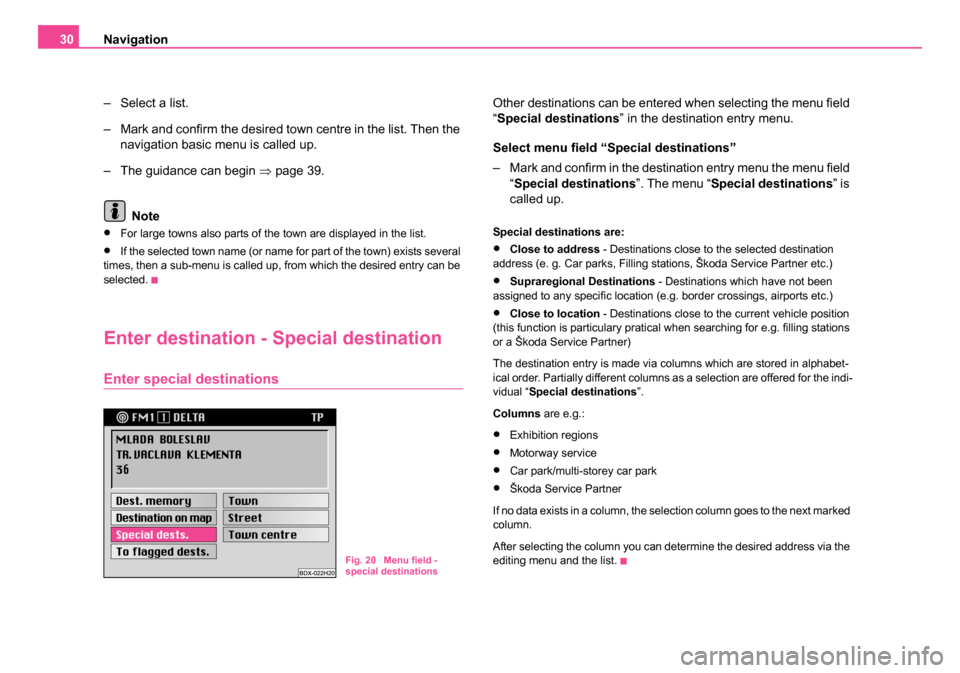
Navigation
30
– Select a list.
– Mark and confirm the desired town centre in the list. Then the navigation basic menu is called up.
– The guidance can begin ⇒page 39.
Note
•For large towns also parts of the town are displayed in the list.
•If the selected town name (or name for part of the town) exists several
times, then a sub-menu is called up, from which the desired entry can be
selected.
Enter destination - Special destination
Enter special destinations
Other destinations can be entered when selecting the menu field
“Special destinations ” in the destination entry menu.
Select menu field “Special destinations”
– Mark and confirm in the destination entry menu the menu field “Special destinations ”. The menu “Special destinations ” is
called up.
Special destinations are:
•Close to address - Destinations close to the selected destination
address (e. g. Car parks, Filling stations, Škoda Service Partner etc.)
•Supraregional Destinations - Destinations which have not been
assigned to any specific location (e.g. border crossings, airports etc.)
•Close to location - Destinations close to the current vehicle position
(this function is particulary pratical when searching for e.g. filling stations
or a Škoda Service Partner)
The destination entry is made via columns which are stored in alphabet-
ical order. Partially different columns as a selection are offered for the indi-
vidual “ Special destinations ”.
Columns are e.g.:
•Exhibition regions
•Motorway service
•Car park/multi-storey car park
•Škoda Service Partner
If no data exists in a column, the selection column goes to the next marked
column.
After selecting the column you can determine the desired address via the
editing menu and the list.
Fig. 20 Menu field -
special destinations
20.book Page 30 Tuesday, December 6, 2005 2:26 PM
Page 32 of 66
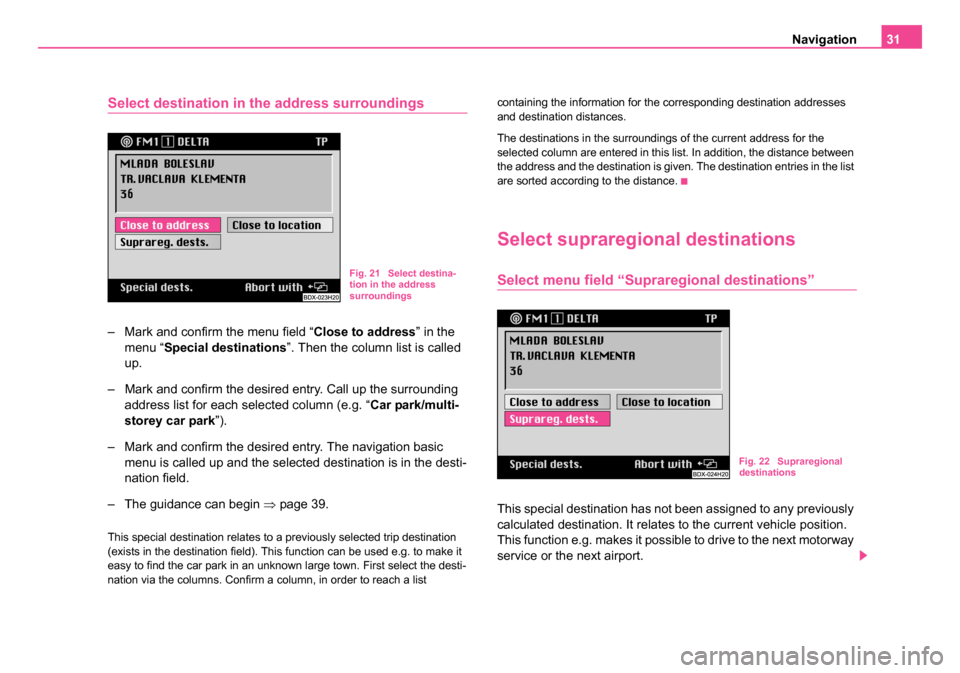
Navigation31
Select destination in the address surroundings
– Mark and confirm the menu field “ Close to address” in the
menu “ Special destinations ”. Then the column list is called
up.
– Mark and confirm the desired entry. Call up the surrounding address list for each selected column (e.g. “ Car park/multi-
storey car park ”).
– Mark and confirm the desired entry. The navigation basic menu is called up and the selected destination is in the desti-
nation field.
– The guidance can begin ⇒page 39.
This special destination relates to a previously selected trip destination
(exists in the destination field). This function can be used e.g. to make it
easy to find the car park in an unknown large town. First select the desti-
nation via the columns. Confirm a column, in order to reach a list containing the information for the corresponding destination addresses
and destination distances.
The destinations in the surroundings of the current address for the
selected column are entered in this list. In addition, the distance between
the address and the destination is given. The destination entries in the list
are sorted according to the distance.
Select supraregional destinations
Select menu field “Supraregional destinations”
This special destination has not been assigned to any previously
calculated destination. It relates to the current vehicle position.
This function e.g. makes it possible to drive to the next motorway
service or the next airport.
Fig. 21 Select destina-
tion in the address
surroundings
Fig. 22 Supraregional
destinations
20.book Page 31 Tuesday, December 6, 2005 2:26 PM
Page 34 of 66
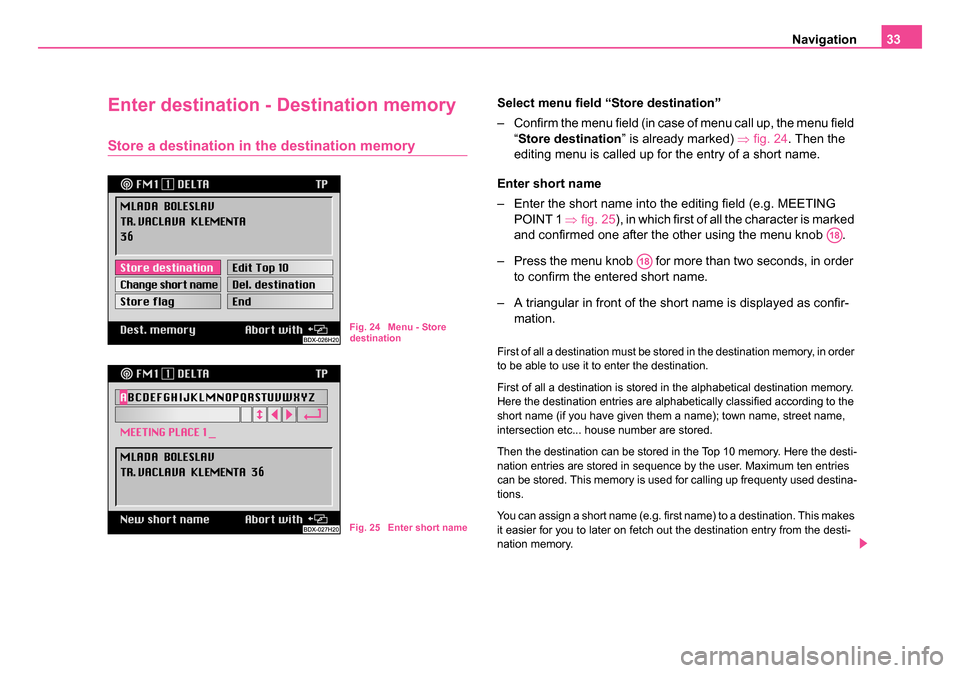
Navigation33
Enter destination - Destination memory
Store a destination in the destination memory
Select menu field “Store destination”
– Confirm the menu field (in case of menu call up, the menu field “Store destination ” is already marked) ⇒fig. 24. Then the
editing menu is called up for the entry of a short name.
Enter short name
– Enter the short name into the editing field (e.g. MEETING POINT 1 ⇒fig. 25), in which first of all the character is marked
and confirmed one after the other using the menu knob .
– Press the menu knob for more than two seconds, in order to confirm the entered short name.
– A triangular in front of the short name is displayed as confir- mation.
First of all a destination must be stored in the destination memory, in order
to be able to use it to enter the destination.
First of all a destination is stored in the alphabetical destination memory.
Here the destination entries are alphabetically classified according to the
short name (if you have given them a name); town name, street name,
intersection etc... house number are stored.
Then the destination can be stored in the Top 10 memory. Here the desti-
nation entries are stored in sequence by the user. Maximum ten entries
can be stored. This memory is used for calling up frequenty used destina-
tions.
You can assign a short name (e.g. first name) to a destination. This makes
it easier for you to later on fetch out the destination entry from the desti-
nation memory.
Fig. 24 Menu - Store
destination
Fig. 25 Enter short name
A18
A18
20.book Page 33 Tuesday, December 6, 2005 2:26 PM
Page 35 of 66
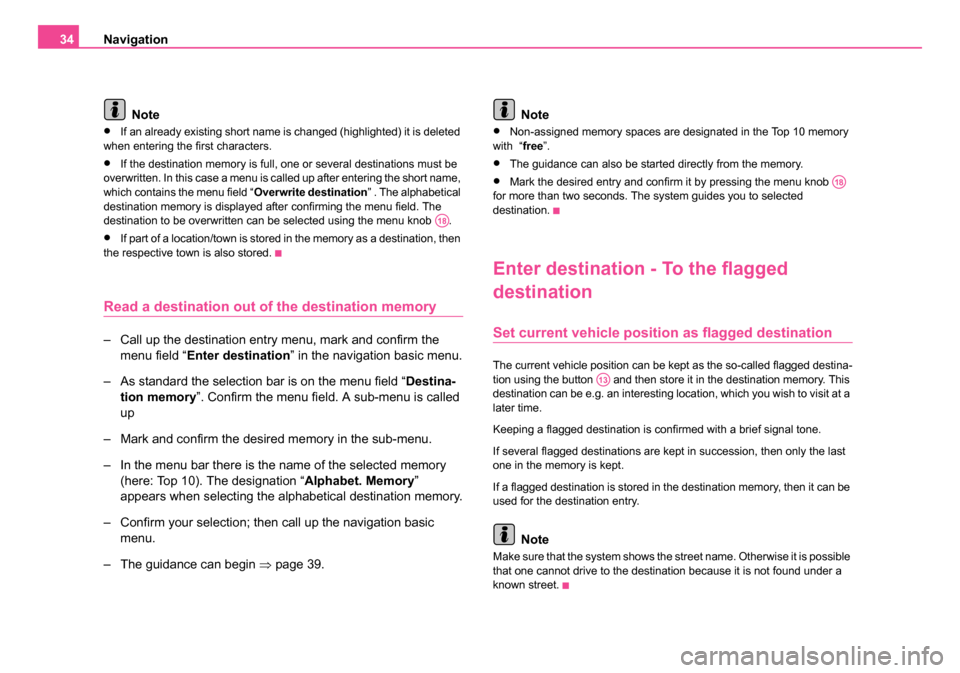
Navigation
34
Note
•If an already existing short name is changed (highlighted) it is deleted
when entering the first characters.
•If the destination memory is full, one or several destinations must be
overwritten. In this case a menu is called up after entering the short name,
which contains the menu field “ Overwrite destination” . The alphabetical
destination memory is displayed after confirming the menu field. The
destination to be overwritten can be selected using the menu knob .
•If part of a location/town is stored in the memory as a destination, then
the respective town is also stored.
Read a destination out of the destination memory
– Call up the destination entry menu, mark and confirm the
menu field “ Enter destination ” in the navigation basic menu.
– As standard the selection bar is on the menu field “ Destina-
tion memory ”. Confirm the menu field. A sub-menu is called
up
– Mark and confirm the desired memory in the sub-menu.
– In the menu bar there is the name of the selected memory (here: Top 10). The designation “ Alphabet. Memory”
appears when selecting the alphabetical destination memory.
– Confirm your selection; then call up the navigation basic menu.
– The guidance can begin ⇒page 39. Note
•Non-assigned memory spaces are designated in the Top 10 memory
with “ free”.
•The guidance can also be started directly from the memory.
•Mark the desired entry and confirm it by pressing the menu knob
for more than two seconds. The system guides you to selected
destination.
Enter destination - To the flagged
destination
Set current vehicle positi on as flagged destination
The current vehicle position can be kept as the so-called flagged destina-
tion using the button and then store it in the destination memory. This
destination can be e.g. an interesting location, which you wish to visit at a
later time.
Keeping a flagged destination is confirmed with a brief signal tone.
If several flagged destinations are kept in succession, then only the last
one in the memory is kept.
If a flagged destination is stored in the destination memory, then it can be
used for the destination entry.
Note
Make sure that the system shows the street name. Otherwise it is possible
that one cannot drive to the destination because it is not found under a
known street.
A18
A18
A13
20.book Page 34 Tuesday, December 6, 2005 2:26 PM