navigation system SKODA FABIA 2007 1.G / 6Y DX Navigation System Manual
[x] Cancel search | Manufacturer: SKODA, Model Year: 2007, Model line: FABIA, Model: SKODA FABIA 2007 1.G / 6YPages: 66, PDF Size: 3.45 MB
Page 21 of 66
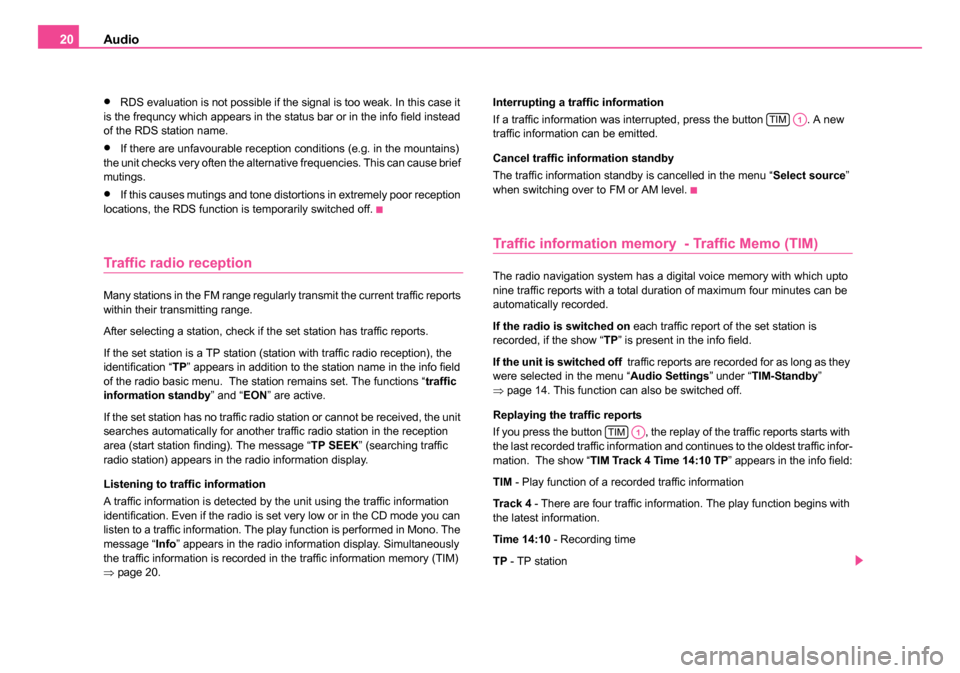
Audio
20
•RDS evaluation is not possible if the signal is too weak. In this case it
is the frequncy which appears in the status bar or in the info field instead
of the RDS station name.
•If there are unfavourable reception conditions (e.g. in the mountains)
the unit checks very often the alternative frequencies. This can cause brief
mutings.
•If this causes mutings and tone distortions in extremely poor reception
locations, the RDS function is temporarily switched off.
Traffic radio reception
Many stations in the FM range regularly transmit the current traffic reports
within their transmitting range.
After selecting a station, check if the set station has traffic reports.
If the set station is a TP station (station with traffic radio reception), the
identification “ TP” appears in addition to the station name in the info field
of the radio basic menu. The station remains set. The functions “ traffic
information standby ” and “EON” are active.
If the set station has no traffic radio station or cannot be received, the unit
searches automatically for another traffic radio station in the reception
area (start station finding). The message “ TP SEEK” (searching traffic
radio station) appears in the radio information display.
Listening to traffic information
A traffic information is detected by the unit using the traffic information
identification. Even if the radio is set very low or in the CD mode you can
listen to a traffic information. The play function is performed in Mono. The
message “ Info” appears in the radio information display. Simultaneously
the traffic information is recorded in the traffic information memory (TIM)
⇒ page 20. Interrupting a traffic information
If a traffic information was interrupted, press the button . A new
traffic information can be emitted.
Cancel traffic information standby
The traffic information standby is cancelled in the menu “
Select source”
when switching over to FM or AM level.
Traffic information memory - Traffic Memo (TIM)
The radio navigation system has a digital voice memory with which upto
nine traffic reports with a total duration of maximum four minutes can be
automatically recorded.
If the radio is switched on each traffic report of the set station is
recorded, if the show “ TP” is present in the info field.
If the unit is switched off traffic reports are recorded for as long as they
were selected in the menu “ Audio Settings” under “TIM-Standby”
⇒ page 14. This function can also be switched off.
Replaying the traffic reports
If you press the button , the replay of the traffic reports starts with
the last recorded traffic information and continues to the oldest traffic infor-
mation. The show “ TIM Track 4 Time 14:10 TP ” appears in the info field:
TIM - Play function of a recorded traffic information
Tra ck 4 - There are four traffic information. The play function begins with
the latest information.
Time 14:10 - Recording time
TP - TP station
TIMA1
TIMA1
20.book Page 20 Tuesday, December 6, 2005 2:26 PM
Page 27 of 66
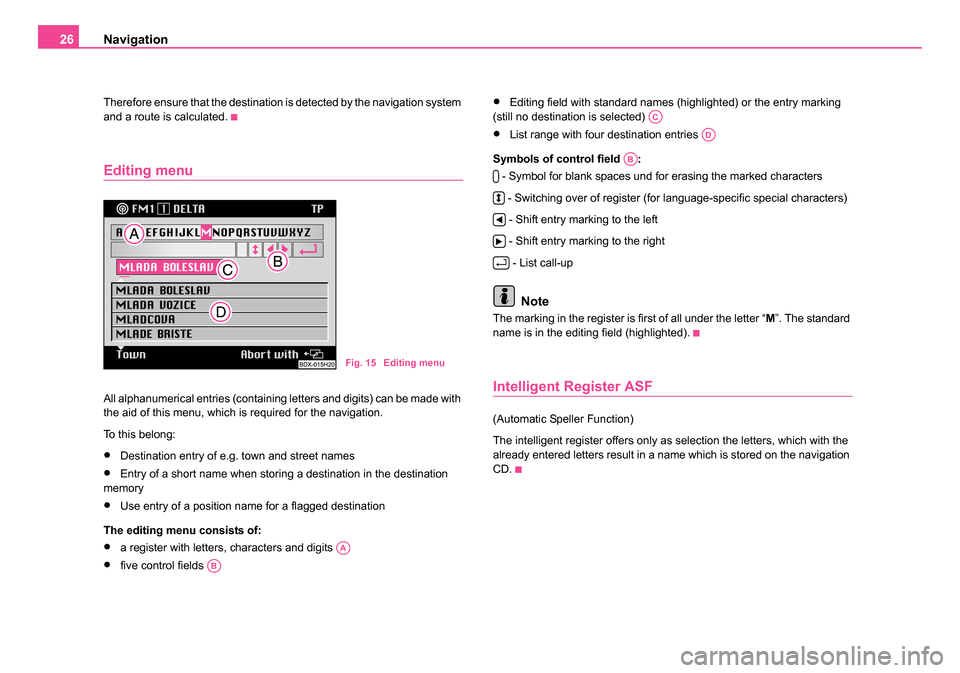
Navigation
26
Therefore ensure that the destination is detected by the navigation system
and a route is calculated.
Editing menu
All alphanumerical entries (containing letters and digits) can be made with
the aid of this menu, which is required for the navigation.
To this belong:
•Destination entry of e.g. town and street names
•Entry of a short name when storing a destination in the destination
memory
•Use entry of a position name for a flagged destination
The editing menu consists of:
•a register with letters, characters and digits
•five control fields
•Editing field with standard names (highlighted) or the entry marking
(still no destination is selected)
•List range with four destination entries
Symbols of control field : - Symbol for blank spaces und for erasing the marked characters
- Switching over of register (for language-specific special characters) - Shift entry marking to the left
- Shift entry marking to the right - List call-up
Note
The marking in the register is first of all under the letter “ M”. The standard
name is in the editing field (highlighted).
Intelligent Register ASF
(Automatic Speller Function)
The intelligent register offers only as selection the letters, which with the
already entered letters result in a name which is stored on the navigation
CD.
Fig. 15 Editing menu
AA
AB
AC
AD
AB
20.book Page 26 Tuesday, December 6, 2005 2:26 PM
Page 35 of 66
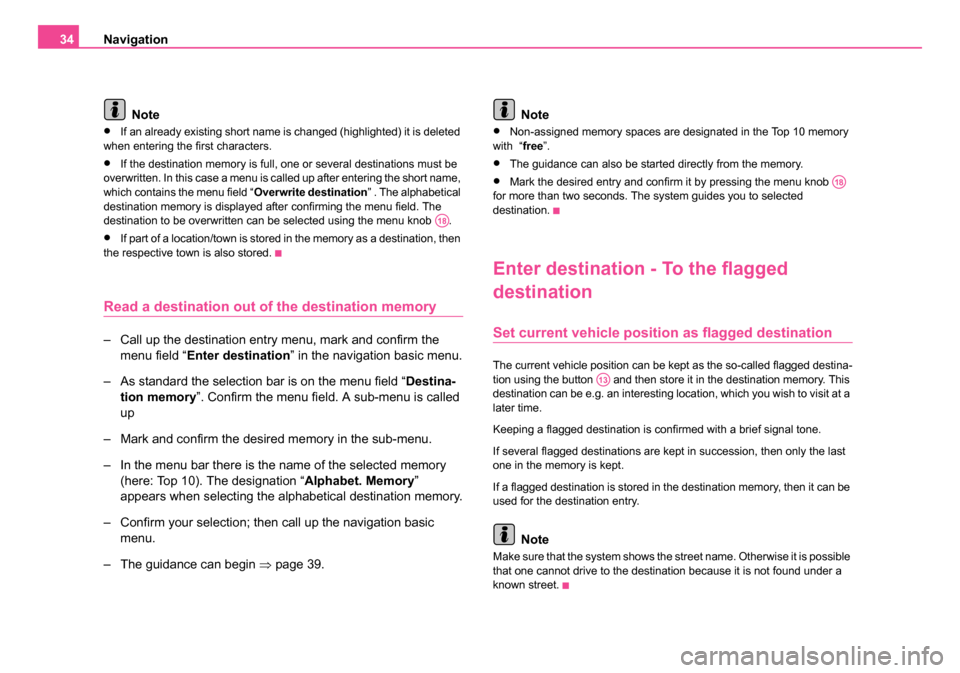
Navigation
34
Note
•If an already existing short name is changed (highlighted) it is deleted
when entering the first characters.
•If the destination memory is full, one or several destinations must be
overwritten. In this case a menu is called up after entering the short name,
which contains the menu field “ Overwrite destination” . The alphabetical
destination memory is displayed after confirming the menu field. The
destination to be overwritten can be selected using the menu knob .
•If part of a location/town is stored in the memory as a destination, then
the respective town is also stored.
Read a destination out of the destination memory
– Call up the destination entry menu, mark and confirm the
menu field “ Enter destination ” in the navigation basic menu.
– As standard the selection bar is on the menu field “ Destina-
tion memory ”. Confirm the menu field. A sub-menu is called
up
– Mark and confirm the desired memory in the sub-menu.
– In the menu bar there is the name of the selected memory (here: Top 10). The designation “ Alphabet. Memory”
appears when selecting the alphabetical destination memory.
– Confirm your selection; then call up the navigation basic menu.
– The guidance can begin ⇒page 39. Note
•Non-assigned memory spaces are designated in the Top 10 memory
with “ free”.
•The guidance can also be started directly from the memory.
•Mark the desired entry and confirm it by pressing the menu knob
for more than two seconds. The system guides you to selected
destination.
Enter destination - To the flagged
destination
Set current vehicle positi on as flagged destination
The current vehicle position can be kept as the so-called flagged destina-
tion using the button and then store it in the destination memory. This
destination can be e.g. an interesting location, which you wish to visit at a
later time.
Keeping a flagged destination is confirmed with a brief signal tone.
If several flagged destinations are kept in succession, then only the last
one in the memory is kept.
If a flagged destination is stored in the destination memory, then it can be
used for the destination entry.
Note
Make sure that the system shows the street name. Otherwise it is possible
that one cannot drive to the destination because it is not found under a
known street.
A18
A18
A13
20.book Page 34 Tuesday, December 6, 2005 2:26 PM
Page 40 of 66
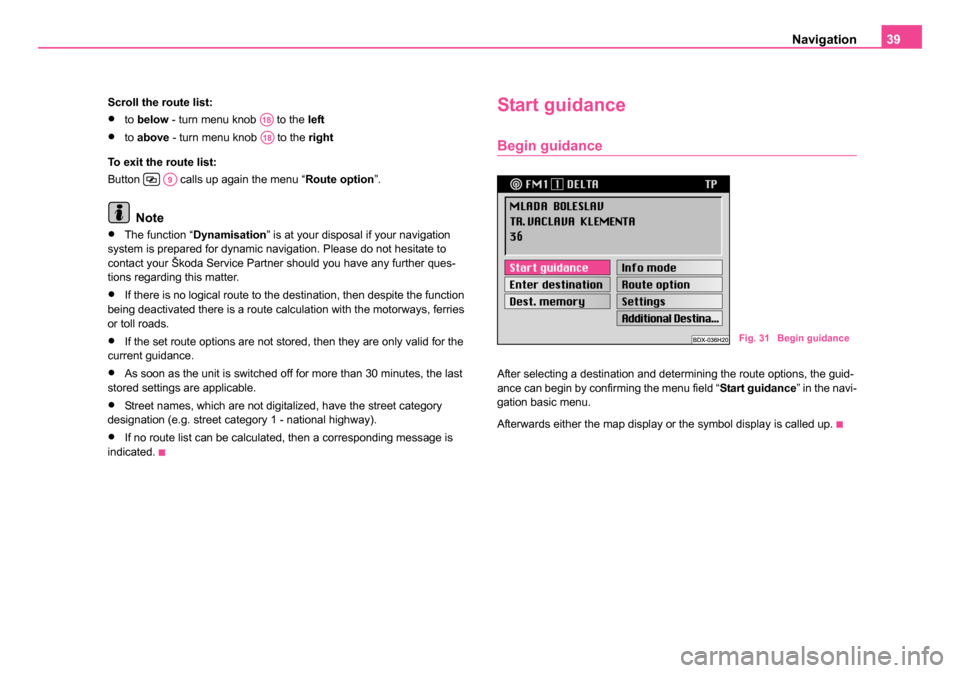
Navigation39
Scroll the route list:
•to below - turn menu knob to the left
•to above - turn menu knob to the right
To exit the route list:
Button calls up again the menu “ Route option”.
Note
•The function “Dynamisation ” is at your disposal if your navigation
system is prepared for dynamic navigation. Please do not hesitate to
contact your Škoda Service Partner should you have any further ques-
tions regarding this matter.
•If there is no logical route to the destination, then despite the function
being deactivated there is a route calculation with the motorways, ferries
or toll roads.
•If the set route options are not stored, then they are only valid for the
current guidance.
•As soon as the unit is switched off for more than 30 minutes, the last
stored settings are applicable.
•Street names, which are not digitalized, have the street category
designation (e.g. street category 1 - national highway).
•If no route list can be calculated, then a corresponding message is
indicated.
Start guidance
Begin guidance
After selecting a destination and determining the route options, the guid-
ance can begin by confirming the menu field “ Start guidance” in the navi-
gation basic menu.
Afterwards either the map display or the symbol display is called up.
A18
A18
A9
Fig. 31 Begin guidance
20.book Page 39 Tuesday, December 6, 2005 2:26 PM
Page 41 of 66
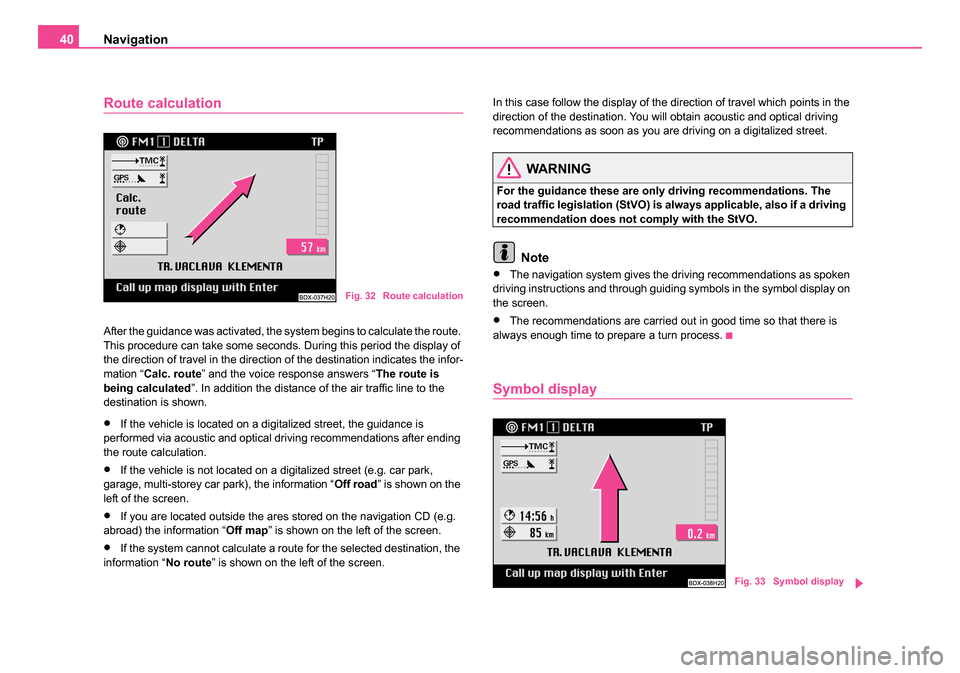
Navigation
40
Route calculation
After the guidance was activated, the system begins to calculate the route.
This procedure can take some seconds. During this period the display of
the direction of travel in the direction of the destination indicates the infor-
mation “ Calc. route ” and the voice response answers “ The route is
being calculated ”. In addition the distance of the air traffic line to the
destination is shown.
•If the vehicle is located on a digitalized street, the guidance is
performed via acoustic and optical driving recommendations after ending
the route calculation.
•If the vehicle is not located on a digitalized street (e.g. car park,
garage, multi-storey car park), the information “ Off road” is shown on the
left of the screen.
•If you are located outside the ares stored on the navigation CD (e.g.
abroad) the information “ Off map” is shown on the left of the screen.
•If the system cannot calculate a route for the selected destination, the
information “ No route” is shown on the left of the screen. In this case follow the display of the direction of travel which points in the
direction of the destination. You will obtain acoustic and optical driving
recommendations as soon as you are driving on a digitalized street.
WARNING
For the guidance these are only driving recommendations. The
road traffic legislation (StVO) is always applicable, also if a driving
recommendation does not comply with the StVO.
Note
•The navigation system gives the driving recommendations as spoken
driving instructions and through guiding symbols in the symbol display on
the screen.
•The recommendations are carried out in good time so that there is
always enough time to prepare a turn process.
Symbol display
Fig. 32 Route calculation
Fig. 33 Symbol display
20.book Page 40 Tuesday, December 6, 2005 2:26 PM
Page 42 of 66
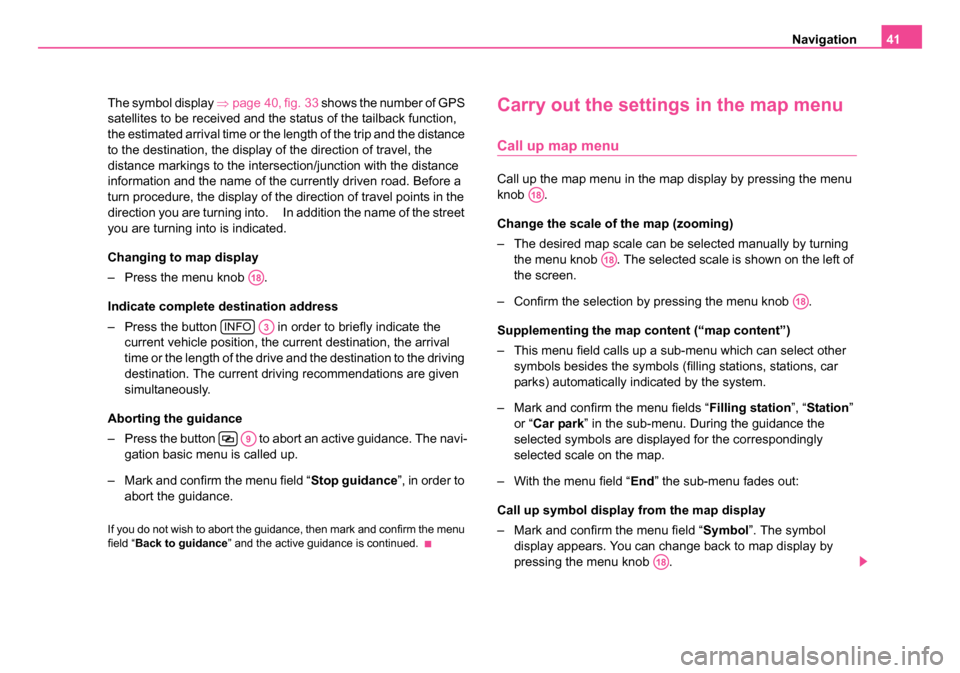
Navigation41
The symbol display ⇒page 40, fig. 33 shows the number of GPS
satellites to be received and the status of the tailback function,
the estimated arrival time or the length of the trip and the distance
to the destination, the display of the direction of travel, the
distance markings to the intersection/junction with the distance
information and the name of the currently driven road. Before a
turn procedure, the display of the direction of travel points in the
direction you are turning into. In addition the name of the street
you are turning into is indicated.
Changing to map display
– Press the menu knob .
Indicate complete destination address
– Press the button in order to briefly indicate the current vehicle position, the current destination, the arrival
time or the length of the drive and the destination to the driving
destination. The current driving recommendations are given
simultaneously.
Aborting the guidance
– Press the button to abort an active guidance. The navi- gation basic menu is called up.
– Mark and confirm the menu field “ Stop guidance”, in order to
abort the guidance.
If you do not wish to abort the guidance, then mark and confirm the menu
field “ Back to guidance” and the active guidance is continued.
Carry out the settings in the map menu
Call up map menu
Call up the map menu in the map display by pressing the menu
knob .
Change the scale of the map (zooming)
– The desired map scale can be selected manually by turning
the menu knob . The selected scale is shown on the left of
the screen.
– Confirm the selection by pressing the menu knob .
Supplementing the map content (“map content”)
– This menu field calls up a sub-menu which can select other symbols besides the symbols (filling stations, stations, car
parks) automatically indicated by the system.
– Mark and confirm the menu fields “ Filling station”, “Station ”
or “ Car park ” in the sub-menu. During the guidance the
selected symbols are displayed for the correspondingly
selected scale on the map.
– With the menu field “ End” the sub-menu fades out:
Call up symbol display from the map display
– Mark and confirm the menu field “ Symbol”. The symbol
display appears. You can change back to map display by
pressing the menu knob .
A18
INFOA3
A9
A18
A18
A18
A18
20.book Page 41 Tuesday, December 6, 2005 2:26 PM
Page 49 of 66

Navigation
48
Delete a destination from the destination memory
You can remove the destinations which are no longer needed
from the alphabetical destination memory and the Top 10
memory. First of all call up the respective memory from the desti-
nation memory menu. Then the entry to be deleted is selected in
the memory. In order to prevent a destination being deleted inad-
vertently, a confimation is asked for.
– Mark and confirm the menu field “ Delete destinations”.
– Mark and confirm in the destination memory menu the menu field “ Edit Top 10 ”. A sub-menu is called up
– Mark and confirm the menu field “ Delete Top 10” in the sub-
menu. The Top 10 memory is called up.
– Mark and confirm the entry to be deleted in the respective destination memory list.
– Confirm the menu field “ Delete destination”, in order to
delete the entry from the alphabetical destination memory.
The destination memory list is called up again. If required
other destinations can be deleted. Menu field “ Abort” - aborts
the deletion process and calls up again the destination
memory list.
– Confirm the menu field “ Delete from Top 10”. The destination
is deleted from the Top 10 memory and the menu “ Edit Top
10 ” is called up. Menu field “ Delete all” - also deletes the
destination from the alphabetical destination memory. NoteIf the destination to be deleted is also entered in the TOP 10 memory, the
message “
N.B. Top 10 destination ” appears in the menu bar. When
confirming the menu field “ Del. Destination” the destination is also
removed from the Top 10 memory.
Automatic tailback function (for units
with dynamic navigation)
Important information
The unit is prepared technically for dynamic navigation. For the availability
of this function, the following requirements apply:
•Navigation CD must assist the dynamic navigation
•at least one TMC station must be receiveable
Please do not hesitate to contact your Škoda Service Partner should you
have any further questions regarding this matter.
What is dynamic navigation?
The dynamic navigation enables an automatic adaptation of the calcu-
lated route on the basis of the receiveable traffic reports.
The traffic reports are not audibly emitted by different broadcasting
stations in addition to the radio program via a TMC (Traffic Message
Channel).
The navigation system receives this data via a separate TMC box and
evaluates it. If a traffic report is received, which is of great importance for
the calculated route, the route is automatically recalculated.
20.book Page 48 Tuesday, December 6, 2005 2:26 PM
Page 51 of 66

Navigation
50
Switching on and off the dynamic navigation
– Press the button tailback function . The tailback menu
appears.
– Mark and confirm the menu field “ Route option”. The route
option menu is called up. Mark the menu field “ Dynamisa-
tion ”. – Press the menu knob to switch the dynamisation on or off.
The active condition is shown as highlighted and marked with a triangular.
The condition of the tailback function is shown in the symbol and map
display:
• dynamic navigation off
⇒page 50
• dynamic navigation on ⇒ page 50, route influence possible
In order to permanently store the set options, mark and confirm the menu
field “ route option ”.
Note
•By activating the dynamisation the other route options are preset as
fixed and cannot be changed.
•The dynamisation can also be switched on and off during an active
guidance.
•The function “GALA ” is switched off if the dynamisation is switched on.
•The navigation system always calculates a time optimized route; i.e. if
a tailback leads to detours and thus would mean a time loss the naviga-
tion system can under these circumstances guide through the tailback.
This depends on the length and type of the reported tailback and the
length of the possible detour.
Displays of the traffic reports
The traffic reports received via TMC can be displayed also as text
messages on the screen of your navigation system.
– Press the button tailback function . The tailback menu appears.
Fig. 43 Dynamic naviga-
tion - switched off
Fig. 44 Dynamic naviga-
tion - switched on
A16
A18
A16
20.book Page 50 Tuesday, December 6, 2005 2:26 PM
Page 52 of 66

Navigation51
– Mark and confirm the menu field “ Text messages”.
– The first traffic report is indicated. Other reports can be retrieved by pressing the menu knob .
The number of received messages is shown in the top bar, e.g. “ Traffic
info 5/12 ” means that five of a total of twelve traffic reports are displayed.
Note
The number of received traffic reports is shown in the tailback symbol
through points:
•All points are activated if there are more than six reports.
Manual tailback function (for units with
dynamic navigation)
Description
With the manual tailback function you can block in addition to the dynamic
navigation a stretch of the momentary route ahead. The navigation
system calculates an alternative route to the destination, in order to
bypass as far as possible the blocked stretch of the road. The guidance
continues with the new route.
The condition of the tailback function is displayed in the symbol and map
display:
• No blockage
•Manually blocked stretch of the road In addition the blocked stretch of the road is shown as dotted in the map
display.
Call up tailback function
– Press the button tailback function if the guidance is active.
The tailback menu appears. If there is still no route, the menu
field “ Tailback ahead” is not active.
– The previous menu reappears when pressing the button or automatically after the expiration of a waiting time.
Select alternative route
– Mark and confirm the menu field “ Diversion”. Depending on
the surroundings the system suggests a stretch of the road to
be bypassed.
– Turn the menu knob , in order to add or remove other stretches of road.
– If you have set the desired length, press the menu knob . The menu field “ Activate excl.” is automatically marked.
– Press again the menu knob .
The alternative route is calculated and the guidance continues.
A18
A16
A9
A18
A18
A18
20.book Page 51 Tuesday, December 6, 2005 2:26 PM
Page 54 of 66

Navigation53
In the navigation basic menu you can select various basic settings for the
navigation system via the menu field “ Settings” ⇒ page 52, fig. 45 .
Select between the following possibilties:
Select language
- for the voice response:
•Czech
•German
•English (Imperial; distances are in miles and yards; speed is given in
miles per hour)
•English (Metrical; distances are in kilometres and meters; speed is
given in kilometres per hour)
•Span is h
•French
•Italian
Manual location
•You can manually enter the vehicle position with this function. This is
only necessary if the system cannot be positioned automatically, e.g.
when transporting the vehicle on a ferry or in a car sleeper rail. Perform
the entry via the menu sequence: Town - Street - Intersection.
Vo l u m e s e t u p
•in this menu the volume for the voice response can be set during the
guidance.
Show
•here you can select if the arrival time or the length of the trip to the
destination should be displayed in the map or symbol display.
Contrast
•You can set different contrast values for the day and night display. Setting clock
•the clock is automatically set via the GPS. The GPS system transmits
the universal time UTC This results in a time lag of two hours compared
to the middle european summer time and of one hour compared to the
winter time, which must be manually rectified. This is e.g. important for a
precise information about the arrival time at the destination.
Illumination
•You can select if the illumination of the screen should be performed
manually via the button or automatically when switching on the car
lights.
GPS viewer
•GPS (Global Positioning System, i.e. Global Positioning System) is a
navigation system of the Pentagon. It consists of 25 satellites, which circle
around the earth at an altitude of 21 000 km. Signals from at least three
satellites are received so that the system can determine the current
vehicle position.
The called up information screen gives information about:
•Number of available satellites
•Number of receiveable satellites
•current geographic vehicle position
Note
If less than three satellites are received, then appears the note “ The
geographic position cannot be determined at this moment in time ”.
A8
20.book Page 53 Tuesday, December 6, 2005 2:26 PM