ESP SKODA FABIA 2007 1.G / 6Y DX Navigation System Manual
[x] Cancel search | Manufacturer: SKODA, Model Year: 2007, Model line: FABIA, Model: SKODA FABIA 2007 1.G / 6YPages: 66, PDF Size: 3.45 MB
Page 5 of 66
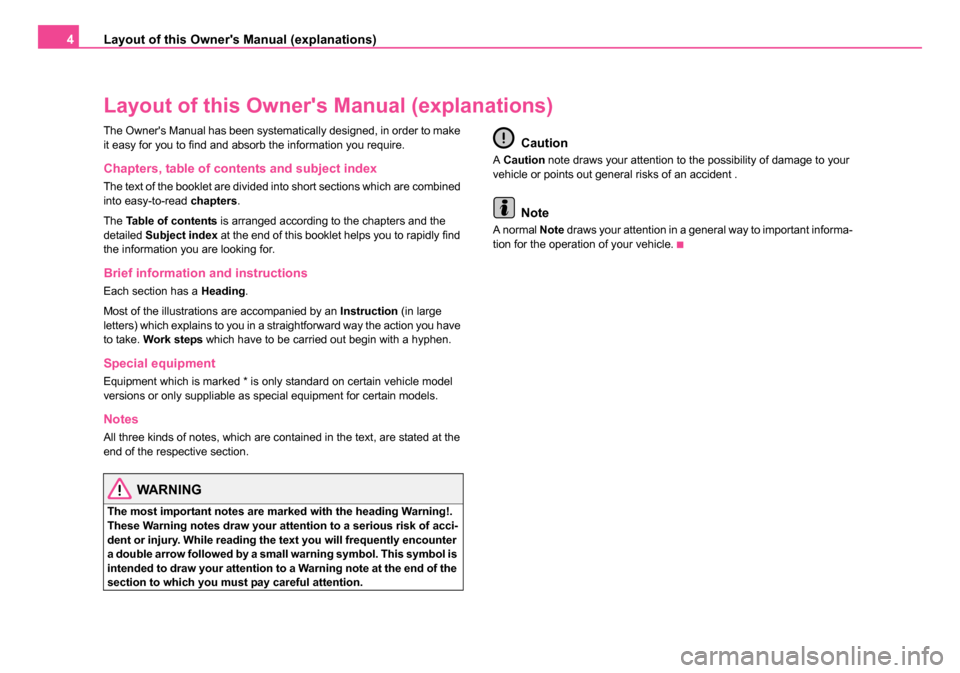
Layout of this Owner's Manual (explanations)
4
Layout of this Owner' s Manual (explanations)
The Owner's Manual has been systematically designed, in order to make
it easy for you to find and absorb the information you require.
Chapters, table of contents and subject index
The text of the booklet are divided into short sections which are combined
into easy-to-read chapters.
The Table of contents is arranged according to the chapters and the
detailed Subject index at the end of this booklet helps you to rapidly find
the information you are looking for.
Brief information and instructions
Each section has a Heading.
Most of the illustrations are accompanied by an Instruction (in large
letters) which explains to you in a straightforward way the action you have
to take. Work steps which have to be carried out begin with a hyphen.
Special equipment
Equipment which is marked * is only standard on certain vehicle model
versions or only suppliable as special equipment for certain models.
Notes
All three kinds of notes, which are contained in the text, are stated at the
end of the respective section.
WARNING
The most important notes are marked with the heading Warning!.
These Warning notes draw your attention to a serious risk of acci-
dent or injury. While reading the text you will frequently encounter
a double arrow followed by a small warning symbol. This symbol is
intended to draw your attention to a Warning note at the end of the
section to which you must pay careful attention.
Caution
A Caution note draws your attention to the possibility of damage to your
vehicle or points out general risks of an accident .
Note
A normal Note draws your attention in a general way to important informa-
tion for the operation of your vehicle.
20.book Page 4 Tuesday, December 6, 2005 2:26 PM
Page 7 of 66
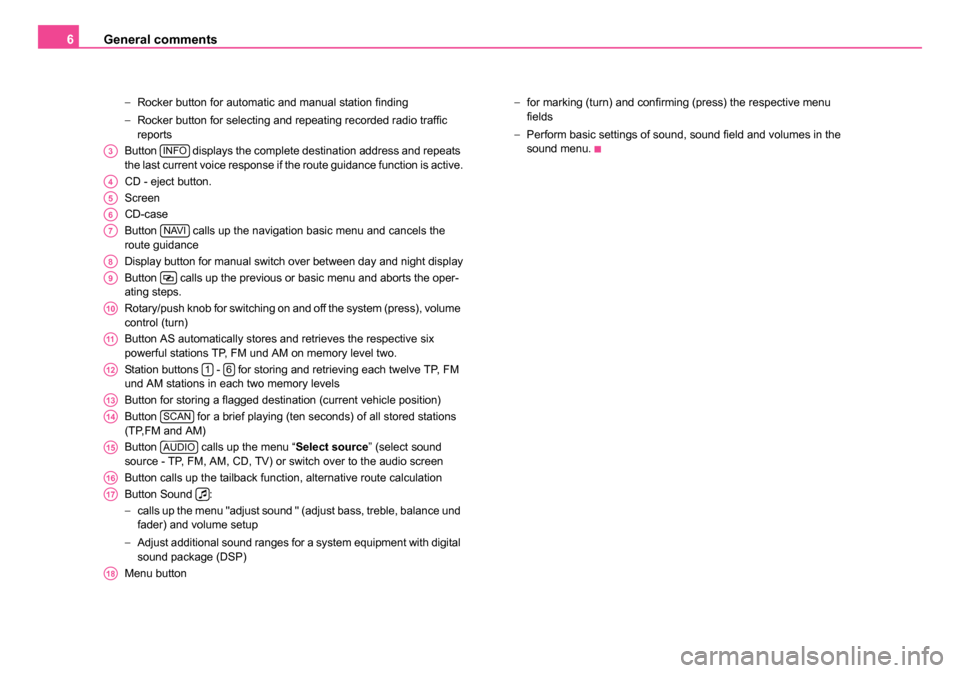
General comments
6
− Rocker button for automatic and manual station finding
− Rocker button for selecting and repeating recorded radio traffic
reports
Button displays the complete destination address and repeats
the last current voice response if the route guidance function is active.
CD - eject button.
Screen
CD-case
Button calls up the navigation basic menu and cancels the
route guidance
Display button for manual switch over between day and night display
Button calls up the previous or basic menu and aborts the oper-
ating steps.
Rotary/push knob for switching on and off the system (press), volume
control (turn)
Button AS automatically stores and retrieves the respective six
powerful stations TP, FM und AM on memory level two.
Station buttons - for storing and retrieving each twelve TP, FM
und AM stations in each two memory levels
Button for storing a flagged destination (current vehicle position)
Button for a brief playing (ten seconds) of all stored stations
(TP,FM and AM)
Button calls up the menu “ Select source” (select sound
source - TP, FM, AM, CD, TV) or switch over to the audio screen
Button calls up the tailback function, alternative route calculation
Button Sound :
− calls up the menu "adjust sound " (adjust bass, treble, balance und
fader) and volume setup
− Adjust additional sound ranges for a system equipment with digital
sound package (DSP)
Menu button −
for marking (turn) and confirming (press) the respective menu
fields
− Perform basic settings of sound, sound field and volumes in the
sound menu.
A3INFO
A4
A5
A6
A7NAVI
A8
A9
A10
A11
A1216
A13
A14SCAN
A15AUDIO
A16
A17
A18
20.book Page 6 Tuesday, December 6, 2005 2:26 PM
Page 10 of 66
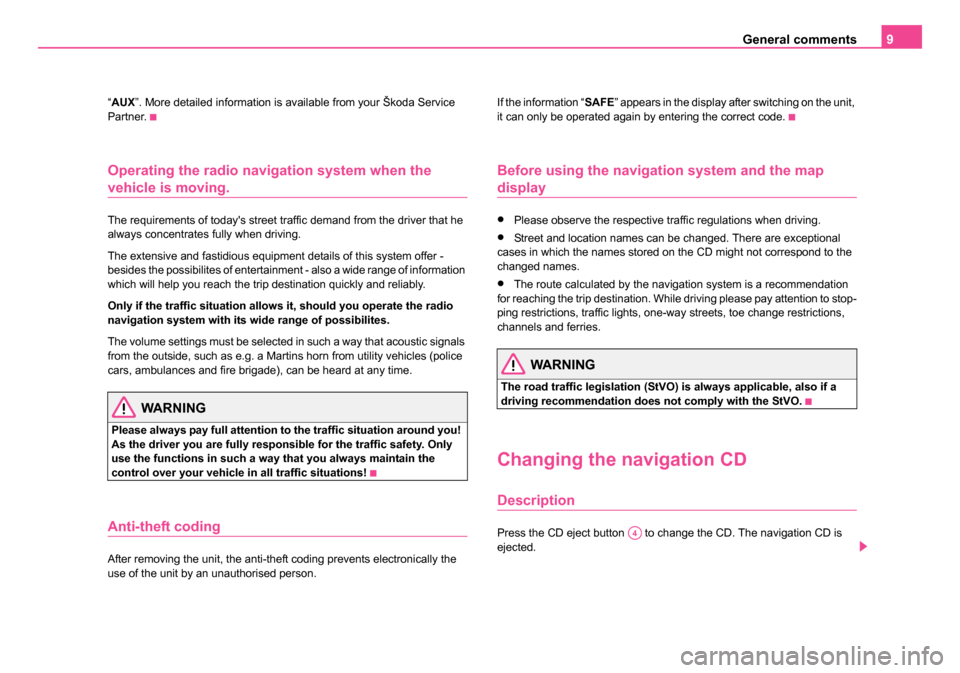
General comments9
“AUX ”. More detailed information is available from your Škoda Service
Partner.
Operating the radio navigation system when the
vehicle is moving.
The requirements of today's street traffic demand from the driver that he
always concentrates fully when driving.
The extensive and fastidious equipment details of this system offer -
besides the possibilites of entertainment - also a wide range of information
which will help you reach the trip destination quickly and reliably.
Only if the traffic situation allows it, should you operate the radio
navigation system with its wide range of possibilites.
The volume settings must be selected in such a way that acoustic signals
from the outside, such as e.g. a Martins horn from utility vehicles (police
cars, ambulances and fire brigade), can be heard at any time.
WARNING
Please always pay full attention to the traffic situation around you!
As the driver you are fully responsible for the traffic safety. Only
use the functions in such a way that you always maintain the
control over your vehicle in all traffic situations!
Anti-theft coding
After removing the unit, the anti-theft coding prevents electronically the
use of the unit by an unauthorised person. If the information “
SAFE” appears in the display after switching on the unit,
it can only be operated again by entering the correct code.
Before using the navigation system and the map
display
•Please observe the respective traffic regulations when driving.
•Street and location names can be changed. There are exceptional
cases in which the names stored on the CD might not correspond to the
changed names.
•The route calculated by the navigation system is a recommendation
for reaching the trip destination. While driving please pay attention to stop-
ping restrictions, traffic lights, one-way streets, toe change restrictions,
channels and ferries.
WARNING
The road traffic legislation (StVO) is always applicable, also if a
driving recommendation does not comply with the StVO.
Changing the navigation CD
Description
Press the CD eject button to change the CD. The navigation CD is
ejected.A4
20.book Page 9 Tuesday, December 6, 2005 2:26 PM
Page 14 of 66
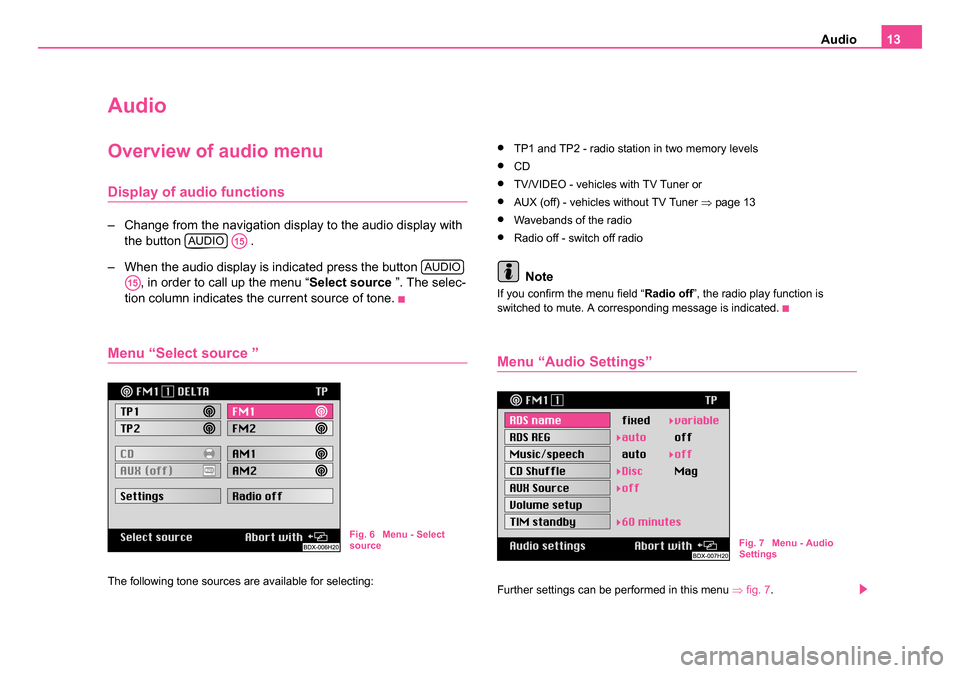
Audio13
Audio
Overview of audio menu
Display of audio functions
– Change from the navigation display to the audio display with
the button .
– When the audio display is indicated press the button , in order to call up the menu “ Select source ”. The selec-
tion column indicates the current source of tone.
Menu “Select source ”
The following tone sources are available for selecting:
•TP1 and TP2 - radio station in two memory levels
•CD
•TV/VIDEO - vehicles with TV Tuner or
•AUX (off) - vehicles without TV Tuner ⇒page 13
•Wavebands of the radio
•Radio off - switch off radio
Note
If you confirm the menu field “ Radio off”, the radio play function is
switched to mute. A corresponding message is indicated.
Menu “Audio Settings”
Further settings can be performed in this menu ⇒fig. 7 .
AUDIOA15
AUDIO
A15
Fig. 6 Menu - Select
source Fig. 7 Menu - Audio
Settings
20.book Page 13 Tuesday, December 6, 2005 2:26 PM
Page 17 of 66
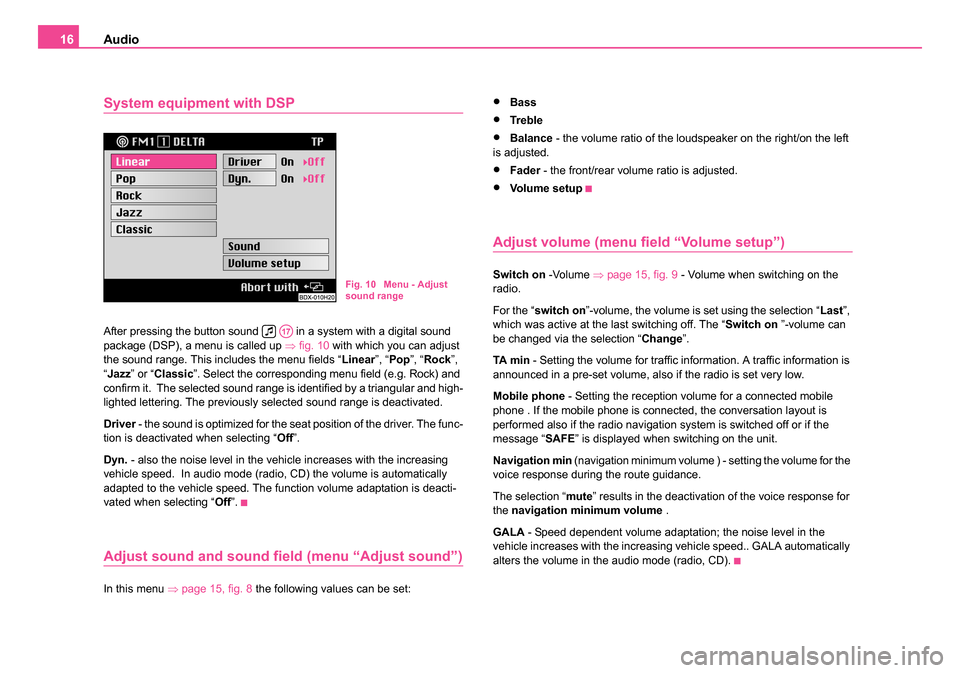
Audio
16
System equipment with DSP
After pressing the button sound in a system with a digital sound
package (DSP), a menu is called up ⇒fig. 10 with which you can adjust
the sound range. This includes the menu fields “ Linear”, “Pop ”, “Rock ”,
“ Jazz ” or “Classic ”. Select the corresponding menu field (e.g. Rock) and
confirm it. The selected sound range is identified by a triangular and high-
lighted lettering. The previously selected sound range is deactivated.
Driver - the sound is optimized for the seat position of the driver. The func-
tion is deactivated when selecting “ Off”.
Dyn. - also the noise level in the vehicle increases with the increasing
vehicle speed. In audio mode (radio, CD) the volume is automatically
adapted to the vehicle speed. The function volume adaptation is deacti-
vated when selecting “ Off”.
Adjust sound and sound field (menu “Adjust sound”)
In this menu ⇒page 15, fig. 8 the following values can be set:
•Bass
•Tre bl e
•Balance - the volume ratio of the loudspeaker on the right/on the left
is adjusted.
•Fader - the front/rear volume ratio is adjusted.
•Vo l u m e s e t u p
Adjust volume (menu field “Volume setup”)
Switch on -Volume ⇒page 15, fig. 9 - Volume when switching on the
radio.
For the “ switch on ”-volume, the volume is set using the selection “ Last”,
which was active at the last switching off. The “ Switch on ”-volume can
be changed via the selection “ Change”.
TA m i n - Setting the volume for traffic information. A traffic information is
announced in a pre-set volume, also if the radio is set very low.
Mobile phone - Setting the reception volume for a connected mobile
phone . If the mobile phone is connected, the conversation layout is
performed also if the radio navigation system is switched off or if the
message “ SAFE” is displayed when switching on the unit.
Navigation min (navigation minimum volume ) - setting the volume for the
voice response during the route guidance.
The selection “ mute” results in the deactivation of the voice response for
the navigation minimum volume .
GALA - Speed dependent volume adaptation; the noise level in the
vehicle increases with the increasing vehicle speed.. GALA automatically
alters the volume in the audio mode (radio, CD).Fig. 10 Menu - Adjust
sound range
A17
20.book Page 16 Tuesday, December 6, 2005 2:26 PM
Page 18 of 66
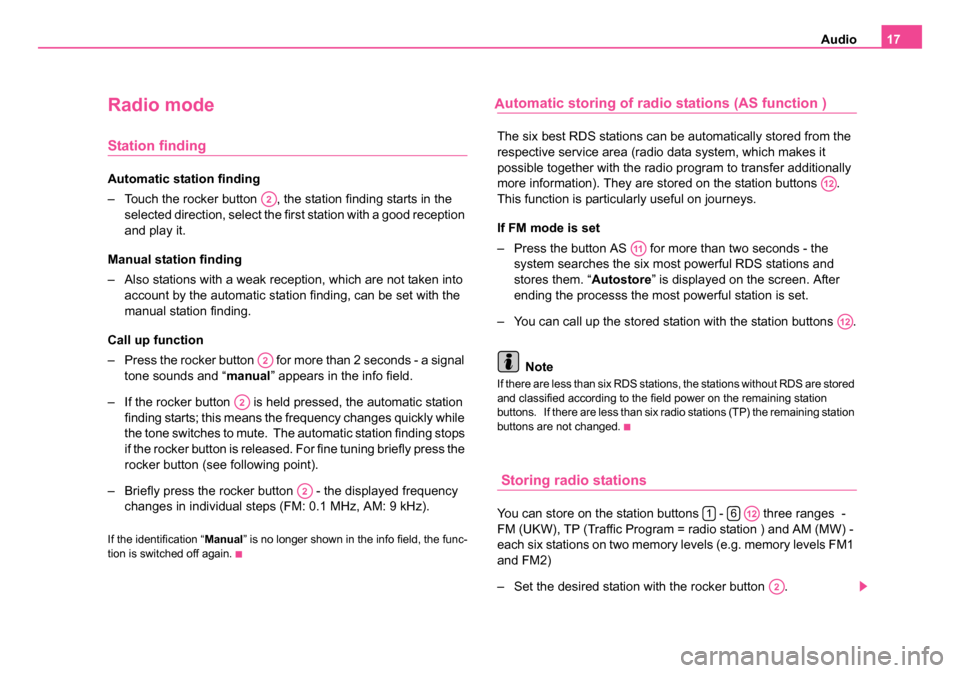
Audio17
Radio mode
Station finding
Automatic station finding
– Touch the rocker button , the station finding starts in the
selected direction, select the first station with a good reception
and play it.
Manual station finding
– Also stations with a weak reception, which are not taken into account by the automatic station finding, can be set with the
manual station finding.
Call up function
– Press the rocker button for more than 2 seconds - a signal tone sounds and “ manual” appears in the info field.
– If the rocker button is held pressed, the automatic station finding starts; this means the frequency changes quickly while
the tone switches to mute. The automatic station finding stops
if the rocker button is released. For fine tuning briefly press the
rocker button (see following point).
– Briefly press the rocker button - the displayed frequency changes in individual steps (FM: 0.1 MHz, AM: 9 kHz).
If the identification “ Manual” is no longer shown in the info field, the func-
tion is switched off again.
utomatic storing of radio stations (AS function )
The six best RDS stations can be automatically stored from the
respective service area (radio data system, which makes it
possible together with the radio program to transfer additionally
more information). They are stored on the station buttons .
This function is particularly useful on journeys.
If FM mode is set
– Press the button AS for more than two seconds - the system searches the six most powerful RDS stations and
stores them. “ Autostore” is displayed on the screen. After
ending the processs the most powerful station is set.
– You can call up the stored station with the station buttons .
Note
If there are less than six RDS stations, the stations without RDS are stored
and classified according to the field power on the remaining station
buttons. If there are less than six radio stations (TP) the remaining station
buttons are not changed.
Storing radio stations
You can store on the station buttons - three ranges -
FM (UKW), TP (Traffic Program = radio station ) and AM (MW) -
each six stations on two memory levels (e.g. memory levels FM1
and FM2)
– Set the desired station with the rocker button .
A2
A2
A2
A2
A12
A11
A12
16A12
A2
20.book Page 17 Tuesday, December 6, 2005 2:26 PM
A
Page 19 of 66
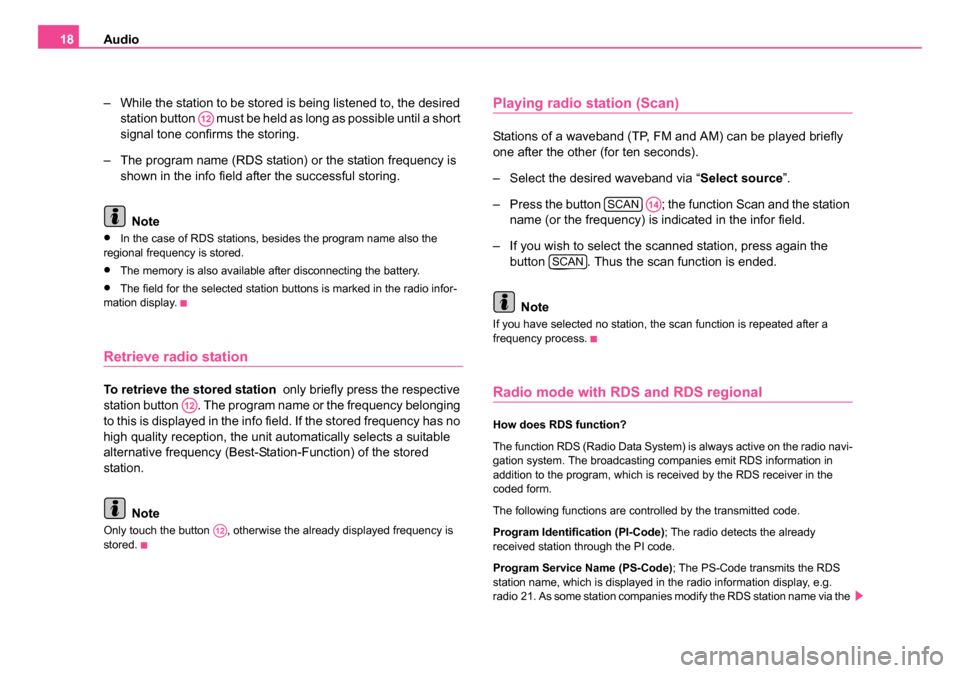
Audio
18
– While the station to be stored is being listened to, the desired station button must be held as long as possible until a short
signal tone confirms the storing.
– The program name (RDS station) or the station frequency is shown in the info field after the successful storing.
Note
•In the case of RDS stations, besides the program name also the
regional frequency is stored.
•The memory is also available after disconnecting the battery.
•The field for the selected station buttons is marked in the radio infor-
mation display.
Retrieve radio station
To retrieve the stored station only briefly press the respective
station button . The program name or the frequency belonging
to this is displayed in the info field. If the stored frequency has no
high quality reception, the unit automatically selects a suitable
alternative frequency (Best-Station-Function) of the stored
station.
Note
Only touch the button , otherwise the already displayed frequency is
stored.
Playing radio station (Scan)
Stations of a waveband (TP, FM and AM) can be played briefly
one after the other (for ten seconds).
– Select the desired waveband via “ Select source”.
– Press the button ; the function Scan and the station name (or the frequency) is indicated in the infor field.
– If you wish to select the scanned station, press again the button . Thus the scan function is ended.
Note
If you have selected no station, the scan function is repeated after a
frequency process.
Radio mode with RDS and RDS regional
How does RDS function?
The function RDS (Radio Data System) is always active on the radio navi-
gation system. The broadcasting companies emit RDS information in
addition to the program, which is received by the RDS receiver in the
coded form.
The following functions are controlled by the transmitted code.
Program Identification (PI-Code) ; The radio detects the already
received station through the PI code.
Program Service Name (PS-Code); The PS-Code transmits the RDS
station name, which is displayed in the radio information display, e.g.
radio 21. As some station companies modify the RDS station name via the
A12
A12
A12
SCANA14
SCAN
20.book Page 18 Tuesday, December 6, 2005 2:26 PM
Page 20 of 66
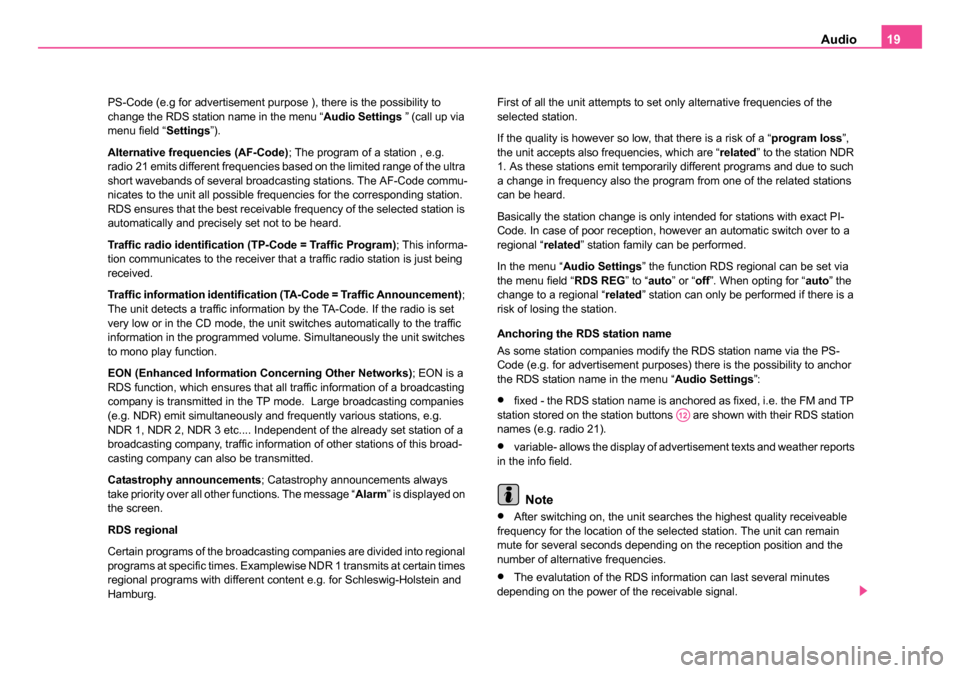
Audio19
PS-Code (e.g for advertisement purpose ), there is the possibility to
change the RDS station name in the menu “ Audio Settings ” (call up via
menu field “ Settings”).
Alternative frequencies (AF-Code) ; The program of a station , e.g.
radio 21 emits different frequencies based on the limited range of the ultra
short wavebands of several broadcasting stations. The AF-Code commu-
nicates to the unit all possible frequencies for the corresponding station.
RDS ensures that the best receivable frequency of the selected station is
automatically and precisely set not to be heard.
Traffic radio identification (TP-Code = Traffic Program) ; This informa-
tion communicates to the receiver that a traffic radio station is just being
received.
Traffic information identification (TA-Code = Traffic Announcement) ;
The unit detects a traffic information by the TA-Code. If the radio is set
very low or in the CD mode, the unit switches automatically to the traffic
information in the programmed volume. Simultaneously the unit switches
to mono play function.
EON (Enhanced Information Concerning Other Networks) ; EON is a
RDS function, which ensures that all traffic information of a broadcasting
company is transmitted in the TP mode. Large broadcasting companies
(e.g. NDR) emit simultaneously and frequently various stations, e.g.
NDR 1, NDR 2, NDR 3 etc.... Independent of the already set station of a
broadcasting company, traffic information of other stations of this broad-
casting company can also be transmitted.
Catastrophy announcements ; Catastrophy announcements always
take priority over all other functions. The message “ Alarm” is displayed on
the screen.
RDS regional
Certain programs of the broadcasting companies are divided into regional
programs at specific times. Examplewise NDR 1 transmits at certain times
regional programs with different content e.g. for Schleswig-Holstein and
Hamburg. First of all the unit attempts to set only alternative frequencies of the
selected station.
If the quality is however so low, that there is a risk of a “
program loss”,
the unit accepts also frequencies, which are “ related” to the station NDR
1. As these stations emit temporarily different programs and due to such
a change in frequency also the program from one of the related stations
can be heard.
Basically the station change is only intended for stations with exact PI-
Code. In case of poor reception, however an automatic switch over to a
regional “ related” station family can be performed.
In the menu “ Audio Settings ” the function RDS regional can be set via
the menu field “ RDS REG” to “auto ” or “off”. When opting for “ auto” the
change to a regional “ related” station can only be performed if there is a
risk of losing the station.
Anchoring the RDS station name
As some station companies modify the RDS station name via the PS-
Code (e.g. for advertisement purposes) there is the possibility to anchor
the RDS station name in the menu “ Audio Settings”:
•fixed - the RDS station name is anchored as fixed, i.e. the FM and TP
station stored on the station buttons are shown with their RDS station
names (e.g. radio 21).
•variable- allows the display of advertisement texts and weather reports
in the info field.
Note
•After switching on, the unit searches the highest quality receiveable
frequency for the location of the selected station. The unit can remain
mute for several seconds depending on the reception position and the
number of alternative frequencies.
•The evalutation of the RDS information can last several minutes
depending on the power of the receivable signal.
A12
20.book Page 19 Tuesday, December 6, 2005 2:26 PM
Page 23 of 66
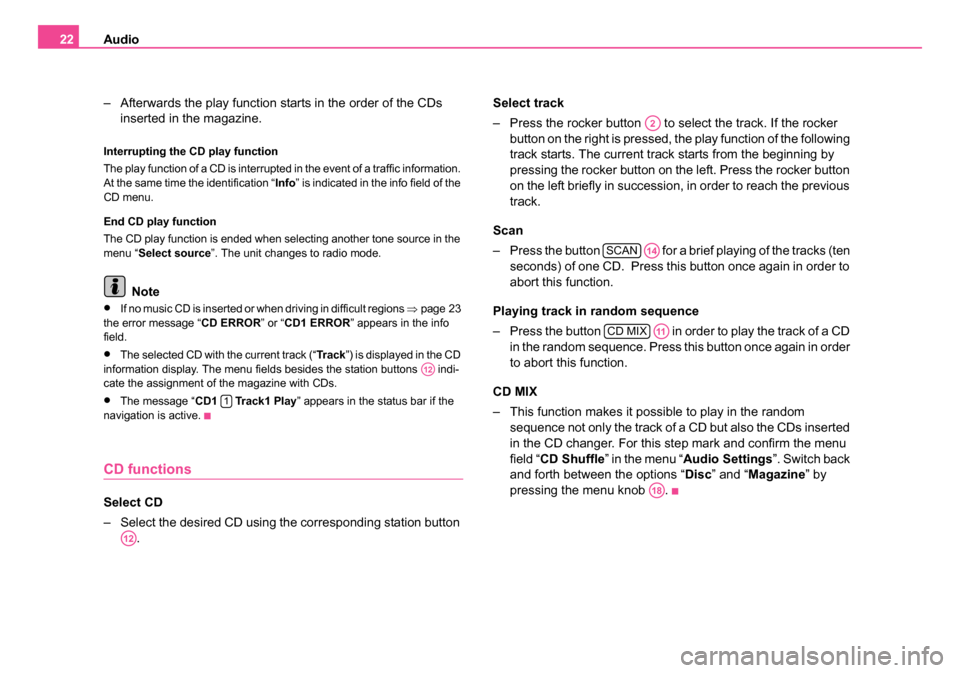
Audio
22
– Afterwards the play function starts in the order of the CDs inserted in the magazine.
Interrupting the CD play function
The play function of a CD is interrupted in the event of a traffic information.
At the same time the identification “ Info” is indicated in the info field of the
CD menu.
End CD play function
The CD play function is ended when selecting another tone source in the
menu “ Select source ”. The unit changes to radio mode.
Note
•If no music CD is inserted or when driving in difficult regions ⇒page 23
the error message “ CD ERROR” or “CD1 ERROR ” appears in the info
field.
•The selected CD with the current track (“ Tr a c k”) is displayed in the CD
information display. The menu fields besides the station buttons indi-
cate the assignment of the magazine with CDs.
•The message “ CD1 Track1 Play ” appears in the status bar if the
navigation is active.
CD functions
Select CD
– Select the desired CD using the corresponding station button . Select track
– Press the rocker button to se
lect the track. If the rocker
button on the right is pressed, the play function of the following
track starts. The current track starts from the beginning by
pressing the rocker button on the left. Press the rocker button
on the left briefly in succession, in order to reach the previous
track.
Scan
– Press the button for a brief playing of the tracks (ten seconds) of one CD. Press this button once again in order to
abort this function.
Playing track in random sequence
– Press the button in order to play the track of a CD in the random sequence. Press this button once again in order
to abort this function.
CD MIX
– This function makes it possible to play in the random sequence not only the track of a CD but also the CDs inserted
in the CD changer. For this step mark and confirm the menu
field “ CD Shuffle ” in the menu “ Audio Settings ”. Switch back
and forth between the options “ Disc” and “ Magazine ” by
pressing the menu knob .
A12
1
A12
A2
SCANA14
CD MIXA11
A18
20.book Page 22 Tuesday, December 6, 2005 2:26 PM
Page 30 of 66
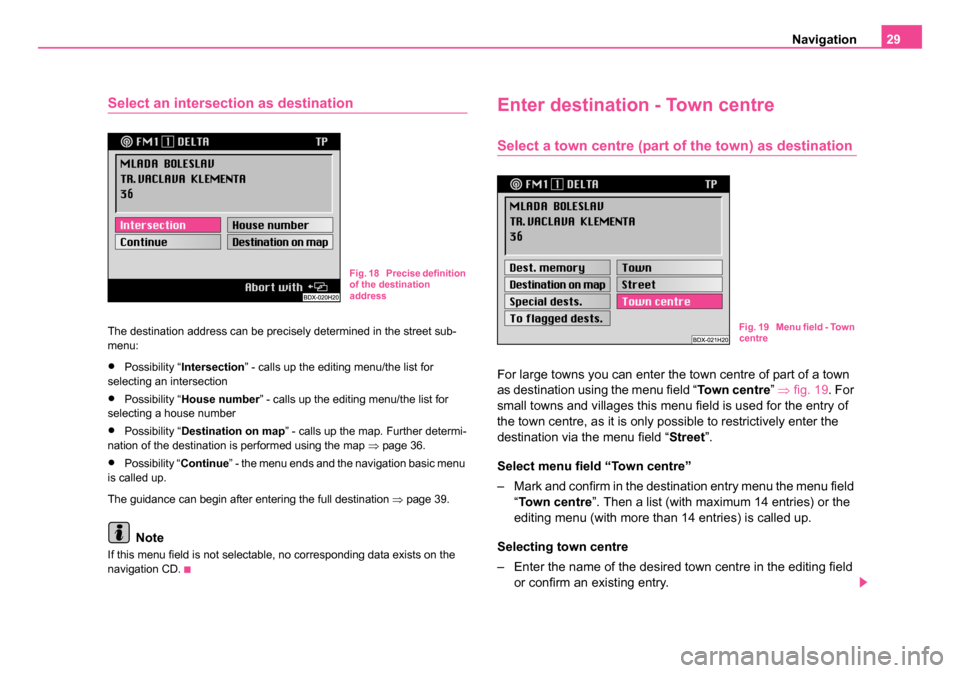
Navigation29
Select an intersection as destination
The destination address can be precisely determined in the street sub-
menu:
•Possibility “Intersection ” - calls up the editing menu/the list for
selecting an intersection
•Possibility “ House number ” - calls up the editing menu/the list for
selecting a house number
•Possibility “ Destination on map ” - calls up the map. Further determi-
nation of the destination is performed using the map ⇒page 36.
•Possibility “ Continue” - the menu ends and the navigation basic menu
is called up.
The guidance can begin after entering the full destination ⇒ page 39.
Note
If this menu field is not selectable, no corresponding data exists on the
navigation CD.
Enter destination - Town centre
Select a town centre (part of the town) as destination
For large towns you can enter the town centre of part of a town
as destination using the menu field “ Town centre” ⇒ fig. 19. For
small towns and villages this menu field is used for the entry of
the town centre, as it is only possible to restrictively enter the
destination via the menu field “Street ”.
Select menu field “Town centre”
– Mark and confirm in the destination entry menu the menu field “Town centre ”. Then a list (with maximum 14 entries) or the
editing menu (with more than 14 entries) is called up.
Selecting town centre
– Enter the name of the desired town centre in the editing field or confirm an existing entry.
Fig. 18 Precise definition
of the destination
address
Fig. 19 Menu field - Town
centre
20.book Page 29 Tuesday, December 6, 2005 2:26 PM