tow SKODA FABIA 2007 1.G / 6Y Sat Compass Navigation System Manual
[x] Cancel search | Manufacturer: SKODA, Model Year: 2007, Model line: FABIA, Model: SKODA FABIA 2007 1.G / 6YPages: 43, PDF Size: 2.92 MB
Page 3 of 43
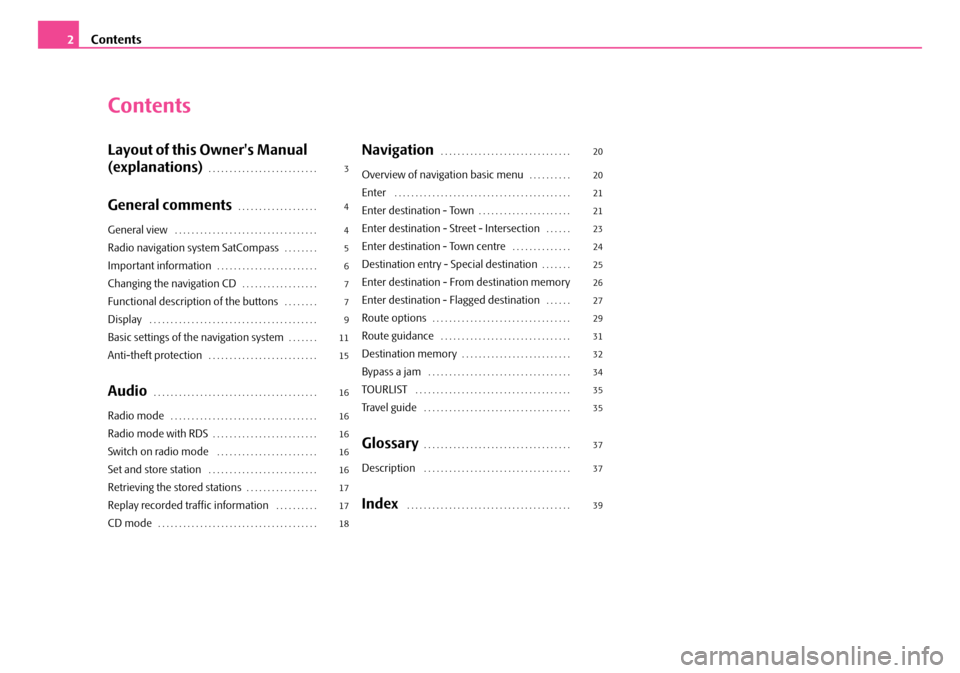
Contents
2
Contents
Layout of this Owner's Manual
(explanations)
. . . . . . . . . . . . . . . . . . . . . . . . . .
General comments. . . . . . . . . . . . . . . . . . .
General view . . . . . . . . . . . . . . . . . . . . . . . . . . . . . . . . . .
Radio navigation system SatCompass. . . . . . . .
Important information. . . . . . . . . . . . . . . . . . . . . . . .
Changing the navigation CD. . . . . . . . . . . . . . . . . .
Functional description of the buttons. . . . . . . .
Display . . . . . . . . . . . . . . . . . . . . . . . . . . . . . . . . . . . . . . . .
Basic settings of the navigation system. . . . . . .
Anti-theft protection. . . . . . . . . . . . . . . . . . . . . . . . . .
Audio. . . . . . . . . . . . . . . . . . . . . . . . . . . . . . . . . . . . . . .
Radio mode. . . . . . . . . . . . . . . . . . . . . . . . . . . . . . . . . . .
Radio mode with RDS. . . . . . . . . . . . . . . . . . . . . . . . .
Switch on radio mode . . . . . . . . . . . . . . . . . . . . . . . .
Set and store station . . . . . . . . . . . . . . . . . . . . . . . . . .
Retrieving the stored stations. . . . . . . . . . . . . . . . .
Replay recorded traffic information . . . . . . . . . .
CD mode. . . . . . . . . . . . . . . . . . . . . . . . . . . . . . . . . . . . . .
Navigation . . . . . . . . . . . . . . . . . . . . . . . . . . . . . . .
Overview of navigation basic menu. . . . . . . . . .
Enter . . . . . . . . . . . . . . . . . . . . . . . . . . . . . . . . . . . . . . . . . .
Enter destination - Town. . . . . . . . . . . . . . . . . . . . . .
Enter destination - Street - Intersection. . . . . .
Enter destination - Town centre . . . . . . . . . . . . . .
Destination entry - Special destination. . . . . . .
Enter destination - From destination memory
Enter destination - Flagged destination
. . . . . .
Route options. . . . . . . . . . . . . . . . . . . . . . . . . . . . . . . . .
Route guidance . . . . . . . . . . . . . . . . . . . . . . . . . . . . . . .
Destination memory. . . . . . . . . . . . . . . . . . . . . . . . . .
Bypass a jam . . . . . . . . . . . . . . . . . . . . . . . . . . . . . . . . . .
TOURLIST . . . . . . . . . . . . . . . . . . . . . . . . . . . . . . . . . . . . .
Tr a v e l g u i d e . . . . . . . . . . . . . . . . . . . . . . . . . . . . . . . . . . .
Glossary. . . . . . . . . . . . . . . . . . . . . . . . . . . . . . . . . . .
Description . . . . . . . . . . . . . . . . . . . . . . . . . . . . . . . . . . .
Index . . . . . . . . . . . . . . . . . . . . . . . . . . . . . . . . . . . . . . .
3
4
4
5
6
7
7
9
11
15
16
16
16
16
16
17
17
18 20
20
21
21
23
24
25
26
27
29
31
32
34
35
35
37
37
39
s2ck.7.book Page 2 Friday, April 20, 2007 12:38 PM
Page 22 of 43
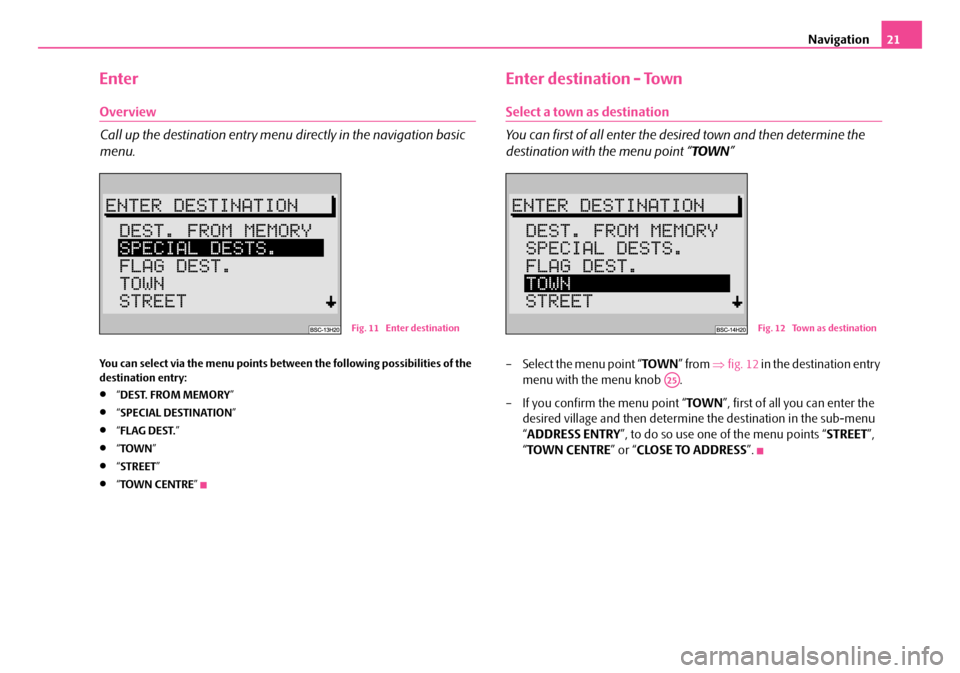
Navigation21
Enter
Overview
Call up the destination entry menu directly in the navigation basic
menu.
You can select via the menu points between the following possibilities of the
destination entry:
•“DEST. FROM MEMORY ”
•“SPECIAL DESTINATION ”
•“FLAG DEST. ”
•“TOWN ”
•“STREET ”
•“TOWN CENTRE ”
Enter destination - Town
Select a town as destination
You can first of all enter the desired town and then determine the
destination with the menu point “ TOWN”
– Select the menu point “ TOWN” from ⇒fig. 12 in the destination entry
menu with the menu knob .
– If you confirm the menu point “ TOWN”, first of all you can enter the
desired village and then determine the destination in the sub-menu
“ ADDRESS ENTRY ”, to do so use one of the menu points “ STREET”,
“ TOWN CENTRE ” or “CLOSE TO ADDRESS ”.
Fig. 11 Enter destinationFig. 12 Town as destination
A25
s2ck.7.book Page 21 Friday, April 20, 2007 12:38 PM
Page 23 of 43
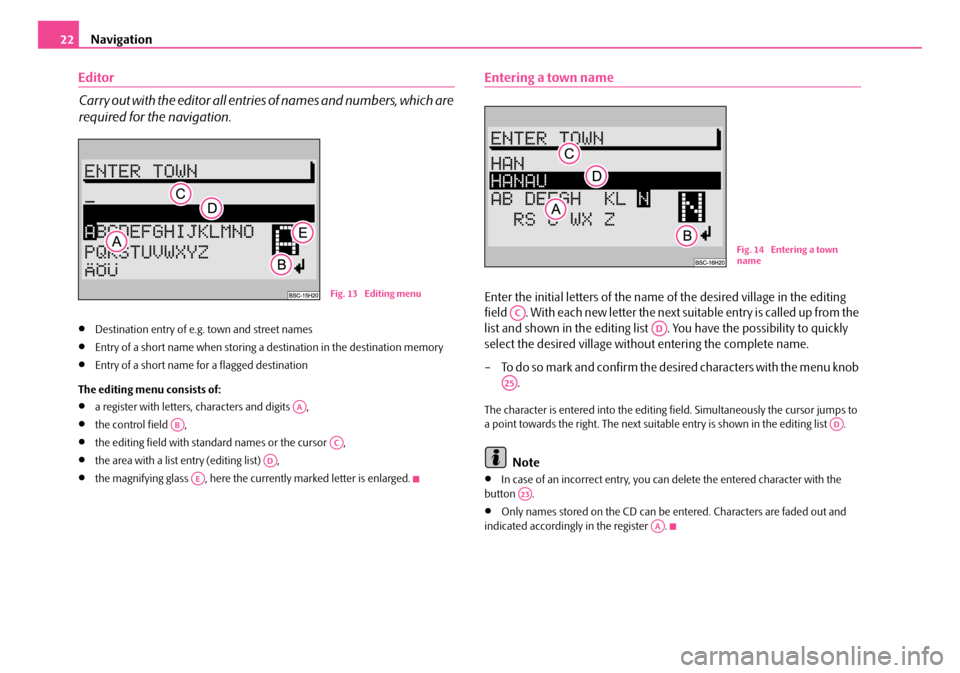
Navigation
22
Editor
Carry out with the editor all entrie s of names and numbers, which are
required for the navigation.
•Destination entry of e.g. town and street names
•Entry of a short name when storing a destination in the destination memory
•Entry of a short name for a flagged destination
The editing menu consists of:
•a register with letters, characters and digits ,
•the control field ,
•the editing field with standard names or the cursor ,
•the area with a list entry (editing list) ,
•the magnifying glass , here the currently marked letter is enlarged.
Entering a town name
Enter the initial letters of the name of the desired village in the editing
field . With each new letter the next suitable entry is called up from the
list and shown in the editing list . You have the possibility to quickly
select the desired village without entering the complete name.
– To do so mark and confirm the desired characters with the menu knob .
The character is entered into the editing fi eld. Simultaneously the cursor jumps to
a point towards the right. The next suitable entry is shown in the editing list .
Note
•In case of an incorrect entry, you can delete the entered character with the
button .
•Only names stored on the CD can be entered. Characters are faded out and
indicated accordingly in the register .
Fig. 13 Editing menu
AA
AB
AC
AD
AE
Fig. 14 Entering a town
name
AC
AD
A25
AD
A23
AA
s2ck.7.book Page 22 Friday, April 20, 2007 12:38 PM
Page 24 of 43
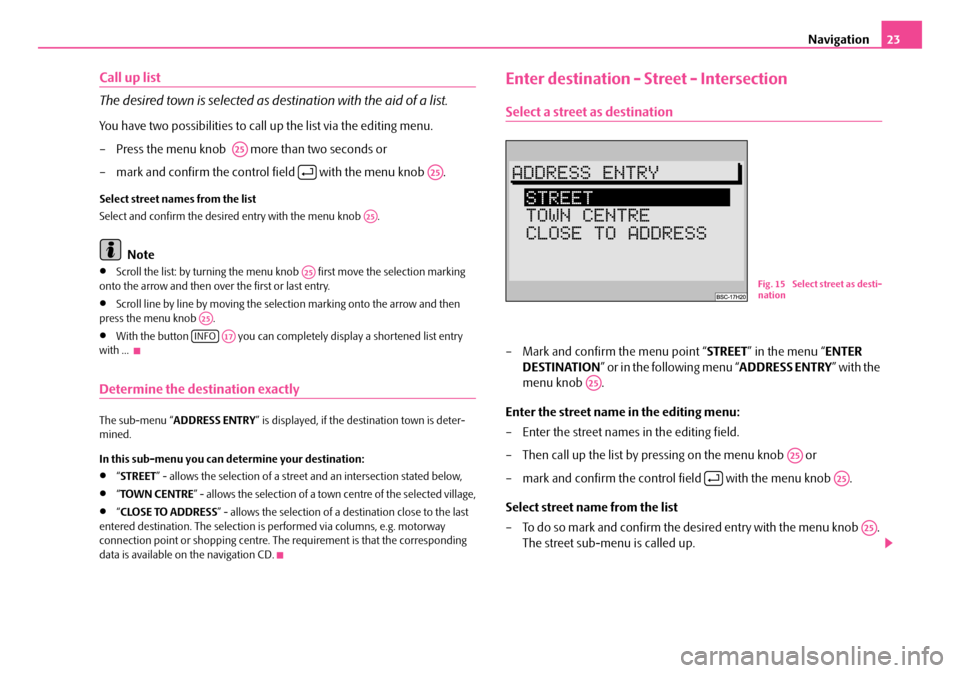
Navigation23
Call up list
The desired town is selected as destination with the aid of a list.
You have two possibilities to call up the list via the editing menu.
– Press the menu knob more than two seconds or
– mark and confirm the control field with the menu knob .
Select street names from the list
Select and confirm the desired entry with the menu knob .
Note
•Scroll the list: by turning the menu knob first move the selection marking
onto the arrow and then over the first or last entry.
•Scroll line by line by moving the selection marking onto the arrow and then
press the menu knob .
•With the button you can complete ly display a shortened list entry
with ...
Determine the destination exactly
The sub-menu “ ADDRESS ENTRY ” is displayed, if the destination town is deter-
mined.
In this sub-menu you can determine your destination:
•“ STREET ” - allows the selection of a street and an intersection stated below,
•“TOWN CENTRE ” - allows the selection of a town centre of the selected village,
•“CLOSE TO ADDRESS ” - allows the selection of a destination close to the last
entered destination. The selection is performed via columns, e.g. motorway
connection point or shopping centre. The requirement is that the corresponding
data is available on the navigation CD.
Enter destination - Street - Intersection
Select a street as destination
– Mark and confirm the menu point “ STREET” in the menu “ ENTER
DESTINATION ” or in the following menu “ ADDRESS ENTRY” with the
menu knob .
Enter the street name in the editing menu:
– Enter the street names in the editing field.
– Then call up the list by pressing on the menu knob or
– mark and confirm the control field with the menu knob .
Select street name from the list
– To do so mark and confirm the de sired entry with the menu knob .
The street sub-menu is called up.
A25
A25
A25
A25
A25
INFOA17
Fig. 15 Select street as desti-
nation
A25
A25
A25
A25
s2ck.7.book Page 23 Friday, April 20, 2007 12:38 PM
Page 25 of 43
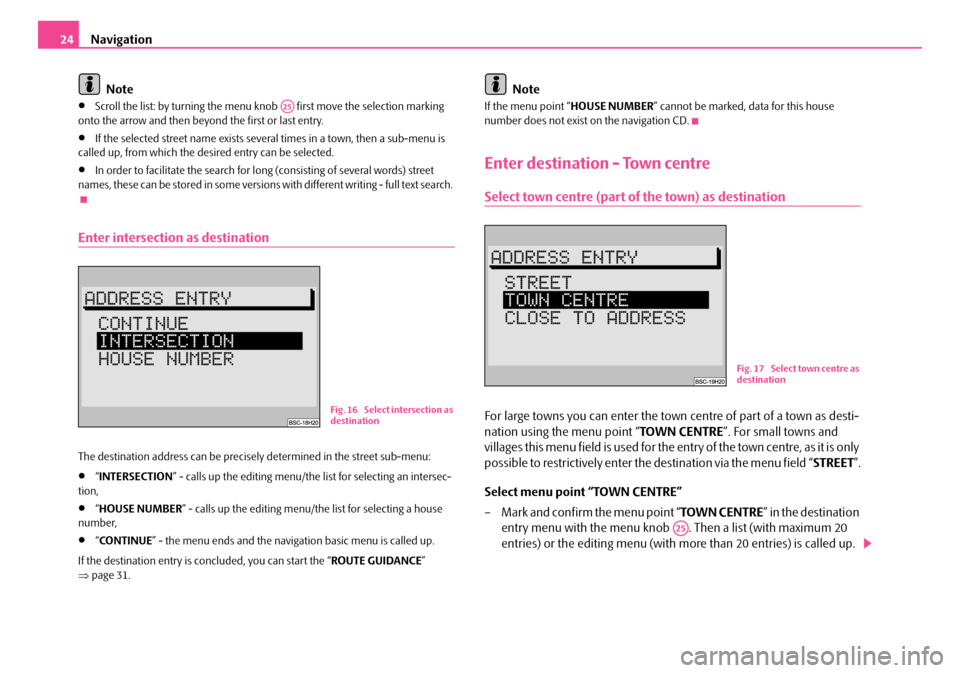
Navigation
24
Note
•Scroll the list: by turning the menu knob first move the selection marking
onto the arrow and then beyond the first or last entry.
•If the selected street name exists several times in a town, then a sub-menu is
called up, from which the desired entry can be selected.
•In order to facilitate the search for long (consisting of several words) street
names, these can be stored in some versions with different writing - full text search.
Enter intersection as destination
The destination address can be precisely determined in the street sub-menu:
•“ INTERSECTION ” - calls up the editing menu/the list for selecting an intersec-
tion,
•“ HOUSE NUMBER” - calls up the editing menu/the list for selecting a house
number,
•“ CO N T I N U E ” - the menu ends and the navigati on basic menu is called up.
If the destination entry is concluded, you can start the “ ROUTE GUIDANCE”
⇒ page 31.
Note
If the menu point “ HOUSE NUMBER” cannot be marked, data for this house
number does not exist on the navigation CD.
Enter destination - Town centre
Select town centre (part of the town) as destination
For large towns you can enter the town centre of part of a town as desti-
nation using the menu point “ TOWN CENTRE”. For small towns and
villages this menu field is used for the entry of the town centre, as it is only
possible to restrictively enter the destination via the menu field “ STREET”.
Select menu point “TOWN CENTRE”
– Mark and confirm the menu point “ TOWN CENTRE” in the destination
entry menu with the menu knob . Then a list (with maximum 20
entries) or the editing menu (with more than 20 entries) is called up.
A25
Fig. 16 Select intersection as
destination
Fig. 17 Select town centre as
destination
A25
s2ck.7.book Page 24 Friday, April 20, 2007 12:38 PM
Page 26 of 43
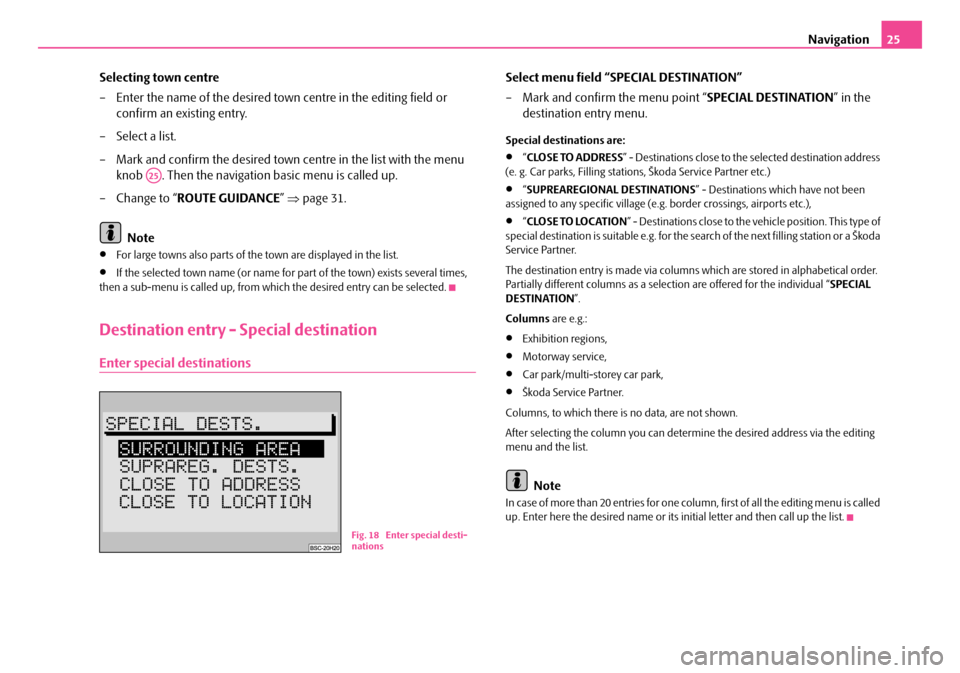
Navigation25
Selecting town centre
– Enter the name of the desired town centre in the editing field or confirm an existing entry.
– Select a list.
– Mark and confirm the desired town centre in the list with the menu knob . Then the navigation basic menu is called up.
– Change to “ ROUTE GUIDANCE ” ⇒ page 31.
Note
•For large towns also parts of the town are displayed in the list.
•If the selected town name (or name for part of the town) exists several times,
then a sub-menu is called up, from whic h the desired entry can be selected.
Destination entry - Special destination
Enter special destinations
Select menu field “SPECIAL DESTINATION”
– Mark and confirm the menu point “SPECIAL DESTINATION” in the
destination entry menu.
Special destinations are:
•“ CLOSE TO ADDRESS ” - Destinations close to the selected destination address
(e. g. Car parks, Filling stations, Škoda Service Partner etc.)
•“ SUPREAREGIONAL DESTINATIONS” - Destinations which have not been
assigned to any specific village (e.g . border crossings, airports etc.),
•“CLOSE TO LOCATION ” - Destinations close to the ve hicle position. This type of
special destination is suitable e.g. for the search of the next filling station or a Škoda
Service Partner.
The destination entry is made via columns which are stored in alphabetical order.
Partially different columns as a selection are offered for the individual “ SPECIAL
DESTINATION ”.
Columns are e.g.:
•Exhibition regions,
•Motorway service,
•Car park/multi-storey car park,
•Škoda Service Partner.
Columns, to which there is no data, are not shown.
After selecting the column you can determine the desired address via the editing
menu and the list.
Note
In case of more than 20 entries for one column, first of all the editing menu is called
up. Enter here the desired name or its initial letter and then call up the list.
A25
Fig. 18 Enter special desti-
nations
s2ck.7.book Page 25 Friday, April 20, 2007 12:38 PM
Page 27 of 43
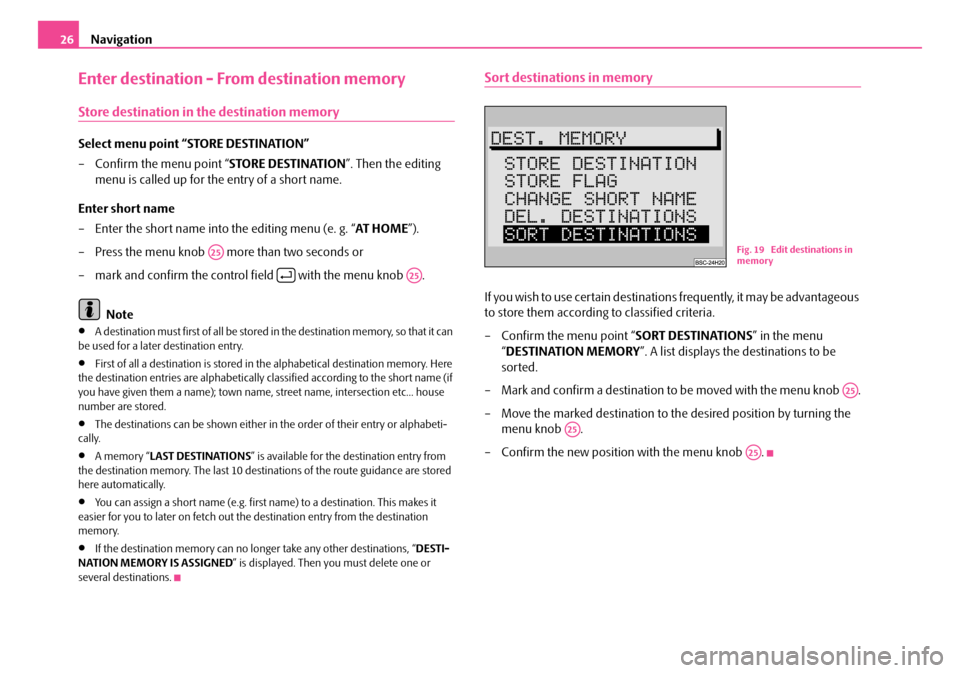
Navigation
26
Enter destination - From destination memory
Store destination in the destination memory
Select menu point “STORE DESTINATION”
– Confirm the menu point “ STORE DESTINATION”. Then the editing
menu is called up for the entry of a short name.
Enter short name
– Enter the short name into the editing menu (e. g. “ AT HOME”).
– Press the menu knob more than two seconds or
– mark and confirm the control field with the menu knob .
Note
•A destination must first of all be stored in the destination memory, so that it can
be used for a later destination entry.
•First of all a destination is stored in the alphabetical destination memory. Here
the destination entries are alphabetically classified according to the short name (if
you have given them a name); town name, street name, intersection etc... house
number are stored.
•The destinations can be shown either in the order of their entry or alphabeti-
cally.
•A memory “ LAST DESTINATIONS ” is available for the destination entry from
the destination memory. The last 10 destinations of the route guidance are stored
here automatically.
•You can assign a short name (e.g. first name) to a destination. This makes it
easier for you to later on fetch out th e destination entry from the destination
memory.
•If the destination memory can no lo nger take any other destinations, “DESTI-
NATION MEMORY IS ASSIGNED ” is displayed. Then you must delete one or
several destinations.
Sort destinations in memory
If you wish to use certain destinations frequently, it may be advantageous
to store them according to classified criteria.
– Confirm the menu point “ SORT DESTINATIONS” in the menu
“ DESTINATION MEMORY ”. A list displays the destinations to be
sorted.
– Mark and confirm a destination to be moved with the menu knob .
– Move the marked destination to the desired position by turning the menu knob .
– Confirm the new position with the menu knob .
A25
A25
Fig. 19 Edit destinations in
memory
A25
A25
A25
s2ck.7.book Page 26 Friday, April 20, 2007 12:38 PM
Page 33 of 43
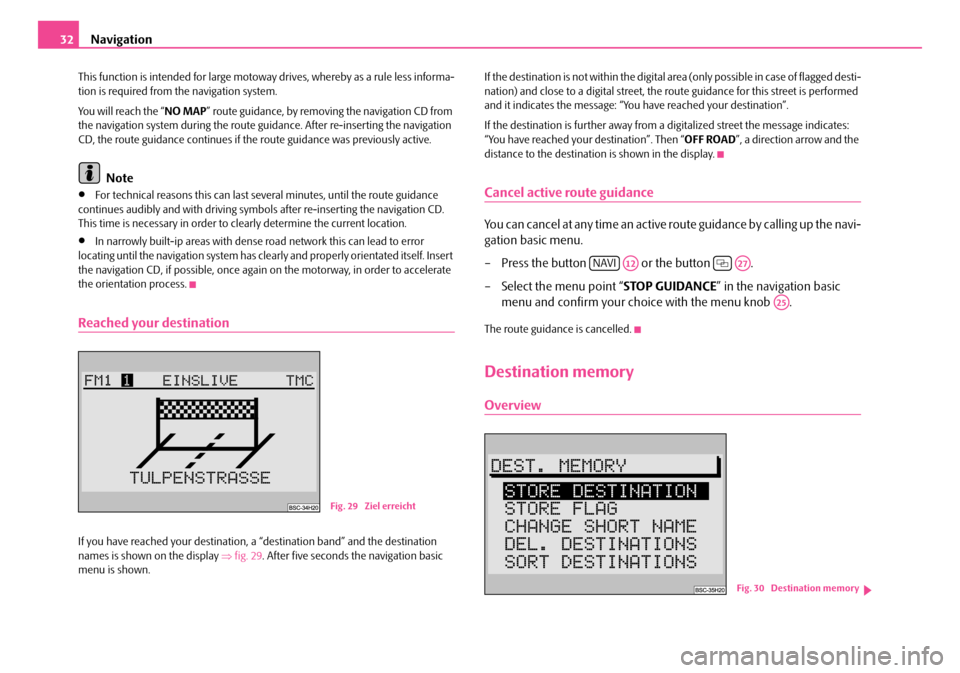
Navigation
32
This function is intended for large motoway drives, whereby as a rule less informa-
tion is required from the navigation system.
You will reach the “ NO MAP” route guidance, by removing the navigation CD from
the navigation system during the route guidance. After re-inserting the navigation
CD, the route guidance continues if the route guidance was previously active.
Note
•For technical reasons this can last several minutes, until the route guidance
continues audibly and with driving symbols after re-inserting the navigation CD.
This time is necessary in order to cl early determine the current location.
•In narrowly built-ip areas with dense road network this can lead to error
locating until the navigation system has clea rly and properly orientated itself. Insert
the navigation CD, if possib le, once again on the motorway, in order to accelerate
the orientation process.
Reached your destination
If you have reached your destination, a “destination band” and the destination
names is shown on the display ⇒fig. 29 . After five seconds the navigation basic
menu is shown. If the destination is not within the digital area (only possible in case of flagged desti-
nation) and close to a digital street, the ro
ute guidance for this street is performed
and it indicates the message: “You have reached your destination”.
If the destination is further away from a digitalized street the message indicates:
“You have reached your destination”. Then “ OFF ROAD”, a direction arrow and the
distance to the destination is shown in the display.
Cancel active route guidance
You can cancel at any time an active route guidance by calling up the navi-
gation basic menu.
– Press the button or the button .
– Select the menu point “ STOP GUIDANCE” in the navigation basic
menu and confirm your choice with the menu knob .
The route guidance is cancelled.
Destination memory
Overview
Fig. 29 Ziel erreicht
NAVIA12A27
A25
Fig. 30 Destination memory
s2ck.7.book Page 32 Friday, April 20, 2007 12:38 PM
Page 35 of 43
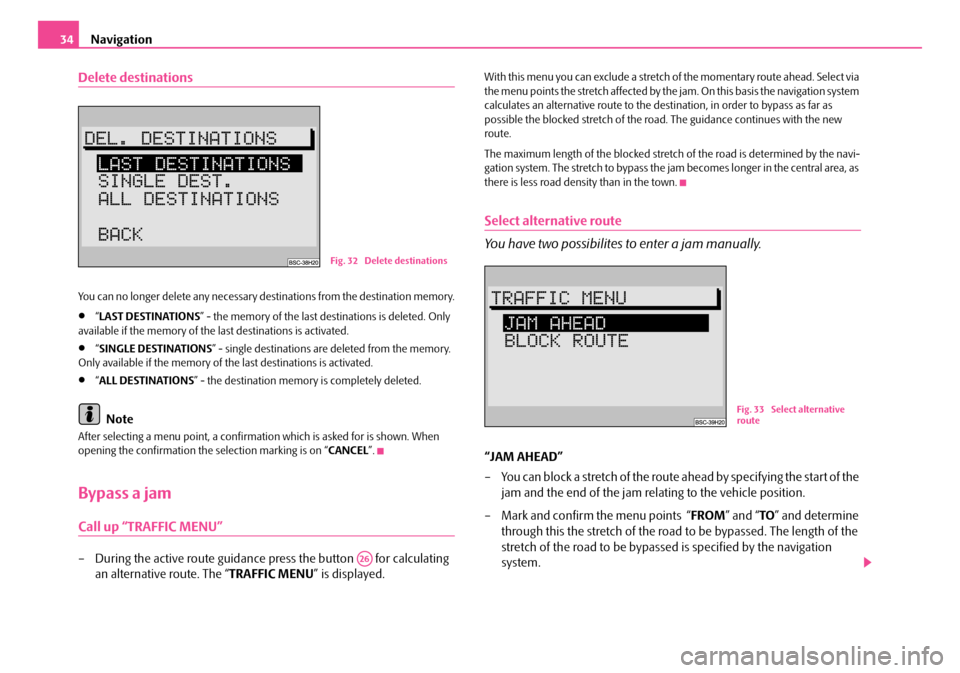
Navigation
34
Delete destinations
You can no longer delete any necessary destinations from the destination memory.
•“ LAST DESTINATIONS ” - the memory of the last destinations is deleted. Only
available if the memory of the last destinations is activated.
•“ SINGLE DESTINATIONS ” - single destinations are deleted from the memory.
Only available if the memory of the last destinations is activated.
•“ ALL DESTINATIONS ” - the destination memory is completely deleted.
Note
After selecting a menu point, a confirmati on which is asked for is shown. When
opening the confirmation the selection marking is on “ CANCEL”.
Bypass a jam
Call up “TRAFFIC MENU”
– During the active route guidance press the button for calculating
an alternative route. The “ TRAFFIC MENU” is displayed.
With this menu you can exclude a stretch of the momentary route ahead. Select via
the menu points the stretch affected by the jam. On this basis the navigation system
calculates an alternative route to the dest ination, in order to bypass as far as
possible the blocked stretch of the road . The guidance continues with the new
route.
The maximum length of the blocked stretch of the road is determined by the navi-
gation system. The stretch to bypass the jam becomes longer in the central area, as
there is less road density than in the town.
Select alternative route
You have two possibilites to enter a jam manually.
“JAM AHEAD”
– You can block a stretch of the route ahead by specifying the start of the jam and the end of the jam rela ting to the vehicle position.
– Mark and confirm the menu points “ FROM” and “TO” and determine
through this the stretch of the road to be bypassed. The length of the
stretch of the road to be bypassed is specified by the navigation
system.
Fig. 32 Delete destinations
A26
Fig. 33 Select alternative
route
s2ck.7.book Page 34 Friday, April 20, 2007 12:38 PM
Page 40 of 43
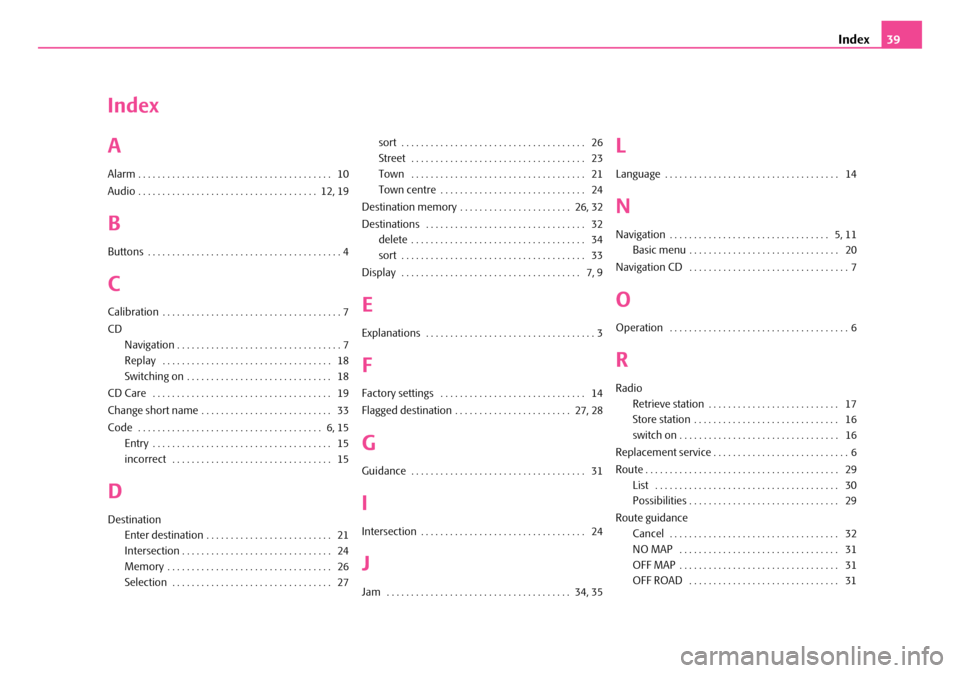
Index39
Index
A
Alarm . . . . . . . . . . . . . . . . . . . . . . . . . . . . . . . . . . . . . . . . 10
Audio . . . . . . . . . . . . . . . . . . . . . . . . . . . . . . . . . . . . . 12, 19
B
Buttons . . . . . . . . . . . . . . . . . . . . . . . . . . . . . . . . . . . . . . . . 4
C
Calibration . . . . . . . . . . . . . . . . . . . . . . . . . . . . . . . . . . . . . 7
CD
Navigation . . . . . . . . . . . . . . . . . . . . . . . . . . . . . . . . . . 7
Replay . . . . . . . . . . . . . . . . . . . . . . . . . . . . . . . . . . . 18
Switching on . . . . . . . . . . . . . . . . . . . . . . . . . . . . . . 18
CD Care . . . . . . . . . . . . . . . . . . . . . . . . . . . . . . . . . . . . . 19
Change short name . . . . . . . . . . . . . . . . . . . . . . . . . . . 33
Code . . . . . . . . . . . . . . . . . . . . . . . . . . . . . . . . . . . . . . 6, 15 Entry . . . . . . . . . . . . . . . . . . . . . . . . . . . . . . . . . . . . . 15
incorrect . . . . . . . . . . . . . . . . . . . . . . . . . . . . . . . . . 15
D
DestinationEnter destination . . . . . . . . . . . . . . . . . . . . . . . . . . 21
Intersection . . . . . . . . . . . . . . . . . . . . . . . . . . . . . . . 24
Memory . . . . . . . . . . . . . . . . . . . . . . . . . . . . . . . . . . 26
Selection . . . . . . . . . . . . . . . . . . . . . . . . . . . . . . . . . 27 sort . . . . . . . . . . . . . . . . . . . . . . . . . . . . . . . . . . . . . . 26
Street . . . . . . . . . . . . . . . . . . . . . . . . . . . . . . . . . . . . 23
Town . . . . . . . . . . . . . . . . . . . . . . . . . . . . . . . . . . . . 21
Town centre . . . . . . . . . . . . . . . . . . . . . . . . . . . . . . 24
Destination memory . . . . . . . . . . . . . . . . . . . . . . . 26, 32
Destinations . . . . . . . . . . . . . . . . . . . . . . . . . . . . . . . . . 32 delete . . . . . . . . . . . . . . . . . . . . . . . . . . . . . . . . . . . . 34
sort . . . . . . . . . . . . . . . . . . . . . . . . . . . . . . . . . . . . . . 33
Display . . . . . . . . . . . . . . . . . . . . . . . . . . . . . . . . . . . . . 7, 9
E
Explanations . . . . . . . . . . . . . . . . . . . . . . . . . . . . . . . . . . . 3
F
Factory settings . . . . . . . . . . . . . . . . . . . . . . . . . . . . . . 14
Flagged destination . . . . . . . . . . . . . . . . . . . . . . . . 27, 28
G
Guidance . . . . . . . . . . . . . . . . . . . . . . . . . . . . . . . . . . . . 31
I
Intersection . . . . . . . . . . . . . . . . . . . . . . . . . . . . . . . . . . 24
J
Jam . . . . . . . . . . . . . . . . . . . . . . . . . . . . . . . . . . . . . . 34, 35
L
Language . . . . . . . . . . . . . . . . . . . . . . . . . . . . . . . . . . . . 14
N
Navigation . . . . . . . . . . . . . . . . . . . . . . . . . . . . . . . . . 5, 11 Basic menu . . . . . . . . . . . . . . . . . . . . . . . . . . . . . . . 20
Navigation CD . . . . . . . . . . . . . . . . . . . . . . . . . . . . . . . . . 7
O
Operation . . . . . . . . . . . . . . . . . . . . . . . . . . . . . . . . . . . . . 6
R
Radio Retrieve station . . . . . . . . . . . . . . . . . . . . . . . . . . . 17
Store station . . . . . . . . . . . . . . . . . . . . . . . . . . . . . . 16
switch on . . . . . . . . . . . . . . . . . . . . . . . . . . . . . . . . . 16
Replacement service . . . . . . . . . . . . . . . . . . . . . . . . . . . . 6
Route . . . . . . . . . . . . . . . . . . . . . . . . . . . . . . . . . . . . . . . . 29 List . . . . . . . . . . . . . . . . . . . . . . . . . . . . . . . . . . . . . . 30
Possibilities . . . . . . . . . . . . . . . . . . . . . . . . . . . . . . . 29
Route guidance Cancel . . . . . . . . . . . . . . . . . . . . . . . . . . . . . . . . . . . 32
NO MAP . . . . . . . . . . . . . . . . . . . . . . . . . . . . . . . . . 31
OFF MAP . . . . . . . . . . . . . . . . . . . . . . . . . . . . . . . . . 31
OFF ROAD . . . . . . . . . . . . . . . . . . . . . . . . . . . . . . . 31
s2ck.7.book Page 39 Friday, April 20, 2007 12:38 PM