audio SKODA FABIA 2016 3.G / NJ Blues Infotainment System Navigation Manual
[x] Cancel search | Manufacturer: SKODA, Model Year: 2016, Model line: FABIA, Model: SKODA FABIA 2016 3.G / NJPages: 24, PDF Size: 1.71 MB
Page 4 of 24
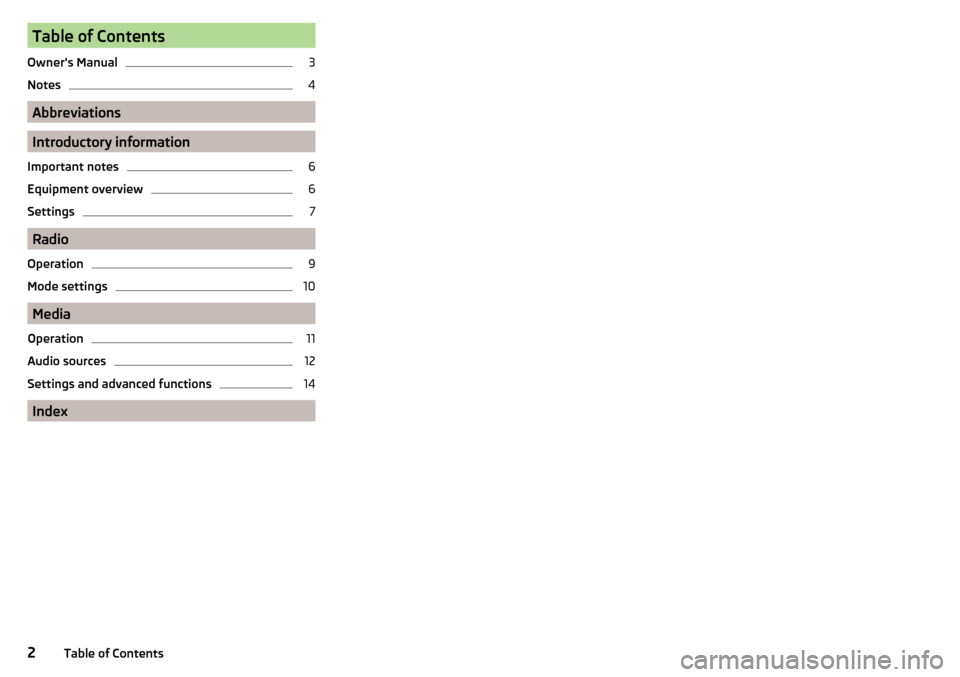
Table of Contents
Owner's Manual3
Notes
4
Abbreviations
Introductory information
Important notes
6
Equipment overview
6
Settings
7
Radio
Operation
9
Mode settings
10
Media
Operation
11
Audio sources
12
Settings and advanced functions
14
Index
2Table of Contents
Page 7 of 24
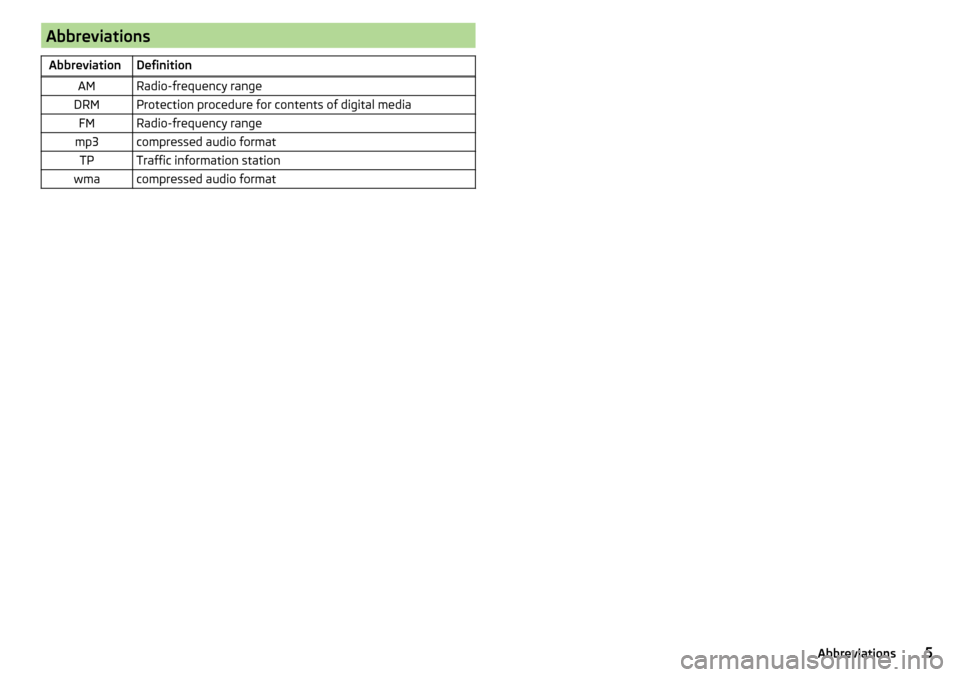
AbbreviationsAbbreviationDefinitionAMRadio-frequency rangeDRMProtection procedure for contents of digital mediaFMRadio-frequency rangemp3compressed audio formatTPTraffic information stationwmacompressed audio format5Abbreviations
Page 10 of 24
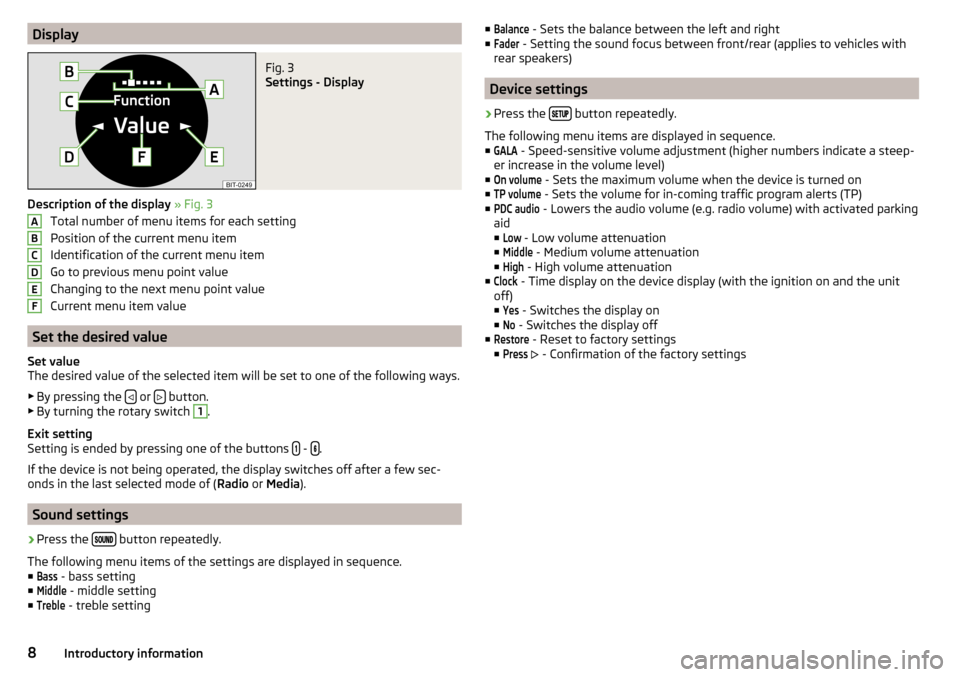
DisplayFig. 3
Settings - Display
Description of the display » Fig. 3
Total number of menu items for each setting
Position of the current menu item
Identification of the current menu item
Go to previous menu point value
Changing to the next menu point value
Current menu item value
Set the desired value
Set value
The desired value of the selected item will be set to one of the following ways.
▶ By pressing the
or button.
▶ By turning the rotary switch
1
.
Exit setting
Setting is ended by pressing one of the buttons
- .
If the device is not being operated, the display switches off after a few sec-
onds in the last selected mode of ( Radio or Media ).
Sound settings
›
Press the button repeatedly.
The following menu items of the settings are displayed in sequence. ■
Bass
- bass setting
■
Middle
- middle setting
■
Treble
- treble setting
ABCDEF■Balance - Sets the balance between the left and right
■Fader
- Setting the sound focus between front/rear (applies to vehicles with
rear speakers)
Device settings
›
Press the button repeatedly.
The following menu items are displayed in sequence.
■
GALA
- Speed-sensitive volume adjustment (higher numbers indicate a steep-
er increase in the volume level)
■
On volume
- Sets the maximum volume when the device is turned on
■
TP volume
- Sets the volume for in-coming traffic program alerts (TP)
■
PDC audio
- Lowers the audio volume (e.g. radio volume) with activated parking
aid
■
Low
- Low volume attenuation
■
Middle
- Medium volume attenuation
■
High
- High volume attenuation
■
Clock
- Time display on the device display (with the ignition on and the unit
off)
■
Yes
- Switches the display on
■
No
- Switches the display off
■
Restore
- Reset to factory settings
■
Press
- Confirmation of the factory settings
8Introductory information
Page 13 of 24
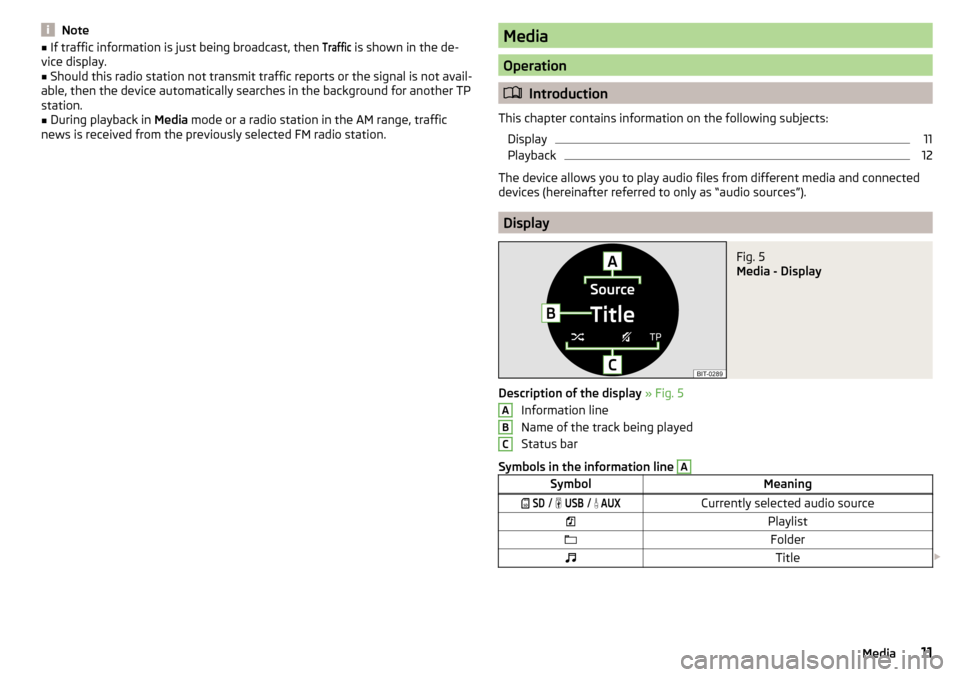
Note■If traffic information is just being broadcast, then Traffic is shown in the de-
vice display.■
Should this radio station not transmit traffic reports or the signal is not avail-
able, then the device automatically searches in the background for another TP
station.
■
During playback in Media mode or a radio station in the AM range, traffic
news is received from the previously selected FM radio station.
Media
Operation
Introduction
This chapter contains information on the following subjects: Display
11
Playback
12
The device allows you to play audio files from different media and connected
devices (hereinafter referred to only as “audio sources”).
Display
Fig. 5
Media - Display
Description of the display » Fig. 5
Information line
Name of the track being played
Status bar
Symbols in the information line
ASymbolMeaning SD / USB / AUXCurrently selected audio sourcePlaylistFolderTitle ABC11Media
Page 14 of 24
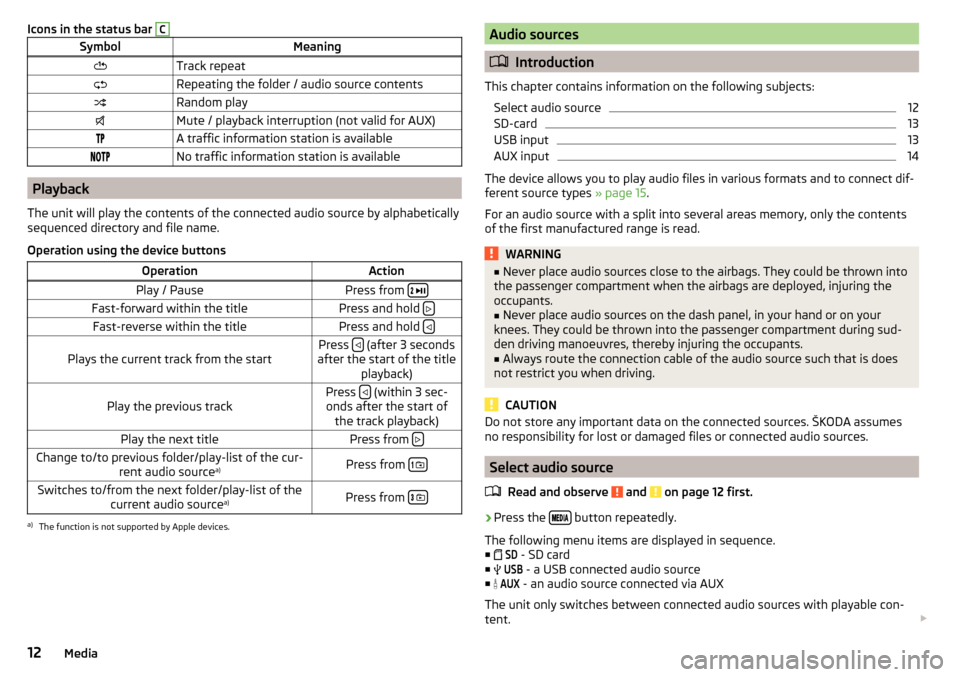
Icons in the status bar CSymbolMeaningTrack repeatRepeating the folder / audio source contentsRandom playMute / playback interruption (not valid for AUX)A traffic information station is availableNo traffic information station is available
Playback
The unit will play the contents of the connected audio source by alphabetically
sequenced directory and file name.
Operation using the device buttons
OperationActionPlay / PausePress from
Fast-forward within the titlePress and hold Fast-reverse within the titlePress and hold Plays the current track from the startPress (after 3 seconds
after the start of the title playback)Play the previous trackPress (within 3 sec-
onds after the start of the track playback)Play the next titlePress from Change to/to previous folder/play-list of the cur-
rent audio source a)Press from
Switches to/from the next folder/play-list of the
current audio source a)Press from
a)
The function is not supported by Apple devices.
Audio sources
Introduction
This chapter contains information on the following subjects: Select audio source
12
SD-card
13
USB input
13
AUX input
14
The device allows you to play audio files in various formats and to connect dif-
ferent source types » page 15.
For an audio source with a split into several areas memory, only the contents
of the first manufactured range is read.
WARNING■ Never place audio sources close to the airbags. They could be thrown into
the passenger compartment when the airbags are deployed, injuring the
occupants.■
Never place audio sources on the dash panel, in your hand or on your
knees. They could be thrown into the passenger compartment during sud-
den driving manoeuvres, thereby injuring the occupants.
■
Always route the connection cable of the audio source such that is does
not restrict you when driving.
CAUTION
Do not store any important data on the connected sources. ŠKODA assumes
no responsibility for lost or damaged files or connected audio sources.
Select audio source
Read and observe
and on page 12 first.
›
Press the button repeatedly.
The following menu items are displayed in sequence. ■
SD
- SD card
■
USB
- a USB connected audio source
■
AUX
- an audio source connected via AUX
The unit only switches between connected audio sources with playable con-
tent.
12Media
Page 15 of 24
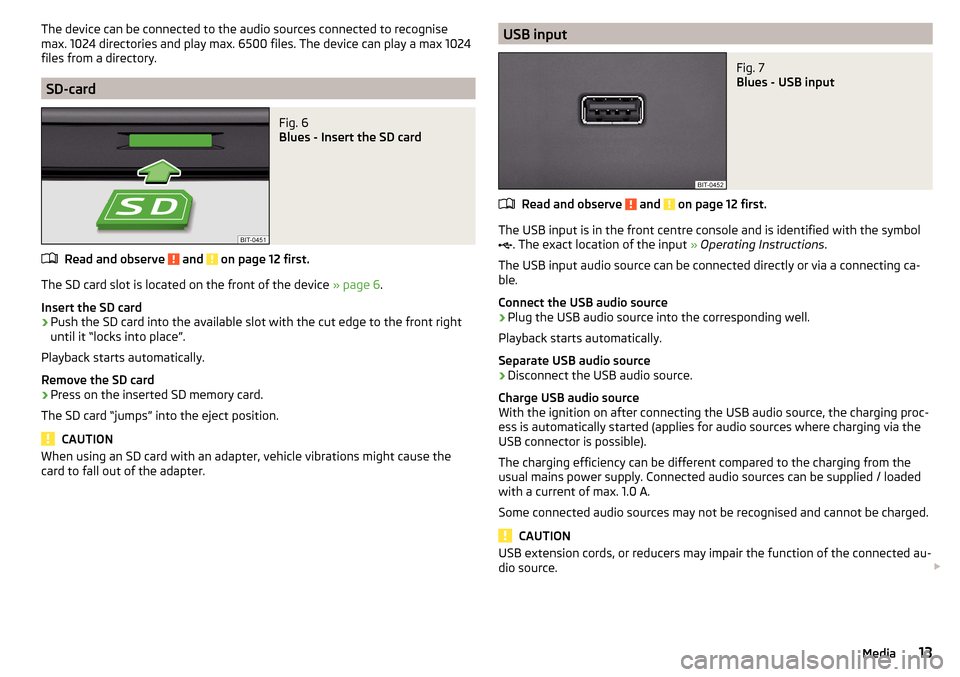
The device can be connected to the audio sources connected to recognise
max. 1024 directories and play max. 6500 files. The device can play a max 1024
files from a directory.
SD-card
Fig. 6
Blues - Insert the SD card
Read and observe and on page 12 first.
The SD card slot is located on the front of the device » page 6.
Insert the SD card
›
Push the SD card into the available slot with the cut edge to the front right
until it “locks into place”.
Playback starts automatically.
Remove the SD card
›
Press on the inserted SD memory card.
The SD card “jumps” into the eject position.
CAUTION
When using an SD card with an adapter, vehicle vibrations might cause the
card to fall out of the adapter.USB inputFig. 7
Blues - USB input
Read and observe and on page 12 first.
The USB input is in the front centre console and is identified with the symbol
. The exact location of the input
» Operating Instructions .
The USB input audio source can be connected directly or via a connecting ca-
ble.
Connect the USB audio source
›
Plug the USB audio source into the corresponding well.
Playback starts automatically.
Separate USB audio source
›
Disconnect the USB audio source.
Charge USB audio source
With the ignition on after connecting the USB audio source, the charging proc-
ess is automatically started (applies for audio sources where charging via the
USB connector is possible).
The charging efficiency can be different compared to the charging from the
usual mains power supply. Connected audio sources can be supplied / loaded
with a current of max. 1.0 A.
Some connected audio sources may not be recognised and cannot be charged.
CAUTION
USB extension cords, or reducers may impair the function of the connected au-
dio source. 13Media
Page 16 of 24
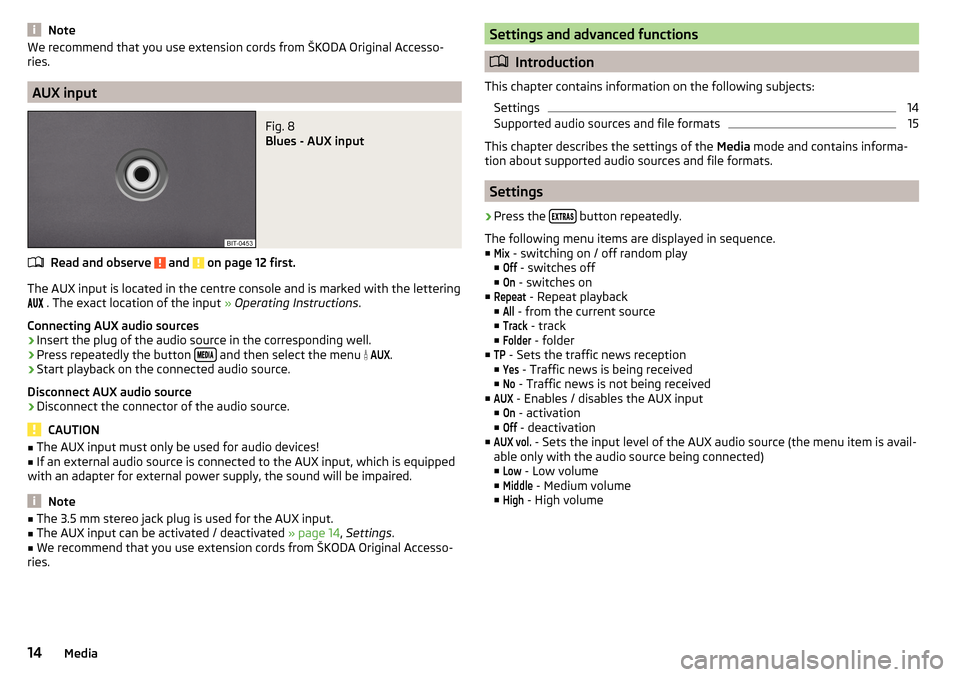
NoteWe recommend that you use extension cords from ŠKODA Original Accesso-
ries.
AUX input
Fig. 8
Blues - AUX input
Read and observe and on page 12 first.
The AUX input is located in the centre console and is marked with the lettering
. The exact location of the input » Operating Instructions .
Connecting AUX audio sources
›
Insert the plug of the audio source in the corresponding well.
›
Press repeatedly the button and then select the menu
AUX
.
›
Start playback on the connected audio source.
Disconnect AUX audio source
›
Disconnect the connector of the audio source.
CAUTION
■ The AUX input must only be used for audio devices!■If an external audio source is connected to the AUX input, which is equipped
with an adapter for external power supply, the sound will be impaired.
Note
■ The 3.5 mm stereo jack plug is used for the AUX input.■The AUX input can be activated / deactivated » page 14, Settings .■
We recommend that you use extension cords from ŠKODA Original Accesso-
ries.
Settings and advanced functions
Introduction
This chapter contains information on the following subjects: Settings
14
Supported audio sources and file formats
15
This chapter describes the settings of the Media mode and contains informa-
tion about supported audio sources and file formats.
Settings
›
Press the button repeatedly.
The following menu items are displayed in sequence.
■
Mix
- switching on / off random play
■
Off
- switches off
■
On
- switches on
■
Repeat
- Repeat playback
■
All
- from the current source
■
Track
- track
■
Folder
- folder
■
TP
- Sets the traffic news reception
■
Yes
- Traffic news is being received
■
No
- Traffic news is not being received
■
AUX
- Enables / disables the AUX input
■
On
- activation
■
Off
- deactivation
■
AUX vol.
- Sets the input level of the AUX audio source (the menu item is avail-
able only with the audio source being connected)
■
Low
- Low volume
■
Middle
- Medium volume
■
High
- High volume
14Media
Page 17 of 24
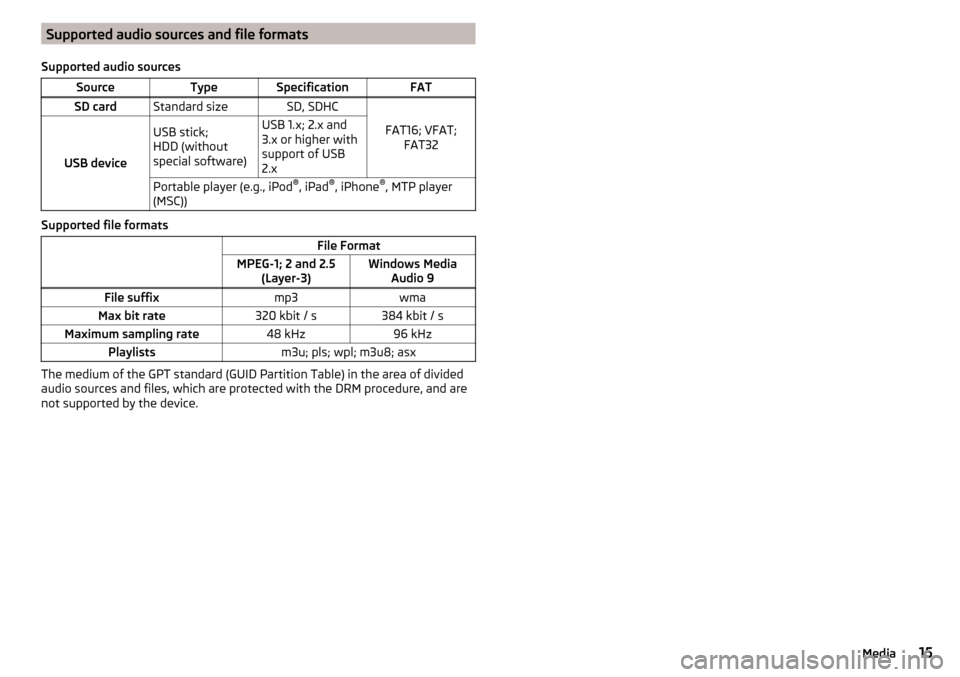
Supported audio sources and file formats
Supported audio sourcesSourceTypeSpecificationFATSD cardStandard sizeSD, SDHC
FAT16; VFAT; FAT32USB device
USB stick;
HDD (without
special software)USB 1.x; 2.x and
3.x or higher with
support of USB
2.xPortable player (e.g., iPod ®
, iPad ®
, iPhone ®
, MTP player
(MSC))
Supported file formats
File FormatMPEG-1; 2 and 2.5 (Layer-3)Windows MediaAudio 9File suffixmp3wmaMax bit rate320 kbit / s384 kbit / sMaximum sampling rate48 kHz96 kHzPlaylistsm3u; pls; wpl; m3u8; asx
The medium of the GPT standard (GUID Partition Table) in the area of divided
audio sources and files, which are protected with the DRM procedure, and are
not supported by the device.
15Media
Page 18 of 24
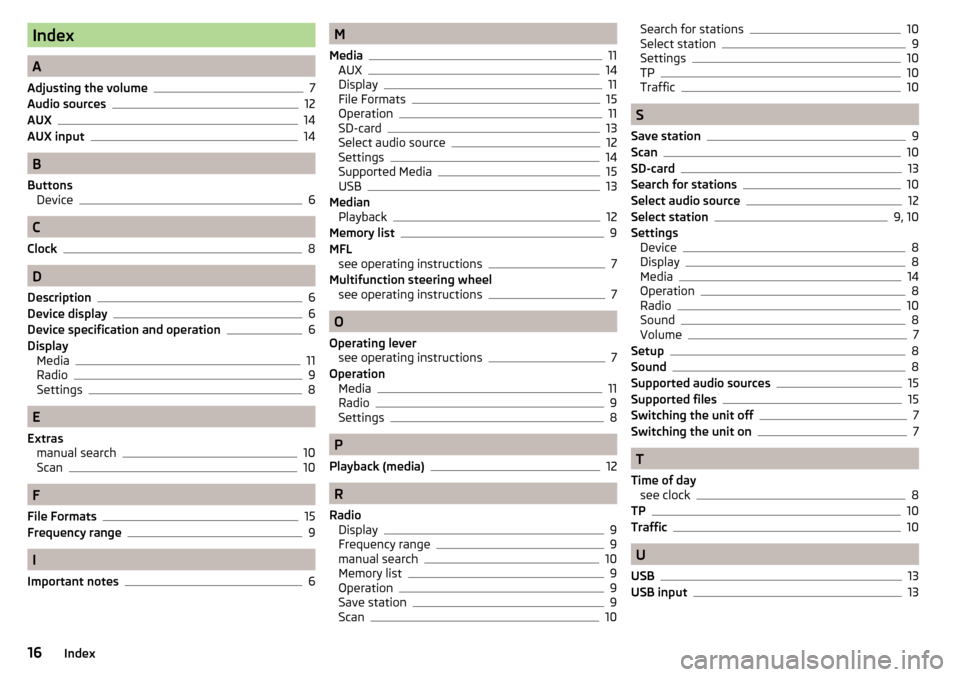
Index
A
Adjusting the volume
7
Audio sources12
AUX14
AUX input
14
B
Buttons Device
6
C
Clock
8
D
Description
6
Device display6
Device specification and operation6
Display Media
11
Radio9
Settings8
E
Extras manual search
10
Scan10
F
File Formats
15
Frequency range9
I
Important notes
6
M
Media
11
AUX14
Display11
File Formats15
Operation11
SD-card13
Select audio source12
Settings14
Supported Media15
USB13
Median Playback
12
Memory list9
MFL see operating instructions
7
Multifunction steering wheel see operating instructions
7
O
Operating lever see operating instructions
7
Operation Media
11
Radio9
Settings8
P
Playback (media)
12
R
Radio Display
9
Frequency range9
manual search10
Memory list9
Operation9
Save station9
Scan10
Search for stations10
Select station9
Settings10
TP10
Traffic10
S
Save station
9
Scan10
SD-card13
Search for stations10
Select audio source12
Select station9, 10
Settings Device
8
Display8
Media14
Operation8
Radio10
Sound8
Volume7
Setup8
Sound8
Supported audio sources15
Supported files15
Switching the unit off7
Switching the unit on7
T
Time of day see clock
8
TP10
Traffic10
U
USB
13
USB input13
16Index