light SKODA FABIA 2016 3.G / NJ Swing Infotainment System Navigation Manual
[x] Cancel search | Manufacturer: SKODA, Model Year: 2016, Model line: FABIA, Model: SKODA FABIA 2016 3.G / NJPages: 40, PDF Size: 4.41 MB
Page 5 of 40
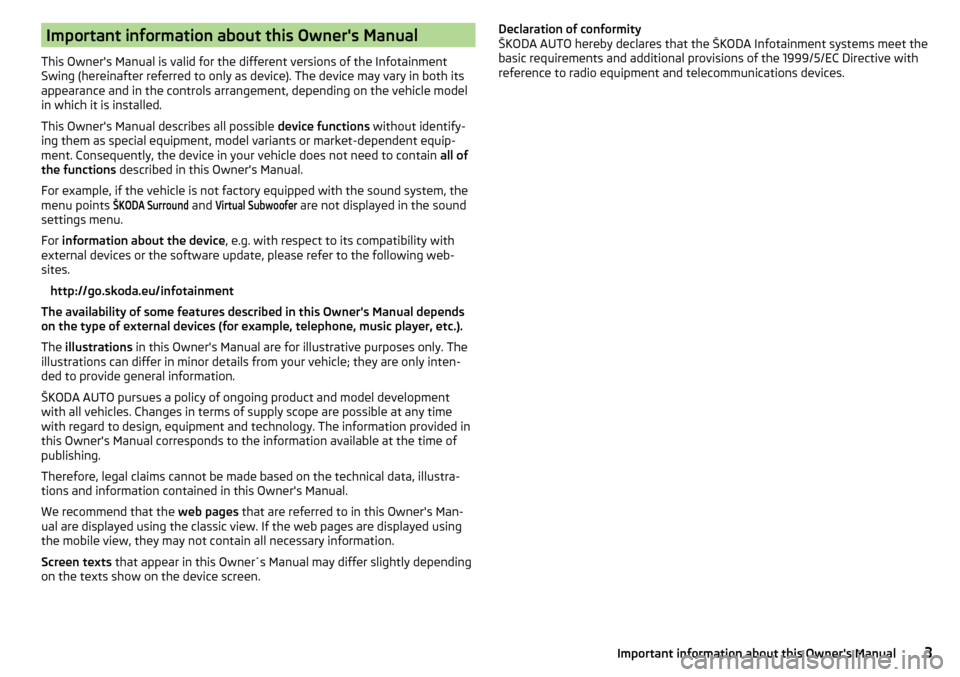
Important information about this Owner's Manual
This Owner's Manual is valid for the different versions of the Infotainment
Swing (hereinafter referred to only as device). The device may vary in both its
appearance and in the controls arrangement, depending on the vehicle model
in which it is installed.
This Owner's Manual describes all possible device functions without identify-
ing them as special equipment, model variants or market-dependent equip-
ment. Consequently, the device in your vehicle does not need to contain all of
the functions described in this Owner's Manual.
For example, if the vehicle is not factory equipped with the sound system, the
menu points
ŠKODA Surround
and
Virtual Subwoofer
are not displayed in the sound
settings menu.
For information about the device , e.g. with respect to its compatibility with
external devices or the software update, please refer to the following web-
sites.
http://go.skoda.eu/infotainment
The availability of some features described in this Owner's Manual depends
on the type of external devices (for example, telephone, music player, etc.).
The illustrations in this Owner's Manual are for illustrative purposes only. The
illustrations can differ in minor details from your vehicle; they are only inten-
ded to provide general information.
ŠKODA AUTO pursues a policy of ongoing product and model development
with all vehicles. Changes in terms of supply scope are possible at any time
with regard to design, equipment and technology. The information provided in
this Owner's Manual corresponds to the information available at the time of
publishing.
Therefore, legal claims cannot be made based on the technical data, illustra-
tions and information contained in this Owner's Manual.
We recommend that the web pages that are referred to in this Owner's Man-
ual are displayed using the classic view. If the web pages are displayed using
the mobile view, they may not contain all necessary information.
Screen texts that appear in this Owner´s Manual may differ slightly depending
on the texts show on the device screen.
Declaration of conformity
ŠKODA AUTO hereby declares that the ŠKODA Infotainment systems meet the
basic requirements and additional provisions of the 1999/5/EC Directive with
reference to radio equipment and telecommunications devices.3Important information about this Owner's Manual
Page 9 of 40
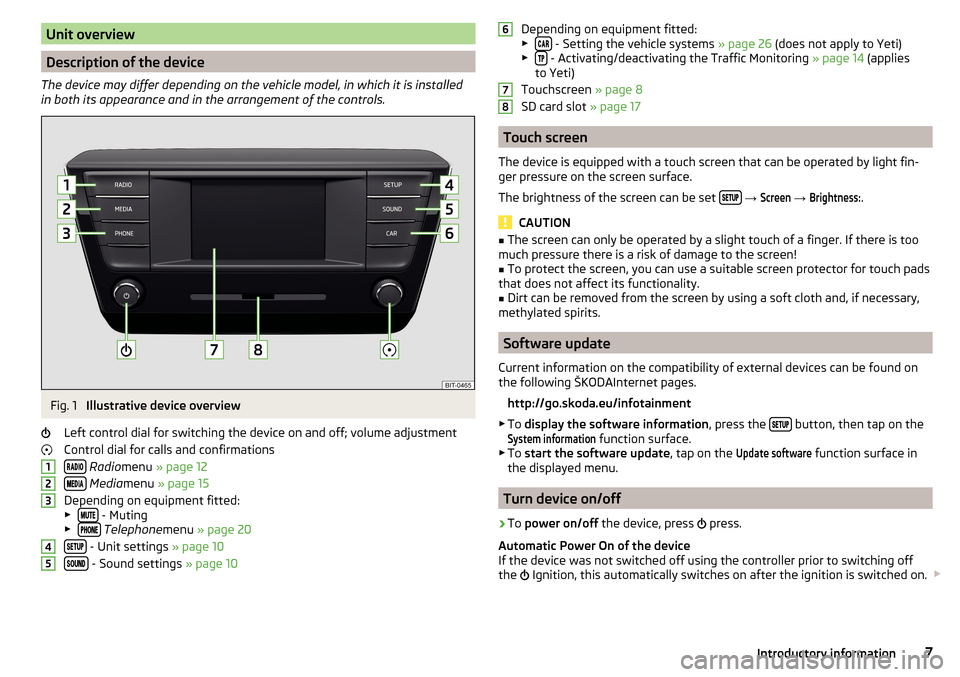
Unit overview
Description of the device
The device may differ depending on the vehicle model, in which it is installed
in both its appearance and in the arrangement of the controls.
Fig. 1
Illustrative device overview
Left control dial for switching the device on and off; volume adjustment
Control dial for calls and confirmations
Radio menu » page 12
Media menu » page 15
Depending on equipment fitted:
▶
- Muting
▶ Telephone menu » page 20
- Unit settings » page 10
- Sound settings » page 10
12345Depending on equipment fitted:
▶ - Setting the vehicle systems » page 26 (does not apply to Yeti)
▶ - Activating/deactivating the Traffic Monitoring » page 14 (applies
to Yeti)
Touchscreen » page 8
SD card slot » page 17
Touch screen
The device is equipped with a touch screen that can be operated by light fin-
ger pressure on the screen surface.
The brightness of the screen can be set
→
Screen
→
Brightness:
.
CAUTION
■
The screen can only be operated by a slight touch of a finger. If there is too
much pressure there is a risk of damage to the screen!■
To protect the screen, you can use a suitable screen protector for touch pads
that does not affect its functionality.
■
Dirt can be removed from the screen by using a soft cloth and, if necessary,
methylated spirits.
Software update
Current information on the compatibility of external devices can be found on
the following ŠKODAInternet pages.
http://go.skoda.eu/infotainment
▶ To display the software information , press the
button, then tap on the
System information
function surface.
▶ To start the software update , tap on the
Update software
function surface in
the displayed menu.
Turn device on/off
›
To power on/off the device, press
press.
Automatic Power On of the device
If the device was not switched off using the controller prior to switching off
the Ignition, this automatically switches on after the ignition is switched on.
6787Introductory information
Page 13 of 40
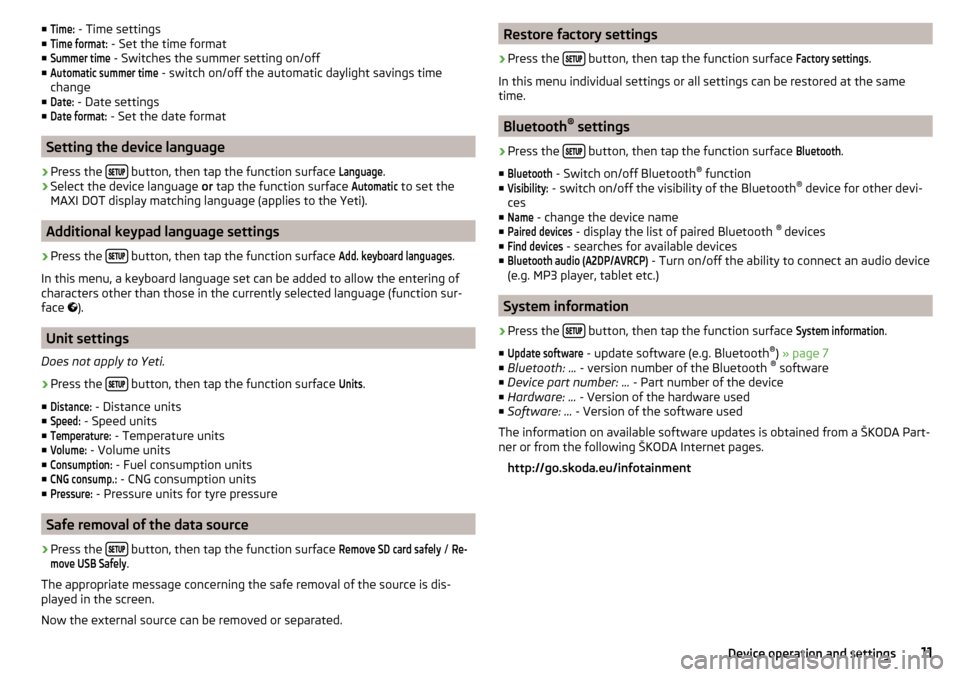
■Time: - Time settings
■Time format:
- Set the time format
■
Summer time
- Switches the summer setting on/off
■
Automatic summer time
- switch on/off the automatic daylight savings time
change
■
Date:
- Date settings
■
Date format:
- Set the date format
Setting the device language
›
Press the button, then tap the function surface
Language
.
›
Select the device language
or tap the function surface
Automatic
to set the
MAXI DOT display matching language (applies to the Yeti).
Additional keypad language settings
›
Press the button, then tap the function surface
Add. keyboard languages
.
In this menu, a keyboard language set can be added to allow the entering of
characters other than those in the currently selected language (function sur-
face ).
Unit settings
Does not apply to Yeti.
›
Press the button, then tap the function surface
Units
.
■
Distance:
- Distance units
■
Speed:
- Speed units
■
Temperature:
- Temperature units
■
Volume:
- Volume units
■
Consumption:
- Fuel consumption units
■
CNG consump.:
- CNG consumption units
■
Pressure:
- Pressure units for tyre pressure
Safe removal of the data source
›
Press the button, then tap the function surface
Remove SD card safely
/
Re-move USB Safely
.
The appropriate message concerning the safe removal of the source is dis-
played in the screen.
Now the external source can be removed or separated.
Restore factory settings›
Press the button, then tap the function surface
Factory settings
.
In this menu individual settings or all settings can be restored at the same
time.
Bluetooth ®
settings
›
Press the button, then tap the function surface
Bluetooth
.
■
Bluetooth
- Switch on/off Bluetooth ®
function
■
Visibility:
- switch on/off the visibility of the Bluetooth ®
device for other devi-
ces
■
Name
- change the device name
■
Paired devices
- display the list of paired Bluetooth ®
devices
■
Find devices
- searches for available devices
■
Bluetooth audio (A2DP/AVRCP)
- Turn on/off the ability to connect an audio device
(e.g. MP3 player, tablet etc.)
System information
›
Press the button, then tap the function surface
System information
.
■
Update software
- update software (e.g. Bluetooth ®
) » page 7
■ Bluetooth: ... - version number of the Bluetooth ®
software
■ Device part number: ... - Part number of the device
■ Hardware: ... - Version of the hardware used
■ Software: ... - Version of the software used
The information on available software updates is obtained from a ŠKODA Part-
ner or from the following ŠKODA Internet pages.
http://go.skoda.eu/infotainment
11Device operation and settings
Page 30 of 40
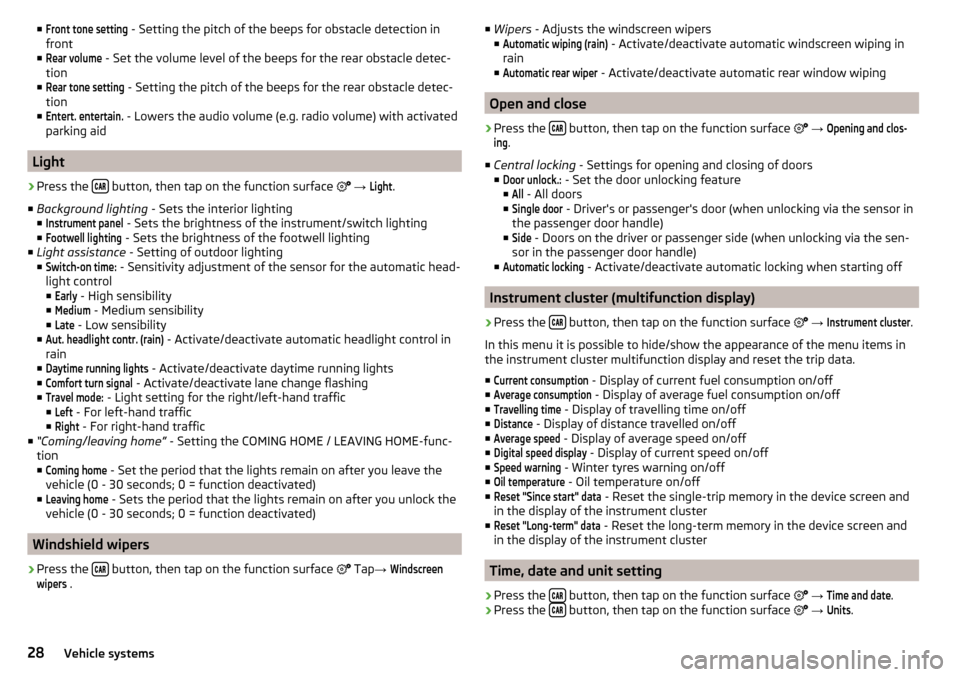
■Front tone setting - Setting the pitch of the beeps for obstacle detection in
front
■Rear volume
- Set the volume level of the beeps for the rear obstacle detec-
tion
■
Rear tone setting
- Setting the pitch of the beeps for the rear obstacle detec-
tion
■
Entert. entertain.
- Lowers the audio volume (e.g. radio volume) with activated
parking aid
Light
›
Press the button, then tap on the function surface
→
Light
.
■ Background lighting - Sets the interior lighting
■
Instrument panel
- Sets the brightness of the instrument/switch lighting
■
Footwell lighting
- Sets the brightness of the footwell lighting
■ Light assistance - Setting of outdoor lighting
■
Switch-on time:
- Sensitivity adjustment of the sensor for the automatic head-
light control ■
Early
- High sensibility
■
Medium
- Medium sensibility
■
Late
- Low sensibility
■
Aut. headlight contr. (rain)
- Activate/deactivate automatic headlight control in
rain
■
Daytime running lights
- Activate/deactivate daytime running lights
■
Comfort turn signal
- Activate/deactivate lane change flashing
■
Travel mode:
- Light setting for the right/left-hand traffic
■
Left
- For left-hand traffic
■
Right
- For right-hand traffic
■ “Coming/leaving home” - Setting the COMING HOME / LEAVING HOME-func-
tion ■
Coming home
- Set the period that the lights remain on after you leave the
vehicle (0 - 30 seconds; 0 = function deactivated)
■
Leaving home
- Sets the period that the lights remain on after you unlock the
vehicle (0 - 30 seconds; 0 = function deactivated)
Windshield wipers
›
Press the button, then tap on the function surface
Tap
→
Windscreenwipers
.
■
Wipers - Adjusts the windscreen wipers
■Automatic wiping (rain)
- Activate/deactivate automatic windscreen wiping in
rain
■
Automatic rear wiper
- Activate/deactivate automatic rear window wiping
Open and close
›
Press the button, then tap on the function surface
→
Opening and clos-ing
.
■ Central locking - Settings for opening and closing of doors
■
Door unlock.:
- Set the door unlocking feature
■
All
- All doors
■
Single door
- Driver's or passenger's door (when unlocking via the sensor in
the passenger door handle)
■
Side
- Doors on the driver or passenger side (when unlocking via the sen-
sor in the passenger door handle)
■
Automatic locking
- Activate/deactivate automatic locking when starting off
Instrument cluster (multifunction display)
›
Press the button, then tap on the function surface
→
Instrument cluster
.
In this menu it is possible to hide/show the appearance of the menu items in
the instrument cluster multifunction display and reset the trip data.
■
Current consumption
- Display of current fuel consumption on/off
■
Average consumption
- Display of average fuel consumption on/off
■
Travelling time
- Display of travelling time on/off
■
Distance
- Display of distance travelled on/off
■
Average speed
- Display of average speed on/off
■
Digital speed display
- Display of current speed on/off
■
Speed warning
- Winter tyres warning on/off
■
Oil temperature
- Oil temperature on/off
■
Reset "Since start" data
- Reset the single-trip memory in the device screen and
in the display of the instrument cluster
■
Reset "Long-term" data
- Reset the long-term memory in the device screen and
in the display of the instrument cluster
Time, date and unit setting
›
Press the button, then tap on the function surface
→
Time and date
.
›
Press the button, then tap on the function surface
→
Units
.
28Vehicle systems
Page 31 of 40
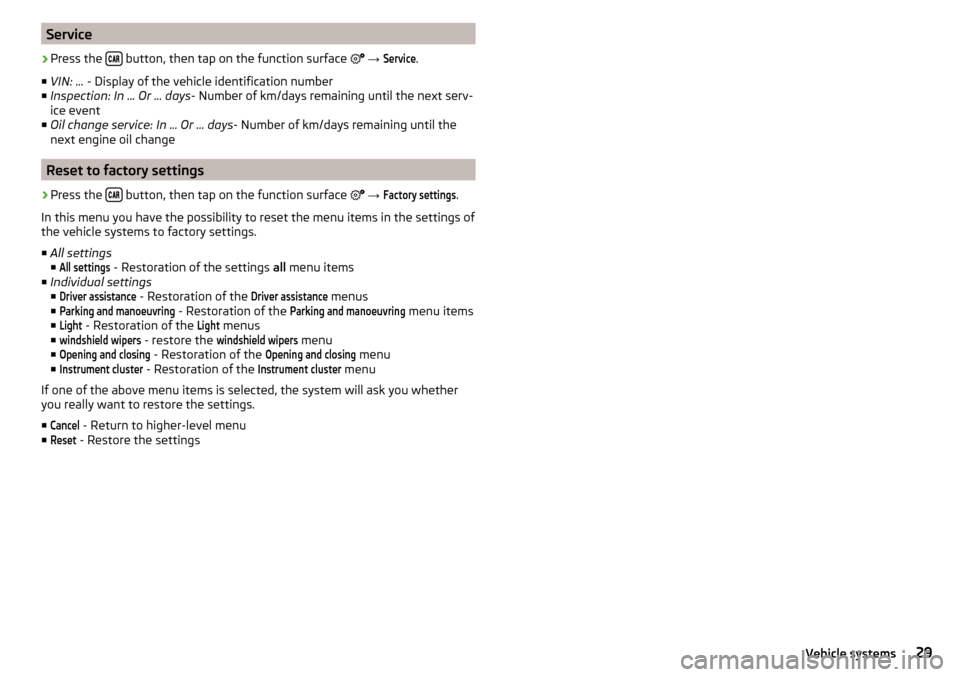
Service›
Press the button, then tap on the function surface
→
Service
.
■ VIN: ... - Display of the vehicle identification number
■ Inspection: In ... Or ... days - Number of km/days remaining until the next serv-
ice event
■ Oil change service: In ... Or ... days - Number of km/days remaining until the
next engine oil change
Reset to factory settings
›
Press the button, then tap on the function surface
→
Factory settings
.
In this menu you have the possibility to reset the menu items in the settings of
the vehicle systems to factory settings.
■ All settings
■
All settings
- Restoration of the settings all menu items
■ Individual settings
■
Driver assistance
- Restoration of the
Driver assistance
menus
■
Parking and manoeuvring
- Restoration of the
Parking and manoeuvring
menu items
■
Light
- Restoration of the
Light
menus
■
windshield wipers
- restore the
windshield wipers
menu
■
Opening and closing
- Restoration of the
Opening and closing
menu
■
Instrument cluster
- Restoration of the
Instrument cluster
menu
If one of the above menu items is selected, the system will ask you whether
you really want to restore the settings.
■
Cancel
- Return to higher-level menu
■
Reset
- Restore the settings
29Vehicle systems
Page 32 of 40
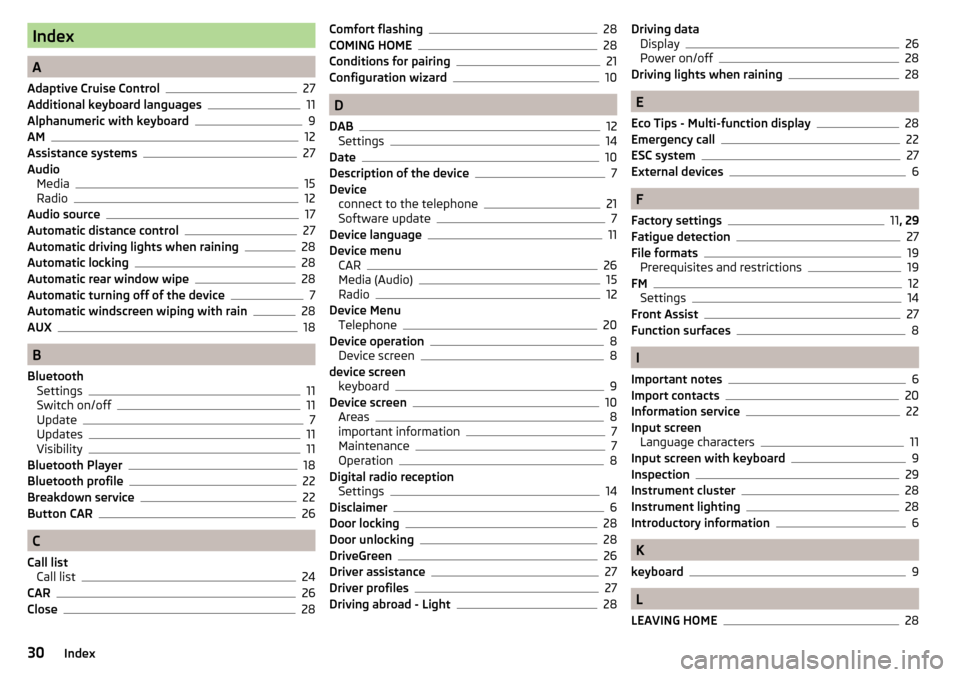
Index
A
Adaptive Cruise Control
27
Additional keyboard languages11
Alphanumeric with keyboard9
AM12
Assistance systems27
Audio Media
15
Radio12
Audio source17
Automatic distance control27
Automatic driving lights when raining28
Automatic locking28
Automatic rear window wipe28
Automatic turning off of the device7
Automatic windscreen wiping with rain28
AUX18
B
Bluetooth Settings
11
Switch on/off11
Update7
Updates11
Visibility11
Bluetooth Player18
Bluetooth profile22
Breakdown service22
Button CAR26
C
Call list Call list
24
CAR26
Close28
Comfort flashing28
COMING HOME28
Conditions for pairing21
Configuration wizard10
D
DAB
12
Settings14
Date10
Description of the device7
Device connect to the telephone
21
Software update7
Device language11
Device menu CAR
26
Media (Audio)15
Radio12
Device Menu Telephone
20
Device operation8
Device screen8
device screen keyboard
9
Device screen10
Areas8
important information7
Maintenance7
Operation8
Digital radio reception Settings
14
Disclaimer6
Door locking28
Door unlocking28
DriveGreen26
Driver assistance27
Driver profiles27
Driving abroad - Light28
Driving data Display26
Power on/off28
Driving lights when raining28
E
Eco Tips - Multi-function display
28
Emergency call22
ESC system27
External devices6
F
Factory settings
11 , 29
Fatigue detection
27
File formats19
Prerequisites and restrictions19
FM12
Settings14
Front Assist27
Function surfaces8
I
Important notes
6
Import contacts20
Information service22
Input screen Language characters
11
Input screen with keyboard9
Inspection29
Instrument cluster28
Instrument lighting28
Introductory information6
K
keyboard
9
L
LEAVING HOME
28
30Index
Page 33 of 40
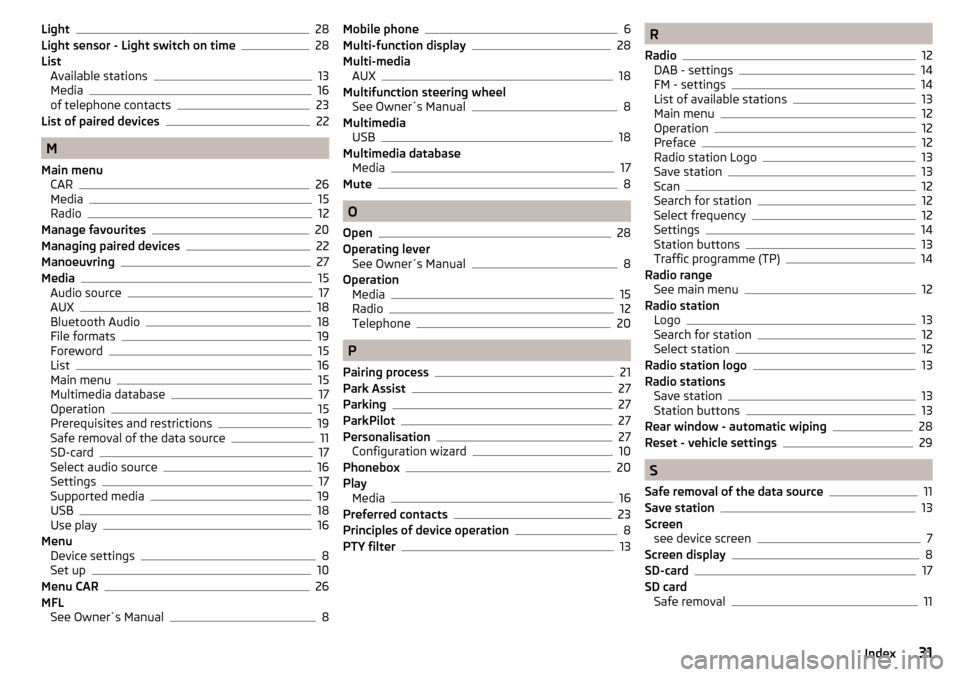
Light28
Light sensor - Light switch on time28
List Available stations
13
Media16
of telephone contacts23
List of paired devices22
M
Main menu CAR
26
Media15
Radio12
Manage favourites20
Managing paired devices22
Manoeuvring27
Media15
Audio source17
AUX18
Bluetooth Audio18
File formats19
Foreword15
List16
Main menu15
Multimedia database17
Operation15
Prerequisites and restrictions19
Safe removal of the data source11
SD-card17
Select audio source16
Settings17
Supported media19
USB18
Use play16
Menu Device settings
8
Set up10
Menu CAR26
MFL See Owner´s Manual
8
Mobile phone6
Multi-function display28
Multi-media AUX
18
Multifunction steering wheel See Owner´s Manual
8
Multimedia USB
18
Multimedia database Media
17
Mute8
O
Open
28
Operating lever See Owner´s Manual
8
Operation Media
15
Radio12
Telephone20
P
Pairing process
21
Park Assist27
Parking27
ParkPilot27
Personalisation27
Configuration wizard10
Phonebox20
Play Media
16
Preferred contacts23
Principles of device operation8
PTY filter13
R
Radio
12
DAB - settings14
FM - settings14
List of available stations13
Main menu12
Operation12
Preface12
Radio station Logo13
Save station13
Scan12
Search for station12
Select frequency12
Settings14
Station buttons13
Traffic programme (TP)14
Radio range See main menu
12
Radio station Logo
13
Search for station12
Select station12
Radio station logo13
Radio stations Save station
13
Station buttons13
Rear window - automatic wiping28
Reset - vehicle settings29
S
Safe removal of the data source
11
Save station13
Screen see device screen
7
Screen display8
SD-card17
SD card Safe removal
11
31Index
Page 34 of 40
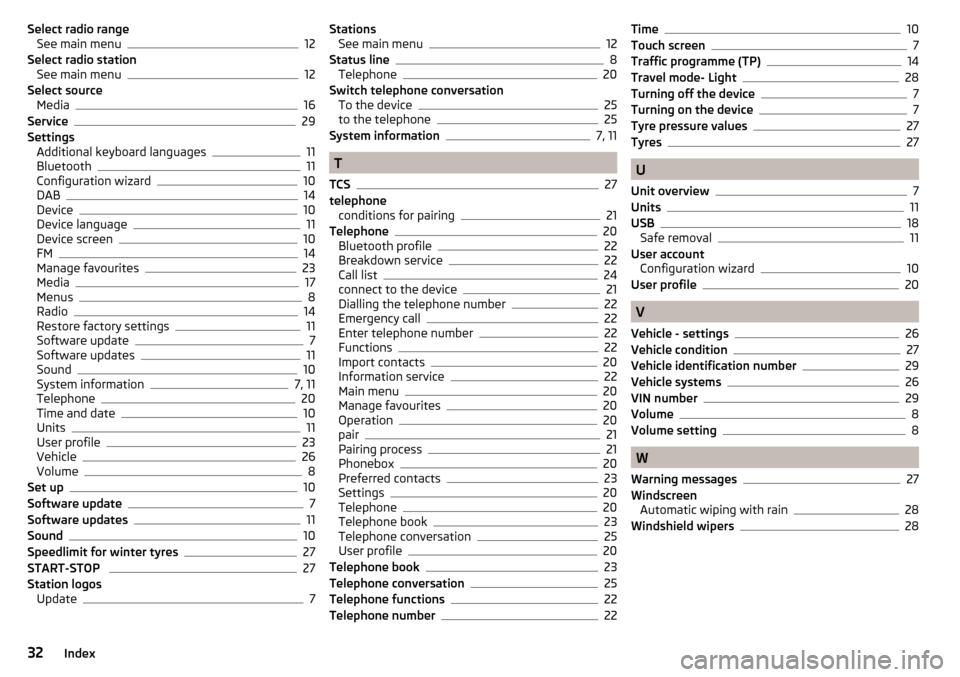
Select radio rangeSee main menu12
Select radio station See main menu
12
Select source Media
16
Service29
Settings Additional keyboard languages
11
Bluetooth11
Configuration wizard10
DAB14
Device10
Device language11
Device screen10
FM14
Manage favourites23
Media17
Menus8
Radio14
Restore factory settings11
Software update7
Software updates11
Sound10
System information7, 11
Telephone20
Time and date10
Units11
User profile23
Vehicle26
Volume8
Set up10
Software update7
Software updates11
Sound10
Speedlimit for winter tyres27
START-STOP 27
Station logos Update
7
StationsSee main menu12
Status line8
Telephone20
Switch telephone conversation To the device
25
to the telephone25
System information7, 11
T
TCS
27
telephone conditions for pairing
21
Telephone20
Bluetooth profile22
Breakdown service22
Call list24
connect to the device21
Dialling the telephone number22
Emergency call22
Enter telephone number22
Functions22
Import contacts20
Information service22
Main menu20
Manage favourites20
Operation20
pair21
Pairing process21
Phonebox20
Preferred contacts23
Settings20
Telephone20
Telephone book23
Telephone conversation25
User profile20
Telephone book23
Telephone conversation25
Telephone functions22
Telephone number22
Time10
Touch screen7
Traffic programme (TP)14
Travel mode- Light28
Turning off the device7
Turning on the device7
Tyre pressure values27
Tyres27
U
Unit overview
7
Units11
USB18
Safe removal11
User account Configuration wizard
10
User profile20
V
Vehicle - settings
26
Vehicle condition27
Vehicle identification number29
Vehicle systems26
VIN number29
Volume8
Volume setting8
W
Warning messages
27
Windscreen Automatic wiping with rain
28
Windshield wipers28
32Index