wheel SKODA FABIA 2016 3.G / NJ Swing Infotainment System Navigation Manual
[x] Cancel search | Manufacturer: SKODA, Model Year: 2016, Model line: FABIA, Model: SKODA FABIA 2016 3.G / NJPages: 40, PDF Size: 4.41 MB
Page 7 of 40
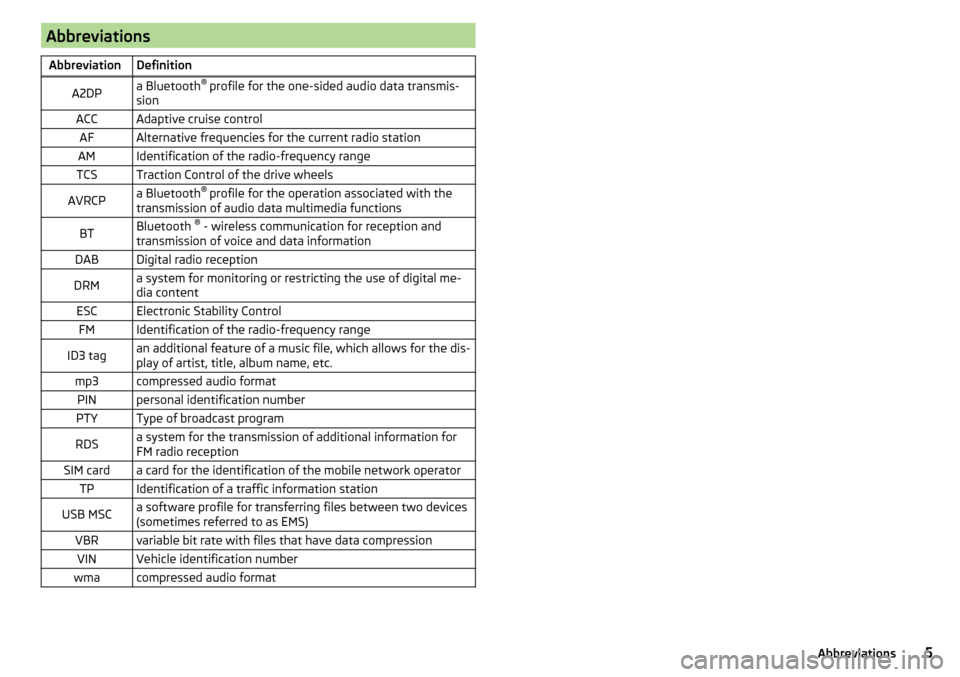
AbbreviationsAbbreviationDefinitionA2DPa Bluetooth®
profile for the one-sided audio data transmis-
sionACCAdaptive cruise controlAFAlternative frequencies for the current radio stationAMIdentification of the radio-frequency rangeTCSTraction Control of the drive wheelsAVRCPa Bluetooth ®
profile for the operation associated with the
transmission of audio data multimedia functionsBTBluetooth ®
- wireless communication for reception and
transmission of voice and data informationDABDigital radio receptionDRMa system for monitoring or restricting the use of digital me-
dia contentESCElectronic Stability ControlFMIdentification of the radio-frequency rangeID3 tagan additional feature of a music file, which allows for the dis-
play of artist, title, album name, etc.mp3compressed audio formatPINpersonal identification numberPTYType of broadcast programRDSa system for the transmission of additional information for
FM radio receptionSIM carda card for the identification of the mobile network operatorTPIdentification of a traffic information stationUSB MSCa software profile for transferring files between two devices
(sometimes referred to as EMS)VBRvariable bit rate with files that have data compressionVINVehicle identification numberwmacompressed audio format5Abbreviations
Page 11 of 40
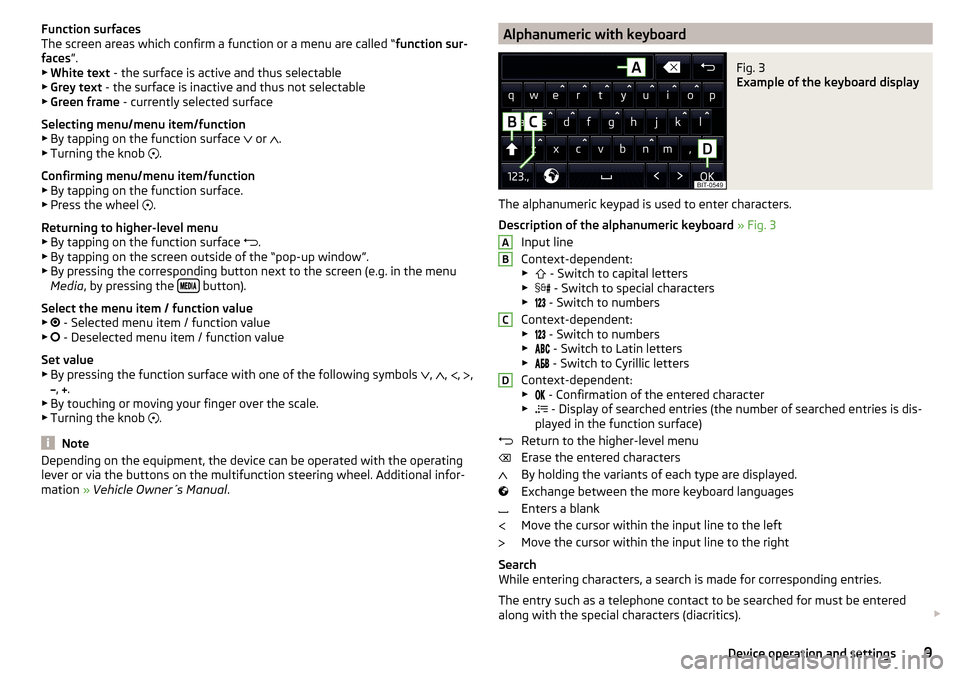
Function surfaces
The screen areas which confirm a function or a menu are called “ function sur-
faces ”.
▶ White text - the surface is active and thus selectable
▶ Grey text - the surface is inactive and thus not selectable
▶ Green frame - currently selected surface
Selecting menu/menu item/function ▶ By tapping on the function surface
or
.
▶ Turning the knob
.
Confirming menu/menu item/function
▶ By tapping on the function surface.
▶ Press the wheel .
Returning to higher-level menu ▶ By tapping on the function surface .
▶ By tapping on the screen outside of the “pop-up window”.
▶ By pressing the corresponding button next to the screen (e.g. in the menu
Media , by pressing the
button).
Select the menu item / function value ▶ - Selected menu item / function value
▶ - Deselected menu item / function value
Set value ▶ By pressing the function surface with one of the following symbols ,
,
,
,
,
.
▶ By touching or moving your finger over the scale.
▶ Turning the knob .
Note
Depending on the equipment, the device can be operated with the operating
lever or via the buttons on the multifunction steering wheel. Additional infor-
mation » Vehicle Owner´s Manual .Alphanumeric with keyboardFig. 3
Example of the keyboard display
The alphanumeric keypad is used to enter characters.
Description of the alphanumeric keyboard » Fig. 3
Input line
Context-dependent: ▶ - Switch to capital letters
▶ - Switch to special characters
▶ - Switch to numbers
Context-dependent: ▶ - Switch to numbers
▶ - Switch to Latin letters
▶ - Switch to Cyrillic letters
Context-dependent: ▶ - Confirmation of the entered character
▶ - Display of searched entries (the number of searched entries is dis-
played in the function surface)
Return to the higher-level menu
Erase the entered characters
By holding the variants of each type are displayed.
Exchange between the more keyboard languages
Enters a blank
Move the cursor within the input line to the left
Move the cursor within the input line to the right
Search
While entering characters, a search is made for corresponding entries.
The entry such as a telephone contact to be searched for must be entered
along with the special characters (diacritics).
ABCD9Device operation and settings
Page 33 of 40
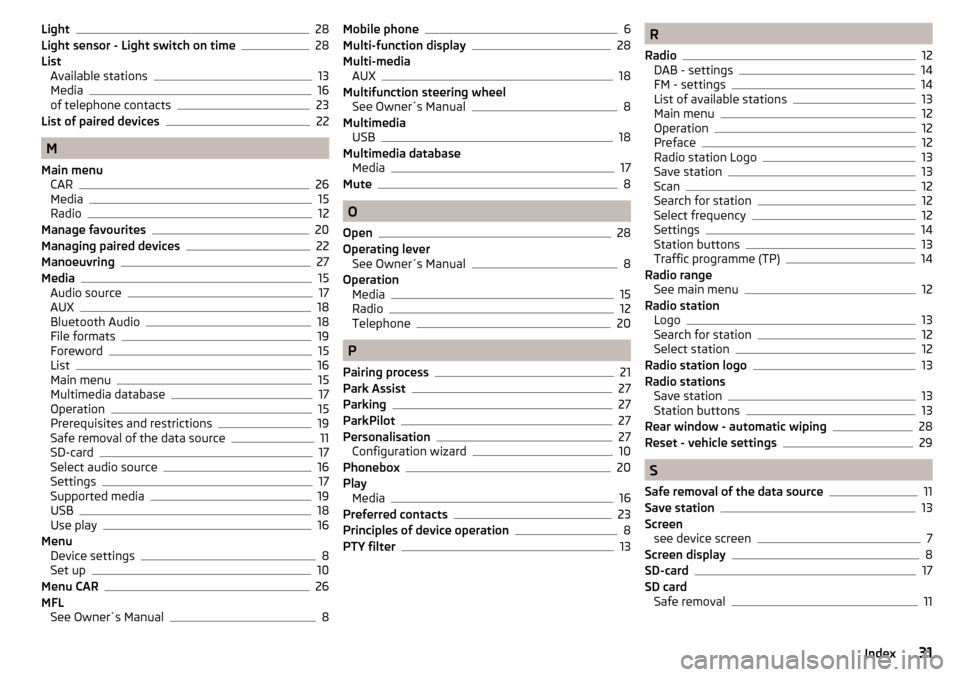
Light28
Light sensor - Light switch on time28
List Available stations
13
Media16
of telephone contacts23
List of paired devices22
M
Main menu CAR
26
Media15
Radio12
Manage favourites20
Managing paired devices22
Manoeuvring27
Media15
Audio source17
AUX18
Bluetooth Audio18
File formats19
Foreword15
List16
Main menu15
Multimedia database17
Operation15
Prerequisites and restrictions19
Safe removal of the data source11
SD-card17
Select audio source16
Settings17
Supported media19
USB18
Use play16
Menu Device settings
8
Set up10
Menu CAR26
MFL See Owner´s Manual
8
Mobile phone6
Multi-function display28
Multi-media AUX
18
Multifunction steering wheel See Owner´s Manual
8
Multimedia USB
18
Multimedia database Media
17
Mute8
O
Open
28
Operating lever See Owner´s Manual
8
Operation Media
15
Radio12
Telephone20
P
Pairing process
21
Park Assist27
Parking27
ParkPilot27
Personalisation27
Configuration wizard10
Phonebox20
Play Media
16
Preferred contacts23
Principles of device operation8
PTY filter13
R
Radio
12
DAB - settings14
FM - settings14
List of available stations13
Main menu12
Operation12
Preface12
Radio station Logo13
Save station13
Scan12
Search for station12
Select frequency12
Settings14
Station buttons13
Traffic programme (TP)14
Radio range See main menu
12
Radio station Logo
13
Search for station12
Select station12
Radio station logo13
Radio stations Save station
13
Station buttons13
Rear window - automatic wiping28
Reset - vehicle settings29
S
Safe removal of the data source
11
Save station13
Screen see device screen
7
Screen display8
SD-card17
SD card Safe removal
11
31Index