stop start SKODA OCTAVIA 2005 1.G / (1U) Nexus Navigation System Manual
[x] Cancel search | Manufacturer: SKODA, Model Year: 2005, Model line: OCTAVIA, Model: SKODA OCTAVIA 2005 1.G / (1U)Pages: 52, PDF Size: 1.83 MB
Page 7 of 52
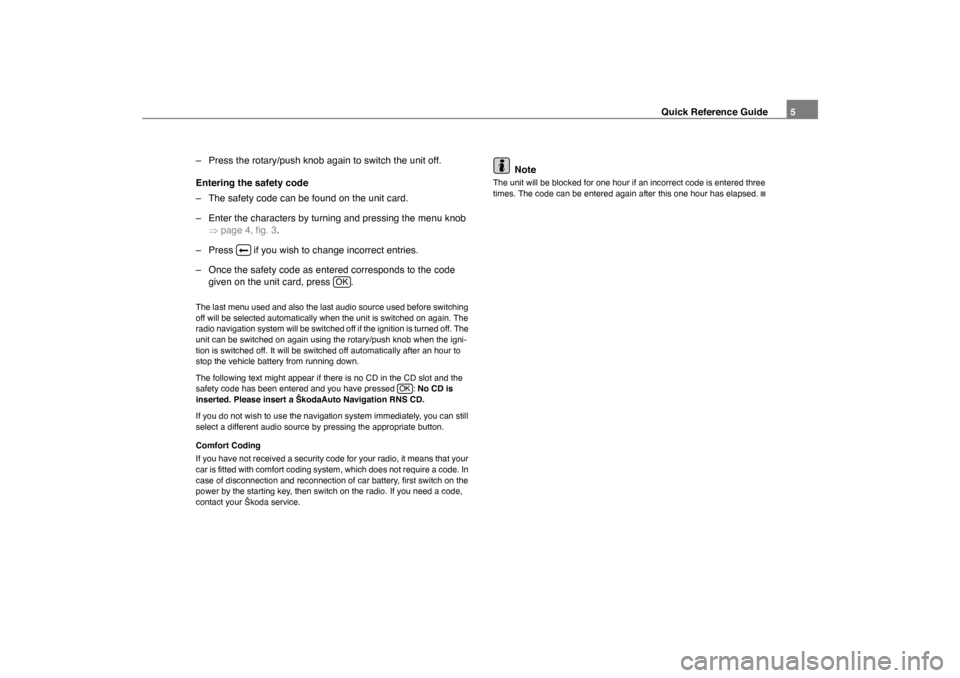
Quick Reference Guide5
– Press the rotary/push knob again to switch the unit off.
Entering the safety code
– The safety code can be found on the unit card.
– Enter the characters by turning and pressing the menu knob �Ÿpage 4, fig. 3 .
– Press if you wish to change incorrect entries.
– Once the safety code as entered corresponds to the code given on the unit card, press .
The last menu used and also the last audio source used before switching
off will be selected automatically when the unit is switched on again. The
radio navigation system will be switched off if the ignition is turned off. The
unit can be switched on again using the rotary/push knob when the igni-
tion is switched off. It will be switched off automatically after an hour to
stop the vehicle battery from running down.
The following text might appear if there is no CD in the CD slot and the
safety code has been entered and you have pressed : No CD is
inserted. Please insert a ŠkodaAuto Navigation RNS CD.
If you do not wish to use the navigation system immediately, you can still
select a different audio source by pressing the appropriate button.
Comfort Coding
If you have not received a security code for your radio, it means that your
car is fitted with comfort coding system, which does not require a code. In
case of disconnection and reconnection of car battery, first switch on the
power by the starting key, then switch on the radio. If you need a code,
contact your Škoda service.
Note
The unit will be blocked for one hour if an incorrect code is entered three
times. The code can be entered again after this one hour has elapsed.
�„
OK
OK
sao.book Seite 5 Montag, 22. M‰ rz 2004 9:32 09
Page 18 of 52
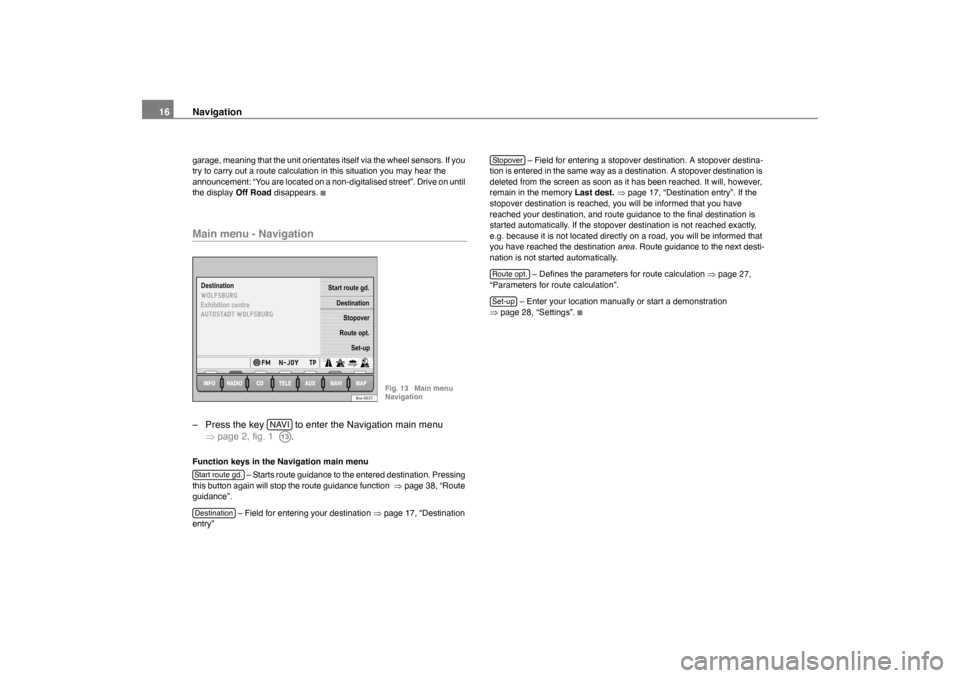
Navigation
16garage, meaning that the unit orientates itself via the wheel sensors. If you
try to carry out a route calculation in this situation you may hear the
announcement: “You are located on a non-digitalised street”. Drive on until
the display Off Road disappears.Main menu - Navigation– Press the key to enter the Navigation main menu
�Ÿpage 2, fig. 1 .Function keys in the Navigation main menu
– Starts route guidance to the entered destination. Pressing
this button again will stop the route guidance function �Ÿpage 38, “Route
guidance”.
– Field for entering your destination �Ÿpage 17, “Destination
entry” – Field for entering a stopover destination. A stopover destina-
tion is entered in the same way as a destination. A stopover destination is
deleted from the screen as soon as it has been reached. It will, however,
remain in the memory Last dest.�Ÿpage 17, “Destination entry”. If the
stopover destination is reached, you will be informed that you have
reached your destination, and route guidance to the final destination is
started automatically. If the stopover destination is not reached exactly,
e.g. because it is not located directly on a road, you will be informed that
you have reached the destination area. Route guidance to the next desti-
nation is not started automatically.
– Defines the parameters for route calculation �Ÿpage 27,
“Parameters for route calculation”.
– Enter your location manually or start a demonstration
�Ÿ page 28, “Settings”.Destination
Destination
Start route gd.
Stopover
Route opt. Set-up
Exhibition centre
Bra-0037
Fig. 13 Main menu
Navigation
NAVIA13
Start route gd.Destination
StopoverRoute opt.Set-up
sao.book Seite 16 Montag, 22. M‰
rz 2004 9:32 09
Page 19 of 52
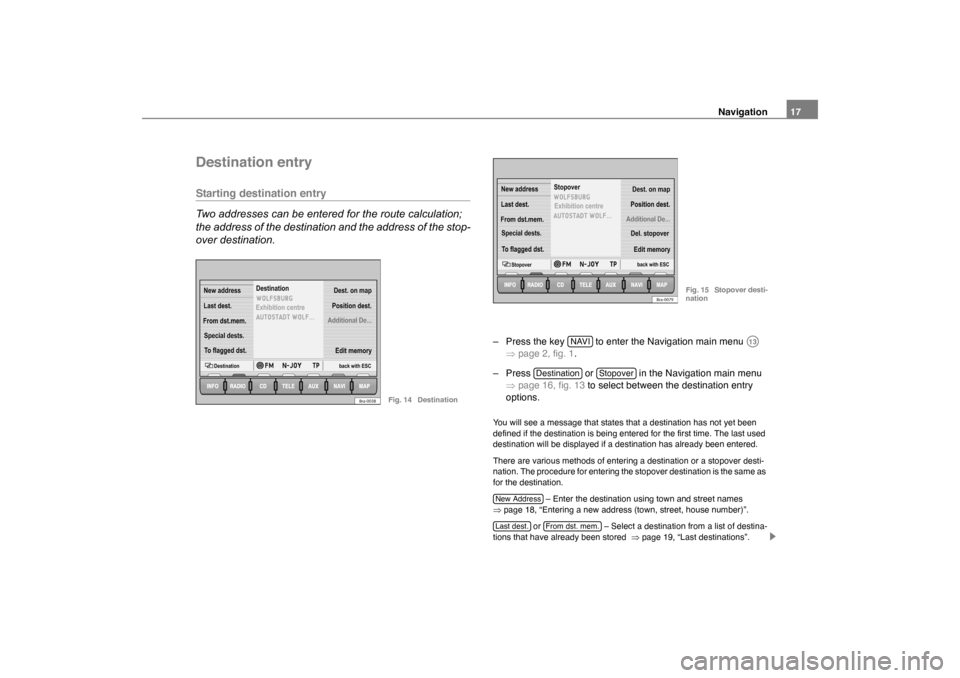
Navigation17
Destination entryStarting destination entry
Two addresses can be entered for the route calculation;
the address of the destination and the address of the stop-
over destination.
– Press the key to enter the Navigation main menu
�Ÿpage 2, fig. 1 .
– Press or in the Navigation main menu �Ÿpage 16, fig. 13 to select between the destination entry
options.You will see a message that states that a destination has not yet been
defined if the destination is being entered for the first time. The last used
destination will be displayed if a destination has already been entered.
There are various methods of entering a destination or a stopover desti-
nation. The procedure for entering the stopover destination is the same as
for the destination.
– Enter the destination using town and street names
�Ÿ page 18, “Entering a new address (town, street, house number)”.
or – Select a destination from a list of destina-
tions that have already been stored �Ÿpage 19, “Last destinations”.
New address
To flagged dst.Destination
Destination
back with ESCEdit memory
Last dest.
From dst.mem. Special dests. Additional De...
Position dest.Dest. on map
Exhibition centre
Bra-0038
Fig. 14 Destination
back with ESCEdit memory
From dst.mem.
Last dest.
Special dests. Additional De...Position dest.Dest. on map
Stopover
StopoverTo flagged dst.
New address
Exhibition centre
Del. stopover
Bra-0079
Fig. 15 Stopover desti-
nation
NAVI
A13
Destination
Stopover
New AddressLast dest.
From dst. mem.
sao.book Seite 17 Montag, 22. M‰ rz 2004 9:32 09
Page 25 of 52
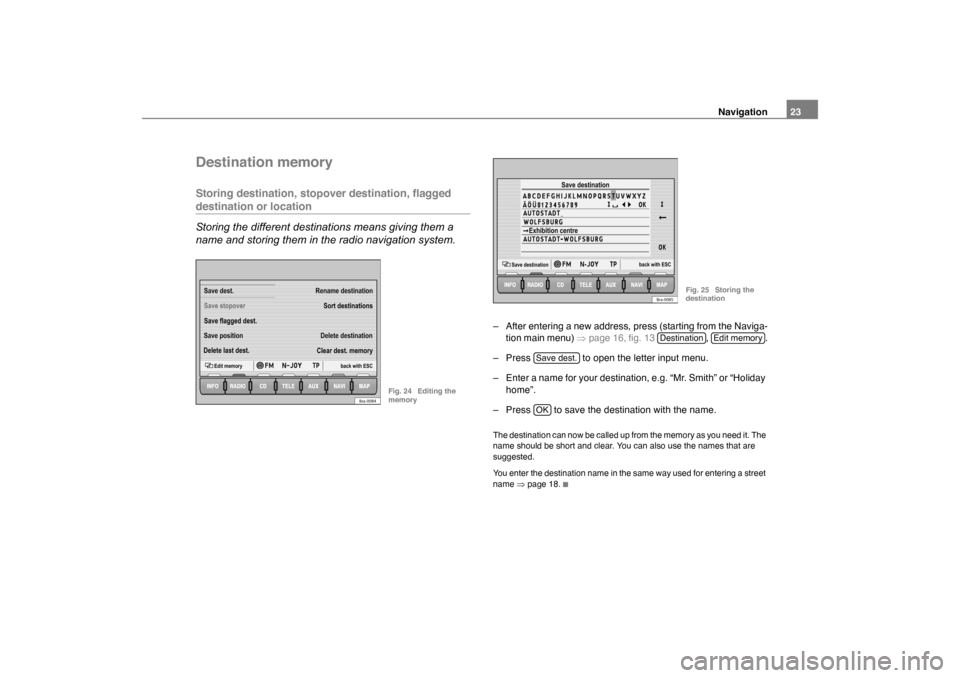
Navigation23
Destination memoryStoring destination, stopover destination, flagged destination or location
Storing the different destinations means giving them a
name and storing them in the radio navigation system.
– After entering a new address, press (starting from the Naviga-
tion main menu) �Ÿpage 16, fig. 13 , .
– Press to open the letter input menu.
– Enter a name for your destination, e.g. “Mr. Smith” or “Holiday home”.
– Press to save the destination with the name.The destination can now be called up from the memory as you need it. The
name should be short and clear. You can also use the names that are
suggested.
You enter the destination name in the same way used for entering a street
name �Ÿpage 18.
back with ESC
Edit memory
Clear dest. memory Delete destinationSort destinations
Rename destination
Delete last dest. Save positionSave flagged dest.
Save stopover
Save dest.
Bra-0084
Fig. 24 Editing the
memory
Save destination
Save destination
back with ESC
Exhibition centre
Bra-0085
Fig. 25 Storing the
destination
Destination
Edit memory
Save dest.OK
sao.book Seite 23 Montag, 22. M‰
rz 2004 9:32 09
Page 40 of 52
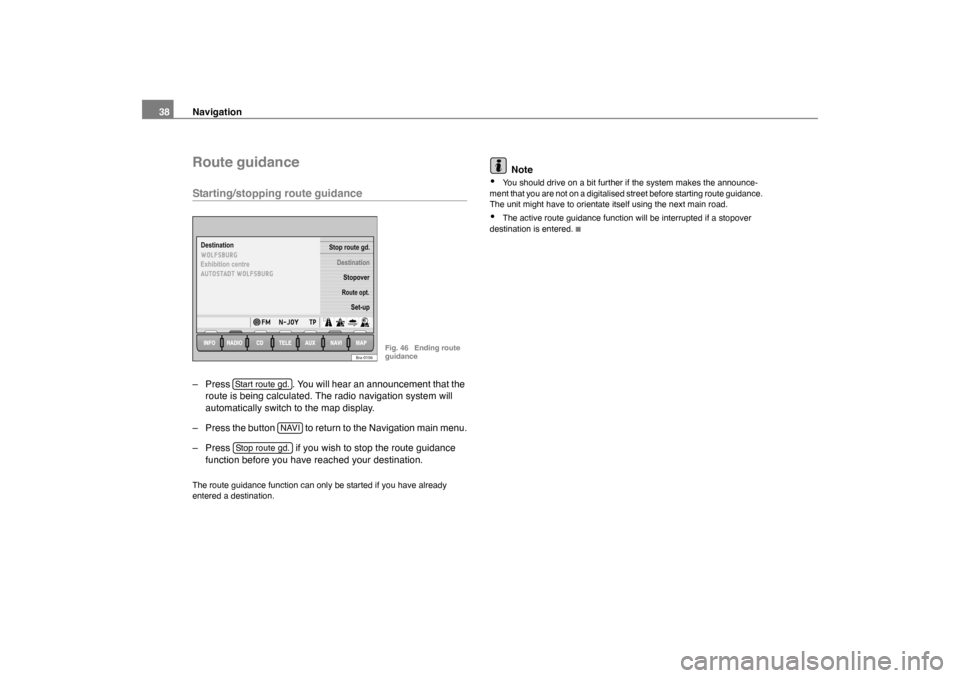
Navigation
38Route guidanceStarting/stopping route guidance– Press . You will hear an announcement that the
route is being calculated. The radio navigation system will
automatically switch to the map display.
– Press the button to return to the Navigation main menu.
– Press if you wish to stop the route guidance
function before you have reached your destination.The route guidance function can only be started if you have already
entered a destination.
Note
�x
You should drive on a bit further if the system makes the announce-
ment that you are not on a digitalised street before starting route guidance.
The unit might have to orientate itself using the next main road.
�x
The active route guidance function will be interrupted if a stopover
destination is entered.
Route opt.Destination
Stopover
Set-up
Stop route gd.
Exhibition centre Destination
Bra-0106
Fig. 46 Ending route
guidance
Start route gd.
NAVI
Stop route gd.
sao.book Seite 38 Montag, 22. M‰
rz 2004 9:32 09