navigation update SKODA OCTAVIA 2010 2.G / (1Z) Amundsen Infotainment Navigation System Manual
[x] Cancel search | Manufacturer: SKODA, Model Year: 2010, Model line: OCTAVIA, Model: SKODA OCTAVIA 2010 2.G / (1Z)Pages: 40, PDF Size: 1.71 MB
Page 14 of 40
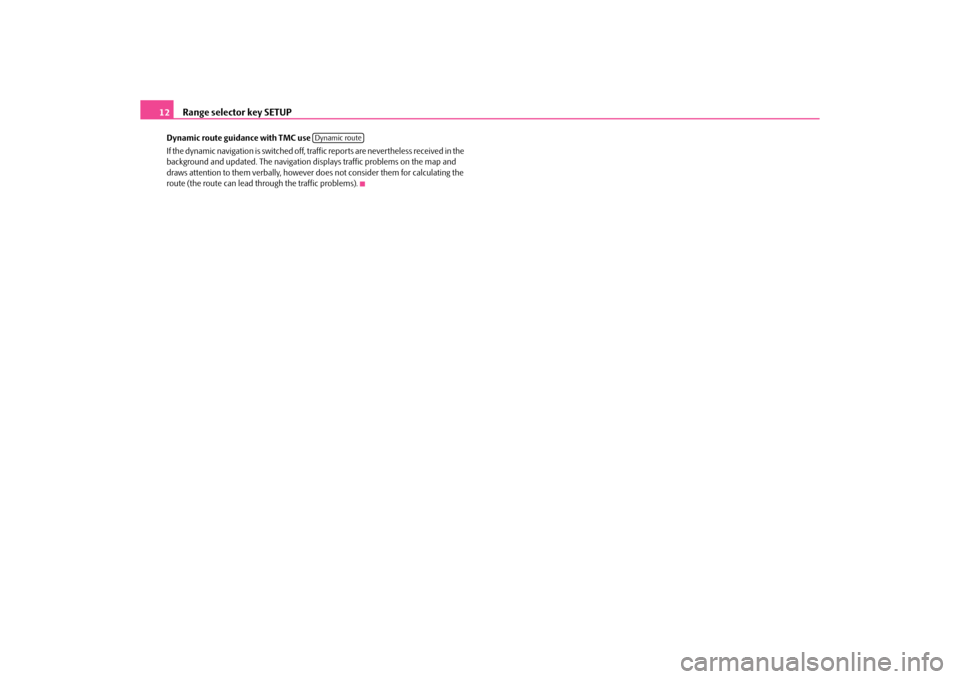
Range selector key SETUP
12
Dynamic route guidance with TMC use
If the dynamic navigation is switched off, traffic reports are nevertheless received in the
background and updated. The navigation displays traffic problems on the map and
draws attention to them verbally, however do es not consider them for calculating the
route (the route can lead th rough the traffic problems).
Dynamic route
s34g.6.book Page 12 Thursday, January 14, 2010 8:48 AM
Page 26 of 40
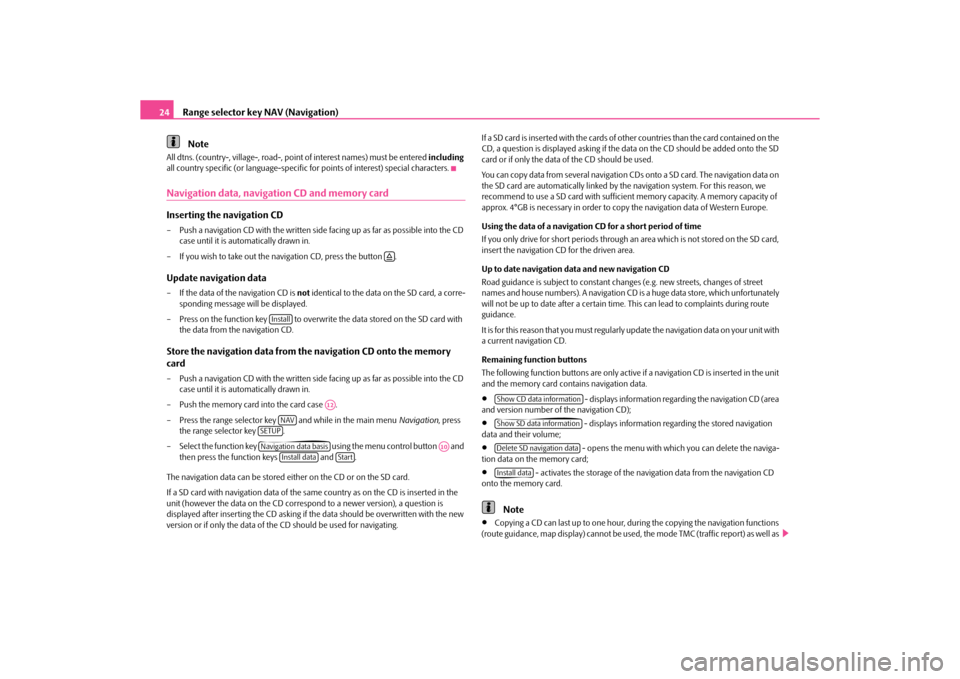
Range selector key NAV (Navigation)
24
Note
All dtns. (country-, village-, road-, poin t of interest names) must be entered including
all country specific (or lang uage-specific for points of interest) special characters.Navigation data, navigation CD and memory cardInserting the navigation CD– Push a navigation CD with the written side facing up as far as possible into the CD
case until it is automatically drawn in.
– If you wish to take out the navigation CD, press the button .Update navigation data– If the data of the navigation CD is not identical to the data on the SD card, a corre-
sponding message will be displayed.
– Press on the function key to overwrit e the data stored on the SD card with
the data from the navigation CD.Store the navigation data from th e navigation CD onto the memory
card– Push a navigation CD with the written side facing up as far as possible into the CD
case until it is automatically drawn in.
– Push the memory card into the card case .
– Press the range selector key and while in the main menu Navigation, press
the range selector key .
– Select the function key using the menu control button and
then press the function keys and .
The navigation data can be stored ei ther on the CD or on the SD card.
If a SD card with navigation data of the sa me country as on the CD is inserted in the
unit (however the data on the CD correspo nd to a newer version), a question is
displayed after inserting the CD asking if the data should be overwritten with the new
version or if only the data of the CD should be used for navigating. If a SD card is inserted with the cards of
other countries than the card contained on the
CD, a question is displayed asking if the data on the CD should be added onto the SD
card or if only the data of the CD should be used.
You can copy data from several navigation CD s onto a SD card. The navigation data on
the SD card are automatically linked by the navigation system. For this reason, we
recommend to use a SD card with sufficient memory capacity. A memory capacity of
approx. 4°GB is necessary in order to copy the navigation data of Western Europe.
Using the data of a navigation CD for a short period of time
If you only drive for short pe riods through an area which is not stored on the SD card,
insert the navigation CD for the driven area.
Up to date navigation data and new navigation CD
Road guidance is subject to constant changes (e.g. new streets, changes of street
names and house numbers). A navigation CD is a huge data store, which unfortunately
will not be up to date after a certain time. This can lead to complaints during route
guidance.
It is for this reason that you must regularly update the navigation data on your unit with
a current navigation CD.
Remaining function buttons
The following function buttons are only active if a navigation CD is inserted in the unit
and the memory card cont ains navigation data.
•
- displays information regarding the navigation CD (area
and version number of the navigation CD);
•
- displays information regarding the stored navigation
data and their volume;
•
- opens the menu with which you can delete the naviga-
tion data on the memory card;
•
- activates the storage of the naviga tion data from the navigation CD
onto the memory card.
Note
•
Copying a CD can last up to one hour, du ring the copying the navigation functions
(route guidance, map display) cannot be used, the mode TMC (traffic report) as well as
�š
Install
A12
NAV
SETUPNavigation data basis
A10
Install data
Start
Show CD data informationShow SD data informationDelete SD navigation dataInstall data
s34g.6.book Page 24 Thursday, January 14, 2010 8:48 AM