display SKODA OCTAVIA 2010 2.G / (1Z) Amundsen Navigation System Manual
[x] Cancel search | Manufacturer: SKODA, Model Year: 2010, Model line: OCTAVIA, Model: SKODA OCTAVIA 2010 2.G / (1Z)Pages: 40, PDF Size: 1.71 MB
Page 14 of 40
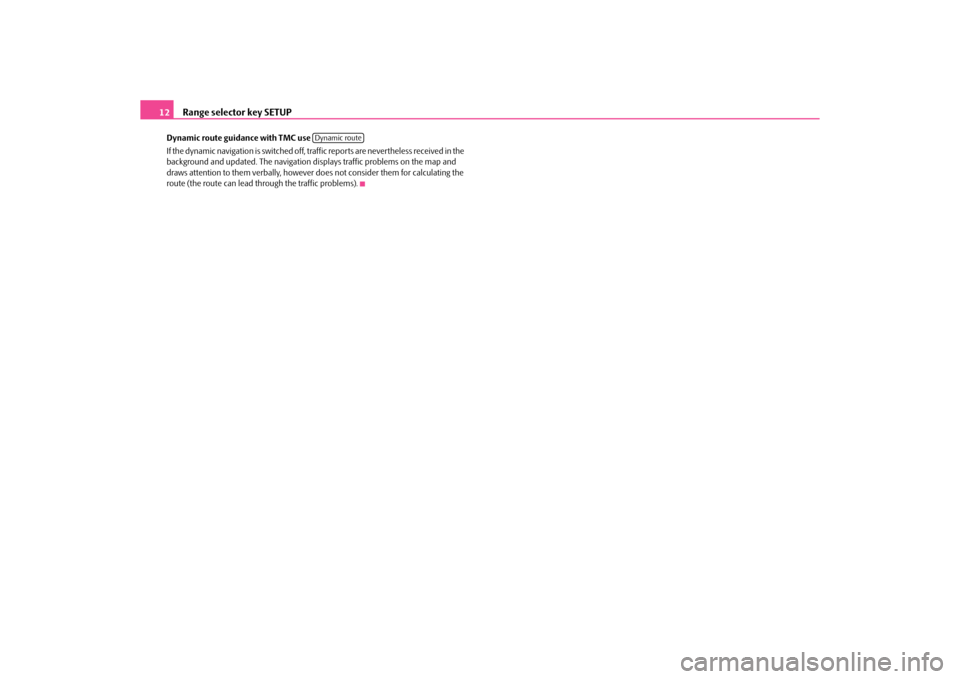
Range selector key SETUP
12
Dynamic route guidance with TMC use
If the dynamic navigation is switched off, traffic reports are nevertheless received in the
background and updated. The navigation displays traffic problems on the map and
draws attention to them verbally, however do es not consider them for calculating the
route (the route can lead th rough the traffic problems).
Dynamic route
s34g.6.book Page 12 Thursday, January 14, 2010 8:48 AM
Page 15 of 40
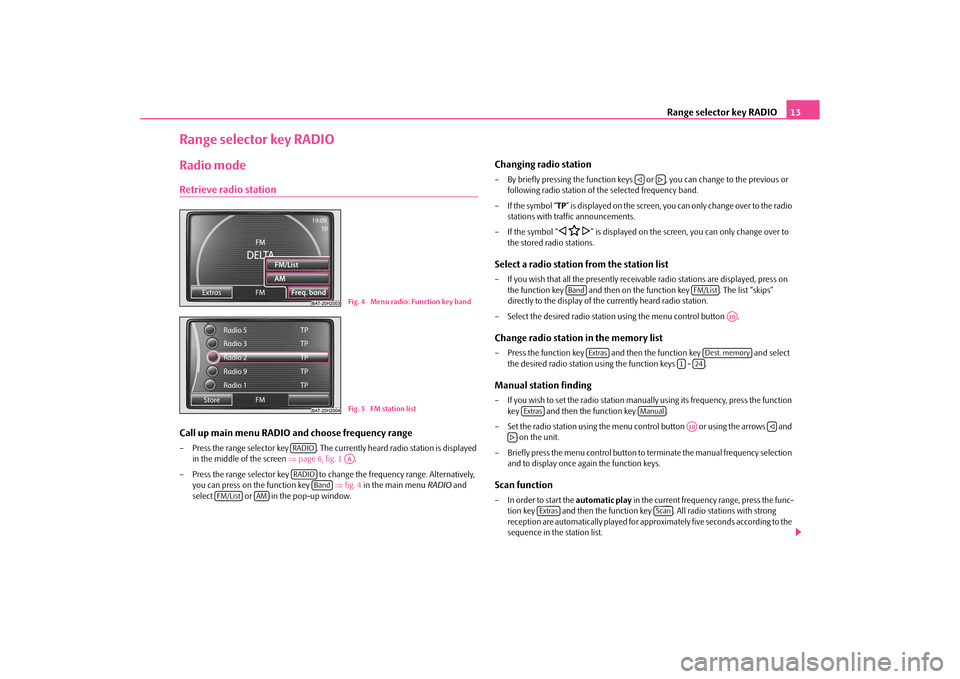
Range selector key RADIO13
Range selector key RADIORadio modeRetrieve radio stationCall up main menu RADIO and choose frequency range– Press the range selector key . The currently heard radio station is displayed
in the middle of the screen ⇒page 6, fig. 1 .
– Press the range selector key to change the frequency range. Alternatively, you can press on the function key ⇒fig. 4 in the main menu RADIO and
select or in the pop-up window.
Changing radio station– By briefly pressing the function keys or , you can change to the previous or
following radio station of th e selected frequency band.
–If the symbol “ TP” is displayed on the screen, you can only change over to the radio
stations with traf fic announcements.
–If the symbol “
�ƒ �C
�„” is displayed on the screen, you can only change over to
the stored radio stations.
Select a radio station from the station list– If you wish that all the presently receivab le radio stations are displayed, press on
the function key and then on the function key . The list “skips”
directly to the display of th e currently heard radio station.
– Select the desired radio statio n using the menu control button .Change radio station in the memory list– Press the function key and then the function key and select
the desired radio station using the function keys - .Manual station finding– If you wish to set the radio station manually using its frequency, press the function key and then the function key .
– Set the radio station using the menu cont rol button or using the arrows and
on the unit.
– Briefly press the menu control button to terminate the manual frequency selection and to display once again the function keys.Scan function– In order to start the automatic play in the current frequency range, press the func-
tion key and then the function ke y . All radio stations with strong
reception are automatically played for appr oximately five seconds according to the
sequence in the station list.
Fig. 4 Menu radio: Function key bandFig. 5 FM station list
RADIO
AA
RADIO
Band
FM/List
AM
�ƒ
�„
Band
FM/List
A10
Extras
Dest. memory
1
24
Extras
Manual
A10
�ƒ
�„
Extras
Scan
s34g.6.book Page 13 Thursday, January 14, 2010 8:48 AM
Page 16 of 40
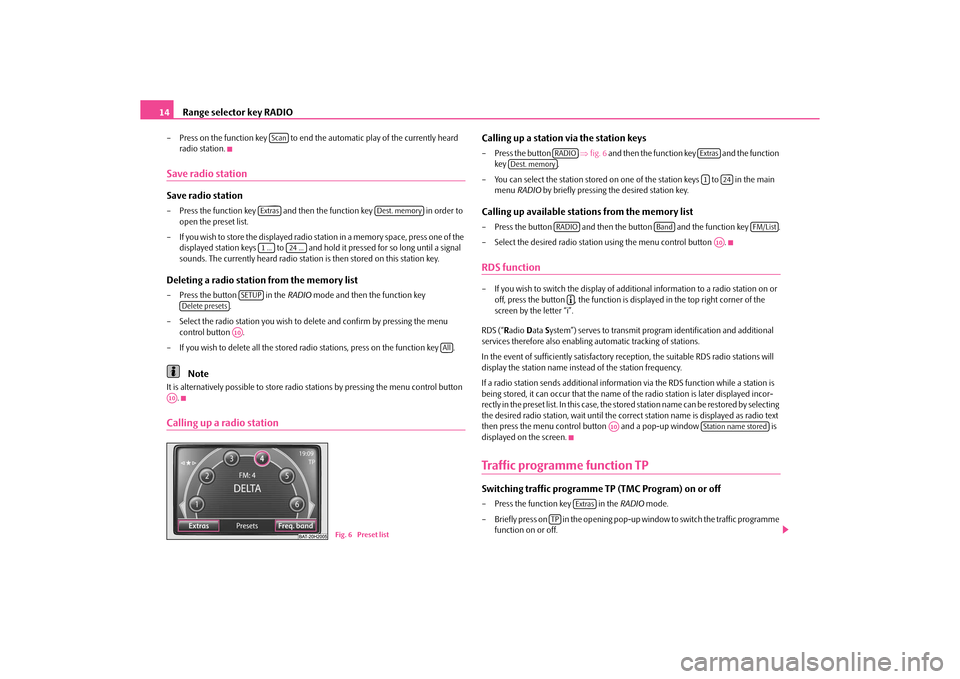
Range selector key RADIO
14
– Press on the function key to end th e automatic play of the currently heard
radio station.Save radio stationSave radio station– Press the function key and then the function key in order to
open the preset list.
– If you wish to store the displayed radio station in a memory space, press one of the displayed station keys to and hold it pressed for so long until a signal
sounds. The currently heard radio station is then stored on this station key.Deleting a radio station from the memory list– Press the button in the RADIO mode and then the function key
.
– Select the radio station you wish to de lete and confirm by pressing the menu
control button .
– If you wish to delete all the stored radio stations, press on the function key .
Note
It is alternatively possible to store radio st ations by pressing the menu control button
.Calling up a radio station
Calling up a station via the station keys– Press the button ⇒fig. 6 and then the function key and the function
key .
– You can select the station stored on one of the station keys to in the main
menu RADIO by briefly pressing the desired station key.Calling up available stations from the memory list– Press the button and then th e button and the function key .
– Select the desired radio statio n using the menu control button .RDS function– If you wish to switch the display of additional information to a radio station on or
off, press the button , the function is displayed in the top right corner of the
screen by the letter “i”.
RDS (“ Radio Data System”) serves to transmit program identification and additional
services therefore also enabling automatic tracking of stations.
In the event of sufficiently satisfactory reception, the suitable RDS radio stations will
display the station name instead of the station frequency.
If a radio station sends addi tional information via the RDS function while a station is
being stored, it can occur that the name of the radio station is later displayed incor-
rectly in the preset list. In this case, the stored station name can be restored by selecting
the desired radio station, wait until the correct station name is displayed as radio text
then press the menu control button and a pop-up window is
displayed on the screen.Traffic programme function TPSwitching traffic programme TP (TMC Program) on or off– Press the function key in the RADIO mode.
– Briefly press on in the opening pop-up window to switch the traffic programme
function on or off.
ScanExtras
Dest. memory
1 ...
24 ...
SETUP
Delete presets
A10
All
A10
Fig. 6 Preset list
RADIO
Extras
Dest. memory
1
24
RADIO
Band
FM/List
A10
�º
A10
Station name stored
Extras
TP
s34g.6.book Page 14 Thursday, January 14, 2010 8:48 AM
Page 17 of 40
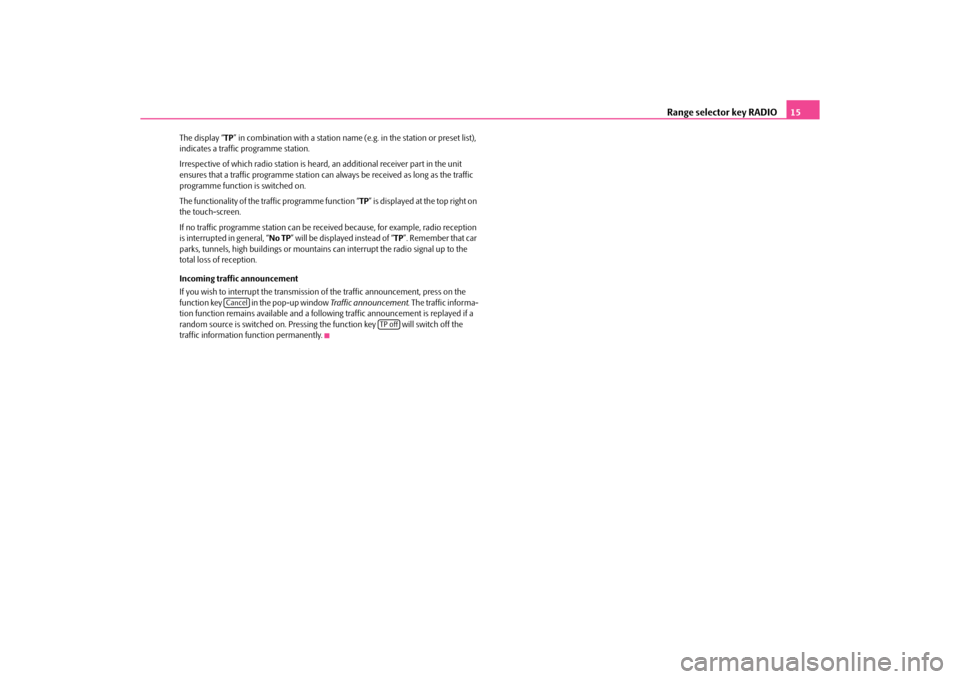
Range selector key RADIO15
The display “TP” in combination with a station name (e.g. in the station or preset list),
indicates a traffic programme station.
Irrespective of which radio st ation is heard, an additional receiver part in the unit
ensures that a traffic programme station can always be received as long as the traffic
programme function is switched on.
The functionality of the tr affic programme function “ TP” is displayed at the top right on
the touch-screen.
If no traffic programme station can be rece ived because, for example, radio reception
is interrupted in general, “ No TP” will be displayed instead of “ TP”. Remember that car
parks, tunnels, high building s or mountains can interrupt the radio signal up to the
total loss of reception.
Incoming traffic announcement
If you wish to interrupt the transmission of the traffic announcement, press on the
function key in the pop-up window Traffic announcement. The traffic informa-
tion function remains available and a following traffic announcement is replayed if a
random source is switched on. Pressing the function key will switch off the
traffic information function permanently.
Cancel
TP off
s34g.6.book Page 15 Thursday, January 14, 2010 8:48 AM
Page 18 of 40

Range selector key TMC
16
Range selector key TMCDisplaying TMC traffic reportsTMC traffic reports are used during route guidance, depending on the set-up for the
automatic optimization of the route, to report possible traffic problems.
– Press on the range selector key to display the current traffic reports in a list.
– Press on the display of a traffic repo rt to show it in a detailed display.
– You can browse through all the traffic information received in the detailed display, in sequence by using the function keys.
Traffic problems are illustrated in the de tailed display and in the map by a corre-
sponding symbol. The direction, in which th e traffic problem is found in the map, is
displayed in colour. A traffic problem which is located on the route (in direction of
travel) is marked in red, a traffic problem in the opposite direction is marked in grey.
Note
•
The unit has a continuous background of TMC traffic reports providing a TMC
station at the current location can be receiv ed. The station you are listening to does not
have to be a TMC station.
•
TMC traffic reports can only be evaluated and stored by the unit if the nagivation
data (SD card or CD) is available for the driven area.
•
The quality of the dynamic route guidan ce depends on the transmitted traffic
announcements. The radio stations broadcasting this information are responsible for
the content.
•
TMC traffic reports are necessar y for the dynamic navigation.
•
There may not be any advantage in avoiding the traffic jam if, as a result of the TMC
traffic reports, the diversion is also heavily congested.
TMC
s34g.6.book Page 16 Thursday, January 14, 2010 8:48 AM
Page 19 of 40
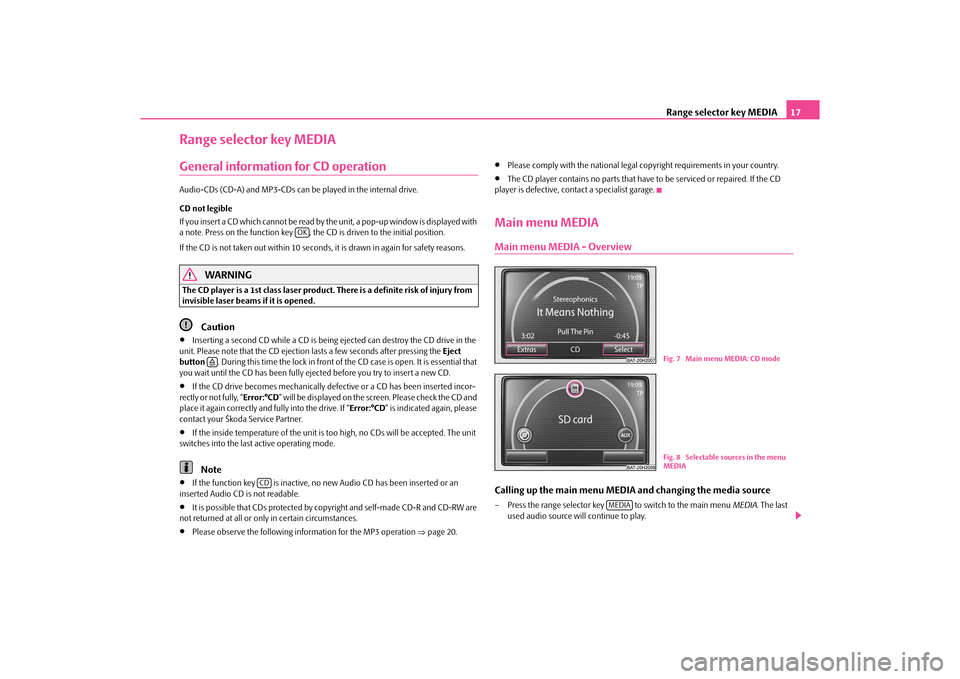
Range selector key MEDIA17
Range selector key MEDIAGeneral information for CD operation Audio-CDs (CD-A) and MP3-CDs can be played in the internal drive.
CD not legible
If you insert a CD which cannot be read by the unit, a pop-up window is displayed with
a note. Press on the function key , the CD is driven to the initial position.
If the CD is not taken out within 10 seconds, it is drawn in again for safety reasons.
WARNING
The CD player is a 1st class laser product. There is a definite risk of injury from
invisible laser beams if it is opened.
Caution
•
Inserting a second CD while a CD is being ejected can destroy the CD drive in the
unit. Please note that the CD ejection lasts a few seconds after pressing the Eject
button . During this time the lock in front of the CD case is open. It is essential that
you wait until the CD has been fully ejected before you try to insert a new CD.
•
If the CD drive becomes mechanically defective or a CD has been inserted incor-
rectly or not fully, “ Error:°CD” will be displayed on the screen. Please check the CD and
place it again correctly and fully into the drive. If “ Error:°CD” is indicated again, please
contact your Škoda Service Partner.
•
If the inside temperature of the unit is t oo high, no CDs will be accepted. The unit
switches into the last active operating mode.Note
•
If the function key is inactive, no new Audio CD has been inserted or an
inserted Audio CD is not readable.
•
It is possible that CDs protected by copyright and self-made CD-R and CD-RW are
not returned at all or only in certain circumstances.
•
Please observe the following information for the MP3 operation ⇒page 20.
•
Please comply with the national legal copyright requirements in your country.
•
The CD player contains no parts that have to be serviced or repaired. If the CD
player is defective, contact a specialist garage.
Main menu MEDIAMain menu MEDIA - OverviewCalling up the main menu MEDI A and changing the media source– Press the range selector key to switch to the main menu MEDIA. The last
used audio source will continue to play.
OK
�š
CD
Fig. 7 Main menu MEDIA: CD modeFig. 8 Selectable sources in the menu
MEDIA
MEDIA
s34g.6.book Page 17 Thursday, January 14, 2010 8:48 AM
Page 20 of 40

Range selector key MEDIA
18
Buttons on the unit for controlling the current audio sources
The arrow buttons on unit or will always affect the currently heard audio source,
irrespective of the current menu used.
- briefly press to go to the beginning of the current track, press repeatedly to return
to the beginning of the previous track.
- brief pressing changes over to the beginning of the next track.
When in the menu of the currently played au dio source it is also possible to change
titles using the setting up button.
- by briefly pressing, you can select the display for the additional information of the
audio sources.
Selectable audio sources in the AUDIO menu
CD - changes over to an inserted CD.
CD 1-6* - changes over to a connected external CD changer.
SD card - changes over to an inserted memory card.
, or * - changes over to a connected external audio source.
Operating an externally connected audio sour ce is possible, with certain restrictions,
via the radio navigation unit and depends pr imarily on the type of the connected unit.
Additional function keys in the AUDIO menu - opens a pop-up window where the random play function Mix, the automatic
play Scan or the replay of the track or the folder can be started.
- opens the list of the tracks for the current audio source in order to select
another track.Inserting or ejecting a CDInserting the CD– Push a CD with the writ ten side facing up as far as possible into the CD case until it
is automatically drawn in. The play function will start automatically. Taking out the CD– Press the button to move the CD in the internal CD drive into the eject position.If a CD is not taken out in the initial position, it will be reinserted after approximately
10 seconds for safety reasons.
Inserting or removing a memory cardInserting a memory card– Push the memory card into the memory ca
rd case with the trimmed edge to the
front top, until it is locked in position . The play function will start automatically.Taking out a memory card– Press the button and then the function key .
– You can select the function key using the menu control button .
– Press against the spring resistance of the inserted memory card, the memory card “skips” back into the Eject position.
– After removing the SD card, confirm with on the screen.
Memory card empty or data not readable
If a memory card is inserted, on which no audio data has been stored, it will not be
switched over into the memory card mode after the loading procedure.
Requirements of the memory card•
Memory cards measuring 32 mm x 24 mm x 2.1 mm or 1.4 mm can be inserted into
the memory card case.
•
SD (Secure Digital Memory Cards) and MMC (Multimedia Cards) memory cards
with a capacity up to 4 GB.
•
SDHC (Secure Digital High-Capacity Memory Cards) memory cards with a capacity
up to 32 GB.
•
Due to the differing demands on quality of the card manufacturer, it is possible that
some of the data on the memory cards canno t be played or their play is restricted.
�ƒ
�„
�ƒ�„�º�I�I�I �KAUX
MDI
Bluetooth audio
ExtrasSelect
�š
SETUP
System
Remove SD card
A10
OK
s34g.6.book Page 18 Thursday, January 14, 2010 8:48 AM
Page 21 of 40
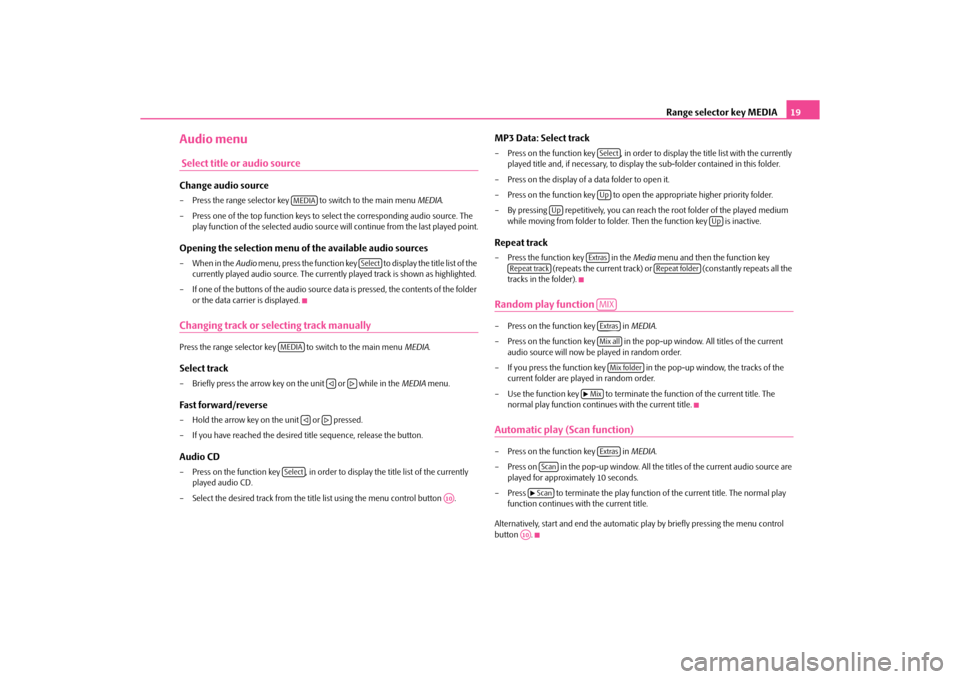
Range selector key MEDIA19
Audio menu Select title or audio sourceChange audio source– Press the range selector key to switch to the main menu MEDIA.
– Press one of the top function keys to select the corresponding audio source. The
play function of the selected audio source will continue from the last played point.Opening the selection menu of the available audio sources– When in the Audio menu, press the function key to display the title list of the
currently played audio source. The currentl y played track is shown as highlighted.
– If one of the buttons of the audio source da ta is pressed, the contents of the folder
or the data carrier is displayed.Changing track or selecting track manuallyPress the range selector key to switch to the main menu MEDIA.Select track– Briefly press the arrow key on the unit or while in the MEDIA menu.Fast forward/reverse– Hold the arrow key on the unit or pressed.
– If you have reached the desired title sequence, release the button.Audio CD– Press on the function key , in order to display the title list of the currently
played audio CD.
– Select the desired track from the title list using the menu control button .
MP3 Data: Select track– Press on the function key , in order to display the title list with the currently
played title and, if necessar y, to display the sub-folder contained in this folder.
– Press on the display of a data folder to open it.
– Press on the function key to open the appropriate higher priority folder.
– By pressing repetitively, you can reach the root folder of the played medium while moving from folder to folder. Then the function key is inactive.Repeat track– Press the function key in the Media menu and then the function key
(repeats the current track) or (constantly repeats all the
tracks in the folder).Random play function – Press on the function key in MEDIA.
– Press on the function key in the po p-up window. All titles of the current
audio source will now be played in random order.
– If you press the function key in the pop-up window, the tracks of the current folder are played in random order.
– Use the function key to terminate the function of the current title. The normal play function contin ues with the current title.Automatic play (Scan function)– Press on the function key in MEDIA.
– Press on in the pop-up window. All th e titles of the current audio source are
played for approximately 10 seconds.
– Press to terminate the play function of the current title. The normal play
function continues with the current title.
Alternatively, start and end the automatic play by briefly pressing the menu control
button .
MEDIA
Select
MEDIA
�ƒ
�„
�ƒ
�„
Select
A10
SelectUp
Up
Up
Extras
Repeat track
Repeat folder
MIXExtrasMix allMix folder
�b Mix
Extras
Scan�bScanA10
s34g.6.book Page 19 Thursday, January 14, 2010 8:48 AM
Page 22 of 40

Range selector key MEDIA
20
MP3 and WMA dataGeneral information for MP3 operationRequirements for the MP3 data and data carrier•
CD-ROM, CD-R, CD-RW with a capa city of 650 MB and 700 MB.
•
The CDs must correspond to the ISO 9660 Level 1 or Level 2 standard as well as the
Joliet data system (single and multi-session).
•
Data names must be no longer than 256 characters.
•
The list structure is restricted to a depth of 8 list levels.
•
A MP3 CD must not have more than 50°folders and 500°data.
•
A memory card must not have more than 5°000°folders and 15°000°data. Thus,
one folder must not have more than 6°000 data.
•
The name of the artist, the album and the title of the reproduced MP3 data can be
shown as ID3 tag, providing this information is available. The list and data name will be
displayed if there is no ID3 tag.
•
Playlists are not supported.
•
WMA data ( Windows Media Audio) can also be played even if the copyright is
additionally protected by the DRM procedure ( Digital Rights Management). Such
WMA data is not supported by the unit.
Bit rate (data flow per time unit)
•
The system supports MP3 data with bit rates of 32 to 320 KB/s as well as MP3 data
with variable bit rates.
•
The indicated playing time data with variable bit rates is not reliable.Note
For the correct display of the specific characte rs in Czech in ID3 day (name of the artist,
the album and the track), the text must correspond to the standard ID3°V2 and the UTF
coding.
External sources*External sources - OverviewInput AUX– Activate the AUX socket in the menu Setup Media by pressing the function key
.
– The input for an external audio source is located on the unit.
– External audio sources, which are connected to the AUX socket, cannot be oper-
ated via the radio.Input MDI - Multimedia socket– The input MDI is located under the armrest of the front seats or in the storage compartment on the front passenger side.
Fig. 9 Socket MDI
BAT-15H1138
Fig. 10 Menu of the audio source via the
multimedia socket MDI
AUX
s34g.6.book Page 20 Thursday, January 14, 2010 8:48 AM
Page 26 of 40
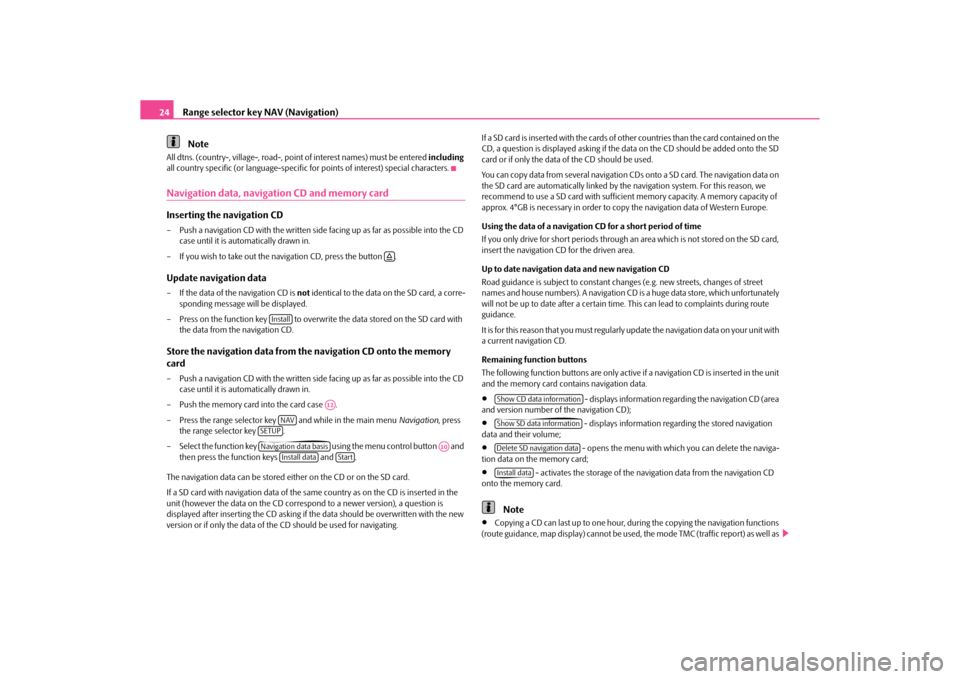
Range selector key NAV (Navigation)
24
Note
All dtns. (country-, village-, road-, poin t of interest names) must be entered including
all country specific (or lang uage-specific for points of interest) special characters.Navigation data, navigation CD and memory cardInserting the navigation CD– Push a navigation CD with the written side facing up as far as possible into the CD
case until it is automatically drawn in.
– If you wish to take out the navigation CD, press the button .Update navigation data– If the data of the navigation CD is not identical to the data on the SD card, a corre-
sponding message will be displayed.
– Press on the function key to overwrit e the data stored on the SD card with
the data from the navigation CD.Store the navigation data from th e navigation CD onto the memory
card– Push a navigation CD with the written side facing up as far as possible into the CD
case until it is automatically drawn in.
– Push the memory card into the card case .
– Press the range selector key and while in the main menu Navigation, press
the range selector key .
– Select the function key using the menu control button and
then press the function keys and .
The navigation data can be stored ei ther on the CD or on the SD card.
If a SD card with navigation data of the sa me country as on the CD is inserted in the
unit (however the data on the CD correspo nd to a newer version), a question is
displayed after inserting the CD asking if the data should be overwritten with the new
version or if only the data of the CD should be used for navigating. If a SD card is inserted with the cards of
other countries than the card contained on the
CD, a question is displayed asking if the data on the CD should be added onto the SD
card or if only the data of the CD should be used.
You can copy data from several navigation CD s onto a SD card. The navigation data on
the SD card are automatically linked by the navigation system. For this reason, we
recommend to use a SD card with sufficient memory capacity. A memory capacity of
approx. 4°GB is necessary in order to copy the navigation data of Western Europe.
Using the data of a navigation CD for a short period of time
If you only drive for short pe riods through an area which is not stored on the SD card,
insert the navigation CD for the driven area.
Up to date navigation data and new navigation CD
Road guidance is subject to constant changes (e.g. new streets, changes of street
names and house numbers). A navigation CD is a huge data store, which unfortunately
will not be up to date after a certain time. This can lead to complaints during route
guidance.
It is for this reason that you must regularly update the navigation data on your unit with
a current navigation CD.
Remaining function buttons
The following function buttons are only active if a navigation CD is inserted in the unit
and the memory card cont ains navigation data.
•
- displays information regarding the navigation CD (area
and version number of the navigation CD);
•
- displays information regarding the stored navigation
data and their volume;
•
- opens the menu with which you can delete the naviga-
tion data on the memory card;
•
- activates the storage of the naviga tion data from the navigation CD
onto the memory card.
Note
•
Copying a CD can last up to one hour, du ring the copying the navigation functions
(route guidance, map display) cannot be used, the mode TMC (traffic report) as well as
�š
Install
A12
NAV
SETUPNavigation data basis
A10
Install data
Start
Show CD data informationShow SD data informationDelete SD navigation dataInstall data
s34g.6.book Page 24 Thursday, January 14, 2010 8:48 AM