manual radio set SKODA OCTAVIA 2010 2.G / (1Z) Amundsen Navigation System Manual
[x] Cancel search | Manufacturer: SKODA, Model Year: 2010, Model line: OCTAVIA, Model: SKODA OCTAVIA 2010 2.G / (1Z)Pages: 40, PDF Size: 1.71 MB
Page 12 of 40
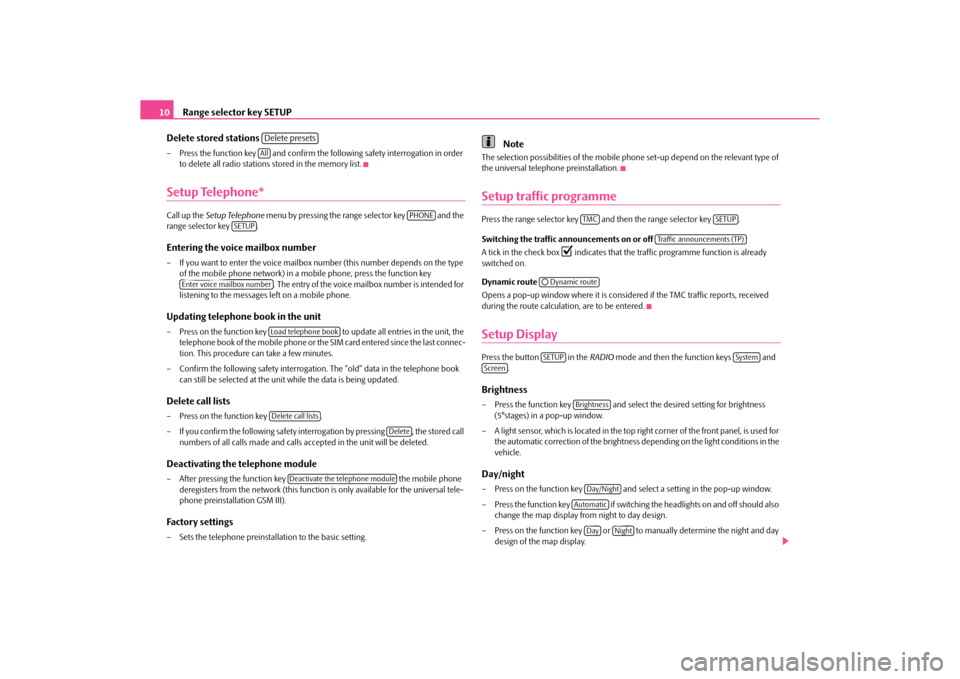
Range selector key SETUP
10
Delete stored stations
– Press the function key and confirm the following safety interrogation in order to delete all radio stations stored in the memory list.Setup Telephone*Call up the Setup Telephone menu by pressing the range selector key and the
range selector key .Entering the voice mailbox number– If you want to enter the voice mailbox number (this number depends on the type
of the mobile phone network) in a mobile phone, press the function key . The entry of the voice mailbox number is intended for
listening to the messages left on a mobile phone.Updating telephone book in the unit– Press on the function key to update all entries in the unit, the
telephone book of the mobile phone or th e SIM card entered since the last connec-
tion. This procedure can take a few minutes.
– Confirm the following safety interrogatio n. The “old” data in the telephone book
can still be selected at the unit while the data is being updated.Delete call lists– Press on the function key .
– If you confirm the following safety interrogation by pressing , the stored call numbers of all calls made and calls accepted in the unit will be deleted.Deactivating the telephone module– After pressing the function key the mobile phone
deregisters from the network (this function is only available for the universal tele-
phone preinstallation GSM III).Factory settings– Sets the telephone preinstallation to the basic setting.
Note
The selection possibilities of the mobile phone set-up depend on the relevant type of
the universal telephone preinstallation.Setup traffic programmePress the range selector key and then the range selector key .
Switching the traffic announcements on or off
A tick in the check box
�=
indicates that the traffic pr ogramme function is already
switched on.
Dynamic route
Opens a pop-up window where it is consider ed if the TMC traffic reports, received
during the route calculation, are to be entered.
Setup DisplayPress the button in the RADIO mode and then the function keys and
.Brightness– Press the function key and select the desired setting for brightness (5°stages) in a pop-up window.
– A light sensor, which is located in the top ri ght corner of the front panel, is used for
the automatic correction of the brightness depending on the light conditions in the
vehicle.Day/night– Press on the function key and sele ct a setting in the pop-up window.
– Press the function key if switching the headlights on and off should also change the map display from night to day design.
– Press on the function key or to manually determine the night and day design of the map display.
Delete presetsAll
PHONE
SETUP
Enter voice mailbox number
Load telephone bookDelete call lists
Delete
Deactivate the telephone module
TMC
SETUP
Traffic announcements (TP)
�˜Dynamic routeSETUP
System
Screen
BrightnessDay/Night
Automatic
Day
Night
s34g.6.book Page 10 Thursday, January 14, 2010 8:48 AM
Page 15 of 40
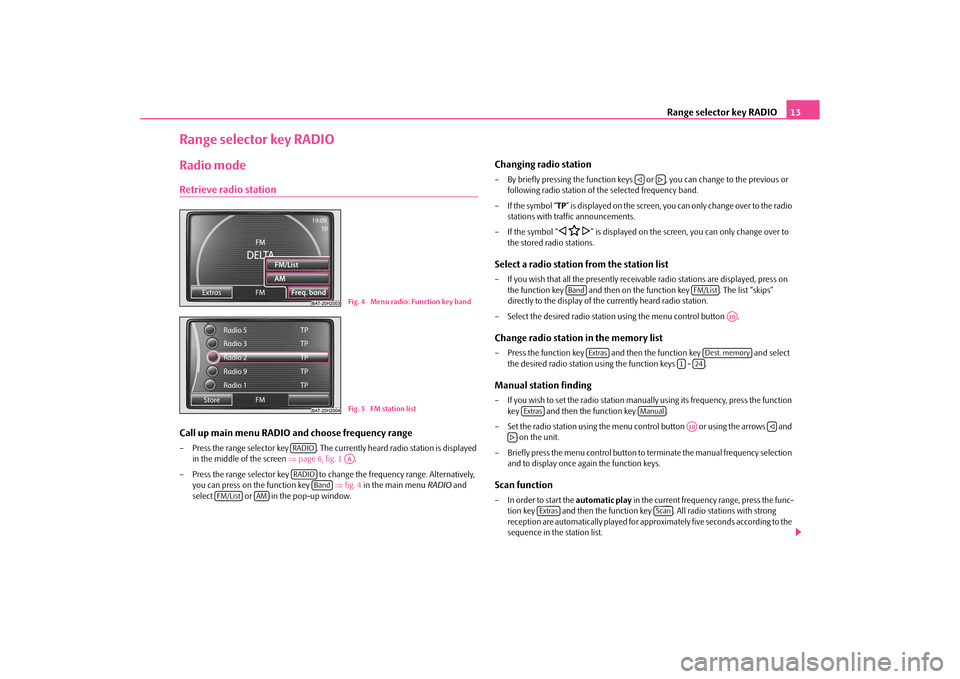
Range selector key RADIO13
Range selector key RADIORadio modeRetrieve radio stationCall up main menu RADIO and choose frequency range– Press the range selector key . The currently heard radio station is displayed
in the middle of the screen ⇒page 6, fig. 1 .
– Press the range selector key to change the frequency range. Alternatively, you can press on the function key ⇒fig. 4 in the main menu RADIO and
select or in the pop-up window.
Changing radio station– By briefly pressing the function keys or , you can change to the previous or
following radio station of th e selected frequency band.
–If the symbol “ TP” is displayed on the screen, you can only change over to the radio
stations with traf fic announcements.
–If the symbol “
�ƒ �C
�„” is displayed on the screen, you can only change over to
the stored radio stations.
Select a radio station from the station list– If you wish that all the presently receivab le radio stations are displayed, press on
the function key and then on the function key . The list “skips”
directly to the display of th e currently heard radio station.
– Select the desired radio statio n using the menu control button .Change radio station in the memory list– Press the function key and then the function key and select
the desired radio station using the function keys - .Manual station finding– If you wish to set the radio station manually using its frequency, press the function key and then the function key .
– Set the radio station using the menu cont rol button or using the arrows and
on the unit.
– Briefly press the menu control button to terminate the manual frequency selection and to display once again the function keys.Scan function– In order to start the automatic play in the current frequency range, press the func-
tion key and then the function ke y . All radio stations with strong
reception are automatically played for appr oximately five seconds according to the
sequence in the station list.
Fig. 4 Menu radio: Function key bandFig. 5 FM station list
RADIO
AA
RADIO
Band
FM/List
AM
�ƒ
�„
Band
FM/List
A10
Extras
Dest. memory
1
24
Extras
Manual
A10
�ƒ
�„
Extras
Scan
s34g.6.book Page 13 Thursday, January 14, 2010 8:48 AM
Page 32 of 40
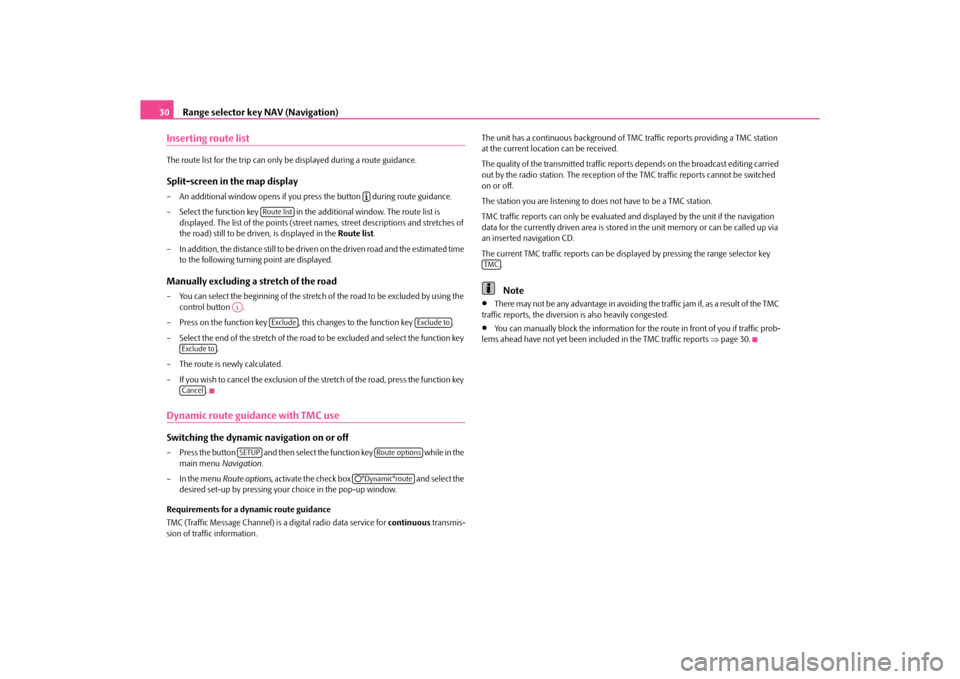
Range selector key NAV (Navigation)
30
Inserting route listThe route list for the trip can only be displayed during a route guidance.Split-screen in the map display– An additional window opens if you pres s the button during route guidance.
– Select the function key in the a dditional window. The route list is
displayed. The list of the points (street names, street descriptions and stretches of
the road) still to be driven, is displayed in the Route list.
– In addition, the distance still to be driven on the driven road and the estimated time
to the following turning point are displayed.Manually excluding a stretch of the road– You can select the beginning of the stretch of the road to be excluded by using the
control button .
– Press on the function key , this changes to the function key .
– Select the end of the stretch of the road to be excluded and select the function key .
– The route is newly calculated.
– If you wish to cancel the exclusion of the stretch of the road, press the function key
.Dynamic route guidance with TMC use Switching the dynamic navigation on or off– Press the button and then select the function key while in the
main menu Navigation.
– In the menu Route options, activate the check box and select the
desired set-up by pressing your choice in the pop-up window.
Requirements for a dynamic route guidance
TMC (Traffic Message Channel) is a digital radio data service for continuous transmis-
sion of traffic information. The unit has a continuous background of
TMC traffic reports providing a TMC station
at the current locati on can be received.
The quality of the transmitted traffic report s depends on the broadcast editing carried
out by the radio station. The reception of the TMC traffic reports cannot be switched
on or off.
The station you are listening to does not have to be a TMC station.
TMC traffic reports can only be evaluated an d displayed by the unit if the navigation
data for the currently driven area is stored in the unit memory or can be called up via
an inserted navigation CD.
The current TMC traffic reports can be disp layed by pressing the range selector key
.
Note
•
There may not be any advantage in avoiding the traffic jam if, as a result of the TMC
traffic reports, the diversion is also heavily congested.
•
You can manually block the information for th e route in front of you if traffic prob-
lems ahead have not yet been included in the TMC traffic reports ⇒page 30.
�º
Route list
A1
Exclude
Exclude to
Exclude toCancel
SETUP
Route options
�˜°Dynamic°route
TMC
s34g.6.book Page 30 Thursday, January 14, 2010 8:48 AM
Page 36 of 40
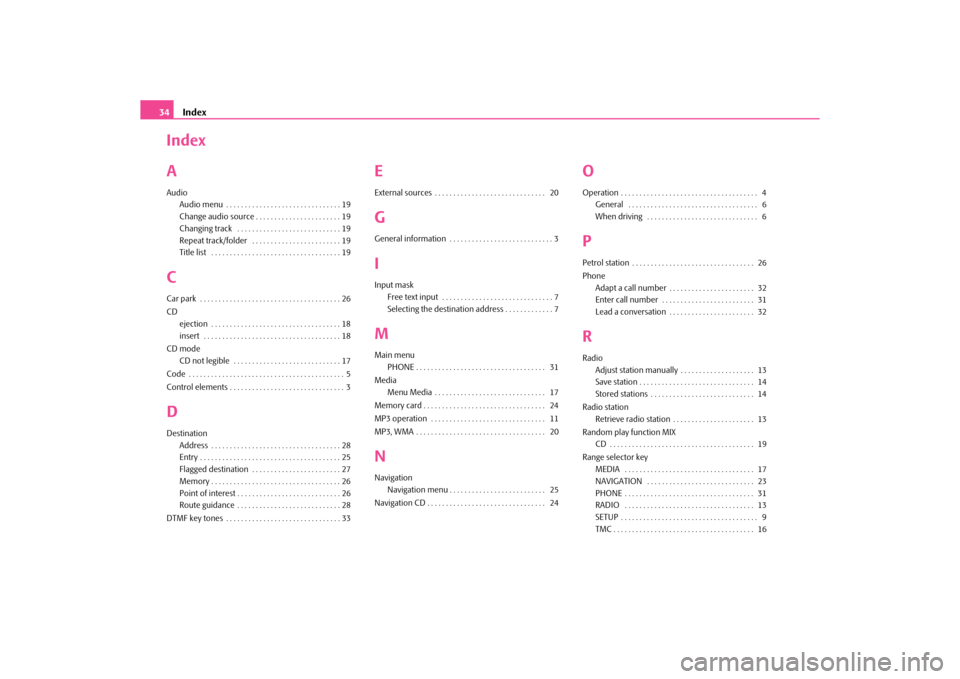
Index
34
Index
AAudio
Audio menu . . . . . . . . . . . . . . . . . . . . . . . . . . . . . . . 19
Change audio source . . . . . . . . . . . . . . . . . . . . . . . 19
Changing track . . . . . . . . . . . . . . . . . . . . . . . . . . . . 19
Repeat track/folder . . . . . . . . . . . . . . . . . . . . . . . . 19
Title list . . . . . . . . . . . . . . . . . . . . . . . . . . . . . . . . . . . 19CCar park . . . . . . . . . . . . . . . . . . . . . . . . . . . . . . . . . . . . . . 26
CDejection . . . . . . . . . . . . . . . . . . . . . . . . . . . . . . . . . . . 18
insert . . . . . . . . . . . . . . . . . . . . . . . . . . . . . . . . . . . . . 18
CD mode CD not legible . . . . . . . . . . . . . . . . . . . . . . . . . . . . . 17
Code . . . . . . . . . . . . . . . . . . . . . . . . . . . . . . . . . . . . . . . . . . 5
Control elements . . . . . . . . . . . . . . . . . . . . . . . . . . . . . . . 3DDestination Address . . . . . . . . . . . . . . . . . . . . . . . . . . . . . . . . . . . 28
Entry . . . . . . . . . . . . . . . . . . . . . . . . . . . . . . . . . . . . . . 25
Flagged destination . . . . . . . . . . . . . . . . . . . . . . . . 27
Memory . . . . . . . . . . . . . . . . . . . . . . . . . . . . . . . . . . . 26
Point of interest . . . . . . . . . . . . . . . . . . . . . . . . . . . . 26
Route guidance . . . . . . . . . . . . . . . . . . . . . . . . . . . . 28
DTMF key tones . . . . . . . . . . . . . . . . . . . . . . . . . . . . . . . 33
EExternal sources . . . . . . . . . . . . . . . . . . . . . . . . . . . . . . 20GGeneral information . . . . . . . . . . . . . . . . . . . . . . . . . . . . 3IInput mask Free text input . . . . . . . . . . . . . . . . . . . . . . . . . . . . . . 7
Selecting the destination address . . . . . . . . . . . . . 7MMain menuPHONE . . . . . . . . . . . . . . . . . . . . . . . . . . . . . . . . . . . 31
Media Menu Media . . . . . . . . . . . . . . . . . . . . . . . . . . . . . . 17
Memory card . . . . . . . . . . . . . . . . . . . . . . . . . . . . . . . . . 24
MP3 operation . . . . . . . . . . . . . . . . . . . . . . . . . . . . . . . 11
MP3, WMA . . . . . . . . . . . . . . . . . . . . . . . . . . . . . . . . . . . 20NNavigation Navigation menu . . . . . . . . . . . . . . . . . . . . . . . . . . 25
Navigation CD . . . . . . . . . . . . . . . . . . . . . . . . . . . . . . . . 24
OOperation . . . . . . . . . . . . . . . . . . . . . . . . . . . . . . . . . . . . . 4 General . . . . . . . . . . . . . . . . . . . . . . . . . . . . . . . . . . . 6
When driving . . . . . . . . . . . . . . . . . . . . . . . . . . . . . . 6PPetrol station . . . . . . . . . . . . . . . . . . . . . . . . . . . . . . . . . 26
PhoneAdapt a call number . . . . . . . . . . . . . . . . . . . . . . . 32
Enter call number . . . . . . . . . . . . . . . . . . . . . . . . . 31
Lead a conversation . . . . . . . . . . . . . . . . . . . . . . . 32RRadioAdjust station manually . . . . . . . . . . . . . . . . . . . . 13
Save station . . . . . . . . . . . . . . . . . . . . . . . . . . . . . . . 14
Stored stations . . . . . . . . . . . . . . . . . . . . . . . . . . . . 14
Radio station Retrieve radio station . . . . . . . . . . . . . . . . . . . . . . 13
Random play function MIX CD . . . . . . . . . . . . . . . . . . . . . . . . . . . . . . . . . . . . . . . 19
Range selector key MEDIA . . . . . . . . . . . . . . . . . . . . . . . . . . . . . . . . . . . 17
NAVIGATION . . . . . . . . . . . . . . . . . . . . . . . . . . . . . 23
PHONE . . . . . . . . . . . . . . . . . . . . . . . . . . . . . . . . . . . 31
RADIO . . . . . . . . . . . . . . . . . . . . . . . . . . . . . . . . . . . 13
SETUP . . . . . . . . . . . . . . . . . . . . . . . . . . . . . . . . . . . . . 9
TMC . . . . . . . . . . . . . . . . . . . . . . . . . . . . . . . . . . . . . . 16
s34g.6.book Page 34 Thursday, January 14, 2010 8:48 AM