reset SKODA OCTAVIA 2010 2.G / (1Z) Amundsen Navigation System Manual
[x] Cancel search | Manufacturer: SKODA, Model Year: 2010, Model line: OCTAVIA, Model: SKODA OCTAVIA 2010 2.G / (1Z)Pages: 40, PDF Size: 1.71 MB
Page 11 of 40
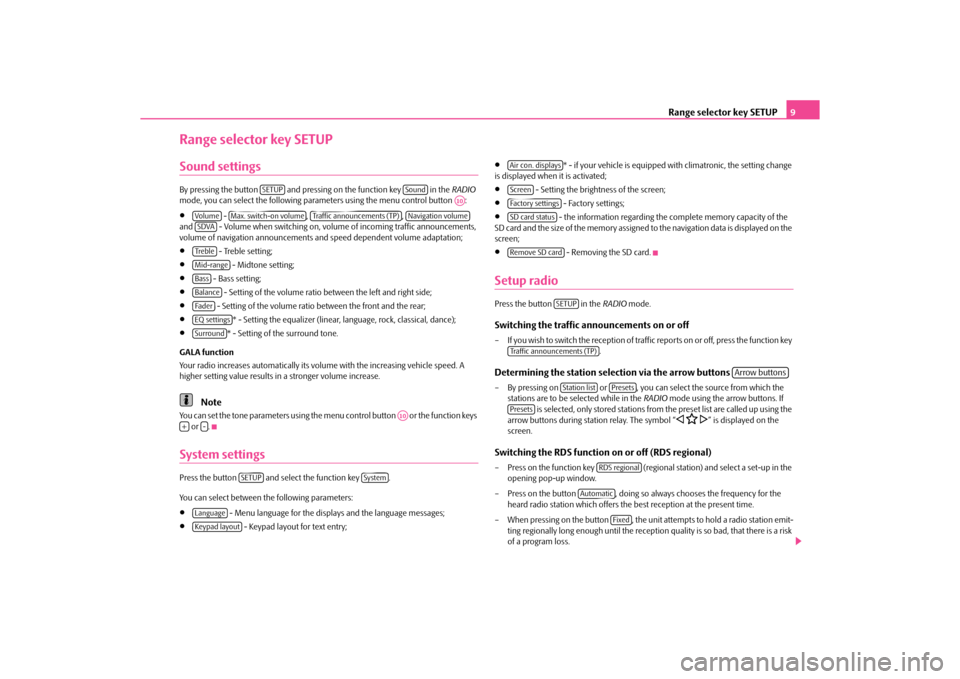
Range selector key SETUP9
Range selector key SETUPSound settingsBy pressing the button and pressing on the function key in the RADIO
mode, you can select the following para meters using the menu control button :•
- , ,
and - Volume when switching on, volu me of incoming traffic announcements,
volume of navigation announcements an d speed dependent volume adaptation;
•
- Treble setting;
•
- Midtone setting;
•
- Bass setting;
•
- Setting of the volume ratio between the left and right side;
•
- Setting of the volume ratio between the front and the rear;
•
* - Setting the equalizer (linear, language, rock, classical, dance);
•
* - Setting of the surround tone.
GALA function
Your radio increases automatically its volume with the increasing vehicle speed. A
higher setting value results in a stronger volume increase.
Note
You can set the tone parameters using the menu control button or the function keys
or .System settingsPress the button and select the function key .
You can select between the following parameters:•
- Menu language for the displa ys and the language messages;
•
- Keypad layout for text entry;
•
* - if your vehicle is equipped with climatronic, the setting change
is displayed when it is activated;
•
- Setting the brightness of the screen;
•
- Factory settings;
•
- the information regarding the complete memory capacity of the
SD card and the size of the memory assigned to the navigation data is displayed on the
screen;
•
- Removing the SD card.
Setup radioPress the button in the RADIO mode.Switching the traffic announcements on or off– If you wish to switch the reception of traffi c reports on or off, press the function key
. Determining the station selection via the arrow buttons – By pressing on or , you can select the source from which the stations are to be selected while in the RADIO mode using the arrow buttons. If
is selected, only stored stations from the preset list are called up using the
arrow buttons during station relay. The symbol “
�ƒ �C
�„” is displayed on the
screen.
Switching the RDS function on or off (RDS regional)– Press on the function key (regional station) and select a set-up in the
opening pop-up window.
– Press on the button , doing so always chooses the frequency for the heard radio station which offers the best reception at the present time.
– When pressing on the button , the unit attempts to hold a radio station emit-
ting regionally long enough until the receptio n quality is so bad, that there is a risk
of a program loss.
SETUP
Sound
A10
Vo lume
Max. switch-on volume
Traffic announcements (TP)
Navigation volume
SDVATre b l eMid-rangeBassBalanceFa d e rEQ settingsSurround
A10
+
-
SETUP
System
LanguageKeypad layout
Air con. displaysScreenFactory settingsSD card statusRemove SD card
SETUP
Traffic announcements (TP)
Arrow buttons
Station list
Presets
Presets
RDS regional
Automatic
Fixed
s34g.6.book Page 9 Thursday, January 14, 2010 8:48 AM
Page 12 of 40
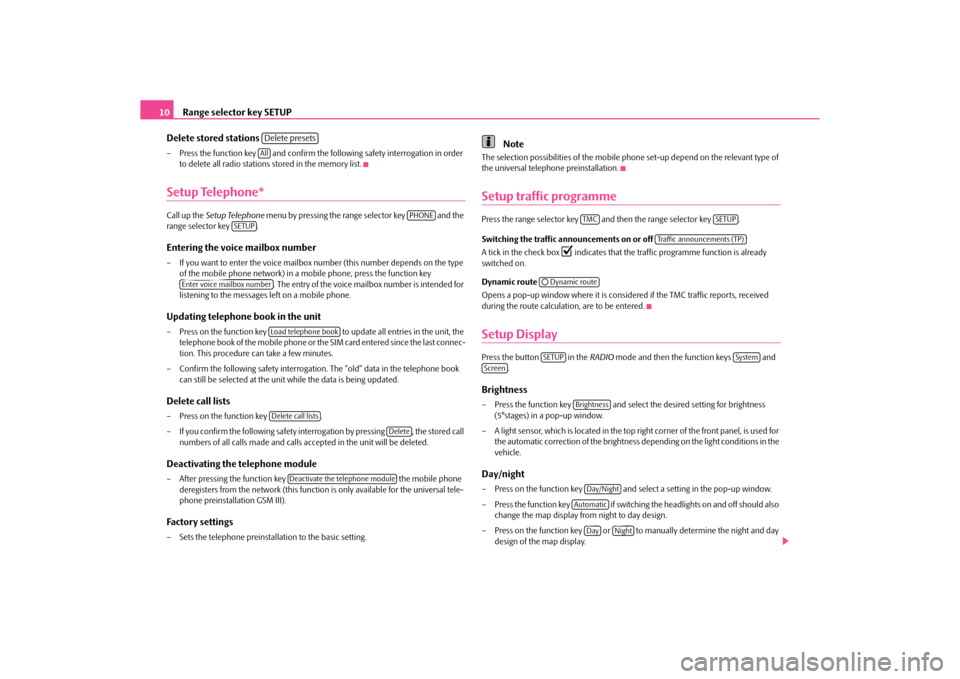
Range selector key SETUP
10
Delete stored stations
– Press the function key and confirm the following safety interrogation in order to delete all radio stations stored in the memory list.Setup Telephone*Call up the Setup Telephone menu by pressing the range selector key and the
range selector key .Entering the voice mailbox number– If you want to enter the voice mailbox number (this number depends on the type
of the mobile phone network) in a mobile phone, press the function key . The entry of the voice mailbox number is intended for
listening to the messages left on a mobile phone.Updating telephone book in the unit– Press on the function key to update all entries in the unit, the
telephone book of the mobile phone or th e SIM card entered since the last connec-
tion. This procedure can take a few minutes.
– Confirm the following safety interrogatio n. The “old” data in the telephone book
can still be selected at the unit while the data is being updated.Delete call lists– Press on the function key .
– If you confirm the following safety interrogation by pressing , the stored call numbers of all calls made and calls accepted in the unit will be deleted.Deactivating the telephone module– After pressing the function key the mobile phone
deregisters from the network (this function is only available for the universal tele-
phone preinstallation GSM III).Factory settings– Sets the telephone preinstallation to the basic setting.
Note
The selection possibilities of the mobile phone set-up depend on the relevant type of
the universal telephone preinstallation.Setup traffic programmePress the range selector key and then the range selector key .
Switching the traffic announcements on or off
A tick in the check box
�=
indicates that the traffic pr ogramme function is already
switched on.
Dynamic route
Opens a pop-up window where it is consider ed if the TMC traffic reports, received
during the route calculation, are to be entered.
Setup DisplayPress the button in the RADIO mode and then the function keys and
.Brightness– Press the function key and select the desired setting for brightness (5°stages) in a pop-up window.
– A light sensor, which is located in the top ri ght corner of the front panel, is used for
the automatic correction of the brightness depending on the light conditions in the
vehicle.Day/night– Press on the function key and sele ct a setting in the pop-up window.
– Press the function key if switching the headlights on and off should also change the map display from night to day design.
– Press on the function key or to manually determine the night and day design of the map display.
Delete presetsAll
PHONE
SETUP
Enter voice mailbox number
Load telephone bookDelete call lists
Delete
Deactivate the telephone module
TMC
SETUP
Traffic announcements (TP)
�˜Dynamic routeSETUP
System
Screen
BrightnessDay/Night
Automatic
Day
Night
s34g.6.book Page 10 Thursday, January 14, 2010 8:48 AM
Page 16 of 40
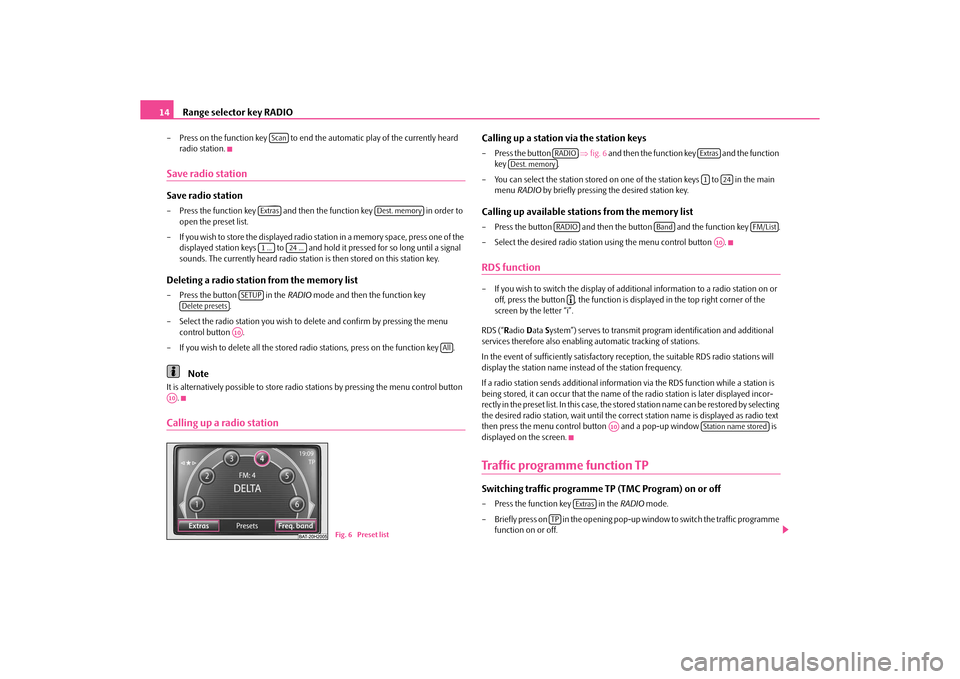
Range selector key RADIO
14
– Press on the function key to end th e automatic play of the currently heard
radio station.Save radio stationSave radio station– Press the function key and then the function key in order to
open the preset list.
– If you wish to store the displayed radio station in a memory space, press one of the displayed station keys to and hold it pressed for so long until a signal
sounds. The currently heard radio station is then stored on this station key.Deleting a radio station from the memory list– Press the button in the RADIO mode and then the function key
.
– Select the radio station you wish to de lete and confirm by pressing the menu
control button .
– If you wish to delete all the stored radio stations, press on the function key .
Note
It is alternatively possible to store radio st ations by pressing the menu control button
.Calling up a radio station
Calling up a station via the station keys– Press the button ⇒fig. 6 and then the function key and the function
key .
– You can select the station stored on one of the station keys to in the main
menu RADIO by briefly pressing the desired station key.Calling up available stations from the memory list– Press the button and then th e button and the function key .
– Select the desired radio statio n using the menu control button .RDS function– If you wish to switch the display of additional information to a radio station on or
off, press the button , the function is displayed in the top right corner of the
screen by the letter “i”.
RDS (“ Radio Data System”) serves to transmit program identification and additional
services therefore also enabling automatic tracking of stations.
In the event of sufficiently satisfactory reception, the suitable RDS radio stations will
display the station name instead of the station frequency.
If a radio station sends addi tional information via the RDS function while a station is
being stored, it can occur that the name of the radio station is later displayed incor-
rectly in the preset list. In this case, the stored station name can be restored by selecting
the desired radio station, wait until the correct station name is displayed as radio text
then press the menu control button and a pop-up window is
displayed on the screen.Traffic programme function TPSwitching traffic programme TP (TMC Program) on or off– Press the function key in the RADIO mode.
– Briefly press on in the opening pop-up window to switch the traffic programme
function on or off.
ScanExtras
Dest. memory
1 ...
24 ...
SETUP
Delete presets
A10
All
A10
Fig. 6 Preset list
RADIO
Extras
Dest. memory
1
24
RADIO
Band
FM/List
A10
�º
A10
Station name stored
Extras
TP
s34g.6.book Page 14 Thursday, January 14, 2010 8:48 AM
Page 17 of 40
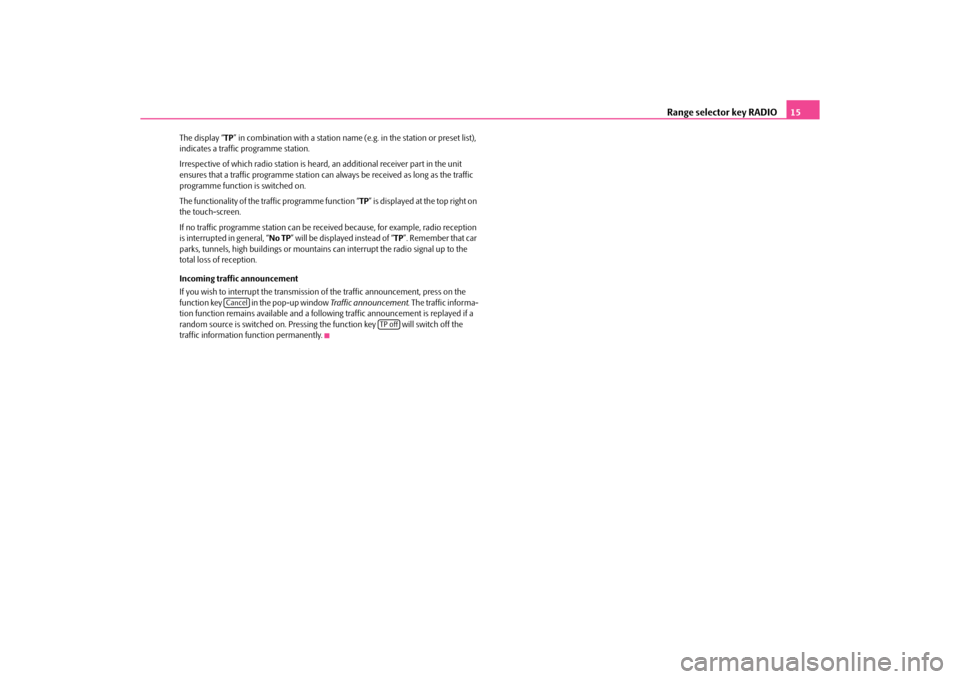
Range selector key RADIO15
The display “TP” in combination with a station name (e.g. in the station or preset list),
indicates a traffic programme station.
Irrespective of which radio st ation is heard, an additional receiver part in the unit
ensures that a traffic programme station can always be received as long as the traffic
programme function is switched on.
The functionality of the tr affic programme function “ TP” is displayed at the top right on
the touch-screen.
If no traffic programme station can be rece ived because, for example, radio reception
is interrupted in general, “ No TP” will be displayed instead of “ TP”. Remember that car
parks, tunnels, high building s or mountains can interrupt the radio signal up to the
total loss of reception.
Incoming traffic announcement
If you wish to interrupt the transmission of the traffic announcement, press on the
function key in the pop-up window Traffic announcement. The traffic informa-
tion function remains available and a following traffic announcement is replayed if a
random source is switched on. Pressing the function key will switch off the
traffic information function permanently.
Cancel
TP off
s34g.6.book Page 15 Thursday, January 14, 2010 8:48 AM