navigation system SKODA OCTAVIA 2010 2.G / (1Z) Bolero Car Radio Manual
[x] Cancel search | Manufacturer: SKODA, Model Year: 2010, Model line: OCTAVIA, Model: SKODA OCTAVIA 2010 2.G / (1Z)Pages: 24, PDF Size: 1.14 MB
Page 4 of 24
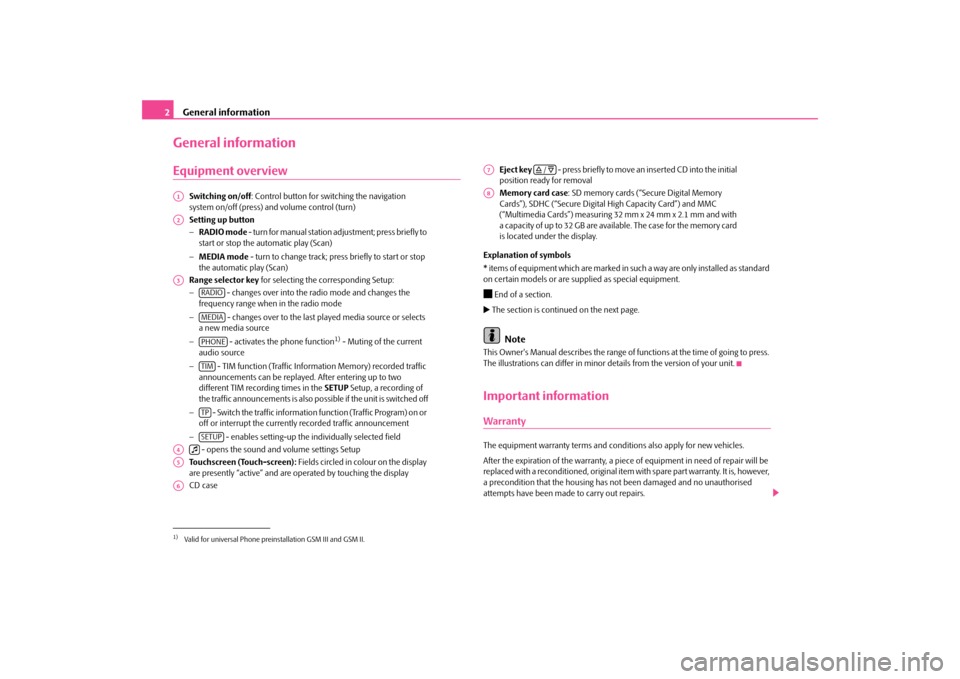
General information
2General informationEquipment overview
Switching on/off
: Control button for switching the navigation
system on/off (press) and volume control (turn) Setting up button− RADIO mode
- turn for manual station ad
justment; press briefly to
start or stop the au
tomatic play (Scan)
− MEDIA mode
- turn to change track; press briefly to start or stop
the automatic play (Scan) Range selector key
for selecting the corresponding Setup:
−
- changes over into the
radio mode and changes the
frequency range when in the radio mode −
- changes over to the last pl
ayed media source or selects
a new media source −
- activates the phone function
1) - Muting of the current
audio source −
- TIM function (Traffic Information Memory) recorded traffic
announcements can be replayed
. After entering up to two
different TIM recording times in the
SETUP
Setup, a recording of
the traffic announcements
is also possible if the unit is switched off
−
- Switch the traffic information function (Traffic Program) on or
off or interrupt the currently recorded traffic announcement −
- enables setting-up the individually selected field
- opens the sound and volume settings Setup Touchscreen (Touch-screen):
Fields circled in colour on the display
are presently “active” and are op
erated by touching the display
CD case
Eject key
- press briefly to move an inserted CD into the initial
position ready for removal Memory card case
: SD memory cards (“Secure Digital Memory
Cards”), SDHC (“Secure Digital
High Capacity Card”) and MMC
(“Multimedia Cards”) measuring 32 mm x 24 mm x 2.1 mm and with a capacity of up to 32 GB are avai
lable. The case for the memory card
is located under the display.
Explanation of symbols * items of equipment which are marked in such a way are only installed as standard on certain models or are supplied as special equipment. End of a section. The section is continued on the next page.
Note
This Owner's Manual describes the range of fu
nctions at the time of going to press.
The illustrations can differ in minor
details from the version of your unit.
Important informationWarrantyThe equipment warranty terms and conditions also apply for new vehicles. After the expiration of the warranty, a piec
e of equipment in need of repair will be
replaced with a reconditioned, original item with spare part warranty. It is, however, a precondition that the housing has
not been damaged and no unauthorised
attempts have been made
to carry out repairs.
1)Valid for universal Phone preinstallation GSM III and GSM II.A1A2A3
RADIOMEDIAPHONETIMTPSETUP
A4
A5A6
A7
/
A8
s3p4.a.book Page 2 Friday, March 13, 2009 3:04 PM
Page 6 of 24
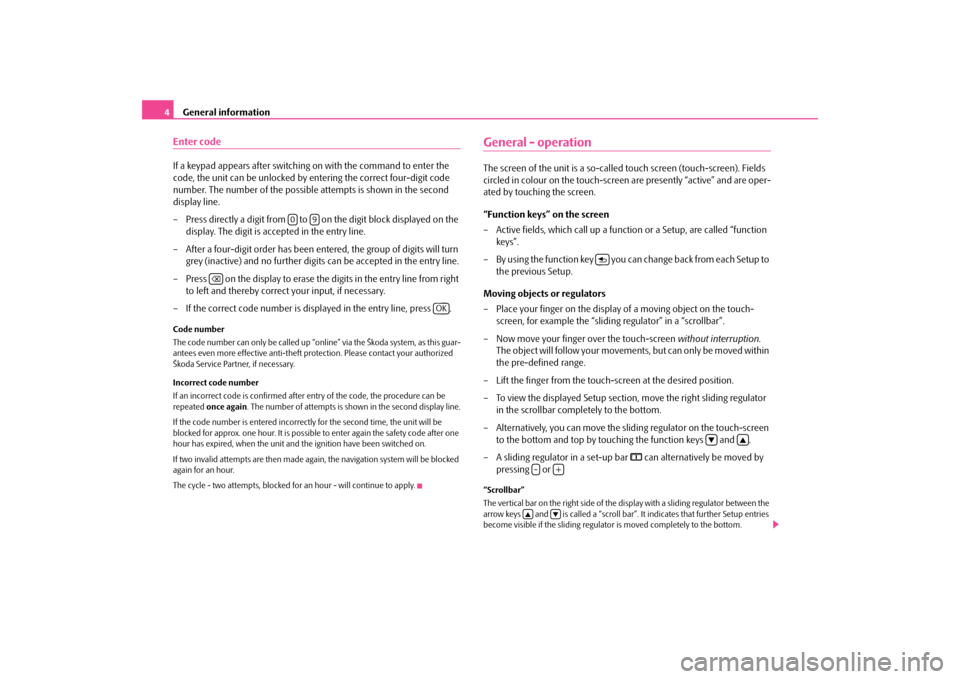
General information
4Enter codeIf a keypad appears after switching
on with the command to enter the
code, the unit can be unlocked by entering the correct four-digit code number. The number of the possible attempts is shown in the second display line. – Press directly a digit from to on the digit block displayed on the
display. The digit is accepted in the entry line.
– After a four-digit order has been entered, the group of digits will turn
grey (inactive) and no further digits can be accepted in the entry line.
– Press on the display to erase the digits in the entry line from right
to left and thereby correct your input, if necessary.
– If the correct code number is displayed in the entry line, press .Code number The code number can only be called up “onl
ine” via the Škoda system, as this guar-
antees even more effective anti-theft protection. Please contact your authorized Škoda Service Partner, if necessary. Incorrect code number If an incorrect code is confirmed after entry of the code, the procedure can be repeated
once again
. The number of attempts is shown in the second display line.
If the code number is entered incorrectl
y for the second time, the unit will be
blocked for approx. one hour. It is possible
to enter again the safety code after one
hour has expired, when the unit and the ignition have been switched on. If two invalid attempts are then made agai
n, the navigation system will be blocked
again for an hour. The cycle - two attempts, blocked for
an hour - will continue to apply.
General - operationThe screen of the unit is a so-called
touch screen (touch-screen). Fields
circled in colour on the touch-screen are presently “active” and are oper-ated by touching the screen. “Function keys” on the screen – Active fields, which call up a function or a Setup, are called “function
keys”.
– By using the function key you can
change back from each Setup to
the previous Setup.
Moving objects or regulators – Place your finger on the display
of a moving object on the touch-
screen, for example the “sliding regulator” in a “scrollbar”.
– Now move your finger over the touch-screen
without interruption
.
The object will follow your movement
s, but can only be moved within
the pre-defined range.
– Lift the finger from the touch-screen at the desired position. – To view the displayed Setup section, move the right sliding regulator
in the scrollbar completely to the bottom.
– Alternatively, you can move the slid
ing regulator on the touch-screen
to the bottom and top by touching the function keys and .
– A sliding regulator in a set-up bar
can alternatively be moved by
pressing or
“Scrollbar” The vertical bar on the right side of the
display with a sliding regulator between the
arrow keys and is called a “scroll bar”
. It indicates that further Setup entries
become visible if the sliding regulato
r is moved completely to the bottom.
0
9
OK
-
+
s3p4.a.book Page 4 Friday, March 13, 2009 3:04 PM