USB SKODA OCTAVIA 2012 2.G / (1Z) Amundsen Navigation System Manual
[x] Cancel search | Manufacturer: SKODA, Model Year: 2012, Model line: OCTAVIA, Model: SKODA OCTAVIA 2012 2.G / (1Z)Pages: 31, PDF Size: 2.89 MB
Page 15 of 31
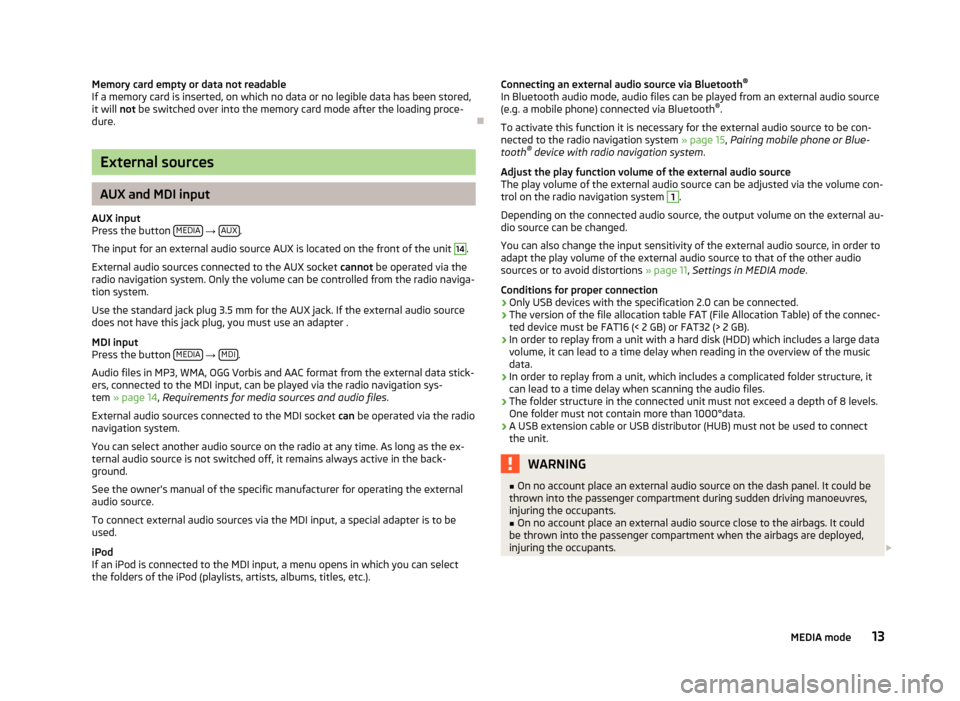
Memory card empty or data not readableIf a memory card is inserted, on which no data or no legible data has been stored,it will not be switched over into the memory card mode after the loading proce-dure.
Ð
External sources
AUX and MDI input
AUX inputPress the button MEDIA → AUX.
The input for an external audio source AUX is located on the front of the unit
14
.
External audio sources connected to the AUX socket cannot be operated via theradio navigation system. Only the volume can be controlled from the radio naviga-tion system.
Use the standard jack plug 3.5 mm for the AUX jack. If the external audio sourcedoes not have this jack plug, you must use an adapter .
MDI inputPress the button MEDIA → MDI.
Audio files in MP3, WMA, OGG Vorbis and AAC format from the external data stick-ers, connected to the MDI input, can be played via the radio navigation sys-tem » page 14, Requirements for media sources and audio files.
External audio sources connected to the MDI socket can be operated via the radionavigation system.
You can select another audio source on the radio at any time. As long as the ex-ternal audio source is not switched off, it remains always active in the back-ground.
See the owner's manual of the specific manufacturer for operating the externalaudio source.
To connect external audio sources via the MDI input, a special adapter is to beused.
iPodIf an iPod is connected to the MDI input, a menu opens in which you can selectthe folders of the iPod (playlists, artists, albums, titles, etc.).
Connecting an external audio source via Bluetooth®
In Bluetooth audio mode, audio files can be played from an external audio source(e.g. a mobile phone) connected via Bluetooth®.
To activate this function it is necessary for the external audio source to be con-nected to the radio navigation system » page 15, Pairing mobile phone or Blue-tooth® device with radio navigation system.
Adjust the play function volume of the external audio sourceThe play volume of the external audio source can be adjusted via the volume con-trol on the radio navigation system
1
.
Depending on the connected audio source, the output volume on the external au-dio source can be changed.
You can also change the input sensitivity of the external audio source, in order toadapt the play volume of the external audio source to that of the other audiosources or to avoid distortions » page 11, Settings in MEDIA mode.
Conditions for proper connection›Only USB devices with the specification 2.0 can be connected.›The version of the file allocation table FAT (File Allocation Table) of the connec-ted device must be FAT16 (< 2 GB) or FAT32 (> 2 GB).›In order to replay from a unit with a hard disk (HDD) which includes a large datavolume, it can lead to a time delay when reading in the overview of the musicdata.›In order to replay from a unit, which includes a complicated folder structure, itcan lead to a time delay when scanning the audio files.›The folder structure in the connected unit must not exceed a depth of 8 levels.One folder must not contain more than 1000°data.›A USB extension cable or USB distributor (HUB) must not be used to connectthe unit.
WARNING■On no account place an external audio source on the dash panel. It could bethrown into the passenger compartment during sudden driving manoeuvres,injuring the occupants.
■
On no account place an external audio source close to the airbags. It couldbe thrown into the passenger compartment when the airbags are deployed,injuring the occupants.
13MEDIA mode