height SKODA OCTAVIA 2012 2.G / (1Z) Amundsen Navigation System Manual
[x] Cancel search | Manufacturer: SKODA, Model Year: 2012, Model line: OCTAVIA, Model: SKODA OCTAVIA 2012 2.G / (1Z)Pages: 31, PDF Size: 2.89 MB
Page 24 of 31
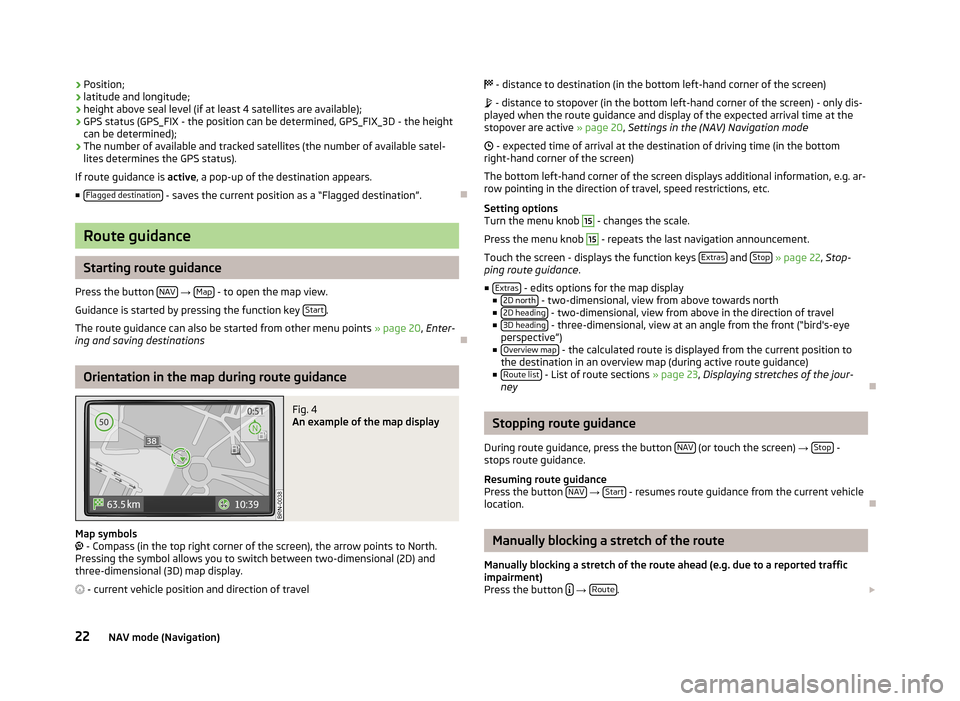
›Position;›latitude and longitude;›height above seal level (if at least 4 satellites are available);›GPS status (GPS_FIX - the position can be determined, GPS_FIX_3D - the heightcan be determined);›The number of available and tracked satellites (the number of available satel-lites determines the GPS status).
If route guidance is active, a pop-up of the destination appears.
■Flagged destination - saves the current position as a “Flagged destination”.
Ð
Route guidance
Starting route guidance
Press the button NAV → Map - to open the map view.
Guidance is started by pressing the function key Start.
The route guidance can also be started from other menu points » page 20, Enter-ing and saving destinations
Ð
Orientation in the map during route guidance
Fig. 4
An example of the map display
Map symbols - Compass (in the top right corner of the screen), the arrow points to North.Pressing the symbol allows you to switch between two-dimensional (2D) andthree-dimensional (3D) map display.
- current vehicle position and direction of travel
- distance to destination (in the bottom left-hand corner of the screen)
- distance to stopover (in the bottom left-hand corner of the screen) - only dis-played when the route guidance and display of the expected arrival time at thestopover are active » page 20, Settings in the (NAV) Navigation mode
- expected time of arrival at the destination of driving time (in the bottomright-hand corner of the screen)
The bottom left-hand corner of the screen displays additional information, e.g. ar-row pointing in the direction of travel, speed restrictions, etc.
Setting optionsTurn the menu knob
15
- changes the scale.
Press the menu knob
15
- repeats the last navigation announcement.
Touch the screen - displays the function keys Extras and Stop » page 22, Stop-ping route guidance.
■Extras - edits options for the map display■2D north - two-dimensional, view from above towards north■2D heading - two-dimensional, view from above in the direction of travel■3D heading - three-dimensional, view at an angle from the front (“bird's-eyeperspective”)■Overview map - the calculated route is displayed from the current position tothe destination in an overview map (during active route guidance)■Route list - List of route sections » page 23, Displaying stretches of the jour-ney
Ð
Stopping route guidance
During route guidance, press the button NAV (or touch the screen) → Stop -stops route guidance.
Resuming route guidancePress the button NAV → Start - resumes route guidance from the current vehiclelocation.
Ð
Manually blocking a stretch of the route
Manually blocking a stretch of the route ahead (e.g. due to a reported trafficimpairment)Press the button → Route.
22NAV mode (Navigation)