light SKODA OCTAVIA 2012 2.G / (1Z) Amundsen Navigation System Manual
[x] Cancel search | Manufacturer: SKODA, Model Year: 2012, Model line: OCTAVIA, Model: SKODA OCTAVIA 2012 2.G / (1Z)Pages: 31, PDF Size: 2.89 MB
Page 13 of 31
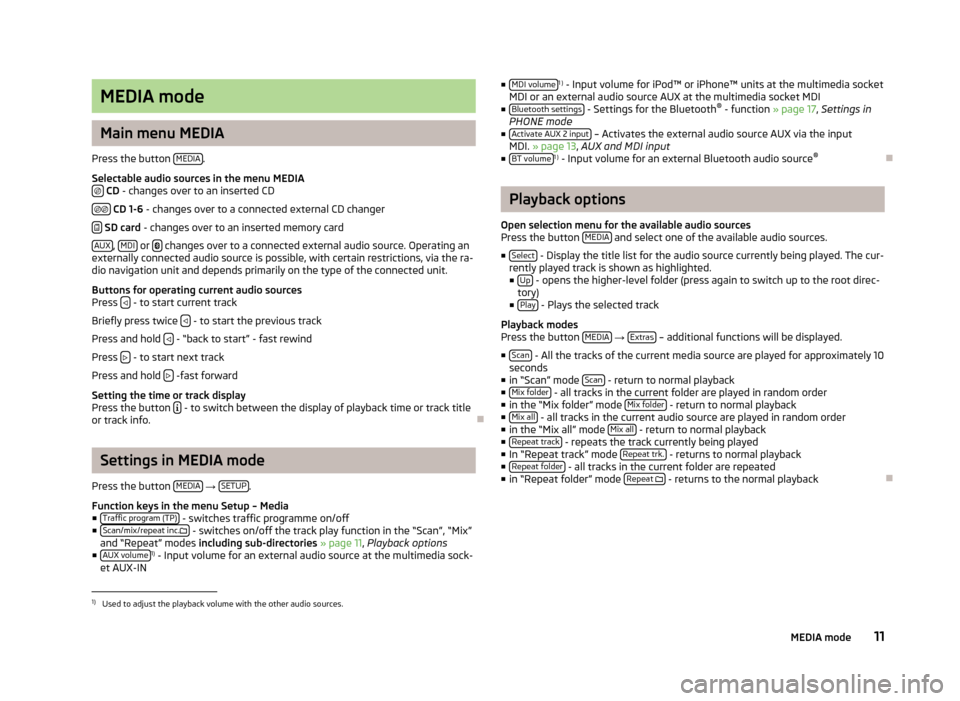
MEDIA mode
Main menu MEDIA
Press the button MEDIA.
Selectable audio sources in the menu MEDIA CD - changes over to an inserted CD
CD 1-6 - changes over to a connected external CD changer
SD card - changes over to an inserted memory card
AUX, MDI or changes over to a connected external audio source. Operating anexternally connected audio source is possible, with certain restrictions, via the ra-dio navigation unit and depends primarily on the type of the connected unit.
Buttons for operating current audio sourcesPress - to start current track
Briefly press twice - to start the previous track
Press and hold - “back to start” - fast rewind
Press - to start next track
Press and hold -fast forward
Setting the time or track displayPress the button - to switch between the display of playback time or track titleor track info.
Ð
Settings in MEDIA mode
Press the button MEDIA → SETUP.
Function keys in the menu Setup – Media■Traffic program (TP) - switches traffic programme on/off■Scan/mix/repeat inc. - switches on/off the track play function in the “Scan”, “Mix”and “Repeat” modes including sub-directories » page 11, Playback options■AUX volume1) - Input volume for an external audio source at the multimedia sock-et AUX-IN
■MDI volume1 ) - Input volume for iPod™ or iPhone™ units at the multimedia socketMDI or an external audio source AUX at the multimedia socket MDI■Bluetooth settings - Settings for the Bluetooth® - function » page 17, Settings inPHONE mode■Activate AUX 2 input – Activates the external audio source AUX via the inputMDI. » page 13, AUX and MDI input■BT volume1 ) - Input volume for an external Bluetooth audio source®
Ð
Playback options
Open selection menu for the available audio sourcesPress the button MEDIA and select one of the available audio sources.
■Select - Display the title list for the audio source currently being played. The cur-rently played track is shown as highlighted.■Up - opens the higher-level folder (press again to switch up to the root direc-tory)■Play - Plays the selected track
Playback modesPress the button MEDIA → Extras – additional functions will be displayed.
■Scan - All the tracks of the current media source are played for approximately 10seconds■in “Scan” mode Scan - return to normal playback■Mix folder - all tracks in the current folder are played in random order■in the “Mix folder” mode Mix folder - return to normal playback■Mix all - all tracks in the current audio source are played in random order■in the “Mix all” mode Mix all - return to normal playback■Repeat track - repeats the track currently being played■In “Repeat track” mode Repeat trk. - returns to normal playback■Repeat folder - all tracks in the current folder are repeated■in “Repeat folder” mode Repeat - returns to the normal playback
Ð1)
Used to adjust the playback volume with the other audio sources.
11MEDIA mode
Page 14 of 31
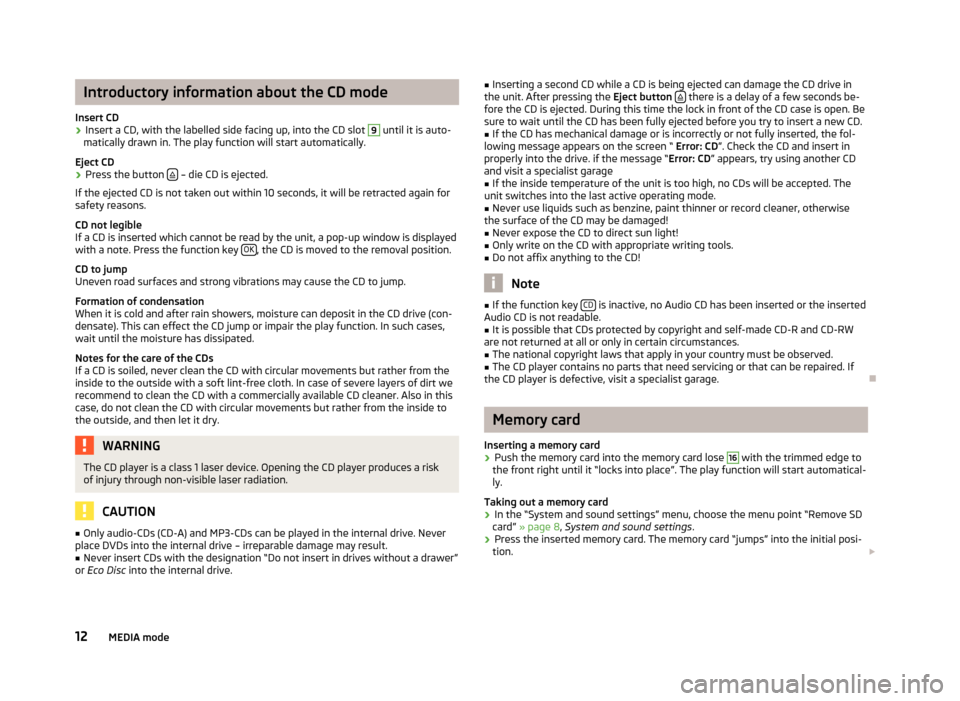
Introductory information about the CD mode
Insert CD›
Insert a CD, with the labelled side facing up, into the CD slot
9
until it is auto-
matically drawn in. The play function will start automatically.
Eject CD
›
Press the button – die CD is ejected.
If the ejected CD is not taken out within 10 seconds, it will be retracted again for safety reasons.
CD not legible
If a CD is inserted which cannot be read by the unit, a pop-up window is displayed with a note. Press the function key OK
, the CD is moved to the removal position.
CD to jump
Uneven road surfaces and strong vibrations may cause the CD to jump.
Formation of condensation
When it is cold and after rain showers, moisture can deposit in the CD drive (con-
densate). This can effect the CD jump or impair the play function. In such cases,
wait until the moisture has dissipated.
Notes for the care of the CDs
If a CD is soiled, never clean the CD with circular movements but rather from the
inside to the outside with a soft lint-free cloth. In case of severe layers of dirt we
recommend to clean the CD with a commercially available CD cleaner. Also in thiscase, do not clean the CD with circular movements but rather from the inside to
the outside, and then let it dry.
WARNINGThe CD player is a class 1 laser device. Opening the CD player produces a risk
of injury through non-visible laser radiation.
CAUTION
■ Only audio-CDs (CD-A) and MP3-CDs can be played in the internal drive. Never
place DVDs into the internal drive – irreparable damage may result.■
Never insert CDs with the designation “Do not insert in drives without a drawer”
or Eco Disc into the internal drive.
■
Inserting a second CD while a CD is being ejected can damage the CD drive in
the unit. After pressing the Eject button there is a delay of a few seconds be-
fore the CD is ejected. During this time the lock in front of the CD case is open. Be
sure to wait until the CD has been fully ejected before you try to insert a new CD.■
If the CD has mechanical damage or is incorrectly or not fully inserted, the fol-
lowing message appears on the screen “ Error: CD”. Check the CD and insert in
properly into the drive. if the message “ Error: CD” appears, try using another CD
and visit a specialist garage
■
If the inside temperature of the unit is too high, no CDs will be accepted. The
unit switches into the last active operating mode.
■
Never use liquids such as benzine, paint thinner or record cleaner, otherwise
the surface of the CD may be damaged!
■
Never expose the CD to direct sun light!
■
Only write on the CD with appropriate writing tools.
■
Do not affix anything to the CD!
Note
■ If the function key CD is inactive, no Audio CD has been inserted or the inserted
Audio CD is not readable.■
It is possible that CDs protected by copyright and self-made CD-R and CD-RW
are not returned at all or only in certain circumstances.
■
The national copyright laws that apply in your country must be observed.
■
The CD player contains no parts that need servicing or that can be repaired. If
the CD player is defective, visit a specialist garage.
Ð
Memory card
Inserting a memory card
›
Push the memory card into the memory card lose
16
with the trimmed edge to
the front right until it “locks into place”. The play function will start automatical-
ly.
Taking out a memory card
›
In the “System and sound settings” menu, choose the menu point “Remove SD
card” » page 8 , System and sound settings .
›
Press the inserted memory card. The memory card “jumps” into the initial posi-
tion.
12MEDIA mode
Page 20 of 31
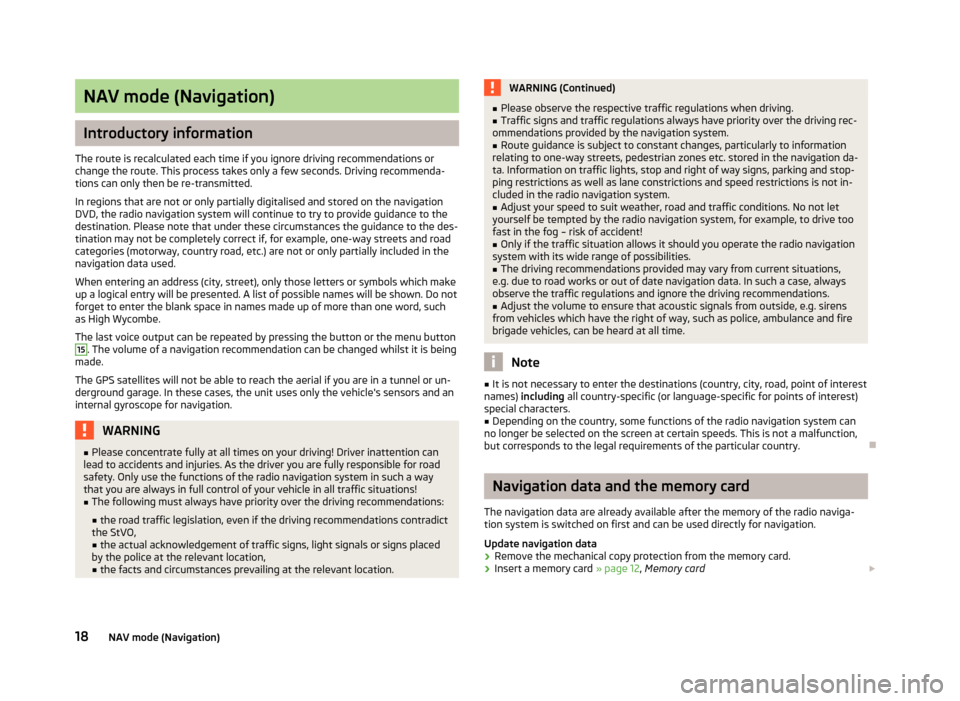
NAV mode (Navigation)
Introductory information
The route is recalculated each time if you ignore driving recommendations orchange the route. This process takes only a few seconds. Driving recommenda-tions can only then be re-transmitted.
In regions that are not or only partially digitalised and stored on the navigationDVD, the radio navigation system will continue to try to provide guidance to thedestination. Please note that under these circumstances the guidance to the des-tination may not be completely correct if, for example, one-way streets and roadcategories (motorway, country road, etc.) are not or only partially included in thenavigation data used.
When entering an address (city, street), only those letters or symbols which makeup a logical entry will be presented. A list of possible names will be shown. Do notforget to enter the blank space in names made up of more than one word, suchas High Wycombe.
The last voice output can be repeated by pressing the button or the menu button
15
. The volume of a navigation recommendation can be changed whilst it is beingmade.
The GPS satellites will not be able to reach the aerial if you are in a tunnel or un-derground garage. In these cases, the unit uses only the vehicle's sensors and aninternal gyroscope for navigation.
WARNING■Please concentrate fully at all times on your driving! Driver inattention canlead to accidents and injuries. As the driver you are fully responsible for roadsafety. Only use the functions of the radio navigation system in such a waythat you are always in full control of your vehicle in all traffic situations!
■
The following must always have priority over the driving recommendations:
■the road traffic legislation, even if the driving recommendations contradictthe StVO,■the actual acknowledgement of traffic signs, light signals or signs placedby the police at the relevant location,■the facts and circumstances prevailing at the relevant location.
WARNING (Continued)■Please observe the respective traffic regulations when driving.■Traffic signs and traffic regulations always have priority over the driving rec-ommendations provided by the navigation system.
■
Route guidance is subject to constant changes, particularly to informationrelating to one-way streets, pedestrian zones etc. stored in the navigation da-ta. Information on traffic lights, stop and right of way signs, parking and stop-ping restrictions as well as lane constrictions and speed restrictions is not in-cluded in the radio navigation system.
■
Adjust your speed to suit weather, road and traffic conditions. No not letyourself be tempted by the radio navigation system, for example, to drive toofast in the fog – risk of accident!
■
Only if the traffic situation allows it should you operate the radio navigationsystem with its wide range of possibilities.
■
The driving recommendations provided may vary from current situations,e.g. due to road works or out of date navigation data. In such a case, alwaysobserve the traffic regulations and ignore the driving recommendations.
■
Adjust the volume to ensure that acoustic signals from outside, e.g. sirensfrom vehicles which have the right of way, such as police, ambulance and firebrigade vehicles, can be heard at all time.
Note
■It is not necessary to enter the destinations (country, city, road, point of interestnames) including all country-specific (or language-specific for points of interest)special characters.
■
Depending on the country, some functions of the radio navigation system canno longer be selected on the screen at certain speeds. This is not a malfunction,but corresponds to the legal requirements of the particular country.
Ð
Navigation data and the memory card
The navigation data are already available after the memory of the radio naviga-tion system is switched on first and can be used directly for navigation.
Update navigation data
›
Remove the mechanical copy protection from the memory card.
›
Insert a memory card » page 12, Memory card
18NAV mode (Navigation)