low beam SKODA OCTAVIA 2012 2.G / (1Z) Amundsen Navigation System Manual
[x] Cancel search | Manufacturer: SKODA, Model Year: 2012, Model line: OCTAVIA, Model: SKODA OCTAVIA 2012 2.G / (1Z)Pages: 31, PDF Size: 2.89 MB
Page 10 of 31
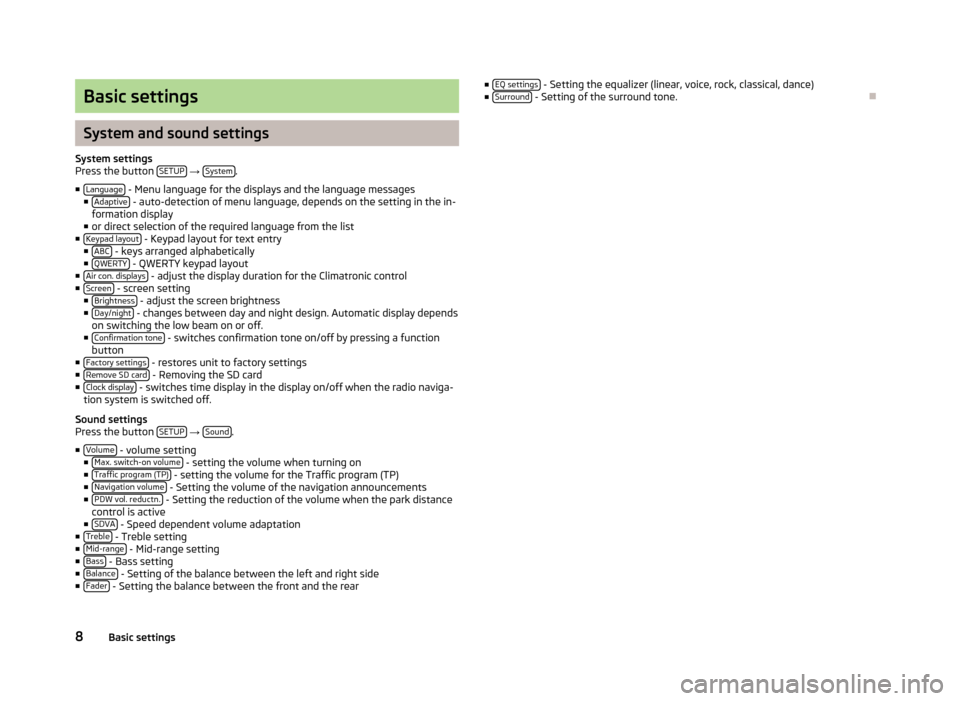
Basic settings
System and sound settings
System settingsPress the button SETUP → System.
■Language - Menu language for the displays and the language messages■Adaptive - auto-detection of menu language, depends on the setting in the in-formation display■or direct selection of the required language from the list■Keypad layout - Keypad layout for text entry■ABC - keys arranged alphabetically■QWERTY - QWERTY keypad layout■Air con. displays - adjust the display duration for the Climatronic control■Screen - screen setting■Brightness - adjust the screen brightness■Day/night - changes between day and night design. Automatic display dependson switching the low beam on or off.■Confirmation tone - switches confirmation tone on/off by pressing a functionbutton■Factory settings - restores unit to factory settings■Remove SD card - Removing the SD card■Clock display - switches time display in the display on/off when the radio naviga-tion system is switched off.
Sound settingsPress the button SETUP → Sound.
■Volume - volume setting■Max. switch-on volume - setting the volume when turning on■Traffic program (TP) - setting the volume for the Traffic program (TP)■Navigation volume - Setting the volume of the navigation announcements■PDW vol. reductn. - Setting the reduction of the volume when the park distancecontrol is active■SDVA - Speed dependent volume adaptation■Treble - Treble setting■Mid-range - Mid-range setting■Bass - Bass setting■Balance - Setting of the balance between the left and right side■Fader - Setting the balance between the front and the rear
■EQ settings - Setting the equalizer (linear, voice, rock, classical, dance)■Surround - Setting of the surround tone.
Ð
8Basic settings
Page 22 of 31
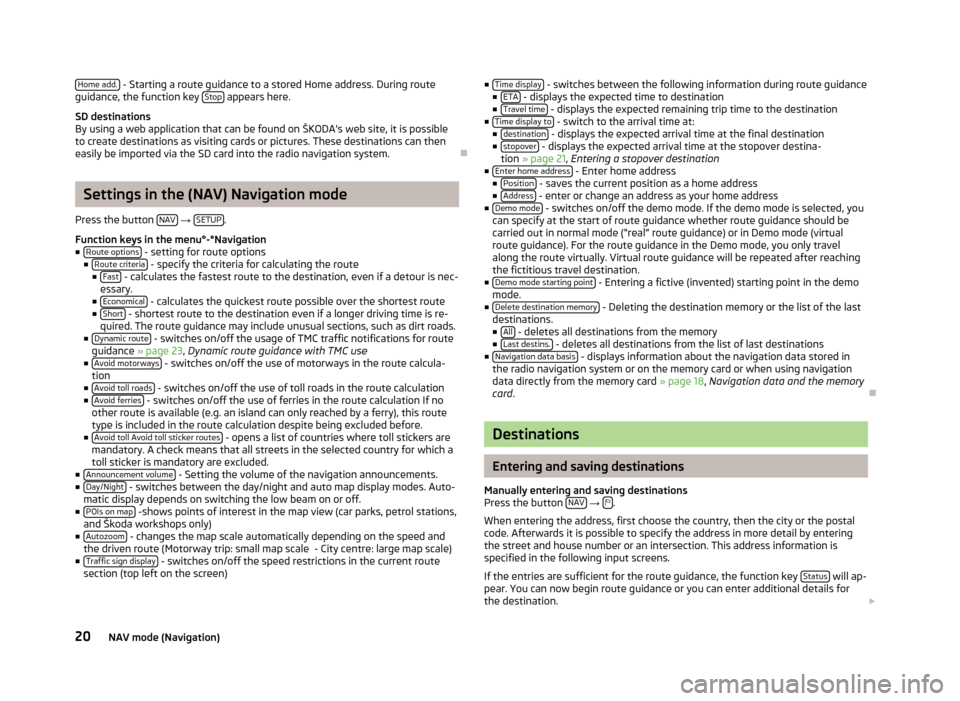
Home add. - Starting a route guidance to a stored Home address. During routeguidance, the function key Stop appears here.
SD destinationsBy using a web application that can be found on ŠKODA's web site, it is possibleto create destinations as visiting cards or pictures. These destinations can theneasily be imported via the SD card into the radio navigation system.
Ð
Settings in the (NAV) Navigation mode
Press the button NAV → SETUP.
Function keys in the menu°-°Navigation■Route options - setting for route options■Route criteria - specify the criteria for calculating the route■Fast - calculates the fastest route to the destination, even if a detour is nec-essary.■Economical - calculates the quickest route possible over the shortest route■Short - shortest route to the destination even if a longer driving time is re-quired. The route guidance may include unusual sections, such as dirt roads.■Dynamic route - switches on/off the usage of TMC traffic notifications for routeguidance » page 23, Dynamic route guidance with TMC use■Avoid motorways - switches on/off the use of motorways in the route calcula-tion■Avoid toll roads - switches on/off the use of toll roads in the route calculation■Avoid ferries - switches on/off the use of ferries in the route calculation If noother route is available (e.g. an island can only reached by a ferry), this routetype is included in the route calculation despite being excluded before.■Avoid toll Avoid toll sticker routes - opens a list of countries where toll stickers aremandatory. A check means that all streets in the selected country for which atoll sticker is mandatory are excluded.■Announcement volume - Setting the volume of the navigation announcements.■Day/Night - switches between the day/night and auto map display modes. Auto-matic display depends on switching the low beam on or off.■POIs on map -shows points of interest in the map view (car parks, petrol stations,and Škoda workshops only)■Autozoom - changes the map scale automatically depending on the speed andthe driven route (Motorway trip: small map scale - City centre: large map scale)■Traffic sign display - switches on/off the speed restrictions in the current routesection (top left on the screen)
■Time display - switches between the following information during route guidance■ETA - displays the expected time to destination■Travel time - displays the expected remaining trip time to the destination■Time display to - switch to the arrival time at:■destination - displays the expected arrival time at the final destination■stopover - displays the expected arrival time at the stopover destina-tion » page 21, Entering a stopover destination■Enter home address - Enter home address■Position - saves the current position as a home address■Address - enter or change an address as your home address■Demo mode - switches on/off the demo mode. If the demo mode is selected, youcan specify at the start of route guidance whether route guidance should becarried out in normal mode (“real” route guidance) or in Demo mode (virtualroute guidance). For the route guidance in the Demo mode, you only travelalong the route virtually. Virtual route guidance will be repeated after reachingthe fictitious travel destination.■Demo mode starting point - Entering a fictive (invented) starting point in the demomode.■Delete destination memory - Deleting the destination memory or the list of the lastdestinations.■All - deletes all destinations from the memory■Last destins. - deletes all destinations from the list of last destinations■Navigation data basis - displays information about the navigation data stored inthe radio navigation system or on the memory card or when using navigationdata directly from the memory card » page 18, Navigation data and the memorycard.
Ð
Destinations
Entering and saving destinations
Manually entering and saving destinationsPress the button NAV → .
When entering the address, first choose the country, then the city or the postalcode. Afterwards it is possible to specify the address in more detail by enteringthe street and house number or an intersection. This address information isspecified in the following input screens.
If the entries are sufficient for the route guidance, the function key Status will ap-pear. You can now begin route guidance or you can enter additional details forthe destination.
20NAV mode (Navigation)