set clock SKODA OCTAVIA 2012 2.G / (1Z) Amundsen Navigation System Manual
[x] Cancel search | Manufacturer: SKODA, Model Year: 2012, Model line: OCTAVIA, Model: SKODA OCTAVIA 2012 2.G / (1Z)Pages: 31, PDF Size: 2.89 MB
Page 7 of 31
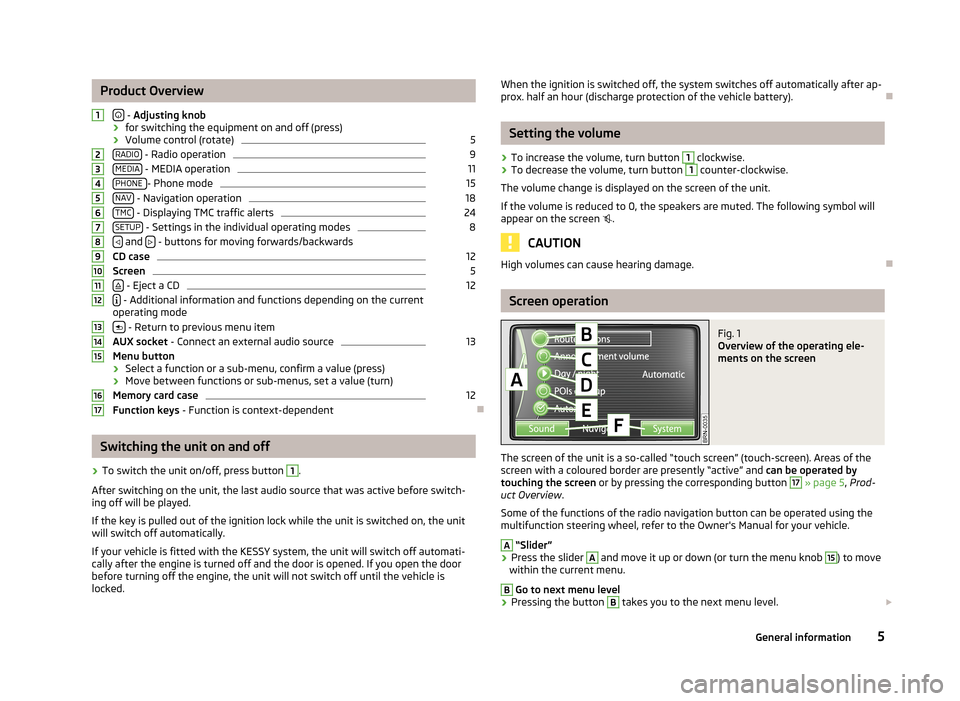
Product Overview
- Adjusting knob
› for switching the equipment on and off (press)
› Volume control (rotate)
5
RADIO - Radio operation
9
MEDIA - MEDIA operation
11
PHONE - Phone mode
15
NAV - Navigation operation
18
TMC - Displaying TMC traffic alerts
24
SETUP - Settings in the individual operating modes
8
and
- buttons for moving forwards/backwards
CD case
12
Screen
5
- Eject a CD
12
- Additional information and functions depending on the current
operating mode
- Return to previous menu item
AUX socket - Connect an external audio source
13
Menu button
› Select a function or a sub-menu, confirm a value (press)
› Move between functions or sub-menus, set a value (turn)
Memory card case
12
Function keys - Function is context-dependent
Ð
Switching the unit on and off
›
To switch the unit on/off, press button
1
.
After switching on the unit, the last audio source that was active before switch- ing off will be played.
If the key is pulled out of the ignition lock while the unit is switched on, the unit
will switch off automatically.
If your vehicle is fitted with the KESSY system, the unit will switch off automati-
cally after the engine is turned off and the door is opened. If you open the door
before turning off the engine, the unit will not switch off until the vehicle is
locked.
1234567891011121314151617When the ignition is switched off, the system switches off automatically after ap-
prox. half an hour (discharge protection of the vehicle battery).Ð
Setting the volume
›
To increase the volume, turn button
1
clockwise.
›
To decrease the volume, turn button
1
counter-clockwise.
The volume change is displayed on the screen of the unit.
If the volume is reduced to 0, the speakers are muted. The following symbol will appear on the screen .
CAUTION
High volumes can cause hearing damage.Ð
Screen operation
Fig. 1
Overview of the operating ele-
ments on the screen
The screen of the unit is a so-called “touch screen” (touch-screen). Areas of the
screen with a coloured border are presently “active” and can be operated by
touching the screen or by pressing the corresponding button
17
» page 5 , Prod-
uct Overview .
Some of the functions of the radio navigation button can be operated using the
multifunction steering wheel, refer to the Owner's Manual for your vehicle.
A
“Slider”
›
Press the slider
A
and move it up or down (or turn the menu knob
15
) to move
within the current menu.
B
Go to next menu level
›
Pressing the button
B
takes you to the next menu level.
5General information
Page 10 of 31
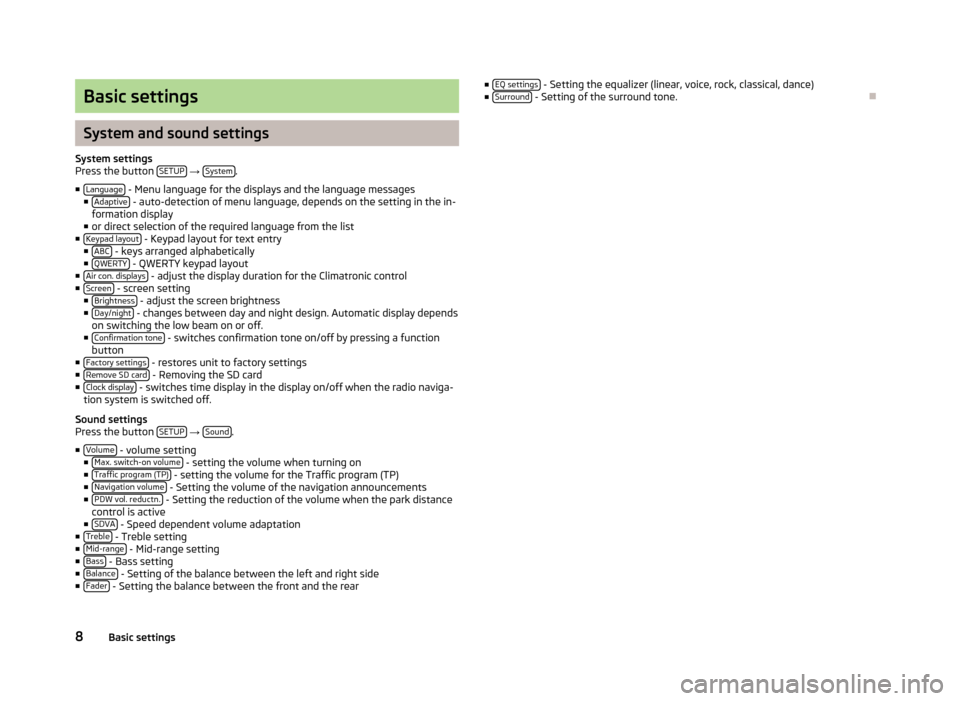
Basic settings
System and sound settings
System settingsPress the button SETUP → System.
■Language - Menu language for the displays and the language messages■Adaptive - auto-detection of menu language, depends on the setting in the in-formation display■or direct selection of the required language from the list■Keypad layout - Keypad layout for text entry■ABC - keys arranged alphabetically■QWERTY - QWERTY keypad layout■Air con. displays - adjust the display duration for the Climatronic control■Screen - screen setting■Brightness - adjust the screen brightness■Day/night - changes between day and night design. Automatic display dependson switching the low beam on or off.■Confirmation tone - switches confirmation tone on/off by pressing a functionbutton■Factory settings - restores unit to factory settings■Remove SD card - Removing the SD card■Clock display - switches time display in the display on/off when the radio naviga-tion system is switched off.
Sound settingsPress the button SETUP → Sound.
■Volume - volume setting■Max. switch-on volume - setting the volume when turning on■Traffic program (TP) - setting the volume for the Traffic program (TP)■Navigation volume - Setting the volume of the navigation announcements■PDW vol. reductn. - Setting the reduction of the volume when the park distancecontrol is active■SDVA - Speed dependent volume adaptation■Treble - Treble setting■Mid-range - Mid-range setting■Bass - Bass setting■Balance - Setting of the balance between the left and right side■Fader - Setting the balance between the front and the rear
■EQ settings - Setting the equalizer (linear, voice, rock, classical, dance)■Surround - Setting of the surround tone.
Ð
8Basic settings