ECO mode SKODA OCTAVIA 2012 2.G / (1Z) Blues Car Radio Manual
[x] Cancel search | Manufacturer: SKODA, Model Year: 2012, Model line: OCTAVIA, Model: SKODA OCTAVIA 2012 2.G / (1Z)Pages: 24, PDF Size: 2.13 MB
Page 9 of 24
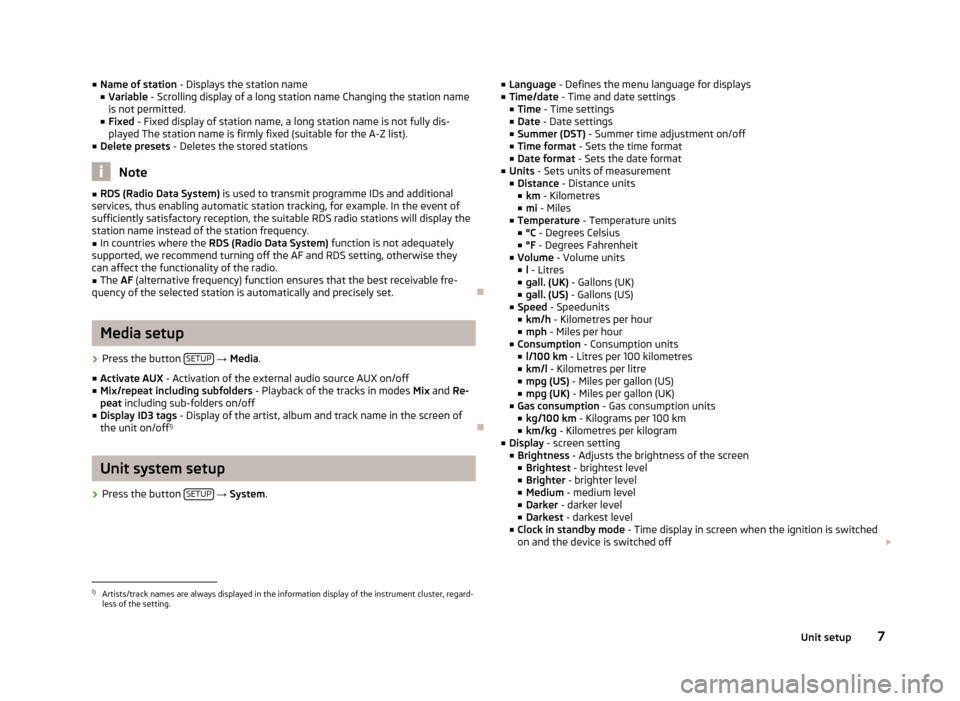
■Name of station - Displays the station name
■ Variable - Scrolling display of a long station name Changing the station name
is not permitted.
■ Fixed - Fixed display of station name, a long station name is not fully dis-
played The station name is firmly fixed (suitable for the A-Z list).
■ Delete presets - Deletes the stored stations
Note
■
RDS (Radio Data System) is used to transmit programme IDs and additional
services, thus enabling automatic station tracking, for example. In the event of
sufficiently satisfactory reception, the suitable RDS radio stations will display the
station name instead of the station frequency.■
In countries where the RDS (Radio Data System) function is not adequately
supported, we recommend turning off the AF and RDS setting, otherwise they
can affect the functionality of the radio.
■
The AF (alternative frequency) function ensures that the best receivable fre-
quency of the selected station is automatically and precisely set.
Ð
Media setup
›
Press the button SETUP
→ Media .
■ Activate AUX - Activation of the external audio source AUX on/off
■ Mix/repeat including subfolders - Playback of the tracks in modes Mix and Re-
peat including sub-folders on/off
■ Display ID3 tags - Display of the artist, album and track name in the screen of
the unit on/off 1)
Ð
Unit system setup
›
Press the button
SETUP
→ System .
■
Language - Defines the menu language for displays
■ Time/date - Time and date settings
■ Time - Time settings
■ Date - Date settings
■ Summer (DST) - Summer time adjustment on/off
■ Time format - Sets the time format
■ Date format - Sets the date format
■ Units - Sets units of measurement
■ Distance - Distance units
■ km - Kilometres
■ mi - Miles
■ Temperature - Temperature units
■ °C - Degrees Celsius
■ °F - Degrees Fahrenheit
■ Volume - Volume units
■ l - Litres
■ gall. (UK) - Gallons (UK)
■ gall. (US) - Gallons (US)
■ Speed - Speedunits
■ km/h - Kilometres per hour
■ mph - Miles per hour
■ Consumption - Consumption units
■ l/100 km - Litres per 100 kilometres
■ km/l - Kilometres per litre
■ mpg (US) - Miles per gallon (US)
■ mpg (UK) - Miles per gallon (UK)
■ Gas consumption - Gas consumption units
■ kg/100 km - Kilograms per 100 km
■ km/kg - Kilometres per kilogram
■ Display - screen setting
■ Brightness - Adjusts the brightness of the screen
■ Brightest - brightest level
■ Brighter - brighter level
■ Medium - medium level
■ Darker - darker level
■ Darkest - darkest level
■ Clock in standby mode - Time display in screen when the ignition is switched
on and the device is switched off £1)
Artists/track names are always displayed in the information display of the instrument cluster, regard-
less of the setting.
7Unit setup
Page 12 of 24
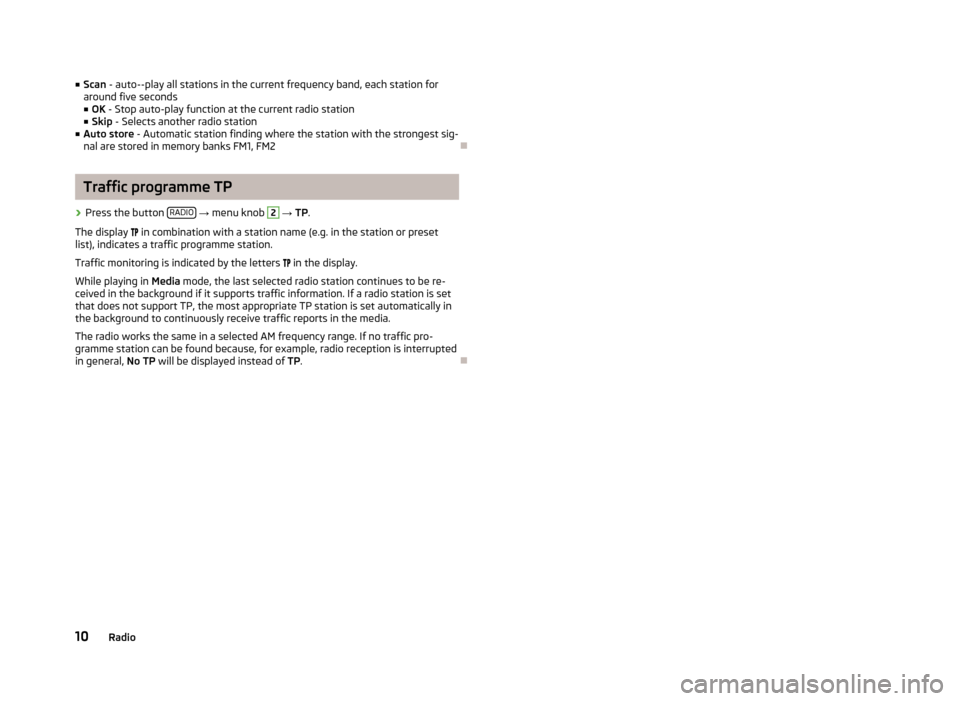
■Scan - auto--play all stations in the current frequency band, each station for
around five seconds
■ OK - Stop auto-play function at the current radio station
■ Skip - Selects another radio station
■ Auto store - Automatic station finding where the station with the strongest sig-
nal are stored in memory banks FM1, FM2Ð
Traffic programme TP
›
Press the button RADIO
→ menu knob
2
→ TP.
The display
in combination with a station name (e.g. in the station or preset
list), indicates a traffic programme station.
Traffic monitoring is indicated by the letters
in the display.
While playing in Media mode, the last selected radio station continues to be re-
ceived in the background if it supports traffic information. If a radio station is set
that does not support TP, the most appropriate TP station is set automatically in the background to continuously receive traffic reports in the media.
The radio works the same in a selected AM frequency range. If no traffic pro-
gramme station can be found because, for example, radio reception is interrupted
in general, No TP will be displayed instead of TP.
Ð
10Radio
Page 17 of 24
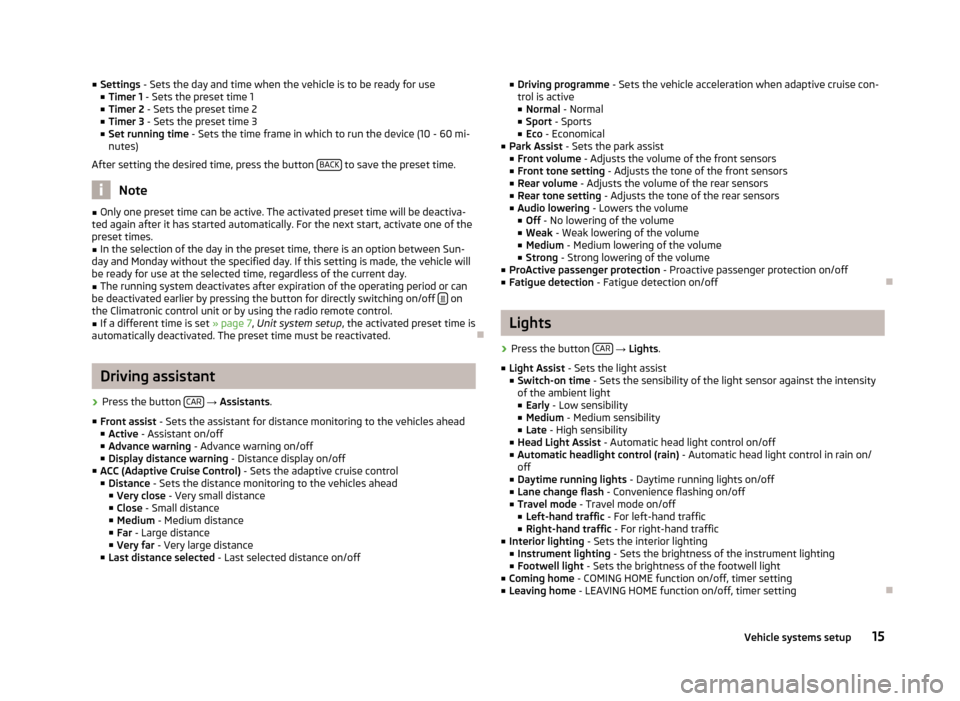
■Settings - Sets the day and time when the vehicle is to be ready for use
■ Timer 1 - Sets the preset time 1
■ Timer 2 - Sets the preset time 2
■ Timer 3 - Sets the preset time 3
■ Set running time - Sets the time frame in which to run the device (10 - 60 mi-
nutes)
After setting the desired time, press the button BACK
to save the preset time.
Note
■
Only one preset time can be active. The activated preset time will be deactiva-
ted again after it has started automatically. For the next start, activate one of the preset times.■
In the selection of the day in the preset time, there is an option between Sun-
day and Monday without the specified day. If this setting is made, the vehicle will
be ready for use at the selected time, regardless of the current day.
■
The running system deactivates after expiration of the operating period or can
be deactivated earlier by pressing the button for directly switching on/off on
the Climatronic control unit or by using the radio remote control.
■
If a different time is set » page 7, Unit system setup , the activated preset time is
automatically deactivated. The preset time must be reactivated.
Ð
Driving assistant
›
Press the button CAR
→ Assistants .
■ Front assist - Sets the assistant for distance monitoring to the vehicles ahead
■ Active - Assistant on/off
■ Advance warning - Advance warning on/off
■ Display distance warning - Distance display on/off
■ ACC (Adaptive Cruise Control) - Sets the adaptive cruise control
■ Distance - Sets the distance monitoring to the vehicles ahead
■ Very close - Very small distance
■ Close - Small distance
■ Medium - Medium distance
■ Far - Large distance
■ Very far - Very large distance
■ Last distance selected - Last selected distance on/off
■
Driving programme - Sets the vehicle acceleration when adaptive cruise con-
trol is active
■ Normal - Normal
■ Sport - Sports
■ Eco - Economical
■ Park Assist - Sets the park assist
■ Front volume - Adjusts the volume of the front sensors
■ Front tone setting - Adjusts the tone of the front sensors
■ Rear volume - Adjusts the volume of the rear sensors
■ Rear tone setting - Adjusts the tone of the rear sensors
■ Audio lowering - Lowers the volume
■ Off - No lowering of the volume
■ Weak - Weak lowering of the volume
■ Medium - Medium lowering of the volume
■ Strong - Strong lowering of the volume
■ ProActive passenger protection - Proactive passenger protection on/off
■ Fatigue detection - Fatigue detection on/offÐ
Lights
›
Press the button CAR
→ Lights .
■ Light Assist - Sets the light assist
■ Switch-on time - Sets the sensibility of the light sensor against the intensity
of the ambient light
■ Early - Low sensibility
■ Medium - Medium sensibility
■ Late - High sensibility
■ Head Light Assist - Automatic head light control on/off
■ Automatic headlight control (rain) - Automatic head light control in rain on/
off
■ Daytime running lights - Daytime running lights on/off
■ Lane change flash - Convenience flashing on/off
■ Travel mode - Travel mode on/off
■ Left-hand traffic - For left-hand traffic
■ Right-hand traffic - For right-hand traffic
■ Interior lighting - Sets the interior lighting
■ Instrument lighting - Sets the brightness of the instrument lighting
■ Footwell light - Sets the brightness of the footwell light
■ Coming home - COMING HOME function on/off, timer setting
■ Leaving home - LEAVING HOME function on/off, timer setting
Ð
15Vehicle systems setup
Page 20 of 24
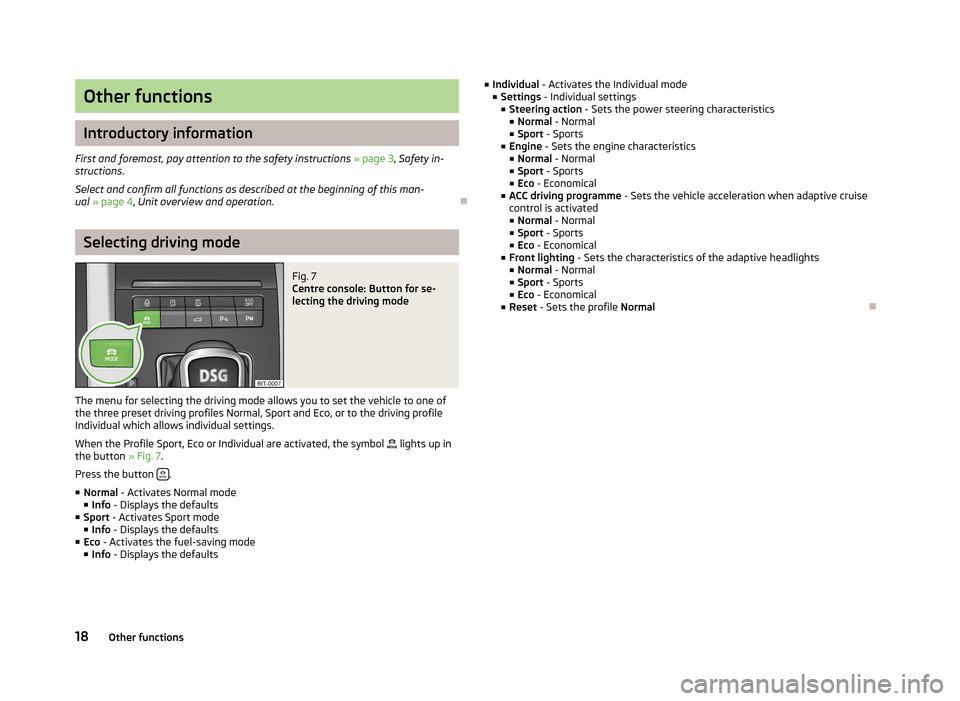
Other functions
Introductory information
First and foremost, pay attention to the safety instructions » page 3 , Safety in-
structions .
Select and confirm all functions as described at the beginning of this man-
ual » page 4 , Unit overview and operation .
Ð
Selecting driving mode
Fig. 7
Centre console: Button for se-
lecting the driving mode
The menu for selecting the driving mode allows you to set the vehicle to one of
the three preset driving profiles Normal, Sport and Eco, or to the driving profile Individual which allows individual settings.
When the Profile Sport, Eco or Individual are activated, the symbol
lights up in
the button » Fig. 7.
Press the button
.
■ Normal - Activates Normal mode
■ Info - Displays the defaults
■ Sport - Activates Sport mode
■ Info - Displays the defaults
■ Eco - Activates the fuel-saving mode
■ Info - Displays the defaults
■
Individual - Activates the Individual mode
■ Settings - Individual settings
■ Steering action - Sets the power steering characteristics
■ Normal - Normal
■ Sport - Sports
■ Engine - Sets the engine characteristics
■ Normal - Normal
■ Sport - Sports
■ Eco - Economical
■ ACC driving programme - Sets the vehicle acceleration when adaptive cruise
control is activated ■ Normal - Normal
■ Sport - Sports
■ Eco - Economical
■ Front lighting - Sets the characteristics of the adaptive headlights
■ Normal - Normal
■ Sport - Sports
■ Eco - Economical
■ Reset - Sets the profile NormalÐ
18Other functions