USB SKODA OCTAVIA 2012 2.G / (1Z) Blues Car Radio Manual
[x] Cancel search | Manufacturer: SKODA, Model Year: 2012, Model line: OCTAVIA, Model: SKODA OCTAVIA 2012 2.G / (1Z)Pages: 24, PDF Size: 2.13 MB
Page 10 of 24
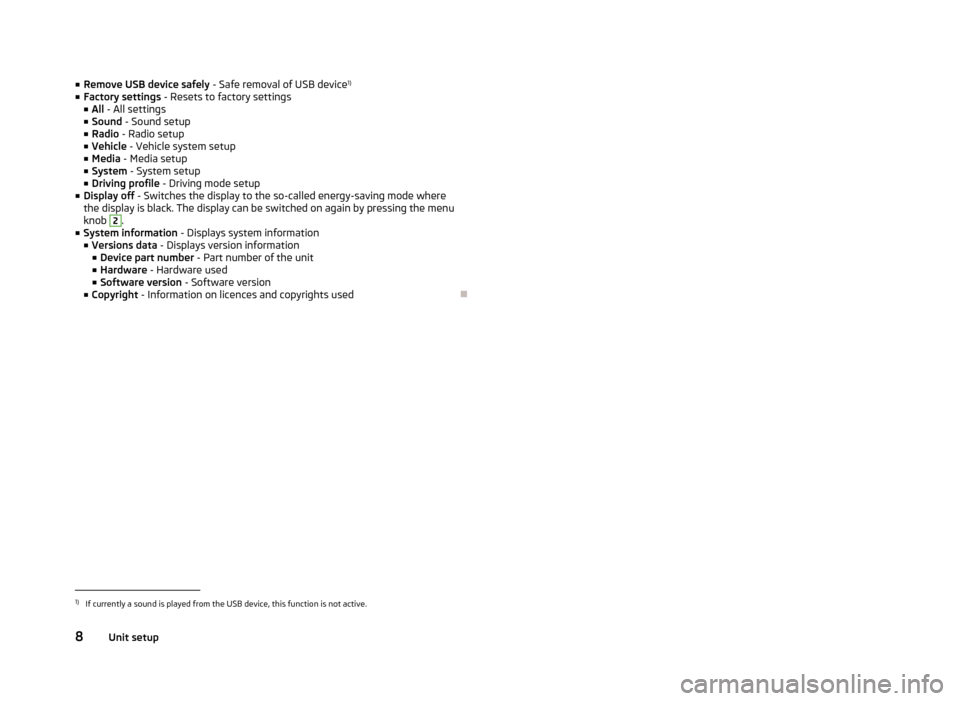
■Remove USB device safely - Safe removal of USB device 1)
■ Factory settings - Resets to factory settings
■ All - All settings
■ Sound - Sound setup
■ Radio - Radio setup
■ Vehicle - Vehicle system setup
■ Media - Media setup
■ System - System setup
■ Driving profile - Driving mode setup
■ Display off - Switches the display to the so-called energy-saving mode where
the display is black. The display can be switched on again by pressing the menu
knob 2
.
■ System information - Displays system information
■ Versions data - Displays version information
■ Device part number - Part number of the unit
■ Hardware - Hardware used
■ Software version - Software version
■ Copyright - Information on licences and copyrights used
Ð1)
If currently a sound is played from the USB device, this function is not active.
8Unit setup
Page 13 of 24
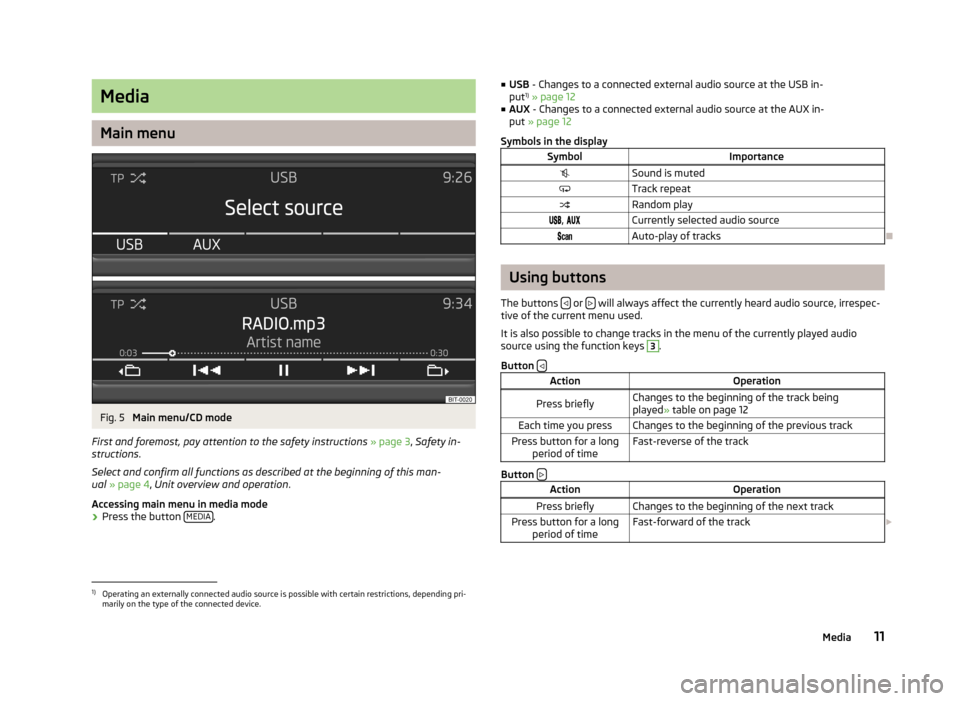
Media
Main menu
Fig. 5
Main menu/CD mode
First and foremost, pay attention to the safety instructions » page 3 , Safety in-
structions .
Select and confirm all functions as described at the beginning of this man- ual » page 4 , Unit overview and operation .
Accessing main menu in media mode
›
Press the button MEDIA.
■
USB - Changes to a connected external audio source at the USB in-
put 1)
» page 12
■ AUX - Changes to a connected external audio source at the AUX in-
put » page 12
Symbols in the displaySymbolImportanceSound is mutedTrack repeatRandom play , Currently selected audio sourceAuto-play of tracks
Ð
Using buttons
The buttons
or will always affect the currently heard audio source, irrespec-
tive of the current menu used.
It is also possible to change tracks in the menu of the currently played audio source using the function keys
3
.
Button
ActionOperationPress brieflyChanges to the beginning of the track being
played » table on page 12Each time you pressChanges to the beginning of the previous trackPress button for a long
period of timeFast-reverse of the track
Button
ActionOperationPress brieflyChanges to the beginning of the next trackPress button for a long
period of timeFast-forward of the track £1)
Operating an externally connected audio source is possible with certain restrictions, depending pri-
marily on the type of the connected device.
11Media
Page 14 of 24
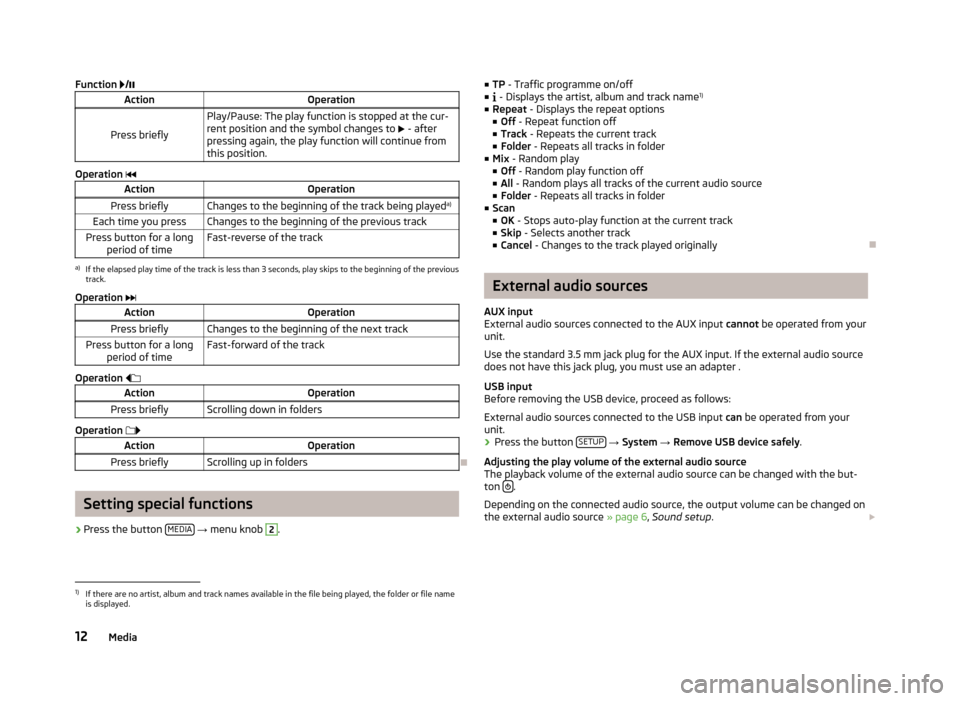
Function /ActionOperation
Press briefly
Play/Pause: The play function is stopped at the cur-
rent position and the symbol changes to £ - after
pressing again, the play function will continue from
this position.
Operation
ActionOperationPress brieflyChanges to the beginning of the track being played a)Each time you pressChanges to the beginning of the previous trackPress button for a long
period of timeFast-reverse of the tracka)
If the elapsed play time of the track is less than 3 seconds, play skips to the beginning of the previous
track.
Operation
ActionOperationPress brieflyChanges to the beginning of the next trackPress button for a long
period of timeFast-forward of the track
Operation
ActionOperationPress brieflyScrolling down in folders
Operation
ActionOperationPress brieflyScrolling up in folders
Ð
Setting special functions
› Press the button
MEDIA
→ menu knob
2
.
■
TP - Traffic programme on/off
■ - Displays the artist, album and track name 1)
■ Repeat - Displays the repeat options
■ Off - Repeat function off
■ Track - Repeats the current track
■ Folder - Repeats all tracks in folder
■ Mix - Random play
■ Off - Random play function off
■ All - Random plays all tracks of the current audio source
■ Folder - Repeats all tracks in folder
■ Scan
■ OK - Stops auto-play function at the current track
■ Skip - Selects another track
■ Cancel - Changes to the track played originallyÐ
External audio sources
AUX input
External audio sources connected to the AUX input cannot be operated from your
unit.
Use the standard 3.5 mm jack plug for the AUX input. If the external audio source does not have this jack plug, you must use an adapter .
USB input
Before removing the USB device, proceed as follows:
External audio sources connected to the USB input can be operated from your
unit.
›
Press the button SETUP
→ System → Remove USB device safely .
Adjusting the play volume of the external audio source
The playback volume of the external audio source can be changed with the but-
ton
.
Depending on the connected audio source, the output volume can be changed on
the external audio source » page 6, Sound setup . £
1)
If there are no artist, album and track names available in the file being played, the folder or file name
is displayed.
12Media
Page 15 of 24
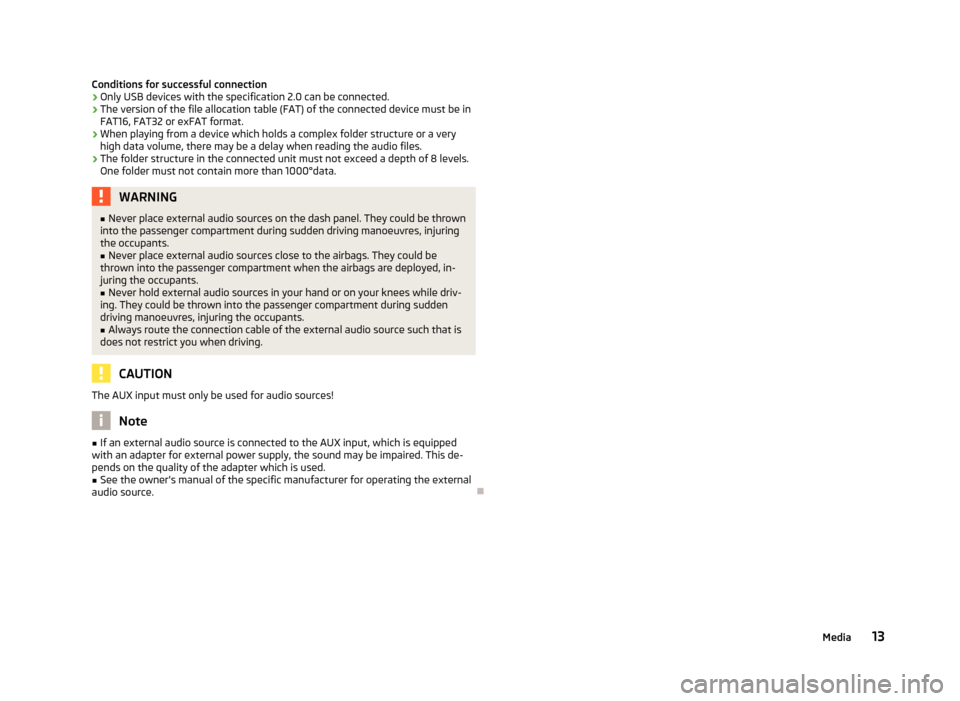
Conditions for successful connection› Only USB devices with the specification 2.0 can be connected.
› The version of the file allocation table (FAT) of the connected device must be in
FAT16, FAT32 or exFAT format.
› When playing from a device which holds a complex folder structure or a very
high data volume, there may be a delay when reading the audio files.
› The folder structure in the connected unit must not exceed a depth of 8 levels.
One folder must not contain more than 1000°data.WARNING■ Never place external audio sources on the dash panel. They could be thrown
into the passenger compartment during sudden driving manoeuvres, injuring
the occupants.■
Never place external audio sources close to the airbags. They could be
thrown into the passenger compartment when the airbags are deployed, in- juring the occupants.
■
Never hold external audio sources in your hand or on your knees while driv-
ing. They could be thrown into the passenger compartment during sudden driving manoeuvres, injuring the occupants.
■
Always route the connection cable of the external audio source such that is
does not restrict you when driving.
CAUTION
The AUX input must only be used for audio sources!
Note
■ If an external audio source is connected to the AUX input, which is equipped
with an adapter for external power supply, the sound may be impaired. This de-
pends on the quality of the adapter which is used.■
See the owner's manual of the specific manufacturer for operating the external
audio source.
Ð
13Media
Page 22 of 24
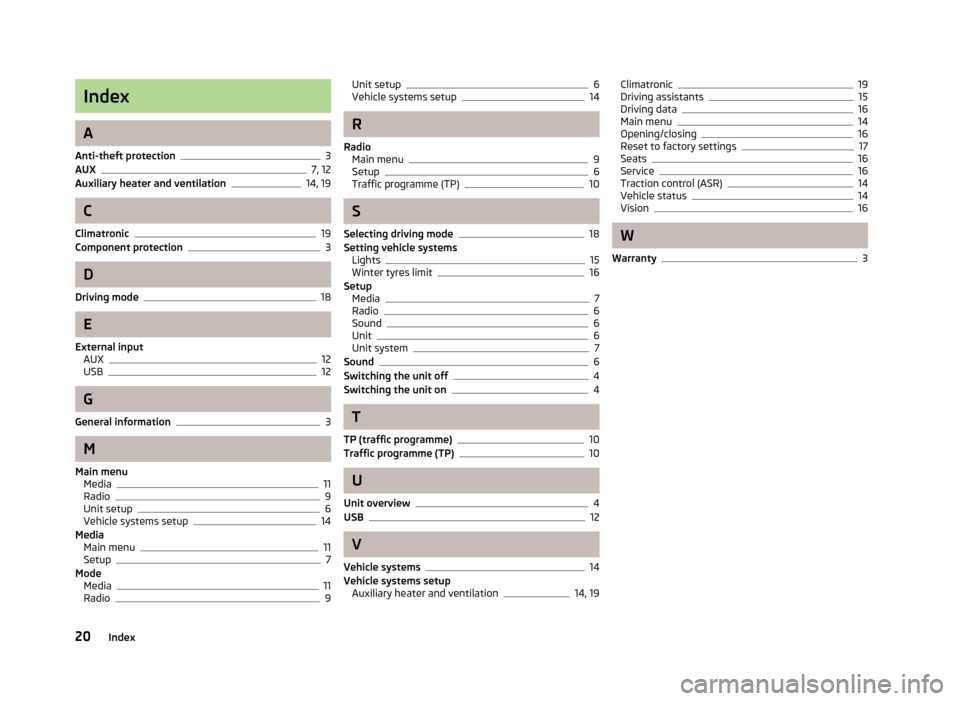
Index
A
Anti-theft protection
3
AUX7, 12
Auxiliary heater and ventilation14, 19
C
Climatronic
19
Component protection3
D
Driving mode
18
E
External input AUX
12
USB12
G
General information
3
M
Main menu Media
11
Radio9
Unit setup6
Vehicle systems setup14
Media Main menu
11
Setup7
Mode Media
11
Radio9
Unit setup6
Vehicle systems setup14
R
Radio Main menu
9
Setup6
Traffic programme (TP)10
S
Selecting driving mode
18
Setting vehicle systems Lights
15
Winter tyres limit16
Setup Media
7
Radio6
Sound6
Unit6
Unit system7
Sound6
Switching the unit off4
Switching the unit on4
T
TP (traffic programme)
10
Traffic programme (TP)10
U
Unit overview
4
USB12
V
Vehicle systems
14
Vehicle systems setup Auxiliary heater and ventilation
14, 19
Climatronic19
Driving assistants15
Driving data16
Main menu14
Opening/closing16
Reset to factory settings17
Seats16
Service16
Traction control (ASR)14
Vehicle status14
Vision16
W
Warranty
3
20Index