display SKODA OCTAVIA 2012 2.G / (1Z) Blues Car Radio Manual
[x] Cancel search | Manufacturer: SKODA, Model Year: 2012, Model line: OCTAVIA, Model: SKODA OCTAVIA 2012 2.G / (1Z)Pages: 24, PDF Size: 2.13 MB
Page 5 of 24
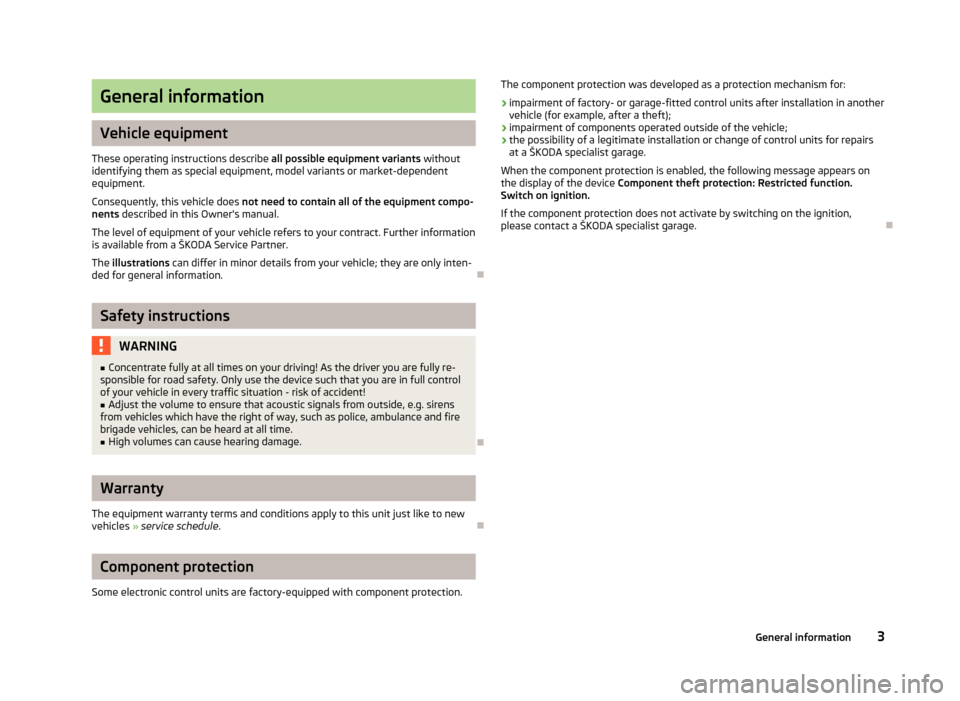
General information
Vehicle equipment
These operating instructions describe all possible equipment variants without
identifying them as special equipment, model variants or market-dependent
equipment.
Consequently, this vehicle does not need to contain all of the equipment compo-
nents described in this Owner's manual.
The level of equipment of your vehicle refers to your contract. Further information
is available from a ŠKODA Service Partner.
The illustrations can differ in minor details from your vehicle; they are only inten-
ded for general information.
Ð
Safety instructions
WARNING■ Concentrate fully at all times on your driving! As the driver you are fully re-
sponsible for road safety. Only use the device such that you are in full control
of your vehicle in every traffic situation - risk of accident!■
Adjust the volume to ensure that acoustic signals from outside, e.g. sirens
from vehicles which have the right of way, such as police, ambulance and fire
brigade vehicles, can be heard at all time.
■
High volumes can cause hearing damage.
Ð
Warranty
The equipment warranty terms and conditions apply to this unit just like to new
vehicles » service schedule .
Ð
Component protection
Some electronic control units are factory-equipped with component protection.
The component protection was developed as a protection mechanism for: › impairment of factory- or garage-fitted control units after installation in another
vehicle (for example, after a theft);
› impairment of components operated outside of the vehicle;
› the possibility of a legitimate installation or change of control units for repairs
at a ŠKODA specialist garage.
When the component protection is enabled, the following message appears on the display of the device Component theft protection: Restricted function.
Switch on ignition.
If the component protection does not activate by switching on the ignition,
please contact a ŠKODA specialist garage.Ð
3General information
Page 6 of 24
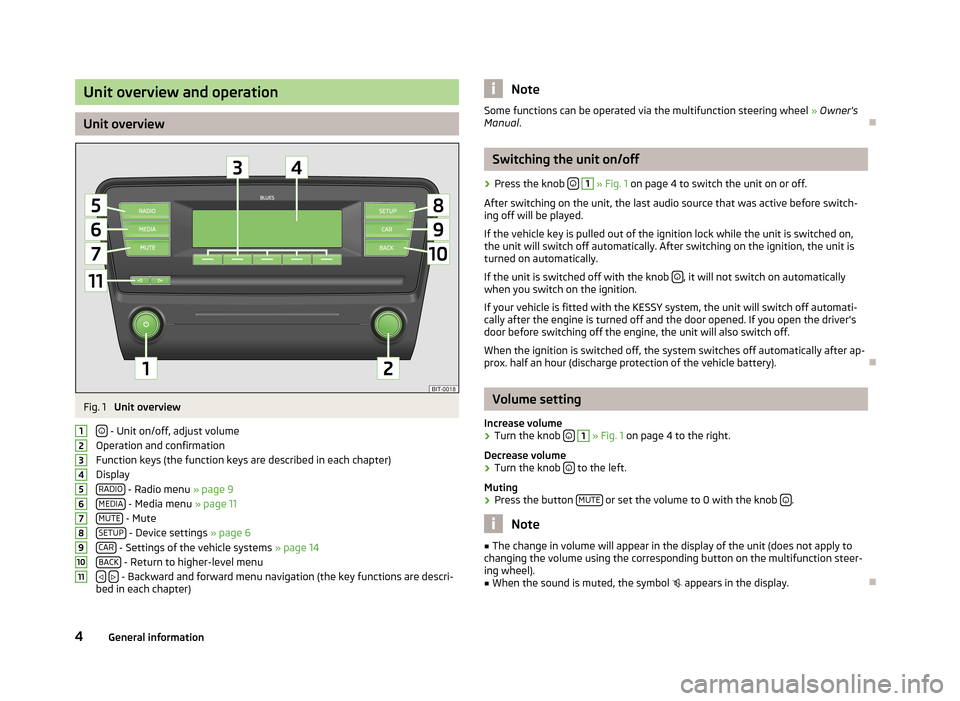
Unit overview and operation
Unit overview
Fig. 1
Unit overview
- Unit on/off, adjust volume
Operation and confirmation
Function keys (the function keys are described in each chapter)
Display RADIO
- Radio menu » page 9
MEDIA - Media menu » page 11
MUTE - Mute
SETUP - Device settings » page 6
CAR - Settings of the vehicle systems » page 14
BACK - Return to higher-level menu
- Backward and forward menu navigation (the key functions are descri-
bed in each chapter)
1234567891011NoteSome functions can be operated via the multifunction steering wheel » Owner's
Manual .Ð
Switching the unit on/off
›
Press the knob
1
» Fig. 1 on page 4 to switch the unit on or off.
After switching on the unit, the last audio source that was active before switch- ing off will be played.
If the vehicle key is pulled out of the ignition lock while the unit is switched on,
the unit will switch off automatically. After switching on the ignition, the unit is
turned on automatically.
If the unit is switched off with the knob
, it will not switch on automatically
when you switch on the ignition.
If your vehicle is fitted with the KESSY system, the unit will switch off automati-
cally after the engine is turned off and the door opened. If you open the driver's
door before switching off the engine, the unit will also switch off.
When the ignition is switched off, the system switches off automatically after ap-
prox. half an hour (discharge protection of the vehicle battery).
Ð
Volume setting
Increase volume
›
Turn the knob
1
» Fig. 1 on page 4 to the right.
Decrease volume
›
Turn the knob to the left.
Muting
›
Press the button MUTE or set the volume to 0 with the knob .
Note
■
The change in volume will appear in the display of the unit (does not apply to
changing the volume using the corresponding button on the multifunction steer-
ing wheel).■
When the sound is muted, the symbol appears in the display.
Ð
4General information
Page 7 of 24
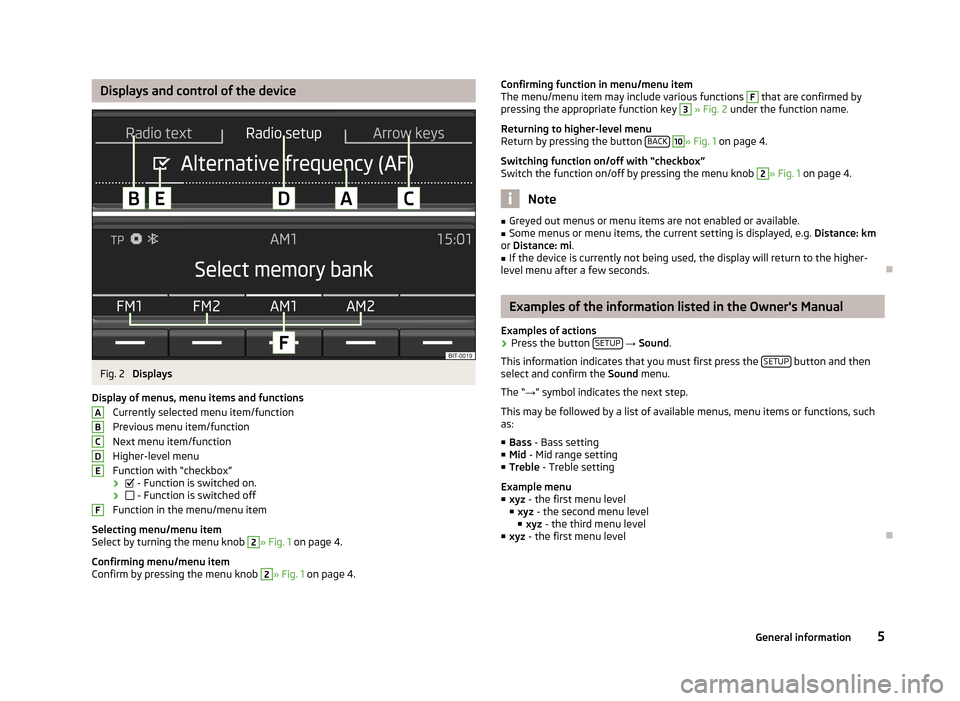
Displays and control of the deviceFig. 2
Displays
Display of menus, menu items and functions Currently selected menu item/function
Previous menu item/function
Next menu item/function
Higher-level menu
Function with “checkbox”
›
- Function is switched on.
›
- Function is switched off
Function in the menu/menu item
Selecting menu/menu item
Select by turning the menu knob
2
» Fig. 1 on page 4.
Confirming menu/menu item
Confirm by pressing the menu knob
2
» Fig. 1 on page 4.
ABCDEFConfirming function in menu/menu item
The menu/menu item may include various functions F that are confirmed by
pressing the appropriate function key 3
» Fig. 2 under the function name.
Returning to higher-level menu
Return by pressing the button BACK
10
» Fig. 1
on page 4.
Switching function on/off with “checkbox” Switch the function on/off by pressing the menu knob
2
» Fig. 1 on page 4.
Note
■
Greyed out menus or menu items are not enabled or available.■Some menus or menu items, the current setting is displayed, e.g. Distance: km
or Distance: mi .■
If the device is currently not being used, the display will return to the higher-
level menu after a few seconds.
Ð
Examples of the information listed in the Owner's Manual
Examples of actions
›
Press the button SETUP
→ Sound .
This information indicates that you must first press the SETUP
button and then
select and confirm the Sound menu.
The “ →” symbol indicates the next step.
This may be followed by a list of available menus, menu items or functions, such
as:
■ Bass - Bass setting
■ Mid - Mid range setting
■ Treble - Treble setting
Example menu
■ xyz - the first menu level
■ xyz - the second menu level
■ xyz - the third menu level
■ xyz - the first menu level
Ð
5General information
Page 8 of 24
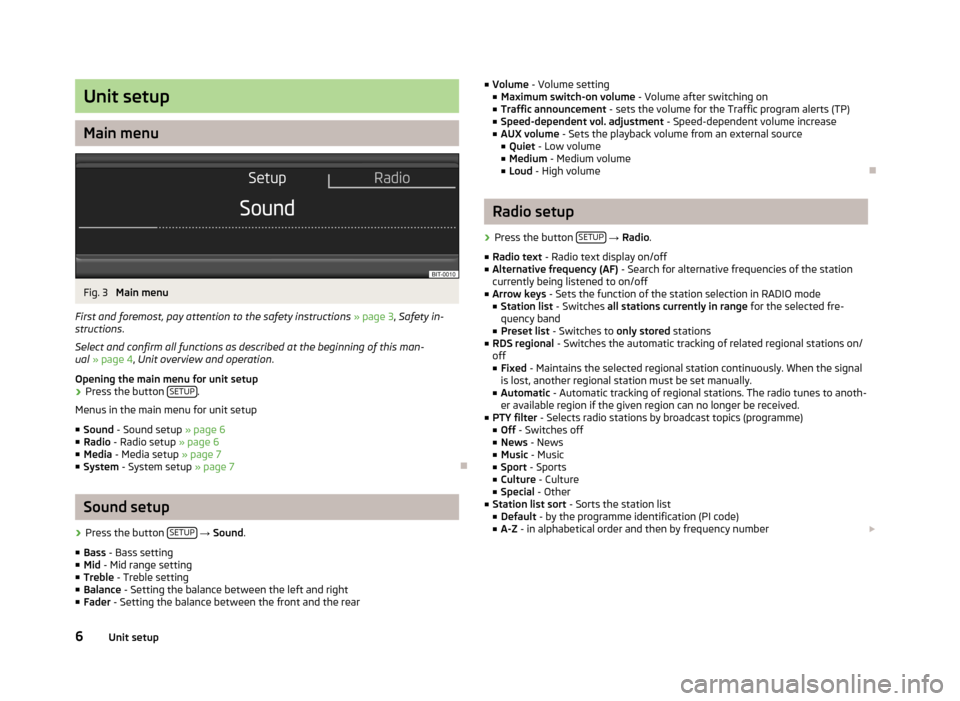
Unit setup
Main menu
Fig. 3
Main menu
First and foremost, pay attention to the safety instructions » page 3 , Safety in-
structions .
Select and confirm all functions as described at the beginning of this man-
ual » page 4 , Unit overview and operation .
Opening the main menu for unit setup
›
Press the button SETUP.
Menus in the main menu for unit setup
■ Sound - Sound setup » page 6
■ Radio - Radio setup » page 6
■ Media - Media setup » page 7
■ System - System setup » page 7
Ð
Sound setup
›
Press the button SETUP
→ Sound .
■ Bass - Bass setting
■ Mid - Mid range setting
■ Treble - Treble setting
■ Balance - Setting the balance between the left and right
■ Fader - Setting the balance between the front and the rear
■
Volume - Volume setting
■ Maximum switch-on volume - Volume after switching on
■ Traffic announcement - sets the volume for the Traffic program alerts (TP)
■ Speed-dependent vol. adjustment - Speed-dependent volume increase
■ AUX volume - Sets the playback volume from an external source
■ Quiet - Low volume
■ Medium - Medium volume
■ Loud - High volumeÐ
Radio setup
›
Press the button SETUP
→ Radio .
■ Radio text - Radio text display on/off
■ Alternative frequency (AF) - Search for alternative frequencies of the station
currently being listened to on/off
■ Arrow keys - Sets the function of the station selection in RADIO mode
■ Station list - Switches all stations currently in range for the selected fre-
quency band
■ Preset list - Switches to only stored stations
■ RDS regional - Switches the automatic tracking of related regional stations on/
off ■ Fixed - Maintains the selected regional station continuously. When the signal
is lost, another regional station must be set manually.
■ Automatic - Automatic tracking of regional stations. The radio tunes to anoth-
er available region if the given region can no longer be received.
■ PTY filter - Selects radio stations by broadcast topics (programme)
■ Off - Switches off
■ News - News
■ Music - Music
■ Sport - Sports
■ Culture - Culture
■ Special - Other
■ Station list sort - Sorts the station list
■ Default - by the programme identification (PI code)
■ A-Z - in alphabetical order and then by frequency number £
6Unit setup
Page 9 of 24
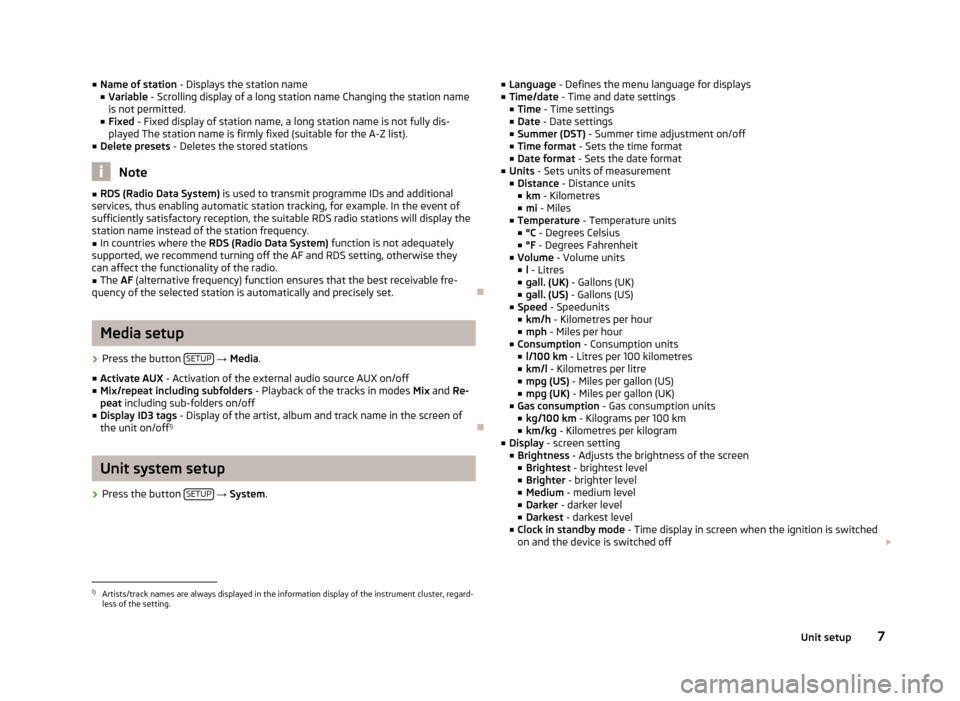
■Name of station - Displays the station name
■ Variable - Scrolling display of a long station name Changing the station name
is not permitted.
■ Fixed - Fixed display of station name, a long station name is not fully dis-
played The station name is firmly fixed (suitable for the A-Z list).
■ Delete presets - Deletes the stored stations
Note
■
RDS (Radio Data System) is used to transmit programme IDs and additional
services, thus enabling automatic station tracking, for example. In the event of
sufficiently satisfactory reception, the suitable RDS radio stations will display the
station name instead of the station frequency.■
In countries where the RDS (Radio Data System) function is not adequately
supported, we recommend turning off the AF and RDS setting, otherwise they
can affect the functionality of the radio.
■
The AF (alternative frequency) function ensures that the best receivable fre-
quency of the selected station is automatically and precisely set.
Ð
Media setup
›
Press the button SETUP
→ Media .
■ Activate AUX - Activation of the external audio source AUX on/off
■ Mix/repeat including subfolders - Playback of the tracks in modes Mix and Re-
peat including sub-folders on/off
■ Display ID3 tags - Display of the artist, album and track name in the screen of
the unit on/off 1)
Ð
Unit system setup
›
Press the button
SETUP
→ System .
■
Language - Defines the menu language for displays
■ Time/date - Time and date settings
■ Time - Time settings
■ Date - Date settings
■ Summer (DST) - Summer time adjustment on/off
■ Time format - Sets the time format
■ Date format - Sets the date format
■ Units - Sets units of measurement
■ Distance - Distance units
■ km - Kilometres
■ mi - Miles
■ Temperature - Temperature units
■ °C - Degrees Celsius
■ °F - Degrees Fahrenheit
■ Volume - Volume units
■ l - Litres
■ gall. (UK) - Gallons (UK)
■ gall. (US) - Gallons (US)
■ Speed - Speedunits
■ km/h - Kilometres per hour
■ mph - Miles per hour
■ Consumption - Consumption units
■ l/100 km - Litres per 100 kilometres
■ km/l - Kilometres per litre
■ mpg (US) - Miles per gallon (US)
■ mpg (UK) - Miles per gallon (UK)
■ Gas consumption - Gas consumption units
■ kg/100 km - Kilograms per 100 km
■ km/kg - Kilometres per kilogram
■ Display - screen setting
■ Brightness - Adjusts the brightness of the screen
■ Brightest - brightest level
■ Brighter - brighter level
■ Medium - medium level
■ Darker - darker level
■ Darkest - darkest level
■ Clock in standby mode - Time display in screen when the ignition is switched
on and the device is switched off £1)
Artists/track names are always displayed in the information display of the instrument cluster, regard-
less of the setting.
7Unit setup
Page 10 of 24
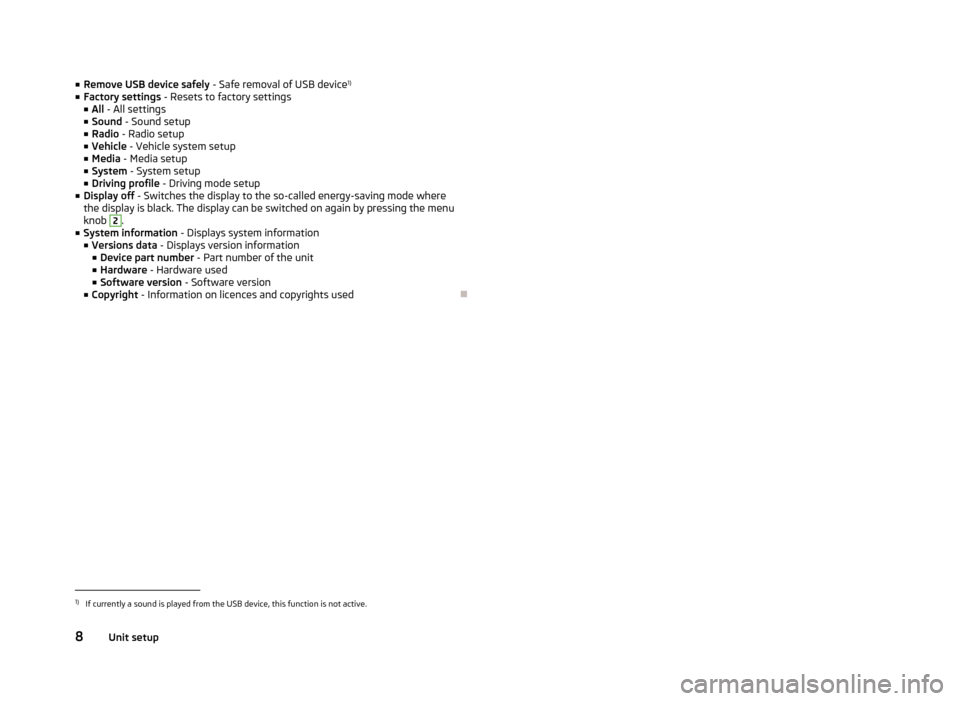
■Remove USB device safely - Safe removal of USB device 1)
■ Factory settings - Resets to factory settings
■ All - All settings
■ Sound - Sound setup
■ Radio - Radio setup
■ Vehicle - Vehicle system setup
■ Media - Media setup
■ System - System setup
■ Driving profile - Driving mode setup
■ Display off - Switches the display to the so-called energy-saving mode where
the display is black. The display can be switched on again by pressing the menu
knob 2
.
■ System information - Displays system information
■ Versions data - Displays version information
■ Device part number - Part number of the unit
■ Hardware - Hardware used
■ Software version - Software version
■ Copyright - Information on licences and copyrights used
Ð1)
If currently a sound is played from the USB device, this function is not active.
8Unit setup
Page 11 of 24
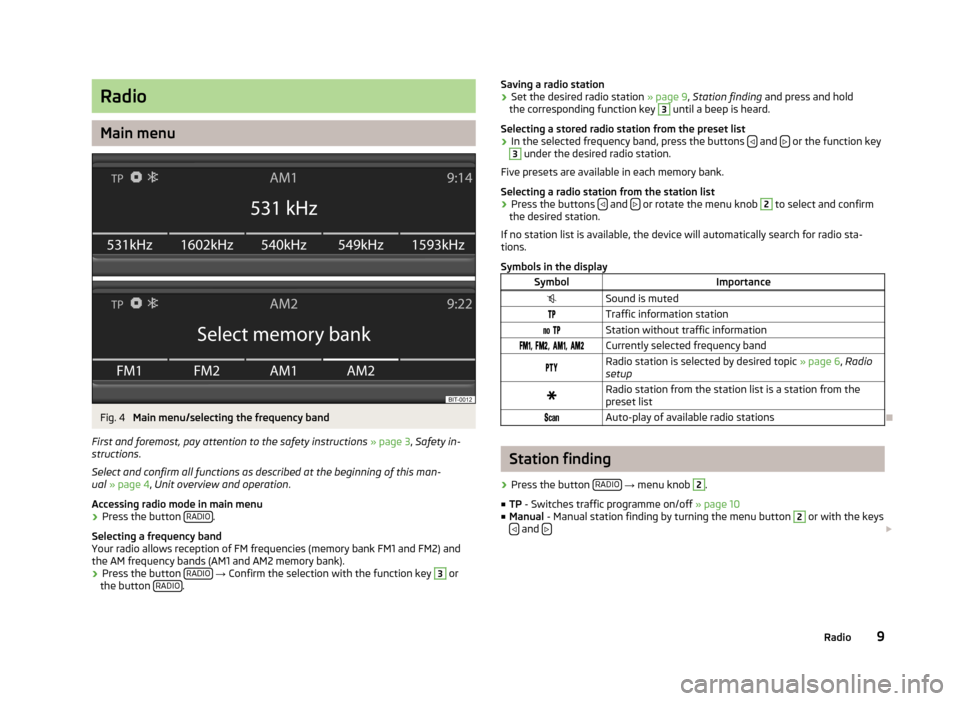
Radio
Main menu
Fig. 4
Main menu/selecting the frequency band
First and foremost, pay attention to the safety instructions » page 3 , Safety in-
structions .
Select and confirm all functions as described at the beginning of this man- ual » page 4 , Unit overview and operation .
Accessing radio mode in main menu
›
Press the button RADIO.
Selecting a frequency band
Your radio allows reception of FM frequencies (memory bank FM1 and FM2) and the AM frequency bands (AM1 and AM2 memory bank).
›
Press the button RADIO
→ Confirm the selection with the function key
3
or
the button RADIO.
Saving a radio station›Set the desired radio station
» page 9, Station finding and press and hold
the corresponding function key 3
until a beep is heard.
Selecting a stored radio station from the preset list
›
In the selected frequency band, press the buttons and
or the function key
3
under the desired radio station.
Five presets are available in each memory bank.
Selecting a radio station from the station list
›
Press the buttons and or rotate the menu knob
2
to select and confirm
the desired station.
If no station list is available, the device will automatically search for radio sta- tions.
Symbols in the display
SymbolImportanceSound is mutedTraffic information station Station without traffic information , , , Currently selected frequency bandRadio station is selected by desired topic » page 6, Radio
setupRadio station from the station list is a station from the
preset list Auto-play of available radio stations
Ð
Station finding
›
Press the button RADIO
→ menu knob
2
.
■ TP - Switches traffic programme on/off » page 10
■ Manual - Manual station finding by turning the menu button
2
or with the keys
and £
9Radio
Page 12 of 24
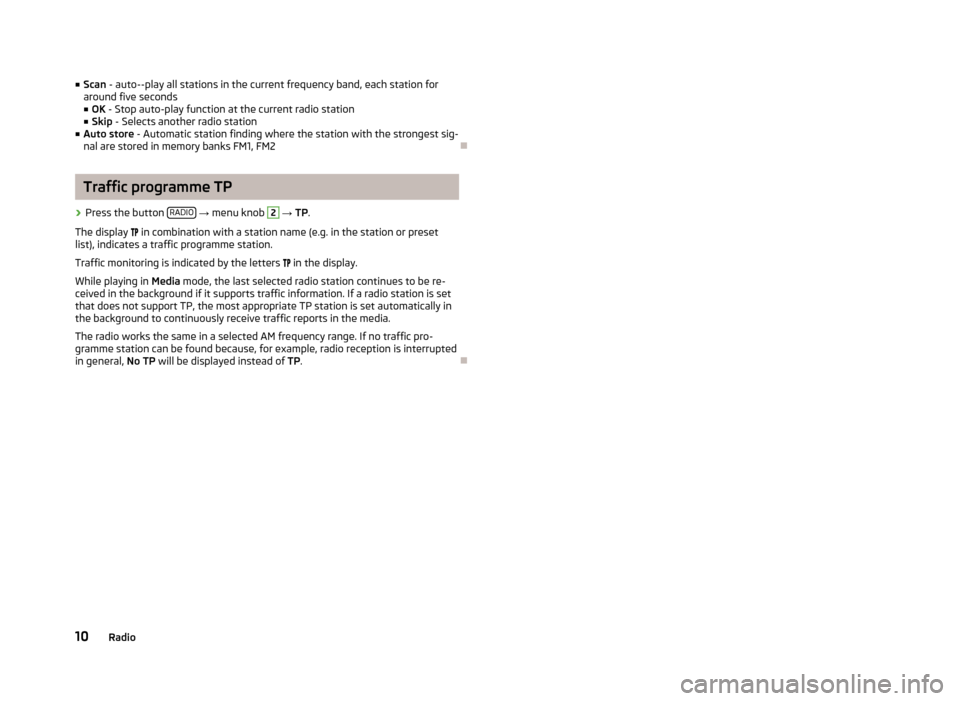
■Scan - auto--play all stations in the current frequency band, each station for
around five seconds
■ OK - Stop auto-play function at the current radio station
■ Skip - Selects another radio station
■ Auto store - Automatic station finding where the station with the strongest sig-
nal are stored in memory banks FM1, FM2Ð
Traffic programme TP
›
Press the button RADIO
→ menu knob
2
→ TP.
The display
in combination with a station name (e.g. in the station or preset
list), indicates a traffic programme station.
Traffic monitoring is indicated by the letters
in the display.
While playing in Media mode, the last selected radio station continues to be re-
ceived in the background if it supports traffic information. If a radio station is set
that does not support TP, the most appropriate TP station is set automatically in the background to continuously receive traffic reports in the media.
The radio works the same in a selected AM frequency range. If no traffic pro-
gramme station can be found because, for example, radio reception is interrupted
in general, No TP will be displayed instead of TP.
Ð
10Radio
Page 13 of 24
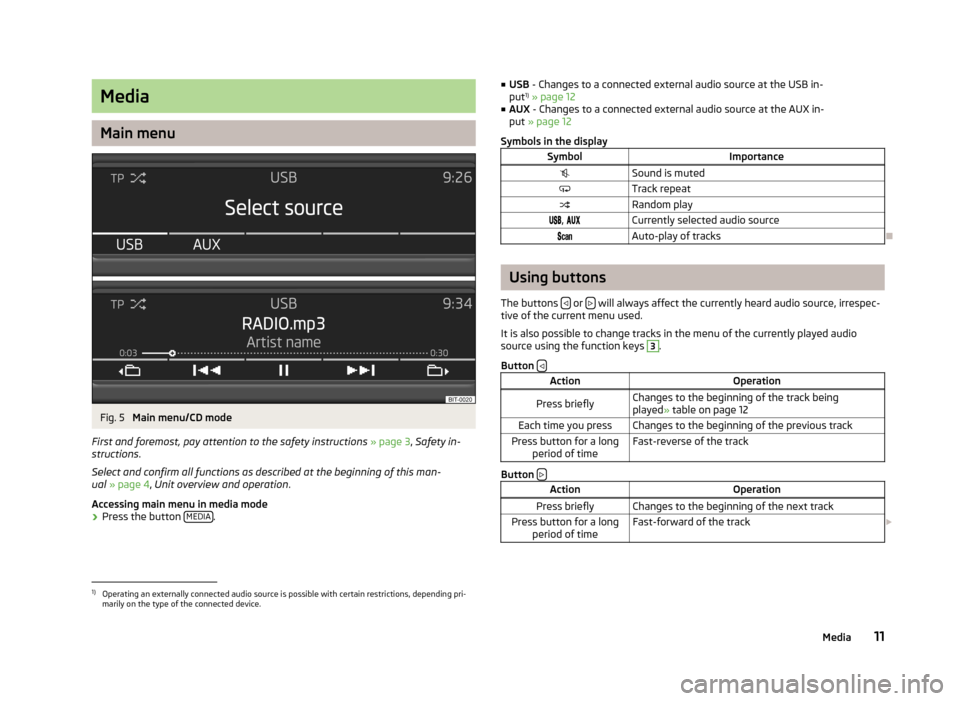
Media
Main menu
Fig. 5
Main menu/CD mode
First and foremost, pay attention to the safety instructions » page 3 , Safety in-
structions .
Select and confirm all functions as described at the beginning of this man- ual » page 4 , Unit overview and operation .
Accessing main menu in media mode
›
Press the button MEDIA.
■
USB - Changes to a connected external audio source at the USB in-
put 1)
» page 12
■ AUX - Changes to a connected external audio source at the AUX in-
put » page 12
Symbols in the displaySymbolImportanceSound is mutedTrack repeatRandom play , Currently selected audio sourceAuto-play of tracks
Ð
Using buttons
The buttons
or will always affect the currently heard audio source, irrespec-
tive of the current menu used.
It is also possible to change tracks in the menu of the currently played audio source using the function keys
3
.
Button
ActionOperationPress brieflyChanges to the beginning of the track being
played » table on page 12Each time you pressChanges to the beginning of the previous trackPress button for a long
period of timeFast-reverse of the track
Button
ActionOperationPress brieflyChanges to the beginning of the next trackPress button for a long
period of timeFast-forward of the track £1)
Operating an externally connected audio source is possible with certain restrictions, depending pri-
marily on the type of the connected device.
11Media
Page 14 of 24
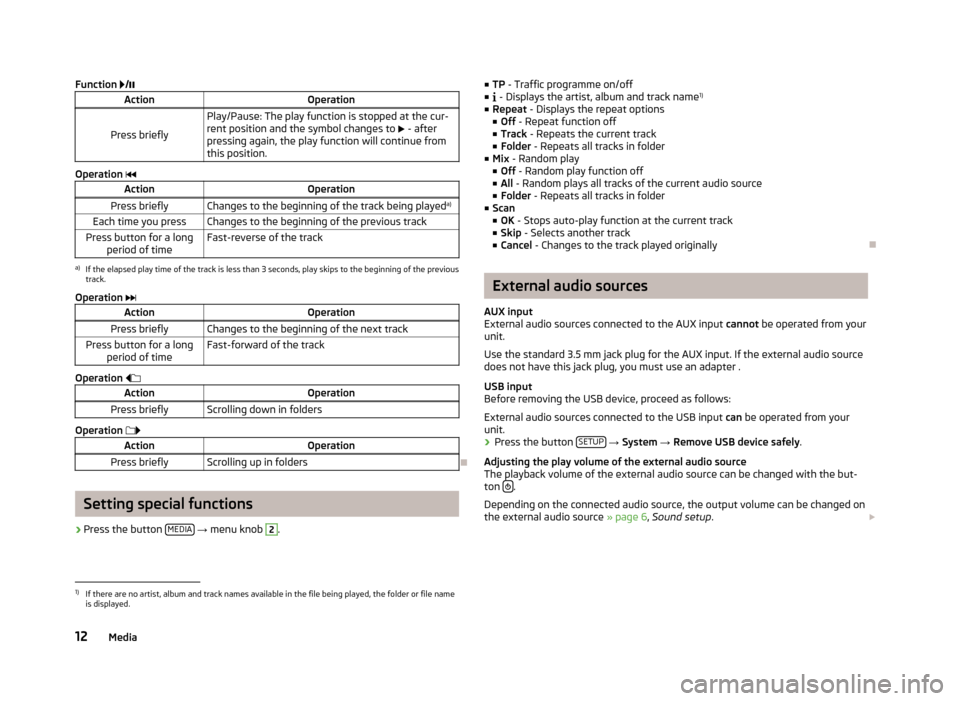
Function /ActionOperation
Press briefly
Play/Pause: The play function is stopped at the cur-
rent position and the symbol changes to £ - after
pressing again, the play function will continue from
this position.
Operation
ActionOperationPress brieflyChanges to the beginning of the track being played a)Each time you pressChanges to the beginning of the previous trackPress button for a long
period of timeFast-reverse of the tracka)
If the elapsed play time of the track is less than 3 seconds, play skips to the beginning of the previous
track.
Operation
ActionOperationPress brieflyChanges to the beginning of the next trackPress button for a long
period of timeFast-forward of the track
Operation
ActionOperationPress brieflyScrolling down in folders
Operation
ActionOperationPress brieflyScrolling up in folders
Ð
Setting special functions
› Press the button
MEDIA
→ menu knob
2
.
■
TP - Traffic programme on/off
■ - Displays the artist, album and track name 1)
■ Repeat - Displays the repeat options
■ Off - Repeat function off
■ Track - Repeats the current track
■ Folder - Repeats all tracks in folder
■ Mix - Random play
■ Off - Random play function off
■ All - Random plays all tracks of the current audio source
■ Folder - Repeats all tracks in folder
■ Scan
■ OK - Stops auto-play function at the current track
■ Skip - Selects another track
■ Cancel - Changes to the track played originallyÐ
External audio sources
AUX input
External audio sources connected to the AUX input cannot be operated from your
unit.
Use the standard 3.5 mm jack plug for the AUX input. If the external audio source does not have this jack plug, you must use an adapter .
USB input
Before removing the USB device, proceed as follows:
External audio sources connected to the USB input can be operated from your
unit.
›
Press the button SETUP
→ System → Remove USB device safely .
Adjusting the play volume of the external audio source
The playback volume of the external audio source can be changed with the but-
ton
.
Depending on the connected audio source, the output volume can be changed on
the external audio source » page 6, Sound setup . £
1)
If there are no artist, album and track names available in the file being played, the folder or file name
is displayed.
12Media