manual radio set SKODA OCTAVIA 2012 2.G / (1Z) Blues Car Radio Manual
[x] Cancel search | Manufacturer: SKODA, Model Year: 2012, Model line: OCTAVIA, Model: SKODA OCTAVIA 2012 2.G / (1Z)Pages: 24, PDF Size: 2.13 MB
Page 3 of 24
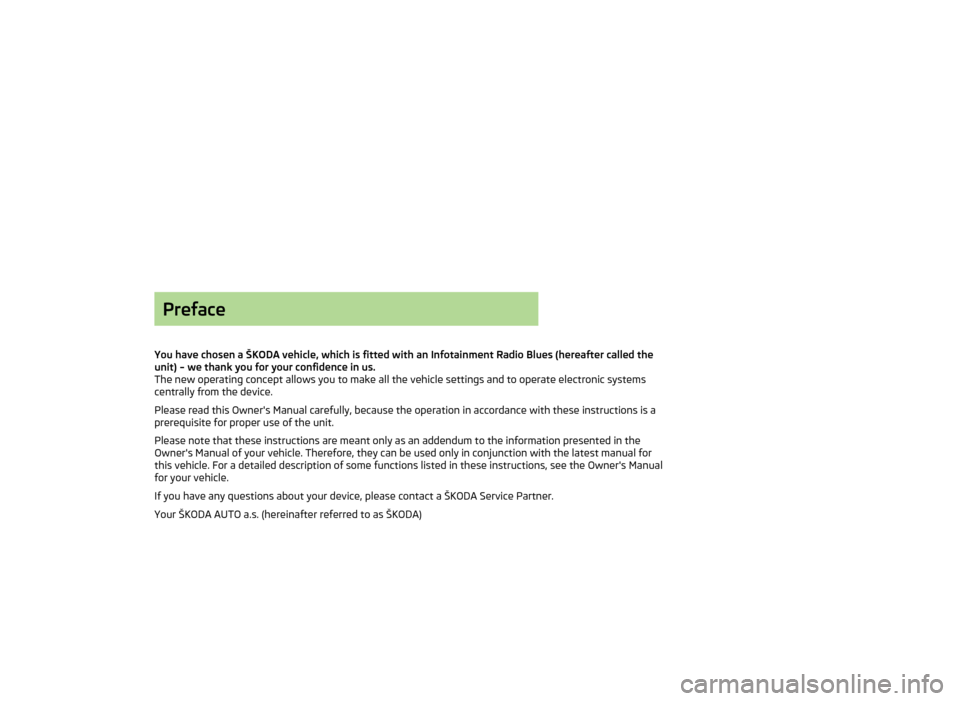
Preface
You have chosen a ŠKODA vehicle, which is fitted with an Infotainment Radio Blues (hereafter called the unit) – we thank you for your confidence in us.
The new operating concept allows you to make all the vehicle settings and to operate electronic systems
centrally from the device.
Please read this Owner's Manual carefully, because the operation in accordance with these instructions is a
prerequisite for proper use of the unit.
Please note that these instructions are meant only as an addendum to the information presented in the
Owner's Manual of your vehicle. Therefore, they can be used only in conjunction with the latest manual for
this vehicle. For a detailed description of some functions listed in these instructions, see the Owner's Manual
for your vehicle.
If you have any questions about your device, please contact a ŠKODA Service Partner. Your ŠKODA AUTO a.s. (hereinafter referred to as ŠKODA)
Page 6 of 24
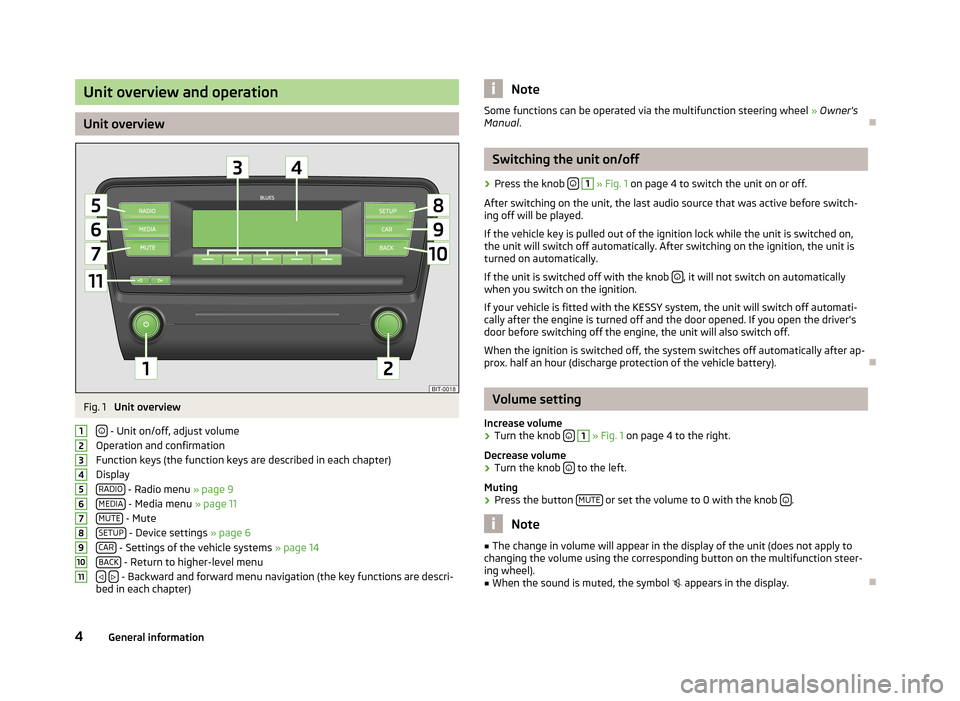
Unit overview and operation
Unit overview
Fig. 1
Unit overview
- Unit on/off, adjust volume
Operation and confirmation
Function keys (the function keys are described in each chapter)
Display RADIO
- Radio menu » page 9
MEDIA - Media menu » page 11
MUTE - Mute
SETUP - Device settings » page 6
CAR - Settings of the vehicle systems » page 14
BACK - Return to higher-level menu
- Backward and forward menu navigation (the key functions are descri-
bed in each chapter)
1234567891011NoteSome functions can be operated via the multifunction steering wheel » Owner's
Manual .Ð
Switching the unit on/off
›
Press the knob
1
» Fig. 1 on page 4 to switch the unit on or off.
After switching on the unit, the last audio source that was active before switch- ing off will be played.
If the vehicle key is pulled out of the ignition lock while the unit is switched on,
the unit will switch off automatically. After switching on the ignition, the unit is
turned on automatically.
If the unit is switched off with the knob
, it will not switch on automatically
when you switch on the ignition.
If your vehicle is fitted with the KESSY system, the unit will switch off automati-
cally after the engine is turned off and the door opened. If you open the driver's
door before switching off the engine, the unit will also switch off.
When the ignition is switched off, the system switches off automatically after ap-
prox. half an hour (discharge protection of the vehicle battery).
Ð
Volume setting
Increase volume
›
Turn the knob
1
» Fig. 1 on page 4 to the right.
Decrease volume
›
Turn the knob to the left.
Muting
›
Press the button MUTE or set the volume to 0 with the knob .
Note
■
The change in volume will appear in the display of the unit (does not apply to
changing the volume using the corresponding button on the multifunction steer-
ing wheel).■
When the sound is muted, the symbol appears in the display.
Ð
4General information
Page 8 of 24
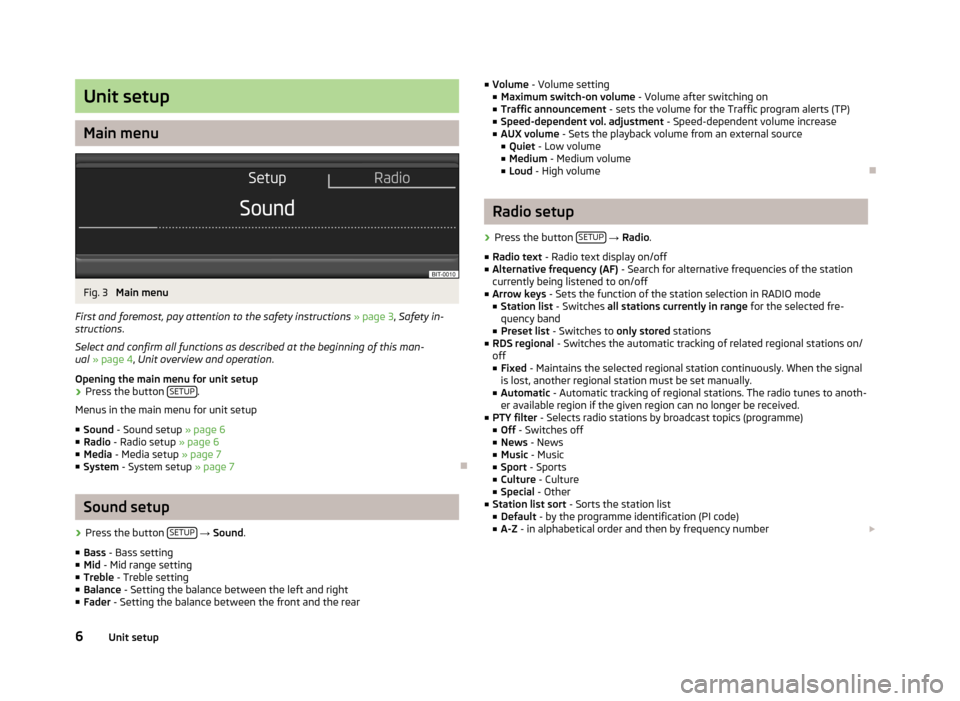
Unit setup
Main menu
Fig. 3
Main menu
First and foremost, pay attention to the safety instructions » page 3 , Safety in-
structions .
Select and confirm all functions as described at the beginning of this man-
ual » page 4 , Unit overview and operation .
Opening the main menu for unit setup
›
Press the button SETUP.
Menus in the main menu for unit setup
■ Sound - Sound setup » page 6
■ Radio - Radio setup » page 6
■ Media - Media setup » page 7
■ System - System setup » page 7
Ð
Sound setup
›
Press the button SETUP
→ Sound .
■ Bass - Bass setting
■ Mid - Mid range setting
■ Treble - Treble setting
■ Balance - Setting the balance between the left and right
■ Fader - Setting the balance between the front and the rear
■
Volume - Volume setting
■ Maximum switch-on volume - Volume after switching on
■ Traffic announcement - sets the volume for the Traffic program alerts (TP)
■ Speed-dependent vol. adjustment - Speed-dependent volume increase
■ AUX volume - Sets the playback volume from an external source
■ Quiet - Low volume
■ Medium - Medium volume
■ Loud - High volumeÐ
Radio setup
›
Press the button SETUP
→ Radio .
■ Radio text - Radio text display on/off
■ Alternative frequency (AF) - Search for alternative frequencies of the station
currently being listened to on/off
■ Arrow keys - Sets the function of the station selection in RADIO mode
■ Station list - Switches all stations currently in range for the selected fre-
quency band
■ Preset list - Switches to only stored stations
■ RDS regional - Switches the automatic tracking of related regional stations on/
off ■ Fixed - Maintains the selected regional station continuously. When the signal
is lost, another regional station must be set manually.
■ Automatic - Automatic tracking of regional stations. The radio tunes to anoth-
er available region if the given region can no longer be received.
■ PTY filter - Selects radio stations by broadcast topics (programme)
■ Off - Switches off
■ News - News
■ Music - Music
■ Sport - Sports
■ Culture - Culture
■ Special - Other
■ Station list sort - Sorts the station list
■ Default - by the programme identification (PI code)
■ A-Z - in alphabetical order and then by frequency number £
6Unit setup
Page 11 of 24
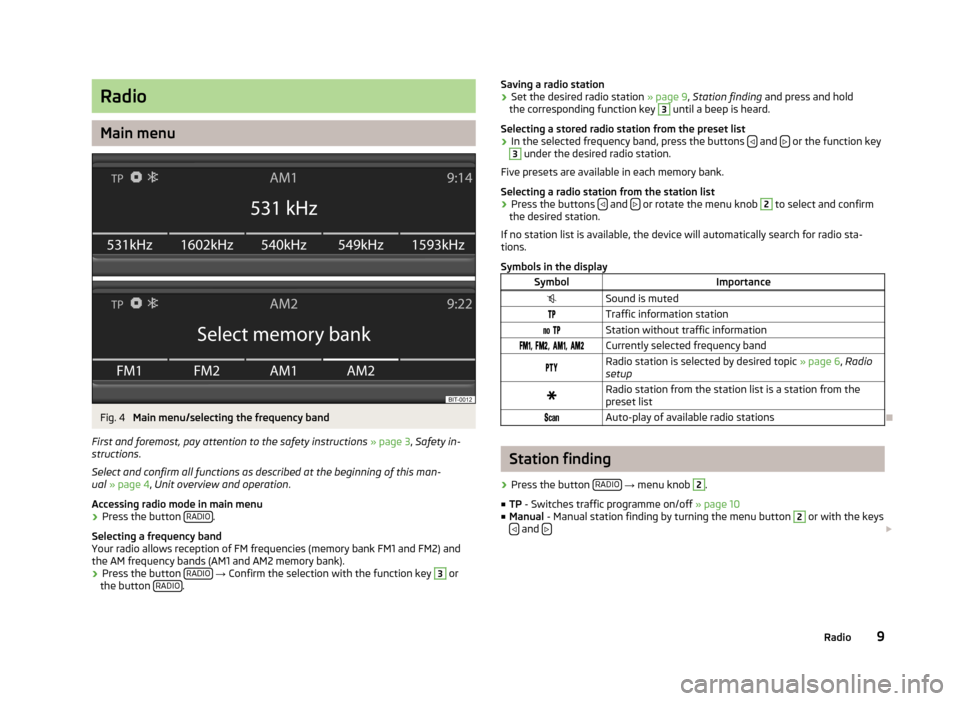
Radio
Main menu
Fig. 4
Main menu/selecting the frequency band
First and foremost, pay attention to the safety instructions » page 3 , Safety in-
structions .
Select and confirm all functions as described at the beginning of this man- ual » page 4 , Unit overview and operation .
Accessing radio mode in main menu
›
Press the button RADIO.
Selecting a frequency band
Your radio allows reception of FM frequencies (memory bank FM1 and FM2) and the AM frequency bands (AM1 and AM2 memory bank).
›
Press the button RADIO
→ Confirm the selection with the function key
3
or
the button RADIO.
Saving a radio station›Set the desired radio station
» page 9, Station finding and press and hold
the corresponding function key 3
until a beep is heard.
Selecting a stored radio station from the preset list
›
In the selected frequency band, press the buttons and
or the function key
3
under the desired radio station.
Five presets are available in each memory bank.
Selecting a radio station from the station list
›
Press the buttons and or rotate the menu knob
2
to select and confirm
the desired station.
If no station list is available, the device will automatically search for radio sta- tions.
Symbols in the display
SymbolImportanceSound is mutedTraffic information station Station without traffic information , , , Currently selected frequency bandRadio station is selected by desired topic » page 6, Radio
setupRadio station from the station list is a station from the
preset list Auto-play of available radio stations
Ð
Station finding
›
Press the button RADIO
→ menu knob
2
.
■ TP - Switches traffic programme on/off » page 10
■ Manual - Manual station finding by turning the menu button
2
or with the keys
and £
9Radio