reset SKODA OCTAVIA 2012 2.G / (1Z) Blues Car Radio Manual
[x] Cancel search | Manufacturer: SKODA, Model Year: 2012, Model line: OCTAVIA, Model: SKODA OCTAVIA 2012 2.G / (1Z)Pages: 24, PDF Size: 2.13 MB
Page 4 of 24
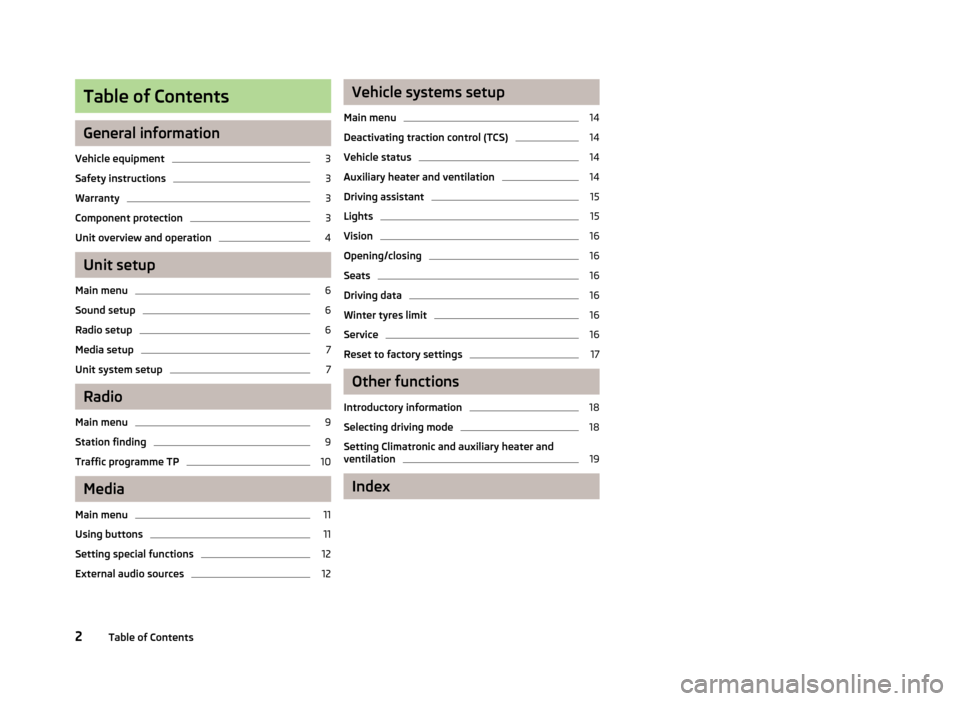
Table of Contents
General information
Vehicle equipment
3
Safety instructions
3
Warranty
3
Component protection
3
Unit overview and operation
4
Unit setup
Main menu
6
Sound setup
6
Radio setup
6
Media setup
7
Unit system setup
7
Radio
Main menu
9
Station finding
9
Traffic programme TP
10
Media
Main menu
11
Using buttons
11
Setting special functions
12
External audio sources
12Vehicle systems setup
Main menu14
Deactivating traction control (TCS)
14
Vehicle status
14
Auxiliary heater and ventilation
14
Driving assistant
15
Lights
15
Vision
16
Opening/closing
16
Seats
16
Driving data
16
Winter tyres limit
16
Service
16
Reset to factory settings
17
Other functions
Introductory information
18
Selecting driving mode
18
Setting Climatronic and auxiliary heater and ventilation
19
Index
2Table of Contents
Page 8 of 24
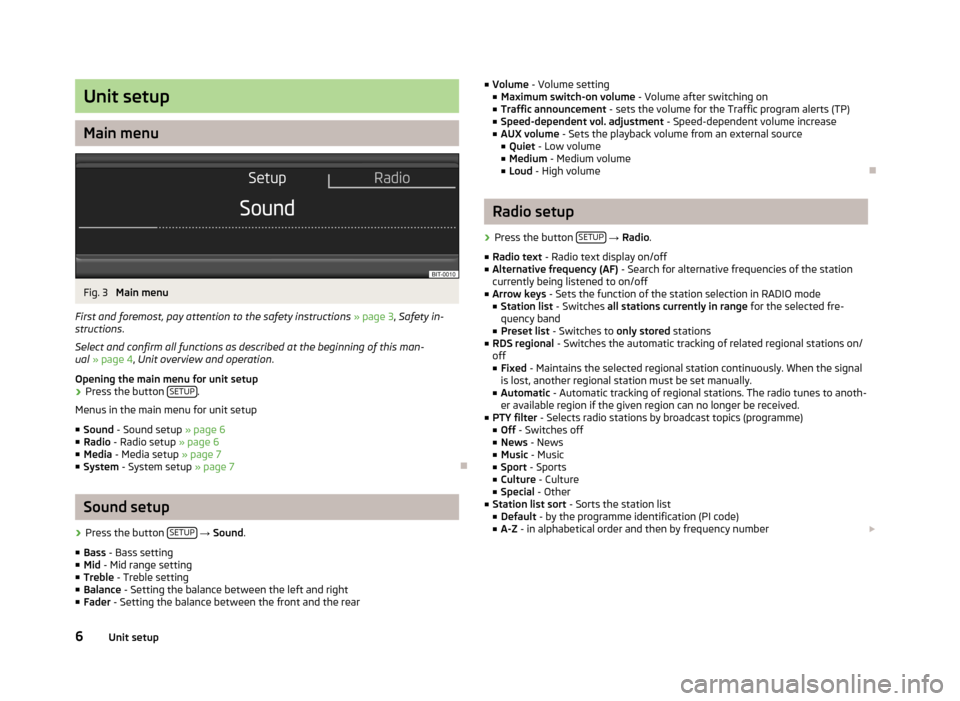
Unit setup
Main menu
Fig. 3
Main menu
First and foremost, pay attention to the safety instructions » page 3 , Safety in-
structions .
Select and confirm all functions as described at the beginning of this man-
ual » page 4 , Unit overview and operation .
Opening the main menu for unit setup
›
Press the button SETUP.
Menus in the main menu for unit setup
■ Sound - Sound setup » page 6
■ Radio - Radio setup » page 6
■ Media - Media setup » page 7
■ System - System setup » page 7
Ð
Sound setup
›
Press the button SETUP
→ Sound .
■ Bass - Bass setting
■ Mid - Mid range setting
■ Treble - Treble setting
■ Balance - Setting the balance between the left and right
■ Fader - Setting the balance between the front and the rear
■
Volume - Volume setting
■ Maximum switch-on volume - Volume after switching on
■ Traffic announcement - sets the volume for the Traffic program alerts (TP)
■ Speed-dependent vol. adjustment - Speed-dependent volume increase
■ AUX volume - Sets the playback volume from an external source
■ Quiet - Low volume
■ Medium - Medium volume
■ Loud - High volumeÐ
Radio setup
›
Press the button SETUP
→ Radio .
■ Radio text - Radio text display on/off
■ Alternative frequency (AF) - Search for alternative frequencies of the station
currently being listened to on/off
■ Arrow keys - Sets the function of the station selection in RADIO mode
■ Station list - Switches all stations currently in range for the selected fre-
quency band
■ Preset list - Switches to only stored stations
■ RDS regional - Switches the automatic tracking of related regional stations on/
off ■ Fixed - Maintains the selected regional station continuously. When the signal
is lost, another regional station must be set manually.
■ Automatic - Automatic tracking of regional stations. The radio tunes to anoth-
er available region if the given region can no longer be received.
■ PTY filter - Selects radio stations by broadcast topics (programme)
■ Off - Switches off
■ News - News
■ Music - Music
■ Sport - Sports
■ Culture - Culture
■ Special - Other
■ Station list sort - Sorts the station list
■ Default - by the programme identification (PI code)
■ A-Z - in alphabetical order and then by frequency number £
6Unit setup
Page 9 of 24
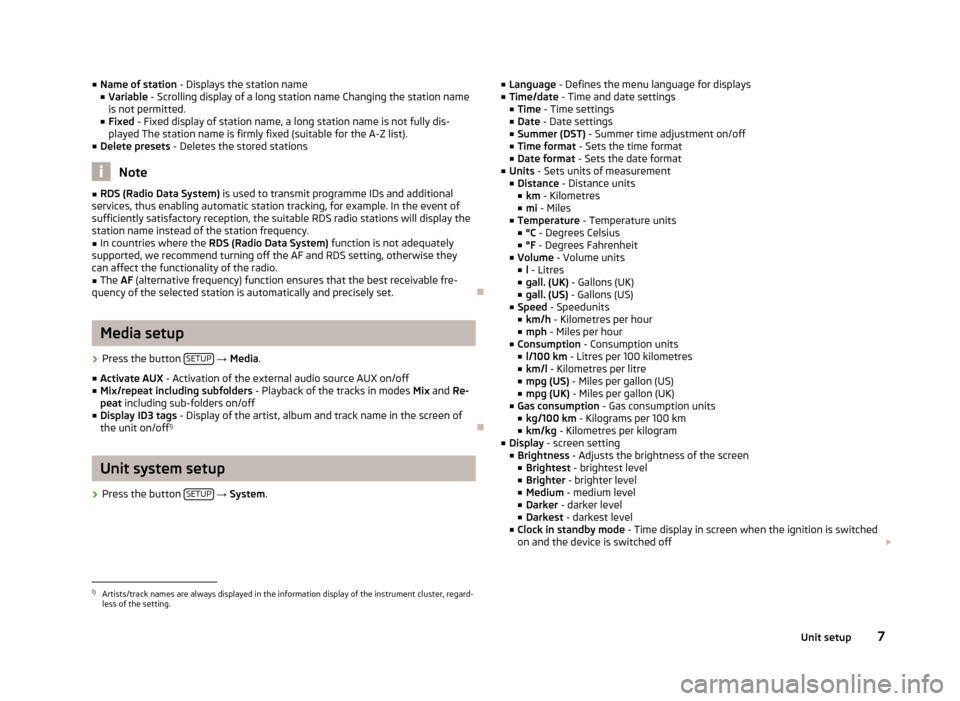
■Name of station - Displays the station name
■ Variable - Scrolling display of a long station name Changing the station name
is not permitted.
■ Fixed - Fixed display of station name, a long station name is not fully dis-
played The station name is firmly fixed (suitable for the A-Z list).
■ Delete presets - Deletes the stored stations
Note
■
RDS (Radio Data System) is used to transmit programme IDs and additional
services, thus enabling automatic station tracking, for example. In the event of
sufficiently satisfactory reception, the suitable RDS radio stations will display the
station name instead of the station frequency.■
In countries where the RDS (Radio Data System) function is not adequately
supported, we recommend turning off the AF and RDS setting, otherwise they
can affect the functionality of the radio.
■
The AF (alternative frequency) function ensures that the best receivable fre-
quency of the selected station is automatically and precisely set.
Ð
Media setup
›
Press the button SETUP
→ Media .
■ Activate AUX - Activation of the external audio source AUX on/off
■ Mix/repeat including subfolders - Playback of the tracks in modes Mix and Re-
peat including sub-folders on/off
■ Display ID3 tags - Display of the artist, album and track name in the screen of
the unit on/off 1)
Ð
Unit system setup
›
Press the button
SETUP
→ System .
■
Language - Defines the menu language for displays
■ Time/date - Time and date settings
■ Time - Time settings
■ Date - Date settings
■ Summer (DST) - Summer time adjustment on/off
■ Time format - Sets the time format
■ Date format - Sets the date format
■ Units - Sets units of measurement
■ Distance - Distance units
■ km - Kilometres
■ mi - Miles
■ Temperature - Temperature units
■ °C - Degrees Celsius
■ °F - Degrees Fahrenheit
■ Volume - Volume units
■ l - Litres
■ gall. (UK) - Gallons (UK)
■ gall. (US) - Gallons (US)
■ Speed - Speedunits
■ km/h - Kilometres per hour
■ mph - Miles per hour
■ Consumption - Consumption units
■ l/100 km - Litres per 100 kilometres
■ km/l - Kilometres per litre
■ mpg (US) - Miles per gallon (US)
■ mpg (UK) - Miles per gallon (UK)
■ Gas consumption - Gas consumption units
■ kg/100 km - Kilograms per 100 km
■ km/kg - Kilometres per kilogram
■ Display - screen setting
■ Brightness - Adjusts the brightness of the screen
■ Brightest - brightest level
■ Brighter - brighter level
■ Medium - medium level
■ Darker - darker level
■ Darkest - darkest level
■ Clock in standby mode - Time display in screen when the ignition is switched
on and the device is switched off £1)
Artists/track names are always displayed in the information display of the instrument cluster, regard-
less of the setting.
7Unit setup
Page 10 of 24
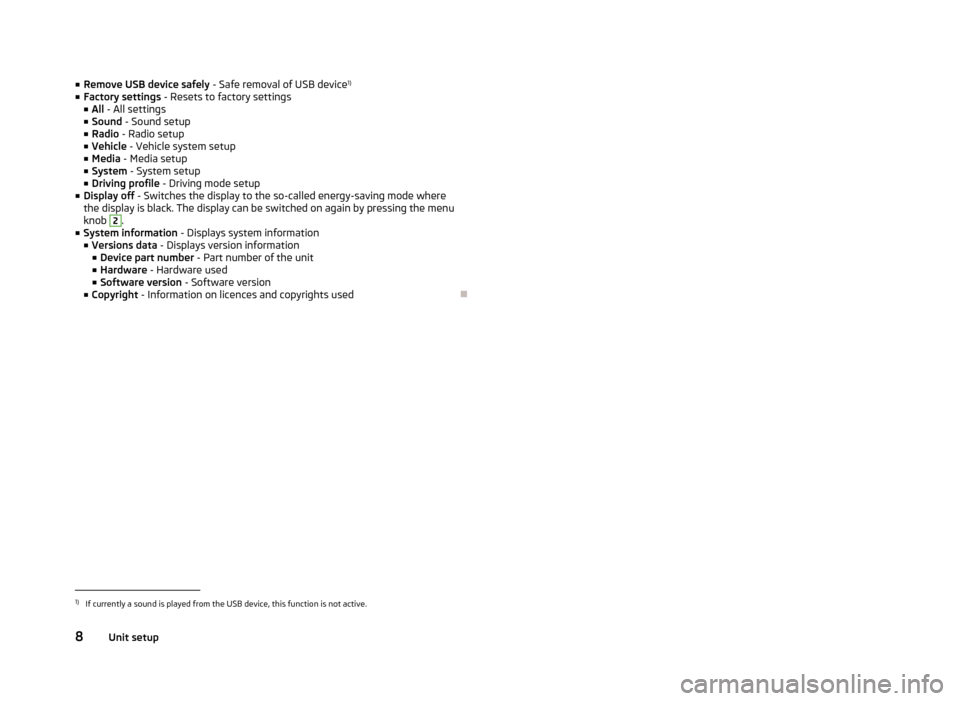
■Remove USB device safely - Safe removal of USB device 1)
■ Factory settings - Resets to factory settings
■ All - All settings
■ Sound - Sound setup
■ Radio - Radio setup
■ Vehicle - Vehicle system setup
■ Media - Media setup
■ System - System setup
■ Driving profile - Driving mode setup
■ Display off - Switches the display to the so-called energy-saving mode where
the display is black. The display can be switched on again by pressing the menu
knob 2
.
■ System information - Displays system information
■ Versions data - Displays version information
■ Device part number - Part number of the unit
■ Hardware - Hardware used
■ Software version - Software version
■ Copyright - Information on licences and copyrights used
Ð1)
If currently a sound is played from the USB device, this function is not active.
8Unit setup
Page 11 of 24
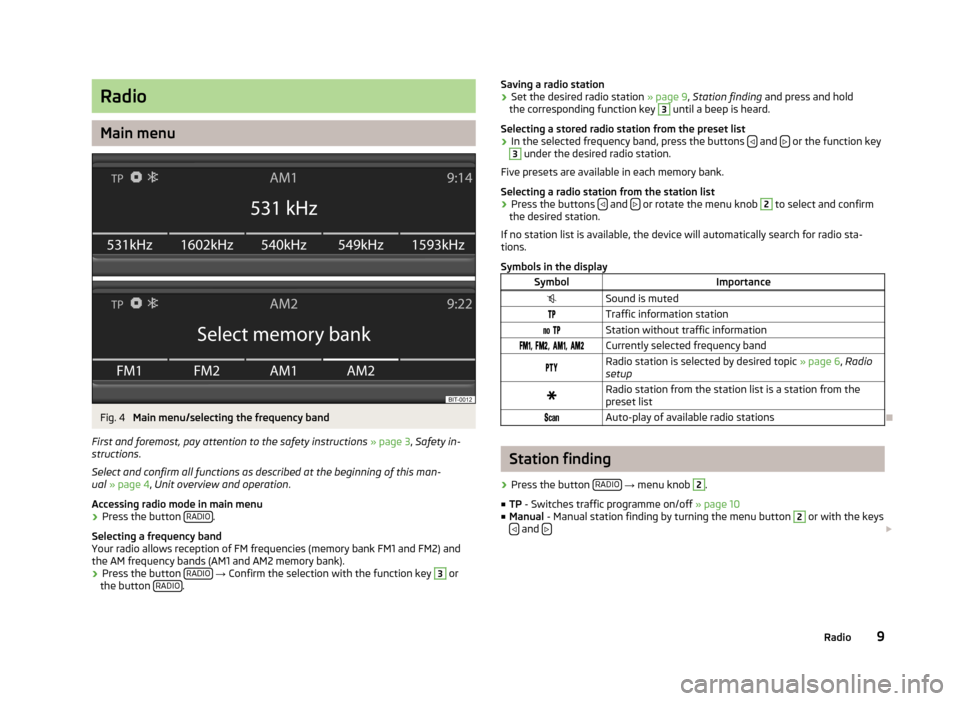
Radio
Main menu
Fig. 4
Main menu/selecting the frequency band
First and foremost, pay attention to the safety instructions » page 3 , Safety in-
structions .
Select and confirm all functions as described at the beginning of this man- ual » page 4 , Unit overview and operation .
Accessing radio mode in main menu
›
Press the button RADIO.
Selecting a frequency band
Your radio allows reception of FM frequencies (memory bank FM1 and FM2) and the AM frequency bands (AM1 and AM2 memory bank).
›
Press the button RADIO
→ Confirm the selection with the function key
3
or
the button RADIO.
Saving a radio station›Set the desired radio station
» page 9, Station finding and press and hold
the corresponding function key 3
until a beep is heard.
Selecting a stored radio station from the preset list
›
In the selected frequency band, press the buttons and
or the function key
3
under the desired radio station.
Five presets are available in each memory bank.
Selecting a radio station from the station list
›
Press the buttons and or rotate the menu knob
2
to select and confirm
the desired station.
If no station list is available, the device will automatically search for radio sta- tions.
Symbols in the display
SymbolImportanceSound is mutedTraffic information station Station without traffic information , , , Currently selected frequency bandRadio station is selected by desired topic » page 6, Radio
setupRadio station from the station list is a station from the
preset list Auto-play of available radio stations
Ð
Station finding
›
Press the button RADIO
→ menu knob
2
.
■ TP - Switches traffic programme on/off » page 10
■ Manual - Manual station finding by turning the menu button
2
or with the keys
and £
9Radio
Page 12 of 24
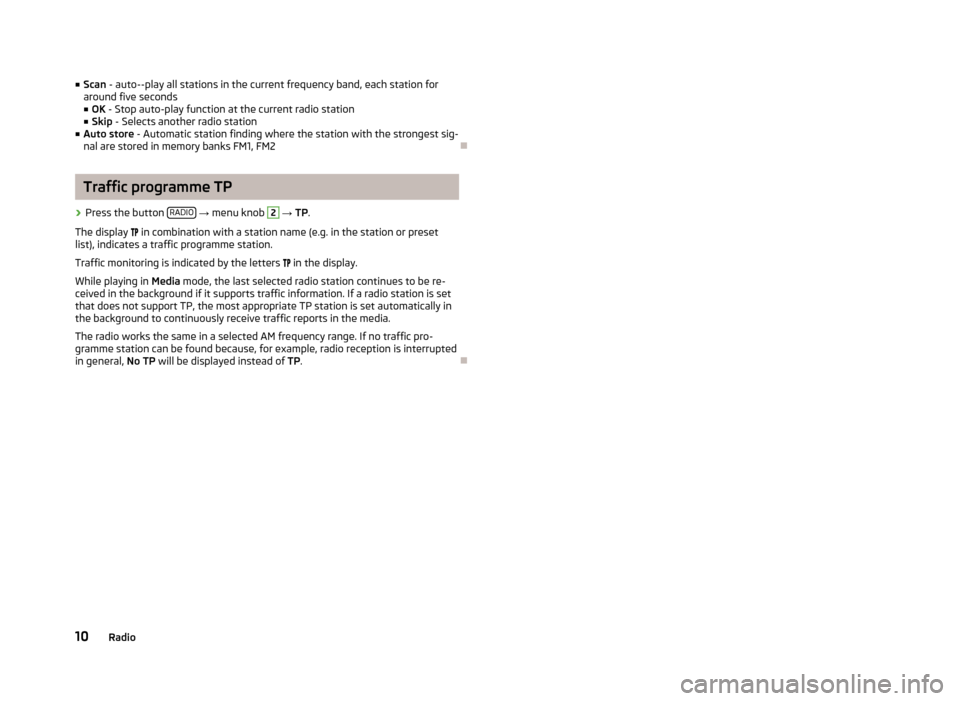
■Scan - auto--play all stations in the current frequency band, each station for
around five seconds
■ OK - Stop auto-play function at the current radio station
■ Skip - Selects another radio station
■ Auto store - Automatic station finding where the station with the strongest sig-
nal are stored in memory banks FM1, FM2Ð
Traffic programme TP
›
Press the button RADIO
→ menu knob
2
→ TP.
The display
in combination with a station name (e.g. in the station or preset
list), indicates a traffic programme station.
Traffic monitoring is indicated by the letters
in the display.
While playing in Media mode, the last selected radio station continues to be re-
ceived in the background if it supports traffic information. If a radio station is set
that does not support TP, the most appropriate TP station is set automatically in the background to continuously receive traffic reports in the media.
The radio works the same in a selected AM frequency range. If no traffic pro-
gramme station can be found because, for example, radio reception is interrupted
in general, No TP will be displayed instead of TP.
Ð
10Radio
Page 16 of 24
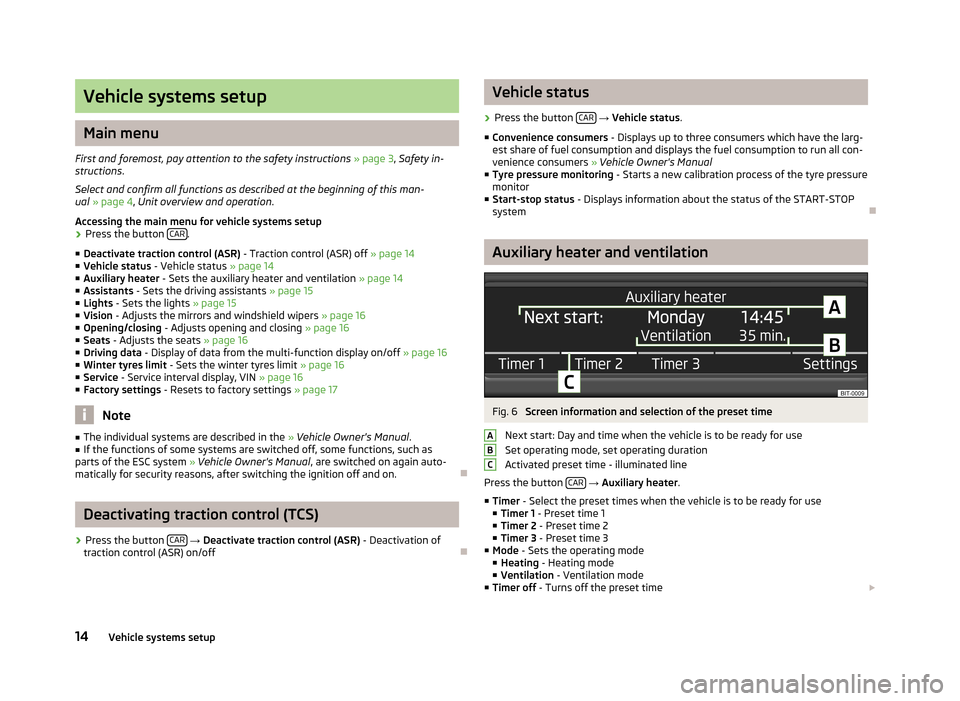
Vehicle systems setup
Main menu
First and foremost, pay attention to the safety instructions » page 3 , Safety in-
structions .
Select and confirm all functions as described at the beginning of this man- ual » page 4 , Unit overview and operation .
Accessing the main menu for vehicle systems setup
›
Press the button CAR.
■ Deactivate traction control (ASR) - Traction control (ASR) off » page 14
■ Vehicle status - Vehicle status » page 14
■ Auxiliary heater - Sets the auxiliary heater and ventilation » page 14
■ Assistants - Sets the driving assistants » page 15
■ Lights - Sets the lights » page 15
■ Vision - Adjusts the mirrors and windshield wipers » page 16
■ Opening/closing - Adjusts opening and closing » page 16
■ Seats - Adjusts the seats » page 16
■ Driving data - Display of data from the multi-function display on/off » page 16
■ Winter tyres limit - Sets the winter tyres limit » page 16
■ Service - Service interval display, VIN » page 16
■ Factory settings - Resets to factory settings » page 17
Note
■
The individual systems are described in the » Vehicle Owner's Manual .■If the functions of some systems are switched off, some functions, such as
parts of the ESC system » Vehicle Owner's Manual , are switched on again auto-
matically for security reasons, after switching the ignition off and on.
Ð
Deactivating traction control (TCS)
›
Press the button CAR
→ Deactivate traction control (ASR) - Deactivation of
traction control (ASR) on/off
Ð
Vehicle status›
Press the button CAR
→ Vehicle status .
■ Convenience consumers - Displays up to three consumers which have the larg-
est share of fuel consumption and displays the fuel consumption to run all con-
venience consumers » Vehicle Owner's Manual
■ Tyre pressure monitoring - Starts a new calibration process of the tyre pressure
monitor
■ Start-stop status - Displays information about the status of the START-STOP
system
Ð
Auxiliary heater and ventilation
Fig. 6
Screen information and selection of the preset time
Next start: Day and time when the vehicle is to be ready for use
Set operating mode, set operating duration
Activated preset time - illuminated line
Press the button CAR
→ Auxiliary heater .
■ Timer - Select the preset times when the vehicle is to be ready for use
■ Timer 1 - Preset time 1
■ Timer 2 - Preset time 2
■ Timer 3 - Preset time 3
■ Mode - Sets the operating mode
■ Heating - Heating mode
■ Ventilation - Ventilation mode
■ Timer off - Turns off the preset time £
ABC14Vehicle systems setup
Page 17 of 24
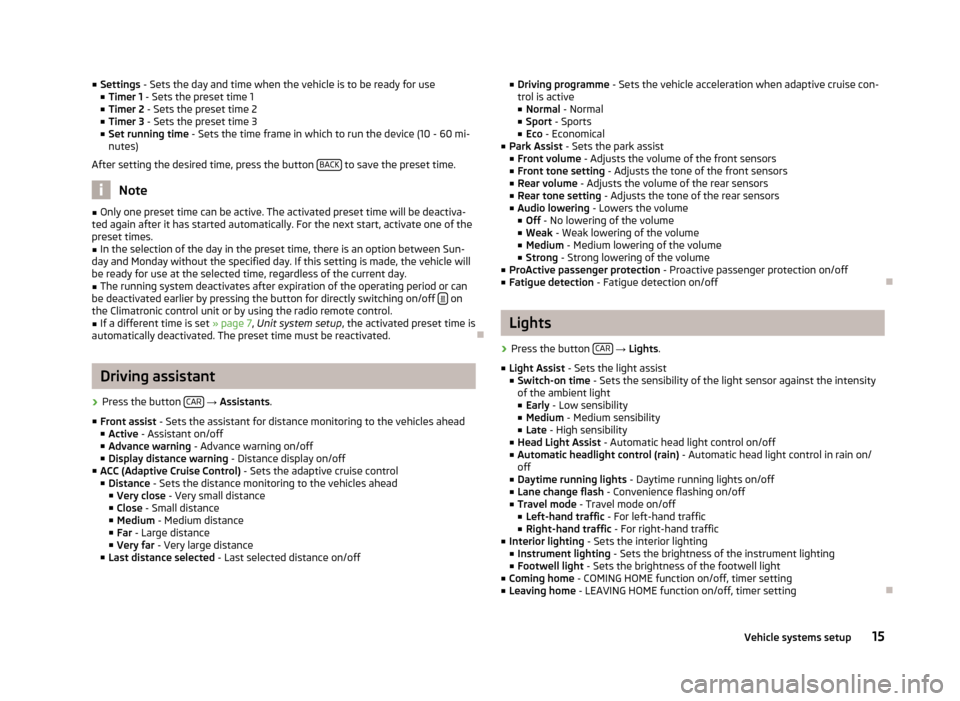
■Settings - Sets the day and time when the vehicle is to be ready for use
■ Timer 1 - Sets the preset time 1
■ Timer 2 - Sets the preset time 2
■ Timer 3 - Sets the preset time 3
■ Set running time - Sets the time frame in which to run the device (10 - 60 mi-
nutes)
After setting the desired time, press the button BACK
to save the preset time.
Note
■
Only one preset time can be active. The activated preset time will be deactiva-
ted again after it has started automatically. For the next start, activate one of the preset times.■
In the selection of the day in the preset time, there is an option between Sun-
day and Monday without the specified day. If this setting is made, the vehicle will
be ready for use at the selected time, regardless of the current day.
■
The running system deactivates after expiration of the operating period or can
be deactivated earlier by pressing the button for directly switching on/off on
the Climatronic control unit or by using the radio remote control.
■
If a different time is set » page 7, Unit system setup , the activated preset time is
automatically deactivated. The preset time must be reactivated.
Ð
Driving assistant
›
Press the button CAR
→ Assistants .
■ Front assist - Sets the assistant for distance monitoring to the vehicles ahead
■ Active - Assistant on/off
■ Advance warning - Advance warning on/off
■ Display distance warning - Distance display on/off
■ ACC (Adaptive Cruise Control) - Sets the adaptive cruise control
■ Distance - Sets the distance monitoring to the vehicles ahead
■ Very close - Very small distance
■ Close - Small distance
■ Medium - Medium distance
■ Far - Large distance
■ Very far - Very large distance
■ Last distance selected - Last selected distance on/off
■
Driving programme - Sets the vehicle acceleration when adaptive cruise con-
trol is active
■ Normal - Normal
■ Sport - Sports
■ Eco - Economical
■ Park Assist - Sets the park assist
■ Front volume - Adjusts the volume of the front sensors
■ Front tone setting - Adjusts the tone of the front sensors
■ Rear volume - Adjusts the volume of the rear sensors
■ Rear tone setting - Adjusts the tone of the rear sensors
■ Audio lowering - Lowers the volume
■ Off - No lowering of the volume
■ Weak - Weak lowering of the volume
■ Medium - Medium lowering of the volume
■ Strong - Strong lowering of the volume
■ ProActive passenger protection - Proactive passenger protection on/off
■ Fatigue detection - Fatigue detection on/offÐ
Lights
›
Press the button CAR
→ Lights .
■ Light Assist - Sets the light assist
■ Switch-on time - Sets the sensibility of the light sensor against the intensity
of the ambient light
■ Early - Low sensibility
■ Medium - Medium sensibility
■ Late - High sensibility
■ Head Light Assist - Automatic head light control on/off
■ Automatic headlight control (rain) - Automatic head light control in rain on/
off
■ Daytime running lights - Daytime running lights on/off
■ Lane change flash - Convenience flashing on/off
■ Travel mode - Travel mode on/off
■ Left-hand traffic - For left-hand traffic
■ Right-hand traffic - For right-hand traffic
■ Interior lighting - Sets the interior lighting
■ Instrument lighting - Sets the brightness of the instrument lighting
■ Footwell light - Sets the brightness of the footwell light
■ Coming home - COMING HOME function on/off, timer setting
■ Leaving home - LEAVING HOME function on/off, timer setting
Ð
15Vehicle systems setup
Page 18 of 24

Vision›
Press the button CAR
→ Vision .
■ Mirrors - Adjusts the mirrors
■ Synchronous mirror adjustment - Synchronous mirror adjustment on/off
■ Lowering in reverse - Lowering of front passenger mirror in reverse on/off
■ Fold in while parking - Folding the mirrors after parking on/off
■ Wipers - Adjusts the windscreen wipers
■ Automatic wiping in rain - Automatic wiping in rain on/off
■ Automatic rear wiper - Automatic rear wiper on/off
Ð
Opening/closing
›
Press the button CAR
→ Opening/closing .
■ Windows - Sets the windows
■ Convenience opening - Sets the convenience opening
■ Off - No window
■ All windows - All windows
■ Driver - Driver's window only
■ Central locking - Sets the doors
■ Door unlocking - Sets the door unlocking
■ All - All doors
■ Single door - Single door
■ Driver side - Door on the driver's side
■ Automatic locking - Automatic locking on/off
■ Alarm system confirmation - Acoustic signals on/off when locking/unlocking a
vehicle with an anti-theft alarm system
Ð
Seats
›
Press the button CAR
→ Seats .
■ Store driver's seat position on key - Storing driver's seat position on key on/off
Ð
Driving data
›
Press the button CAR
→ Driving data .
■
Current consumption - Display of current fuel consumption on/off
■ Travelling time - Display of travelling time on/off
■ Distance travelled - Display of distance travelled on/off
■ Avg. speed - Display of average speed on/off
■ Avg. consumption - Display of average fuel consumption on/off
■ Digital speed - Display of current speed on/off
■ Oil temperature - Display of oil temperature on/off
■ Winter tyres warning - Winter tyres warning on/off
■ Coolant temperature - Coolant temperature on/off
■ Refuel quantity - Display of refuel quantity on/off
■ Eco tips - Display of tips for economical driving on/off
■ Convenience consumers - Display of fuel consumption of convenience consum-
ers on/off
■ Reset since “start driving data ” - Resets the single-trip memory
■ Reset “long-term driving data ” - Resets the long-term memoryÐ
Winter tyres limit
›
Press the button CAR
→ Winter tyres limit .
■ Winter tyres warning - Winter tyres warning on/off
■ Warning at: --- km/h - Sets the speed for the warning
Note
This function is, for example, used for winter tyres where the maximum permissi-
ble speed is lower than the maximum speed of the vehicle.Ð
Service
›
Press the button CAR
→ Service .
■ Oil change service - Oil change due
■ Oil change service due in … days / ... km - Displays the days and distance trav-
elled until the next engine oil change
■ Inspection - Mandatory inspection service
■ Inspection due in … days / ... km - Displays the day and distance travelled until
the mandatory inspection service
■ Vehicle ID - Displays the vehicle identification number
Ð
16Vehicle systems setup
Page 19 of 24

Reset to factory settings›
Press the button CAR
→ Factory settings .
■ All - Settings of all menu items
■ Assistants - Settings of menu items for Assistants
■ Vision - Settings of menu items for Vision
■ Lights - Settings of menu items for Lights
■ Opening/closing - Settings of menu items for Opening/closing
■ Seats - Settings of menu items for Seats
■ Diving data - Settings of menu items for Driving data
Ð
17Vehicle systems setup